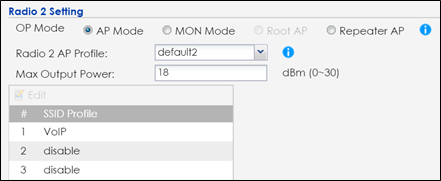How to implement Wireless VoIP Best Practice (VoWiFi)?
 Zyxel Employee
Zyxel Employee


This guide provides several recommendations to optimize the quality of VoIP and mitigate the latency when mobile devices roaming between APs. For the roaming, the two APs have the same DHCP server from USG, and this example shows how to configure APs in the same SSID, security and enable important features.
Configure Interface
1 The USG have a VLAN20 DHCP pool only for Voice phones. Connect Switch to NXC ge1 (P1), and connect all APs to the switch. The switch ports connect all the devices must have in the VLAN 20 with Tx Tagging.
2 In the NXC, go to CONFIGURATION > Network > Interface > VLAN, Click Add to create a new VLAN (VLAN20).
3 In General Settings, check Enable. In Interface Properties, key in Interface Name, key in vlan20; set VID with 20.
In Member Configuration, set ge1 to be a Member and Tx Tagging to yes.
In IP Address Assignment-Use Fixed IP Address and key in IP Address, Subnet Mask. Click OK.
Configure AP profile with Security, SSID and radio
1 Create a new security profile for VoIP phone roaming and must enable 802.11r for fast roaming.
Go to CONFIGURATION > Object > AP Profile > SSID > Security List, Click Add.
In General Settings, key in VoIP as profile name, and set security mode to wpa2.
In Fast Roaming Settings, enable 802.11r.
In Authentication Settings, select to PSK and key in Pre-shared Key. Click OK
2 Create a new SSID for VoIP phone roaming.
In Profile Name and SSID, key in VoIP.
In Security Profile, select VoIP. Click OK.
In Layer-2 Isolation Profile, select disable.
In Forwarding Mode select Local bridge.
In VLAN ID, key in 20.
Check the box of Enable U-APSD and 802.11k/v Assisted Roaming.
3 Use dedicated SSID for VoWiFi and 5 GHz for the Voice SSID is the best strategy to improve voice quality. Use 20 Mhz channel width for the voice SSID.
Edit the default2 profile for 5G radio.
In channel Width, select 20MHz.
Check the box of Enable Signal Threshold, key in -76dBm for Station signal Threshold and key in -80dBm for Disassociate Station Threshold.
Check the box of Allow Station Connection after Multiple Retries.
Configure AP Group
1 Create a new AP group for VoIP Phone roaming, and select AP1 and AP2 as member of the AP group. The maximum 5 GHz power should <18dBm to avoid mismatch capability with client output power.
In Profile Name, key in VOIP-5G_roaming.
In Radio 2 Setting, select default2 for Radio 2 AP Profile and change SSID profile to VoIP.
In Max Output Power, key in 18dBm.
In AP List, move two APs from Available to Member. Click OK.
Test the Result
1 User connects to the SSID and make sure the user can access the Internet without any problem.
2 When user is roaming from AP1 to AP2, the connection is not interrupted because of reconnection from AP1 to AP2.
3 The Voice quality is good has not any delay or lose during 1-2 seconds when VoIP phone roaming between AP1 and AP2.
What Could Go Wrong?
1 User may disconnect when AP1 and AP2’s signal is not overlapping. Please move these two APs closer or add some APs between two AP to make signal overlap.
2 When AP1 and AP2 overlapping is too large, the AP1 and AP2’s signal are interference to each other. Here are two ways for solving this issue. One is to make these two APs more far away from each other; the other is to decrease Max output power.
3 Enable threshold in radio might cause disconnection between AP and station. When the overlap area RSSI is lower than threshold value, station is not able to connect to AP. The Station Signal Threshold and Disassociation Station Threshold should be lower than the overlapping area’s RSSI and check the box of Allow Station Connection after Multiple Retries.
4 Do not suggest aggressive Disassociate Station Threshold (-80 or lower is suggested) as the steering client behavior may cause call-drop.
5 The connection might not be stable if the “Load Balance” is enabled and the maximum station number is reached. The roaming station may connect to the AP and disconnect soon.
6 It’s up to station to roam or not. The roaming tendency is able to modify in computer’s setting.
7 For RF channel selection, use scheduled DCS channel in off-hours – Voice call is very sensitive to latency and jitter. When AP performs channel scanning, it will cause latency and jitter changes.
8 For all location desired VoWiFi clients, suggest better than -67 dBm signal coverage for 5 GHz. This usually means in one location, there will be at least one good signal AP (>-67dBm) and other 2~3 AP in fair signal (-72~-78dBm).
9 In the case that 2.4 GHz must be enabled for the voice SSID, always set 2.4 GHz power 6~8 dBm lower than 5 GHz. And don’t use different SSID for 2.4 GHz and 5 GHz for voice application. It will sometimes confuse the roaming behavior of the phone device.
10 Don’t use Band-steering: it could cause interoperability issues with WiFi phone. In the worst case scenario, the WiFi phone determined to use 2.4 GHz only and AP keep trying to steer it to 5 GHz. For data only, that is usually not an issue but could lead to Voice quality issue.
11 No more than 3 SSIDs should be enabled on any single AP.
Categories
- All Categories
- 441 Beta Program
- 2.9K Nebula
- 210 Nebula Ideas
- 127 Nebula Status and Incidents
- 6.4K Security
- 534 USG FLEX H Series
- 338 Security Ideas
- 1.7K Switch
- 84 Switch Ideas
- 1.3K Wireless
- 51 Wireless Ideas
- 6.9K Consumer Product
- 295 Service & License
- 461 News and Release
- 90 Security Advisories
- 31 Education Center
- 10 [Campaign] Zyxel Network Detective
- 4.7K FAQ
- 34 Documents
- 86 About Community
- 99 Security Highlight