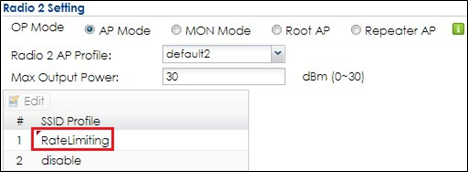How to Set up Rate Limiting for Bandwidth Control?
 Zyxel Employee
Zyxel Employee


The example instructs how to set up rate limiting for each station traffic rate. In this example, downlink is to set the maximum incoming transmission data rate, and uplinks is to set the maximum outgoing transmission data rate for each client connected to specific SSID.
Configure Rate Limiting
1 Go to CONFIGURATION > Object > AP Profile > SSID, click Add to add a new SSID, RateLimiting. Set the Downlink and Uplink maximum transmission data rate per station traffic. Click OK.
Apply Rate Limiting to Management AP
1 Go to CONFIGURATION > Wireless > AP Management > AP Group, click default and Edit it. In Radio 1 Setting/Radio 2 Setting, change SSID Profile to RateLimiting. Click Override Member AP Setting, and the click Yes to apply setting to member APs.
Test the Result
When the station connected to AP via SSID RateLimiting, the maximum incoming transmission data rate is not over 10mbps, and maximum outgoing transmission data rate is not over 5mbps.
Categories
- All Categories
- 441 Beta Program
- 2.9K Nebula
- 208 Nebula Ideas
- 127 Nebula Status and Incidents
- 6.4K Security
- 533 USG FLEX H Series
- 334 Security Ideas
- 1.7K Switch
- 84 Switch Ideas
- 1.3K Wireless
- 51 Wireless Ideas
- 6.9K Consumer Product
- 295 Service & License
- 461 News and Release
- 90 Security Advisories
- 31 Education Center
- 10 [Campaign] Zyxel Network Detective
- 4.7K FAQ
- 34 Documents
- 86 About Community
- 99 Security Highlight