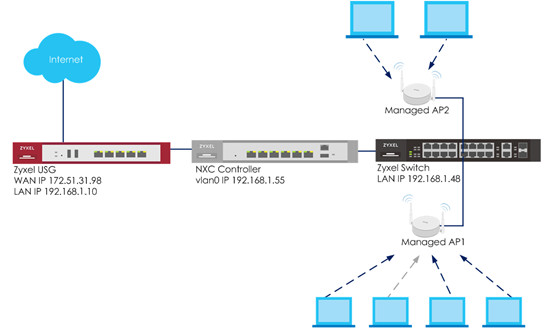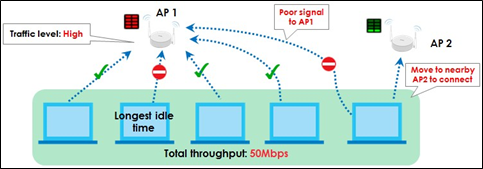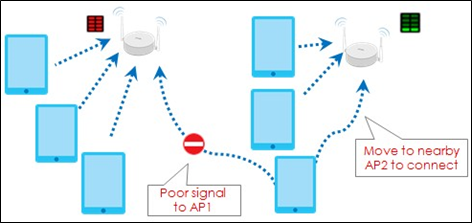How to Share AP loading to Optimize Wireless Performance?
 Zyxel Employee
Zyxel Employee


The example instructs how to set up AP group with load balance. There are three types for load balance, by station number, by traffic level, and by smart classroom. This example shows the configuration of these three kinds of load balance for different scenarios and the load balance is set per radio.
Configure Load Balance to “by Station Number”
1 Go to CONFIGURATION > Wireless > AP Management > AP Group, click default for editing.
In Load Balancing Setting, check Enable Load Balancing and Disassociate station when overloaded. Change Mode to by Station Number and set the Max Station Number. Click Override Member AP setting. Click Yes. When the station number is greater than the max station number, AP disconnects clients by the longest idle time first, and then by the poorest signal strength.
Configure Load Balance to “by Traffic Level”
1 Go to CONFIGURATION > Wireless > AP Management > AP Group, click default for editing.
In Load Balancing Setting, check Enable Load Balancing and Disassociate station when overloaded. Select Mode to by Traffic Level and set the Traffic Level. Click Override Member AP setting. Click Yes.
For load balancing by traffic level, the total throughput is defined as High: 35Mbps; Medium: 23Mbps; Low: 11Mbps.
When total throughput of connected stations exceed the selected traffic level, AP disconnects clients with the longest idle time first, and then with the poorest signal strength.
Configure Load Balance to “by Smart Classroom”
1 Go to CONFIGURATION > Wireless > AP Management > AP Group, click default for editing.
In Load Balancing Setting, check Enable Load Balancing. Select Mode to by Smart Classroom and set the Max Station Number. Click Override Member AP setting. Click Yes. When the station number is greater than the max station number, AP disconnects clients with the poorest signal strength.
Test the Result
1 When load balancing by station number, the AP disconnects client with the longest idle time first, and then with the poorest signal strength if the client number is greater than setting number.
2 The traffic level is set to low and the maximum bandwidth allowed is 11 Mbps. When total throughput of connected stations exceed the selected traffic level, AP disconnects clients with the longest idle time first, and then with the poorest signal strength.
3 When the station number is greater than the max station number, AP disconnects clients with the poorest signal strength.
What Could Go Wrong?
1 It needs two APs to do the load Balance, or the function is not workable.
2 Load balance’s purpose is sharing loading instead of limiting the station numbers.
3 If all APs are over max station number setting/traffic level, the stations still can connect to APs.
Categories
- All Categories
- 441 Beta Program
- 2.9K Nebula
- 208 Nebula Ideas
- 127 Nebula Status and Incidents
- 6.4K Security
- 533 USG FLEX H Series
- 334 Security Ideas
- 1.7K Switch
- 84 Switch Ideas
- 1.3K Wireless
- 51 Wireless Ideas
- 6.9K Consumer Product
- 295 Service & License
- 461 News and Release
- 90 Security Advisories
- 31 Education Center
- 10 [Campaign] Zyxel Network Detective
- 4.7K FAQ
- 34 Documents
- 86 About Community
- 99 Security Highlight