Using Nebula APP to Manage Switch PoE & Settings for Remote Device Rebooting and Troubleshooting
 Zyxel Employee
Zyxel Employee


The Nebula mobile APP offers a fast approach to network management, providing an instant view of the devices’ conditions and giving you an alternative option to make configuration changes on the go.
In the following section, we will explain how you can
utilize Nebula APP to turn ON and OFF switch PoE power and also make the essential
changes to the switch ports in a much faster way.
Port power cycle tool on NCC and APP
If there is a surveillance camera or other PoE device that becomes unresponsive and you need to reboot it urgently, the port power cycle tool on NCC can be used to reset the power on the switch port, forcing the device to reboot.
Location: Site-wide > Devices > Switches > [Select device] >
Live tools
You can specify the port that connects to the PoE device and then press Reset. Note that not only the power will be restarted but also the port will be shut down and enabled again, interrupting the data traffic.
As the need for remote reboot of a device has increased, it is also important to have this kind of tool available on the go. The good news is that Nebula APP also includes the power cycle feature for you to use in case you can’t come near to your computer or laptop.
Get into the Switch status and switch details page, where you will find the switch port panel. Tap on the port to which the device is connected, a lighting icon (which means PoE) should be displayed, and the following page will show the port information and the Port power cycle tool at the bottom. A simple tap on the button and proceed with the confirmation dialog will perform the power cycle, rebooting the powered device connected.
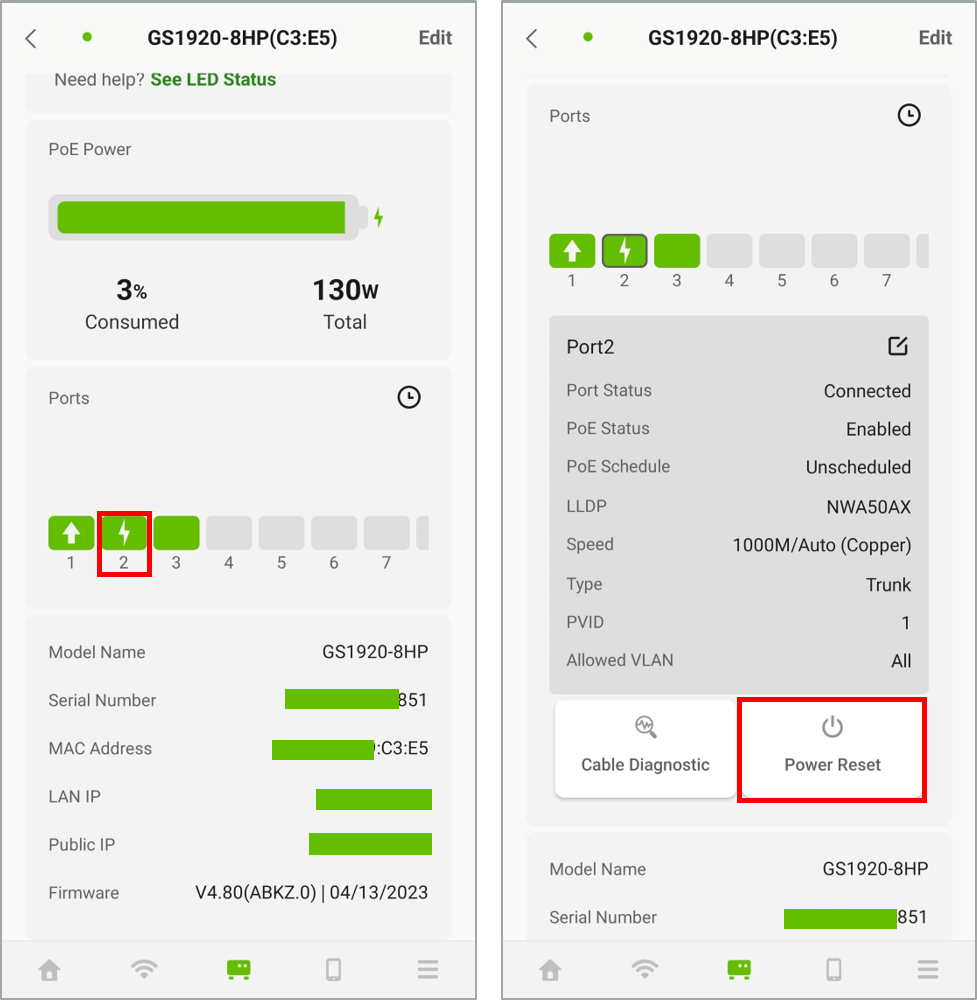
Making changes to the switch port on the go
It might happen that at one point in the past, you disabled a port but forgot to enable it again and it is urgently needed to be turned ON now. Likewise, you could also receive an email notification of a monitored port becoming online when it shouldn’t. All this could happen at any time, and although you could access Nebula Control Center from everywhere and at any time, the Nebula Mobile APP also gives you the needed settings to solve your switch port issues faster.
Access to switch details and tap on the port that you need to configure. To identify the port, it is recommended to set a descriptive name for it. Once identified, you can simply click the edit button on the upper right-hand corner to enter the configuration page and here you can quickly enable or disable the port, the PoE and other settings like link speed, VLAN and PoE schedule profiles (available in ‘Devices’ page on APP). After applying the required changes, it is enough to tap on Save and your device will be shortly updated.
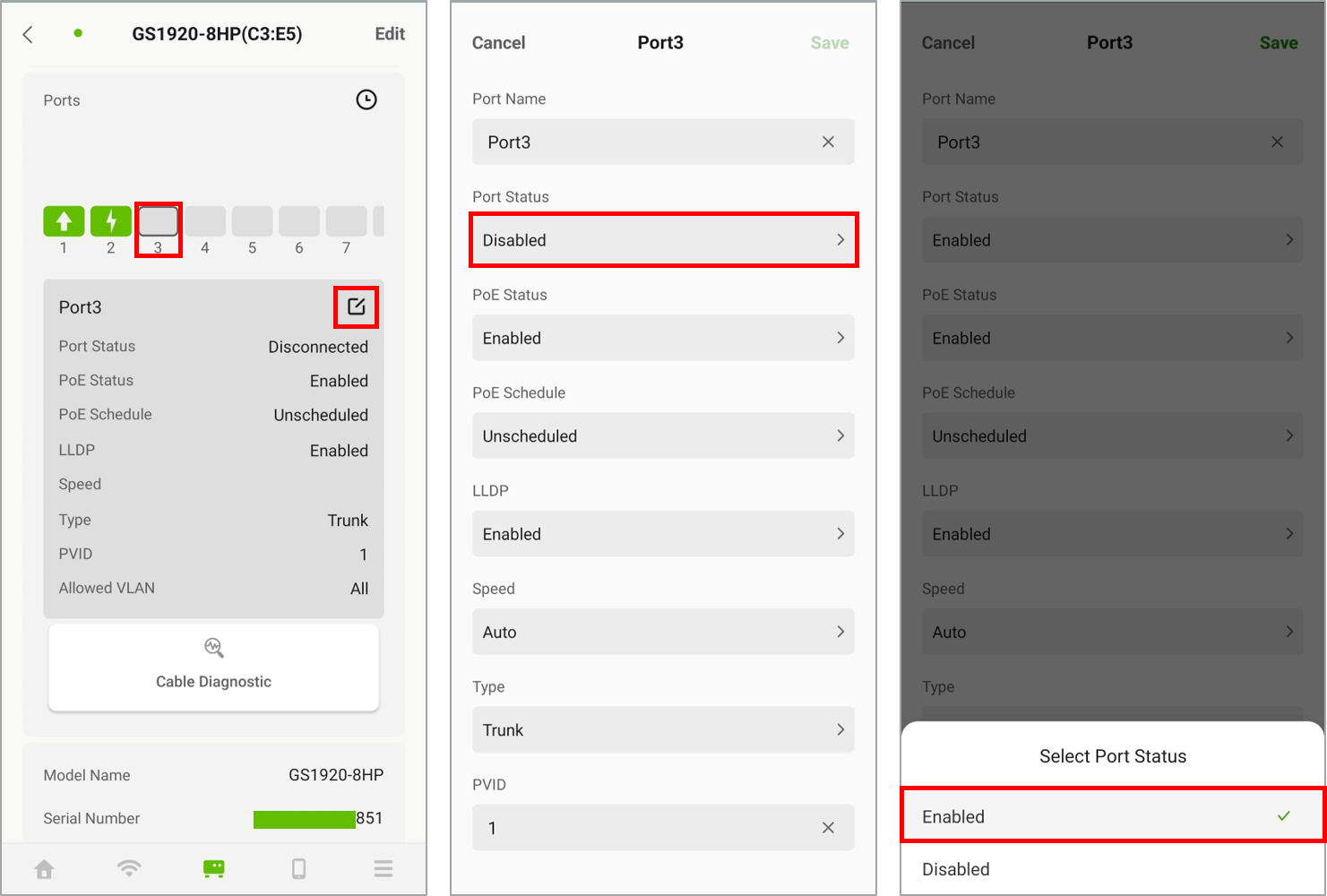
Categories
- All Categories
- 441 Beta Program
- 2.9K Nebula
- 208 Nebula Ideas
- 127 Nebula Status and Incidents
- 6.4K Security
- 530 USG FLEX H Series
- 332 Security Ideas
- 1.7K Switch
- 84 Switch Ideas
- 1.3K Wireless
- 51 Wireless Ideas
- 6.9K Consumer Product
- 294 Service & License
- 461 News and Release
- 90 Security Advisories
- 31 Education Center
- 10 [Campaign] Zyxel Network Detective
- 4.7K FAQ
- 34 Documents
- 86 About Community
- 99 Security Highlight