How to Configure Device HA Pro
 Zyxel Employee
Zyxel Employee



The Device HA feature acts as a failover when one of the devices in the network is dead or can’t access the Internet. Therefore, this is a popular feature for network environments. In the previous firmware version, the USG supports AP (Activate-Passive/Master-Backup) mode. In V4.25, the Device HA feature is enhanced and named Device HA Pro.
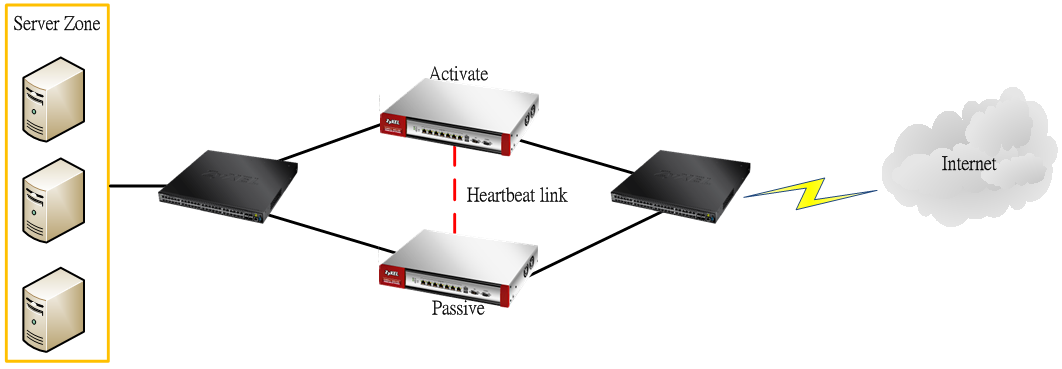
In Device HA Pro, a “heartbeat link” is added for monitoring the interface status and synchronizing settings. Follow the steps below to deploy the Device HA Pro feature in your network environment.

Device HA Pro License
The Device HA Pro feature was previously activated through a license, but this is not the case anymore. If your device still needs a license, the device isn't on the newest firmware.

Behavior of the Device HA Pro
The behavior of the Device HA Pro includes a heartbeat link to monitor the “activate” device’s interface status. If one of the monitored interfaces is dead or fails, the “passive” device’s status will become “activate”. (This means only 1 device’s status can be “activate” at a time.)
Be aware that the Device HA status of the devices might constantly change due to the network environment situation. In the current firmware design, Device HA Pro will not fallback when the primary device interface is working normally again.
Device-HA Pro Setting Screen
A. Enable configuration provisioning on the activated device
This function is for the secondary device. If you are configuring the primary device, this function is unnecessary.
B. Serial number of the licensed device for license synchronization
Entering the serial number of license from the myZyXEL.com server.
C. Configure the Device HA Pro interface
Enter the management IP address of the active and passive devices. Also, enter the password for synchronizing configuration with each other.
D. Monitoring Interfaces
Select the interfaces which you would like to monitor.
E. Synchronization
Enable failover when one of the interfaces fails.


The Main Function of the Device HA Pro

Heartbeat Link
The heartbeat port is a new physical port on the device.
After you have enabled Device HA Pro, the devices will transmit multicast packets (UDP 694) to check each device’s status.
When the passive device is working properly, the system LED light will be on. Only the heartbeat port’s LED light can be on.
Suggestions
1. Transfer all the licenses to the primary device. This helps to avoid the system from recounting licenses every time.
2. Enable the connectivity check function on the monitored interfaces. When an interface doesn’t receive any response from the remote server for a certain period of time, the device will consider the interface status as fail. Then the Device HA Pro feature will change the status of the interface.
Categories
- All Categories
- 441 Beta Program
- 2.9K Nebula
- 210 Nebula Ideas
- 127 Nebula Status and Incidents
- 6.4K Security
- 539 USG FLEX H Series
- 340 Security Ideas
- 1.7K Switch
- 84 Switch Ideas
- 1.3K Wireless
- 51 Wireless Ideas
- 6.9K Consumer Product
- 295 Service & License
- 464 News and Release
- 90 Security Advisories
- 31 Education Center
- 10 [Campaign] Zyxel Network Detective
- 4.7K FAQ
- 34 Documents
- 86 About Community
- 99 Security Highlight