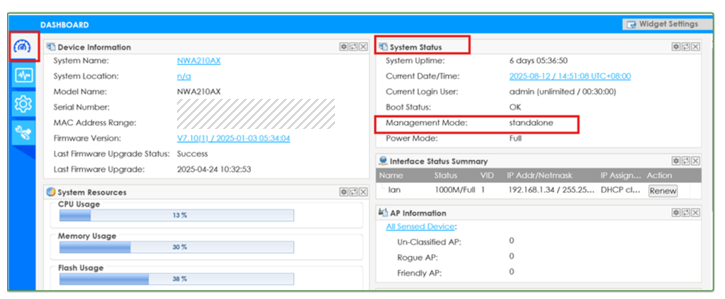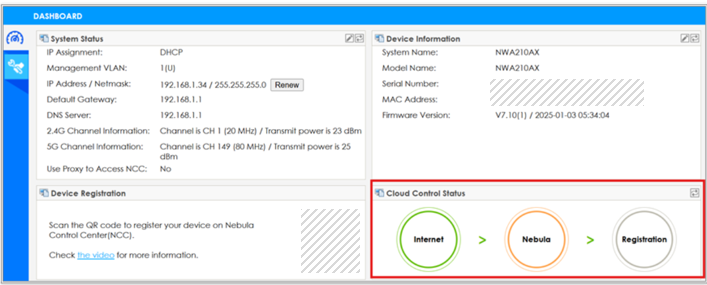Can’t get AP online
I’ve installed a Nebula AP today, and setup seemed to work fine using the iOS app. I created my site and am able to log in, but ever since then the device flashes green and orange, and the app says the device is offline and the configuration is not up to date.
I can’t see any way to get more info, or find out how to update the configuration.
The installation video suggests using the app automatically completes the technical fields, which seems to have happened, so now I’m at a loss of how to proceed and connect devices to the network.
Also, there is a Zyxel WiFi network appearing in my list of available networks, which is causing confusion as to what is happening with the AP.
All Replies
-
Hi @HelpMe ,
As for the AP offline issue you reported in NCC, we need to first determine your AP's current management mode in order to effectively diagnose this problem. By knowing which mode your AP is occupying, it will help us identify the root cause and provide the appropriate solution.
Please access your AP's web interface and check which mode it's currently operating in:
(1) Standalone Mode
Navigation path: Dashboard → System Status → Management Mode shows "Standalone"
If your AP is in standalone mode, it is a normal behavior that your AP will appear offline in NCC. Please push the reset button for 30 seconds and then add your device to NCC again.
(2) Cloud Mode
Navigation path: Dashboard → Cloud Control Status shows cloud management details
Please hover your mouse over the orange circle in the Cloud Control Status section (showing Internet → Nebula → Registration). When you hover over the orange circle, a pop-up message will appear that describes the specific cause of the connection failure.
The orange circle indicates where the connection process is failing, and the pop-up text will provide details about why the failure is occurring at that particular stage. Once you see what the error message says, please share that information so we can provide more targeted troubleshooting steps to resolve your AP offline issue.
At last, the Zyxel WIFI network you see in your available networks is the AP's default management SSID. AP would broadcast this default SSID regardless of whether it is in standalone or cloud mode. This default SSID is designed to provide administrative access. Seeing this network is completely normal and expected behavior.
Hence, in order to solve your AP’s offline status in NCC, please first identify which management mode your AP is occupying(standalone or cloud mode) so that we can assist you further and provide mode-specific troubleshooting steps for you.
Best Regard,
Lynn
0 -
Thanks @Lynn. I am not seeing any of that information in my dashboard, it’s entirely blank. I’ve attached screenshots to show what I see.
If I go to Devices > Access Points, it has a red “offline” symbol and says the configuration is not up to date, but I can’t see a way to update the configuration. I also went to Firmware Update, there’s an update available so I selected “upgrade now” but it failed because the device is offline.
0 -
Hi @HelpMe
Thank you for providing the screenshot. However, it appears that the image shows a different interface rather than your AP's local web interface. To help you access the correct local interface for your Access Point, please follow these steps
Step 1: Download and Use ZON Utility
We recommend using our ZON Utility software to easily identify your device's IP address:
Please download the latest version of ZON Utility from:
https://www.zyxel.com/global/en/form/zon-utility-download
For your convenience, detailed usage instructions are available at:
https://community.zyxel.com/en/discussion/19985/how-to-use-zon-utility
Once installed, please use ZON Utility to confirm your AP has successfully obtained an IP address
Step 2: Network Connection Setup
Please ensure both your Access Point and computer are connected to the same network. This will allow proper communication between the devices.
Step 3: Accessing the AP’ Web Interface
Please open your web browser and type the IP address you identified in Step 1 in the address bar. Then, press Enter to navigate to the login page
Step 4: Initial Login Process
For your first login, please use these default credentials:
Username: admin
Password: 1234
Important: After your initial login with the default password, the system will prompt you to create a new, secure password. Please choose a strong password that you'll remember for future access.
Step 5: Future Access
For all subsequent logins, please use:
Username: admin
Password: Your newly created password
Step 6: Identifying Your Management Mode
Once you've successfully accessed the interface, please refer to our previous instructions to help us determine whether your AP is currently configured in standalone mode or cloud mode
If you encounter any difficulties during this process, please don't hesitate to contact us for further assistance. Thanks!
Best Regard,
Lynn
0
Categories
- All Categories
- 441 Beta Program
- 2.9K Nebula
- 208 Nebula Ideas
- 127 Nebula Status and Incidents
- 6.4K Security
- 530 USG FLEX H Series
- 332 Security Ideas
- 1.7K Switch
- 84 Switch Ideas
- 1.3K Wireless
- 51 Wireless Ideas
- 6.9K Consumer Product
- 294 Service & License
- 461 News and Release
- 90 Security Advisories
- 31 Education Center
- 10 [Campaign] Zyxel Network Detective
- 4.7K FAQ
- 34 Documents
- 86 About Community
- 99 Security Highlight
 Freshman Member
Freshman Member

 Zyxel Employee
Zyxel Employee