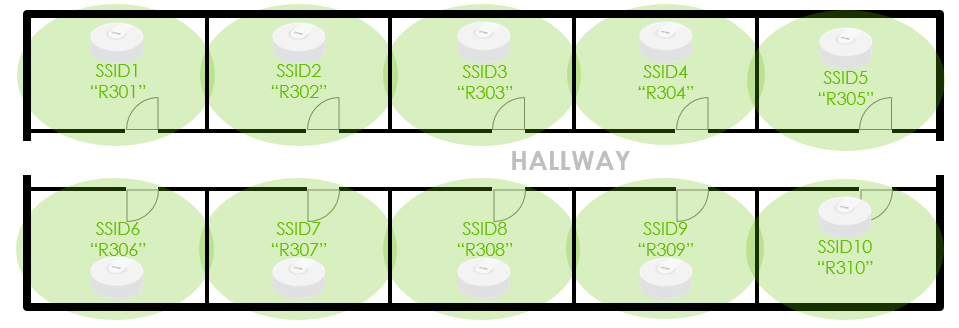 Figure 1:
In a hotel application scenario, each AP is required to broadcast the SSID of
its room number
Figure 1:
In a hotel application scenario, each AP is required to broadcast the SSID of
its room number
Efficiently Create Dedicated SSID for each AP through “Programmable SSID”
 Zyxel Employee
Zyxel Employee


For a large scale of Wi-Fi application, such as a hotel, which requires each AP to broadcast its dedicated SSID, Nebula provides “Programmable SSID” to allow users to complete the configuration fast and efficiently. With only 3 simple steps, the configuration can be completed in a single page all together without the hassle of customizing setting for each AP one-by-one.
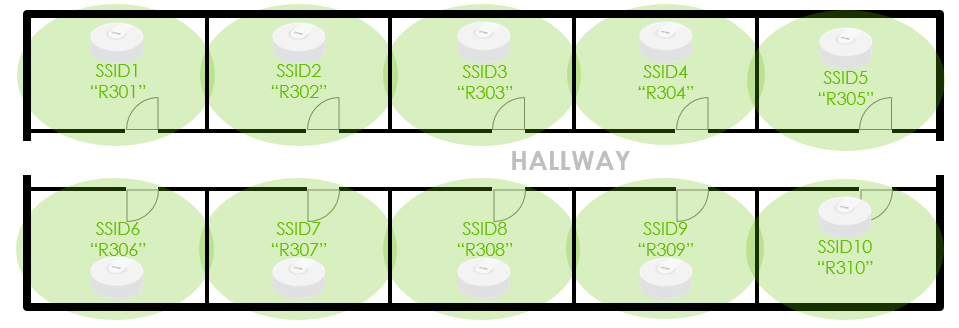 Figure 1:
In a hotel application scenario, each AP is required to broadcast the SSID of
its room number
Figure 1:
In a hotel application scenario, each AP is required to broadcast the SSID of
its room number
Configure Programmable SSID
To configure, just simply enable the “Programmable SSID” in the SSID overview page (Configure > Access points > SSID settings). When enabled, we can see two additional columns appear. By typing the commands in these two columns, we can finish the configuration without the hassle of customizing each AP’s setting across different pages.
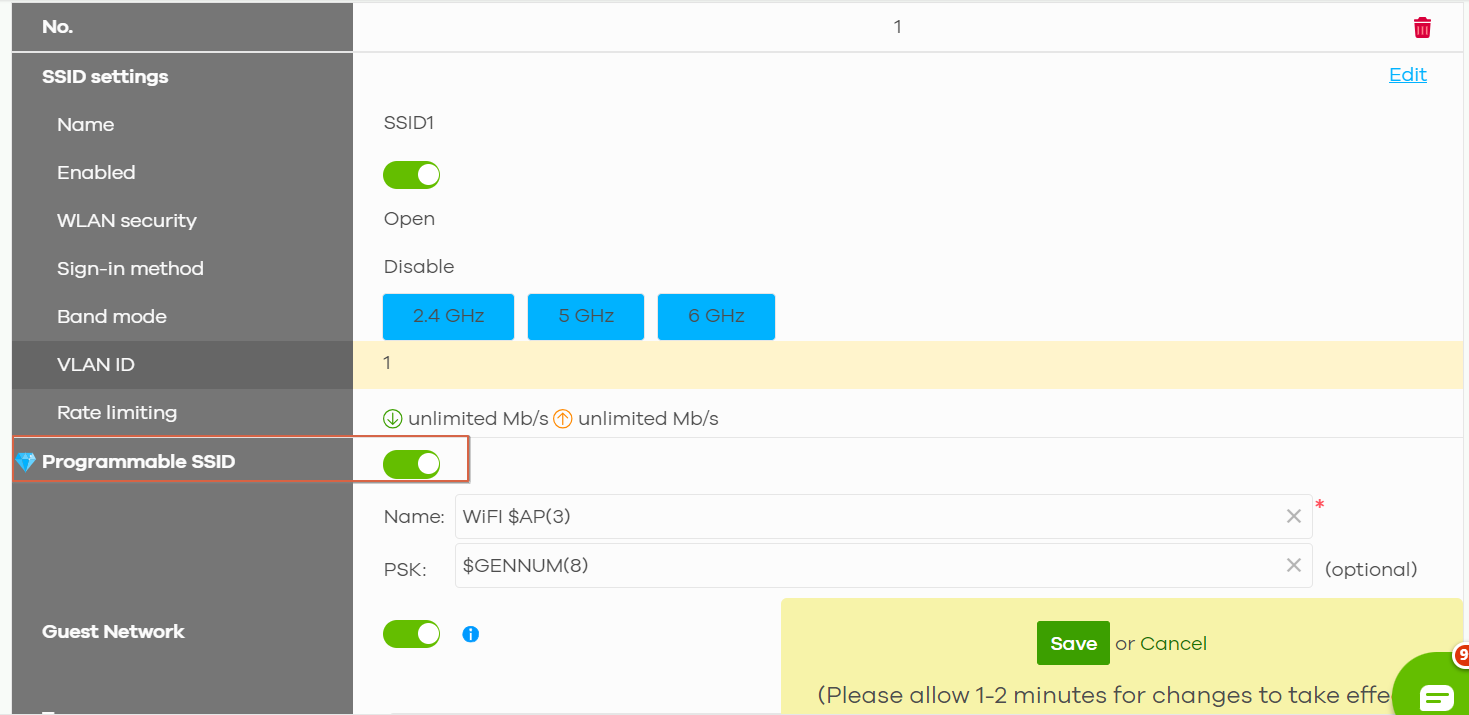
Figure 2: Simplified the complicated Wi-Fi settings into two simple commands
Naming Rules in the “NAME” Column
In the name column, we can use the combination of “general characters” and commands with “$” so that different AP can have a common part in their SSID name while differing in the rest part set by the command.
- $AP(n) – SSID name contains first “n” characters of the AP device name
- $AP(-n) – SSID name contains last “n” characters of the AP device name
- $MAC(n) – SSID name
contains first “n” characters of the AP MAC address
- $MAC(-n) – SSID name contains last “n” characters of the AP MAC address
- $SN(n) – SSID name contains first “n” characters of the AP serial number
- $SN(-n) – SSID name contains last “n” characters of the AP serial number
Naming Rules in the “PSK” Column
For
the password generation, there are two available commands:
- $GENMIX(n) – PSK contains “n” lower-case letters and numbers in total; this includes more complex and stronger password strength.
- $GENNUM(n) – PSK contains “n” numbers in total; this provides an easier way for customers to enter their password.
Test the Result - Programmable SSID Name
For example, by using the command “Wi-Fi $AP(3)”, we can configure each AP to broadcast its signal with a common “Wi-Fi” as the prefix, and the first three letters of its device name as the suffix.
(P.S. The Device name can be further edited in each AP’s detail page through the directory Device > Access points > [Select a Specific AP] > Edit the Configuration)
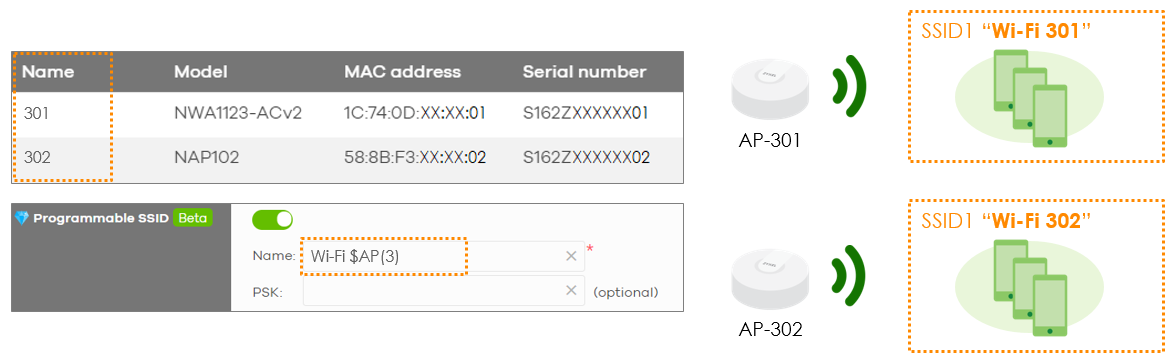
Figure 3: Example of using commands in “Name” Column
Test the Result - Programmable PSK
Through
the command “GENNUM(10)”, the password will be a random ten numbers. After we
created the SSID and PSKs, we can export the table to see the password for the
Wi-Fi network broadcasted by each AP.
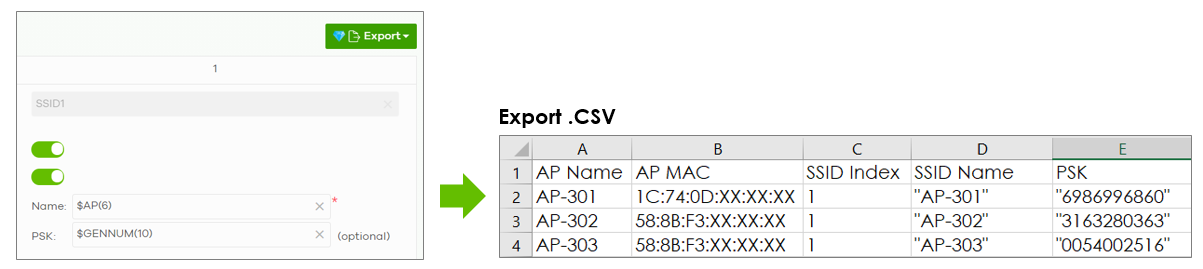
Figure 4: Example of using commands in “PSK” Column and export the table
Appendix – Change the created PSK of SSID
If we want to change this auto-generated password, we can also access the AP monitoring page through the directory Device > Access points, simply clicking “Change PSK” under the “Action” button, then we can customize the password to your preference.

Figure 5: Change the PSK of a specific AP
Categories
- All Categories
- 441 Beta Program
- 2.9K Nebula
- 210 Nebula Ideas
- 127 Nebula Status and Incidents
- 6.4K Security
- 534 USG FLEX H Series
- 338 Security Ideas
- 1.7K Switch
- 84 Switch Ideas
- 1.3K Wireless
- 51 Wireless Ideas
- 6.9K Consumer Product
- 295 Service & License
- 462 News and Release
- 90 Security Advisories
- 31 Education Center
- 10 [Campaign] Zyxel Network Detective
- 4.7K FAQ
- 34 Documents
- 86 About Community
- 99 Security Highlight