
What does each license status mean and what action it can be done?
Options
Zyxel_Jason
Posts: 428  Zyxel Employee
Zyxel Employee




 Zyxel Employee
Zyxel Employee



After Nebula Phase 11(Apr. 11, 2021), the user may see several kinds of license status in License & Inventory page.
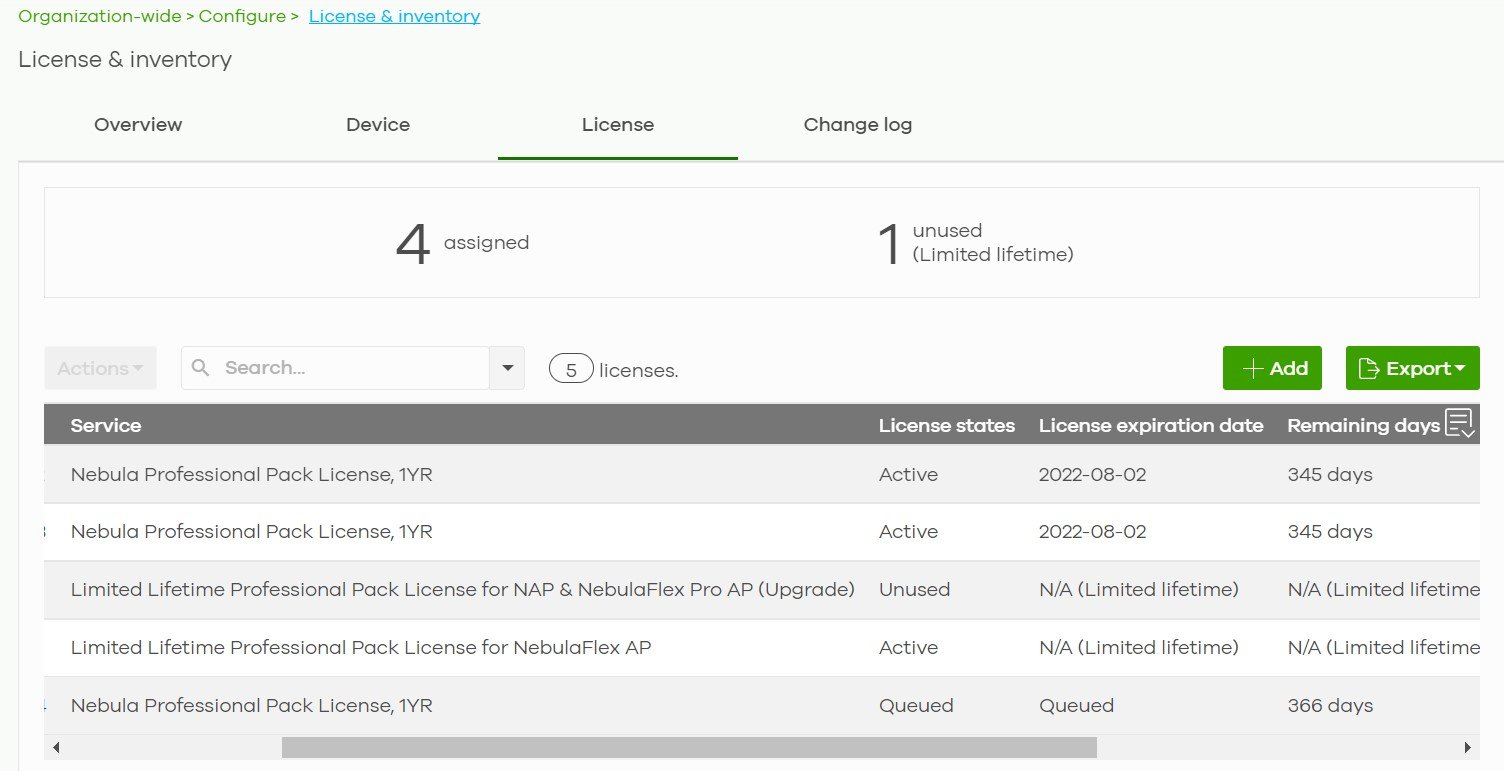
Here is the definition of each license status:
In the License tab, the user will see all license include Expired and Unused license.
There are four actions in the license page, the user can click the Action button(1) for each license key or select multiple license keys and click the Action button(2).
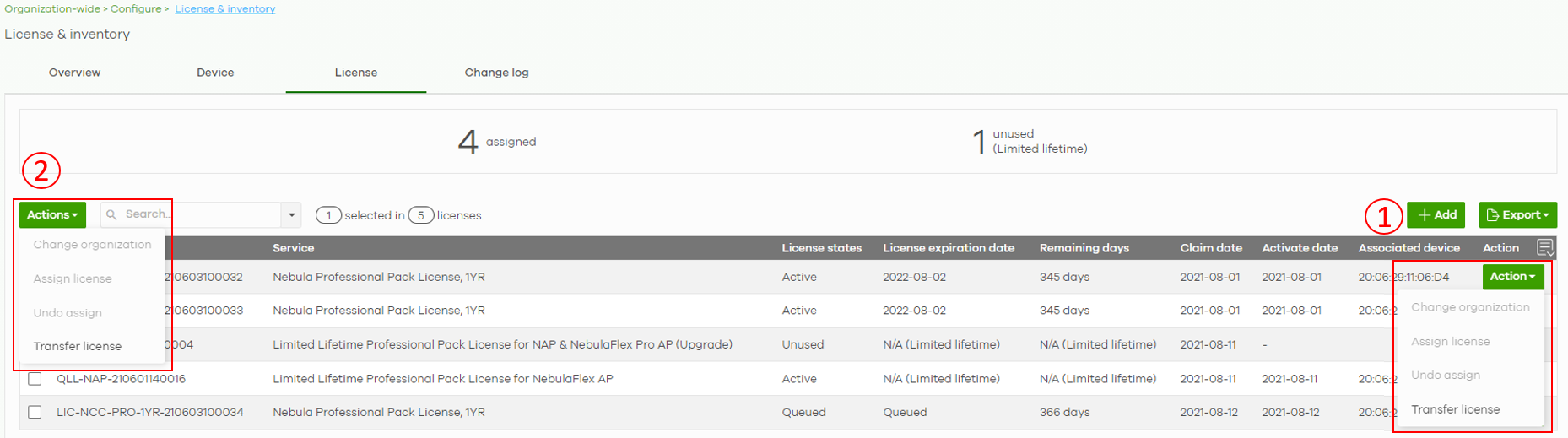
Here is the definition of each license action:









Q1. If I made a mistake in assigning the license to a device and the license is in active/queued status, can I undo assign?
Ans: No, "Undo assign" can only apply to inactive license. The user can choose "Transfer license" to transfer it to the correct device.
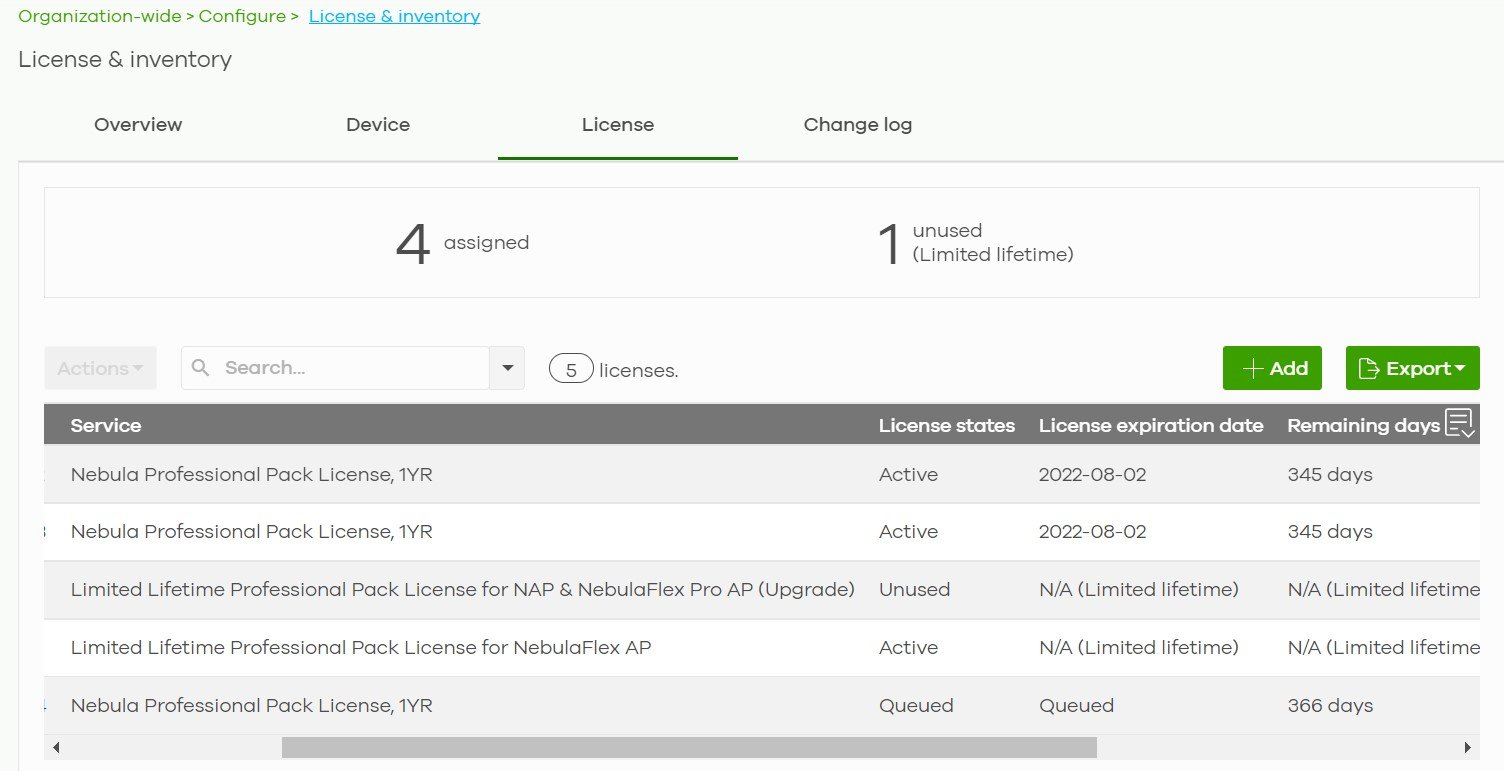
Here is the definition of each license status:
- Active: The license is assigned to a specific device and activated.
- Queued: The license is assigned to a specific device, and the license is waiting for the currently active license to expire.
- Deferred: This displays when you buy a Gold Security pack license and a new UTM Security pack license. The new UTM Security pack license services are deferred as the Gold Security pack license has priority, so the new UTM Security pack license services will not become active until the Gold Security pack license services first become active, then expire.
 A bundled license pack has priority over other license packs.
A bundled license pack has priority over other license packs.
For example, a Gold Security pack license will become Deferred when assigned to a Nebula Device with an Active bundled UTM Security pack license.
- Inactive: The license is assigned to a specific device but not activated.
- Unused: The license is not assigned to a specific device.
- Expired: The license is past its validity.
In the License tab, the user will see all license include Expired and Unused license.
If the user wants to check "every license key status on each device currently", we recommend checking in the Device tab.
The expiration date of each device = Today + Active license remained days + Queued license days.
There are four actions in the license page, the user can click the Action button(1) for each license key or select multiple license keys and click the Action button(2).
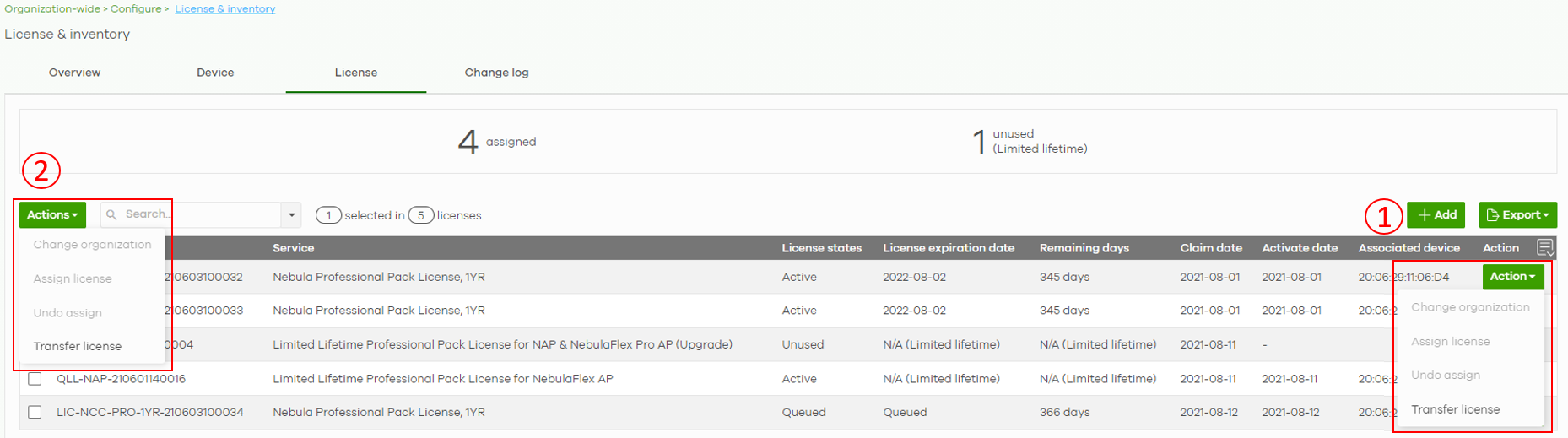
Here is the definition of each license action:
- Change organization: Moves the license to an organization. The organizations must have the same owners.
- Assign license: Assign selected license(s) to the device(s).
- Undo assign: Unlink the inactive licenses from the associated devices. After unlinking, the license will be categorized as unused in Inventory.
- Transfer license: Moves the unused licenses linked to a device to another device. The devices can be in the same organization or a different organization. The devices must have the same owner. Bundled, Trial, and Promotion licenses cannot be transferred.

Q1. If I made a mistake in assigning the license to a device and the license is in active/queued status, can I undo assign?
Ans: No, "Undo assign" can only apply to inactive license. The user can choose "Transfer license" to transfer it to the correct device.
Q2. I have already transferred license to a device whose license is expired, why my organization is still in a grace period or a Base organization?
Ans: Please check if all devices in the organization have enough licenses, if yes, please go to overview tab and click the upgrade button.
Ans: Please check if all devices in the organization have enough licenses, if yes, please go to overview tab and click the upgrade button.
Tagged:
0
Categories
- All Categories
- 441 Beta Program
- 2.9K Nebula
- 208 Nebula Ideas
- 127 Nebula Status and Incidents
- 6.4K Security
- 529 USG FLEX H Series
- 333 Security Ideas
- 1.7K Switch
- 84 Switch Ideas
- 1.3K Wireless
- 51 Wireless Ideas
- 6.9K Consumer Product
- 292 Service & License
- 461 News and Release
- 90 Security Advisories
- 31 Education Center
- 10 [Campaign] Zyxel Network Detective
- 4.7K FAQ
- 34 Documents
- 86 About Community
- 99 Security Highlight