How do we assign large number of licenses to our devices in Nebula Control Center?
 Zyxel Employee
Zyxel Employee



In the past, we need to assign license one by one and it may take too much time if there are hundreds of licenses. With so many licenses to manage, it is also possible that some licenses may be assigned to wrong devices.
Now Nebula release Smart License Assignment to simplify the whole process.
Here is the whole process:
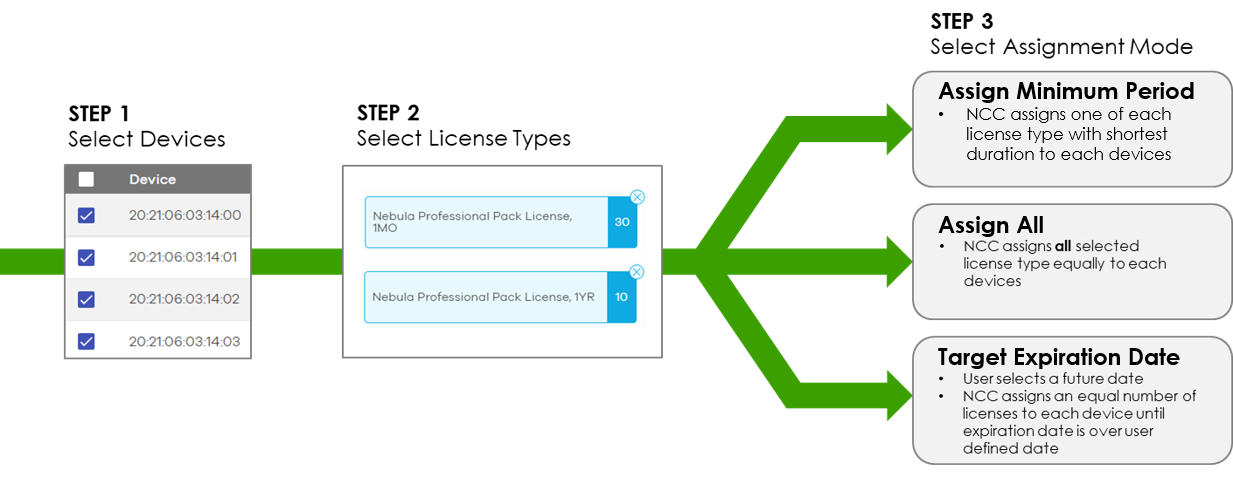
- Assign Minimum Period:
l NCC assigns one of each license type with shortest duration to each devices.
Below is the scenario:We have assigned these licenses in our organization and these licenses are inactive and unassigned:
1-month Pro license x10
1-year Pro license x10
Here is our devices in our organization without licenses:
GS2220-50HP x1
WAC6303D-S x1
WAC5302D-Sv2 x1
If we choose assign minimum period mode to assign licenses, NCC will assign the minimum period licenses to devices.
Here is the assignment result:
GS2220-50HP ---- 1-month Pro license x1
WAC6303D-S ----- 1-month Pro license x1
WAC5302D-Sv2 ---- 1-month Pro license x1 - Assign all:
l NCC assigns all selected license type equally to each devices.
Below is the scenario:
We have assigned these licenses in our organization and these licenses are
inactive and unassigned:
1-month Pro license x10
1-year Pro license x10
Here is our devices in our organization without licenses:
GS2220-50HP x1
WAC6303D-S x1
WAC5302D-Sv2 x1
If we choose assign all mode to assign licenses, NCC will assign all the licenses to devices.
Here is the assignment result:
GS2220-50HP ---- 1-month Pro licenses x4 & 1-year Pro licenses x4
WAC6303D-S ---- 1-month Pro licenses x3 & 1-year Pro licenses x3
WAC5302D-Sv2 ---- 1-month Pro licenses x3 & 1-year Pro licenses x3 - Target Expiration date:
l User selects a future date and NCC will assign an equal number of licenses to each devices until expiration date is over user defined date.
Below is the scenario:
We have assigned these licenses in our organization and these licenses are inactive and unassigned:
1-month Pro license x10
1-year Pro license x10
Here is our devices in our organization without licenses:
GS2220-50HP x1
WAC6303D-S x1
WAC5302D-Sv2 x1
If we want licenses to expire on 2022/9/1(assume the assignment date is 2021/8/25), we can choose target expiration date with 2022/9/1. NCC will auto assign the licenses to devices near the expiration date.
Here is the assignment result:
GS2220-50HP ---- 1-month Pro licenses x1 & 1-year Pro licenses x1
WAC6303D-S ---- 1-month Pro licenses x1 & 1-year Pro licenses x1
WAC5302D-Sv2 ---- 1-month Pro licenses x1 & 1-year Pro licenses x1
Notice:
1. When you select Assign ALL mode, NCC may not assign equal number of licenses to each device if there are insufficient license.
2. Warning message might appear if there are insufficient license to reach target date.

Categories
- All Categories
- 441 Beta Program
- 2.9K Nebula
- 208 Nebula Ideas
- 127 Nebula Status and Incidents
- 6.4K Security
- 533 USG FLEX H Series
- 334 Security Ideas
- 1.7K Switch
- 84 Switch Ideas
- 1.3K Wireless
- 51 Wireless Ideas
- 6.9K Consumer Product
- 295 Service & License
- 461 News and Release
- 90 Security Advisories
- 31 Education Center
- 10 [Campaign] Zyxel Network Detective
- 4.7K FAQ
- 34 Documents
- 86 About Community
- 99 Security Highlight