How to check your device LED status in Nebula App
Options
Nebula_Yvonne
Posts: 55  Zyxel Employee
Zyxel Employee



 Zyxel Employee
Zyxel Employee


We often get questions regarding the LED status
on our customers’ devices. The quickest way to
check your LED status in the Nebula App is
to go to the device detailed page and click on the LED Status guide.
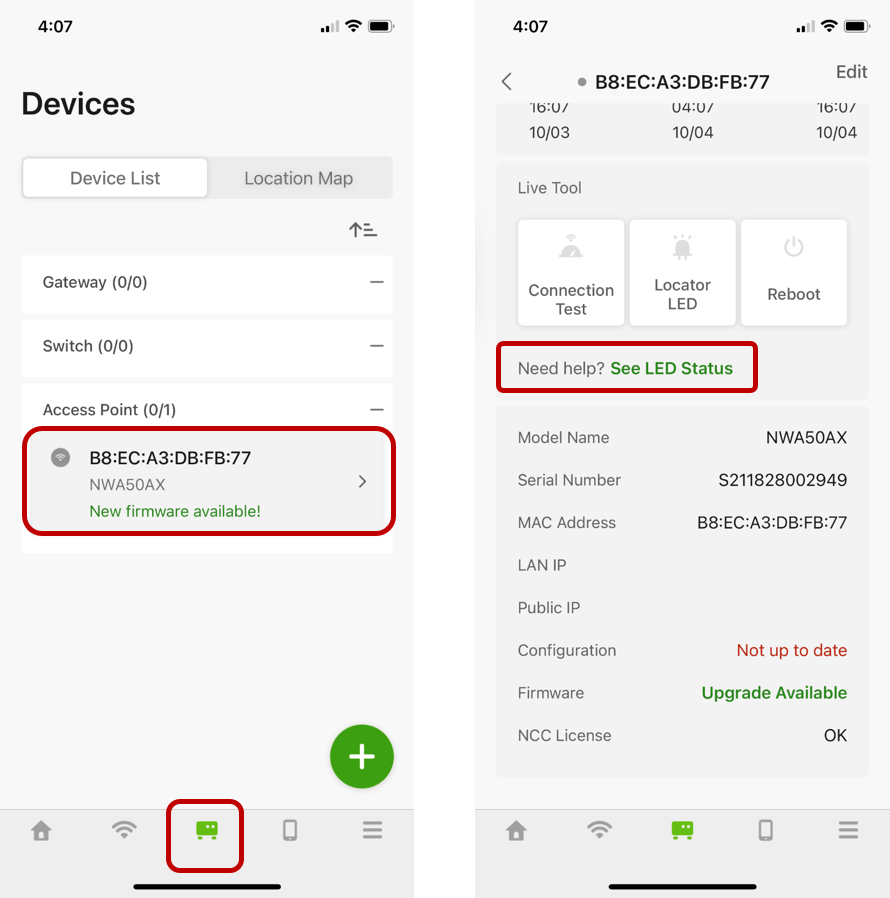
As shown in the above images, let’s take AP for
example, tab the device icon and then click on the AP you want check (left),
the App will lead you to the device detailed page (right), and then click on
the “See LED Status” for more information.
Then, the following image on Access Point LED Description Table will pop up. You may check the LED color and what it means to the device status.
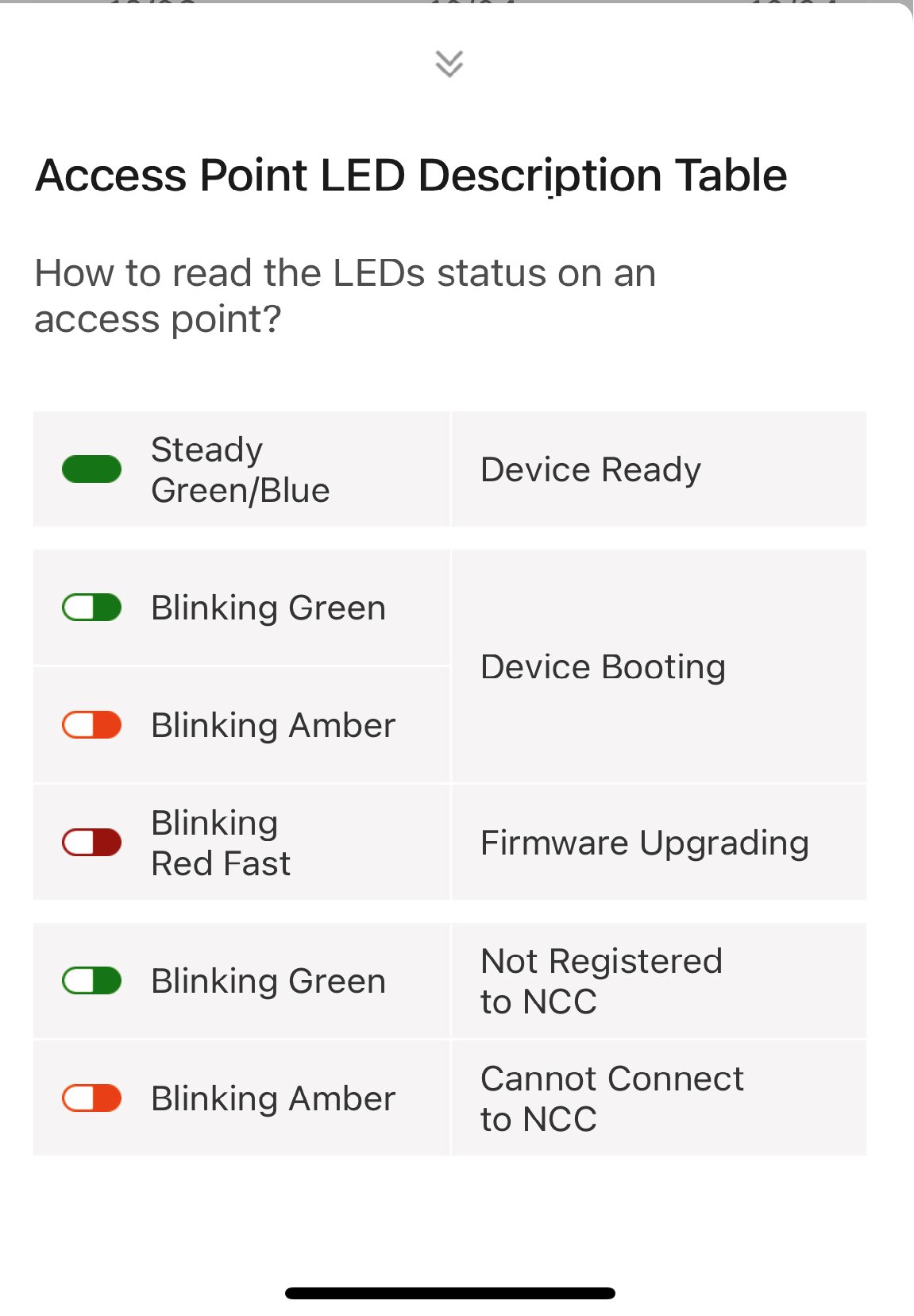
For your reference, the LED statuses are also in full details depicted in the User Guide and a document at Nebula > Help > Online documents > Nebula Device Startup LED Guide (in the web version).
Tagged:
0
Categories
- All Categories
- 441 Beta Program
- 2.9K Nebula
- 208 Nebula Ideas
- 127 Nebula Status and Incidents
- 6.4K Security
- 530 USG FLEX H Series
- 332 Security Ideas
- 1.7K Switch
- 84 Switch Ideas
- 1.3K Wireless
- 51 Wireless Ideas
- 6.9K Consumer Product
- 294 Service & License
- 461 News and Release
- 90 Security Advisories
- 31 Education Center
- 10 [Campaign] Zyxel Network Detective
- 4.7K FAQ
- 34 Documents
- 86 About Community
- 99 Security Highlight