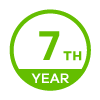Photo files renamed when back-up'd - NAS326
Options
Biggles
Posts: 7


With reference to my newly bought NAS326 with 2 x Seagate IronWolf 4TB.
ALL photos (approx. 1200000) was renamed when doing a full backup a Ethernet based network!!!
- Photo "210313_3895.dng" had been renamed "210313_3895 (2021_12_01 20_15_00 UTC).DNG"
- Photo "IMGP0593.JPG" had been renamed "IMGP0593 (2021_12_01 20_15_00 UTC).JPG".
Why did this happen and how to avoid it?
I am new to the "NAS concept" and have a default installation with disabled Twonky Media app. Backup trough "Windows 10 File backup" to a own generated folder (did not use default folders).
Regards Biggles
0
Accepted Solution
-
This is what I did to solve my issue, if anyone else would run into it.It was the "Windows File History" that added the time stamps BUT I could not find a solution anywhere how to avoid it.So in the end I deleted all files and made a new back-up using FreeFileSync (suggested by @Mijzelf, thank you) and it solved it!0
All Replies
-
Are you sure that's not a feature of your backup software?
0 -
Dear Mijzelf,Thank you for the feed-back, much appreciated.As mentioned above I use Windows to Back-up using File History (under Windows Security). What I can see their is no settings except for "Saved copies of files" and "Keep saved versions".If it is the File history that are changing the file names, I would expect all other files names also to be changed, but they are not.If it is the "File History" that are the problem, I need to change the backup method.Any suggestions of a backup program where I can see the files/folders in Windows Explorer (= not compressed like Easeus Todo Backup)?0
-
Dear Mijzelf,You where right, it is the Windows File History that adds a time stamp to all images!I found this article ...... and a solution to delete the time stamps. However not a solution how to avoid to not have the time stamps added from the start :-(.I will try another backup program for the NAS326 (suggestions?), since I use Lightroom and Photoshop, and they are not able to find the images with the time stamps added.0
-
Personally I use rsync, but that is not so applicable for Windows users. But I know of people who are very content with FreeFileSync.
0 -
Miljzelf, thank you for the feedback, much appreciated and I will try FreeFileSync.
I wish you a Merry Christmas and A Happy New Year.
0 -
This is what I did to solve my issue, if anyone else would run into it.It was the "Windows File History" that added the time stamps BUT I could not find a solution anywhere how to avoid it.So in the end I deleted all files and made a new back-up using FreeFileSync (suggested by @Mijzelf, thank you) and it solved it!0
Categories
- All Categories
- 438 Beta Program
- 2.7K Nebula
- 188 Nebula Ideas
- 121 Nebula Status and Incidents
- 6.2K Security
- 454 USG FLEX H Series
- 303 Security Ideas
- 1.6K Switch
- 81 Switch Ideas
- 1.3K Wireless
- 44 Wireless Ideas
- 6.8K Consumer Product
- 278 Service & License
- 435 News and Release
- 88 Security Advisories
- 31 Education Center
- 10 [Campaign] Zyxel Network Detective
- 4.2K FAQ
- 34 Documents
- 34 Nebula Monthly Express
- 85 About Community
- 91 Security Highlight
 Guru Member
Guru Member