How to register a Nebula NR5101 Mobile Router onto Nebula Control Center (NCC)?
 Zyxel Employee
Zyxel Employee


LTE and 5G fixed wireless access (FWA) are booming and growing rapidly in the broadband market. Most mobile routers in the market typically are an on-premises solution, which cannot be managed nor monitored via SNMP. Therefore, IT-based system integrators lack a good management platform to manage and monitor mobile router status for service support.
With the latest update of Nebula, Zyxel Nebula cloud management solution has now included Nebula Mobile Router series lineup, adding its WAN failover feature support along with Nebula access points, switches, and gateways in one single platform. The integration not only provides non-stop Internet communication support, but also a versatile deployment option for SMBs or PRO users.
In the section below, we will walk you through how to register a Nebula mobile router onto Nebula. We will use Nebula NR5101 for illustration.1. Confirm that your mobile router is a Nebula version by checking a nebula QR code label attached on the package box or on the device bottom.

2. Log onto Nebula (https://nebula.zyxel.com) with your myZyxel account. Follow the
prompts to begin the wizard and create an organization and a site.
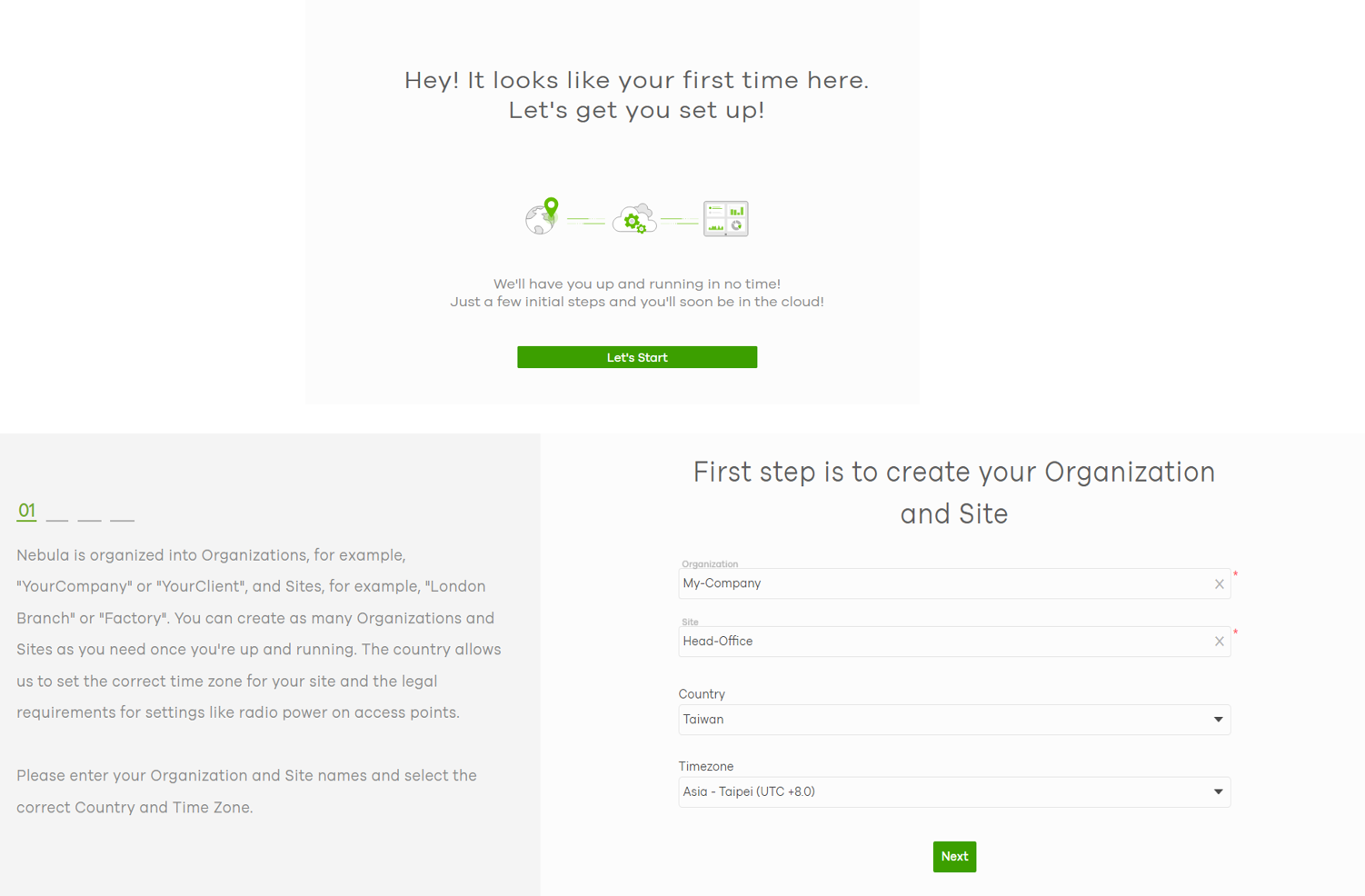
Example:
Organization: My-Company
Site: Head-Office
Country: Taiwan
Timezone: Aisa-Taipei (UTC+8)
3. Enter the Nebula NR5101 MAC & Serial Number to register the mobile router onto Nebula Control Center, click Add.

4. Skip WiFi setup for Access Points, as shown in the image below. Nebula NR5101 WiFi (SSID) setting requires local GUI configuration.

5. Complete the Setup Wizard. Activate 1-month Nebula Pro Pack trial period. Close Nebula Control Center Welcome Message and go to the Nebula dashboard.

6. Insert
a Micro SIM card to SIM Card slot on the device bottom. Place the device at a location where cellular signal is well received, then power on the Nebula mobile router.

7. Wait and check the
LED indicator to see if the Internet is ready.

8. Go to Site-wide > Dashboard.
Congratulations! Now you can see the Nebula NR5101 online.

9. Go to Nebula Menu
Tree > Mobile router to monitor device status.
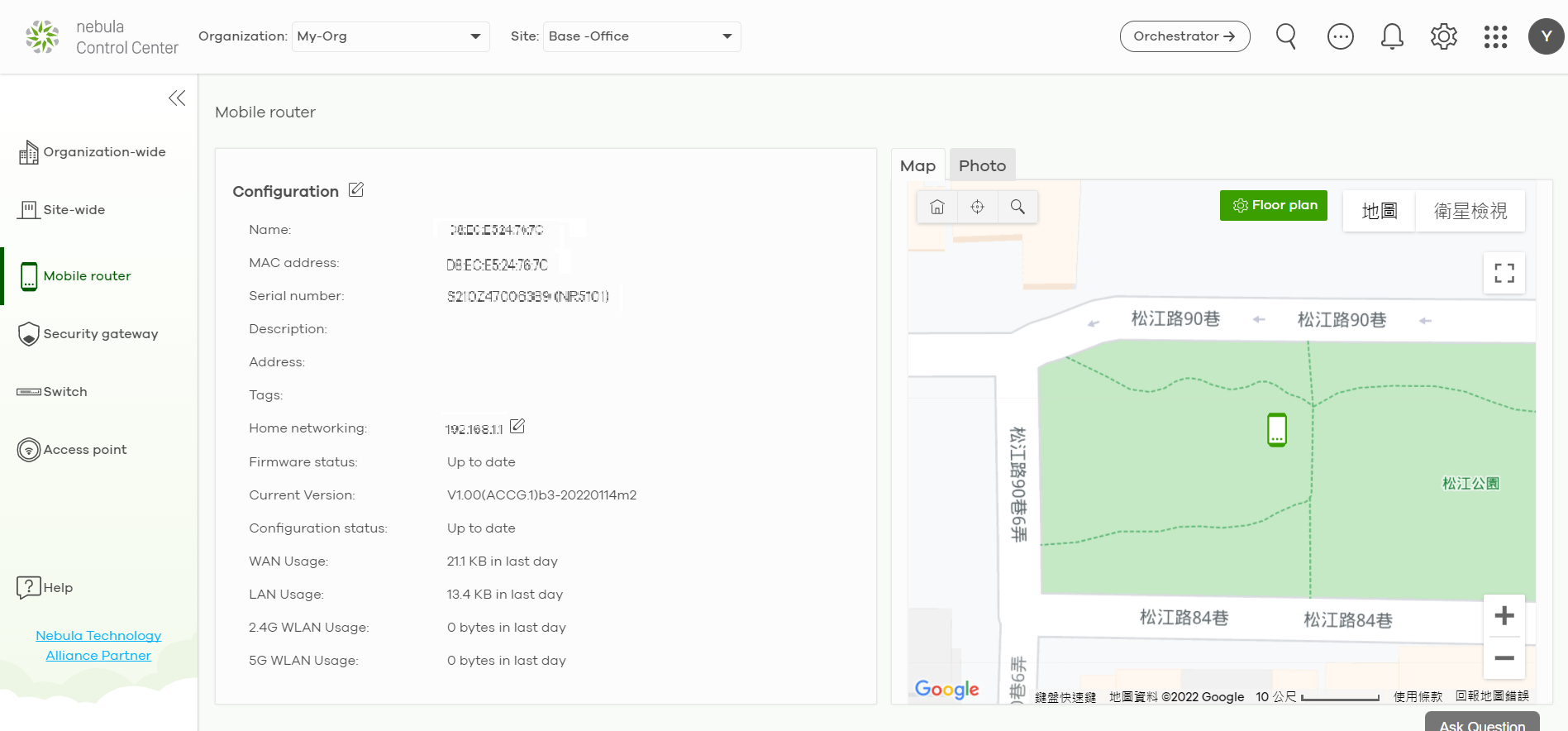

Note: When the Nebula cloud-based management mode is enabled on a mobile router, please use its Nebula Admin password in the Site-wide > General settings to login the device GUI if you’d like to change the WiFi SSID setting.
Categories
- All Categories
- 441 Beta Program
- 2.9K Nebula
- 210 Nebula Ideas
- 127 Nebula Status and Incidents
- 6.4K Security
- 540 USG FLEX H Series
- 340 Security Ideas
- 1.7K Switch
- 84 Switch Ideas
- 1.3K Wireless
- 51 Wireless Ideas
- 6.9K Consumer Product
- 295 Service & License
- 464 News and Release
- 90 Security Advisories
- 31 Education Center
- 10 [Campaign] Zyxel Network Detective
- 4.7K FAQ
- 34 Documents
- 86 About Community
- 99 Security Highlight

