[Nebula] How to generate QR code for device register via Nebula App?
 Zyxel Employee
Zyxel Employee

> Unregister your AP from Nebula cloud mode, move your AP from one organization to another organization (two organization belong to different users.)
> Can't find the Nebula QR code on the AP or box.
We suggest you use adapter for AP power supply,
isolate this AP without network,
press reset button on the AP about 10 seconds until LED light changes.
When you find AP broadcast default SSID Zyxel_XXXX,
(XXXX is the last 4 charater of this AP.)

You may connect your computer to the default SSID, (Or you may use cable connect to AP LAN port) and use ZON to scan the zyxel devices in the same network.
For more ZON introduction, please refer:
when you find the AP on the ZON list, you may select this AP and click the Web GUI.

The default password of AP is admin/1234.

If you want to add this AP in another new organization, you may use Nebula APP to scan the QR code in the welcome page.

Note:
The default IP of AP is 192.168.1.2
If your AP isn’t isolate in the network, it might get IP from the gateway/firewall DHCP server. Use ZON to check the IP of AP or you may check on gateway/firewall DHCP table.
If you can’t reach 192.168.1.2, that might because your computer doesn’t get IP correct, you may go to Network connection.
Right click on the ethernet icon and choose "properties",
select internet protocol version 4 (TCP/IPv4) and click "properties',
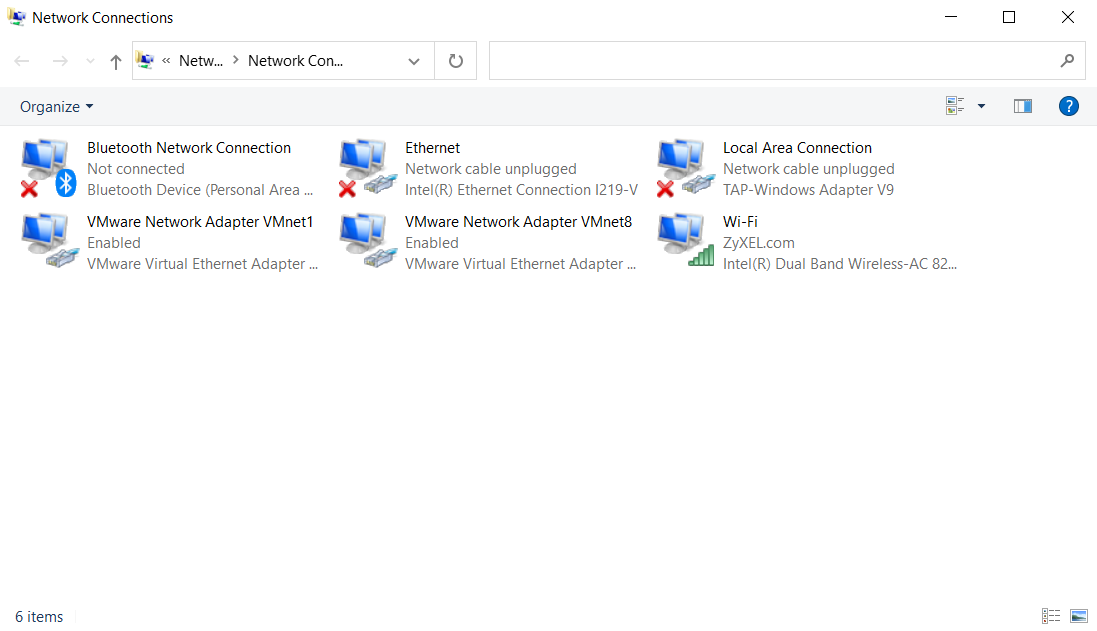
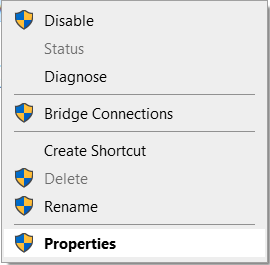
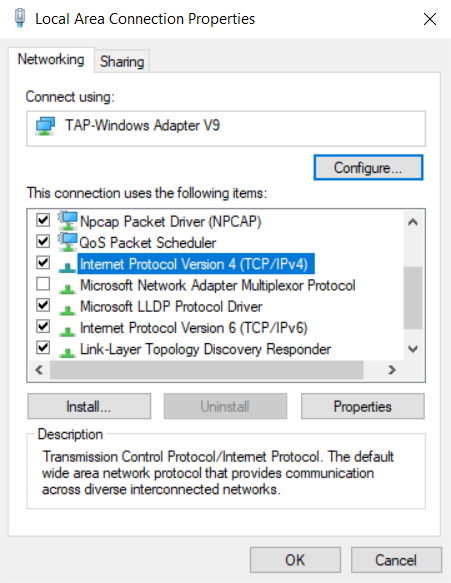
Assign your computer IP same subnet with the AP
(ex.:
IP of AP: 192.168.1.2/24
IP of computer: 192.168.1.200 /24)
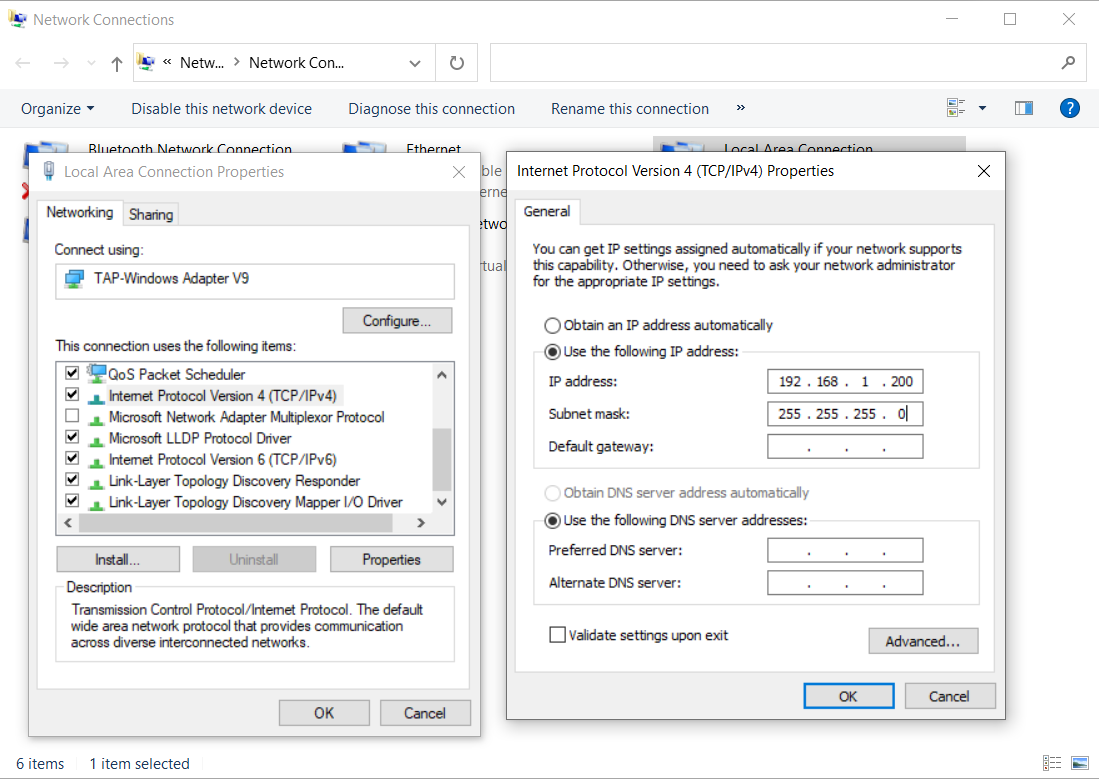
Categories
- All Categories
- 441 Beta Program
- 2.9K Nebula
- 210 Nebula Ideas
- 127 Nebula Status and Incidents
- 6.4K Security
- 534 USG FLEX H Series
- 338 Security Ideas
- 1.7K Switch
- 84 Switch Ideas
- 1.3K Wireless
- 51 Wireless Ideas
- 6.9K Consumer Product
- 295 Service & License
- 462 News and Release
- 90 Security Advisories
- 31 Education Center
- 10 [Campaign] Zyxel Network Detective
- 4.7K FAQ
- 34 Documents
- 86 About Community
- 99 Security Highlight