How to onboard a Nebula LTE3301-PLUS to NCC and configure WAN Ethernet plus WAN Failover
 Zyxel Employee
Zyxel Employee


LTE and 5G fixed wireless access (FWA) are booming and growing rapidly in the broadband market. Most mobile routers in the market typically are an on-premises solution, which cannot be managed nor monitored via SNMP. Therefore, IT-based system integrators lack a good management platform to manage and monitor mobile router status for service support.
Nebula LTE3301-PLUS is a 4G LTE-A indoor router with Nebula Cloud platform built in. It is designed for small businesses that require high performing and high-quality network connectivity for business-critical digital operations. With its WAN failover feature, Nebula LTE3301-PLUS provides non-stop Internet for SMBs and prosumers.- Setup on the Nebula Control Center
- Confirm that your mobile router is a Nebula version by checking a nebula QR code label attached on the package box or on the device bottom.
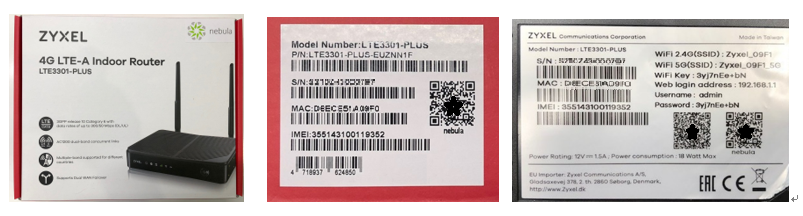
2. Log onto Nebula (https://nebula.zyxel.com) with your myZyxel account. Follow
the prompts to begin the wizard and create an organization and a site.
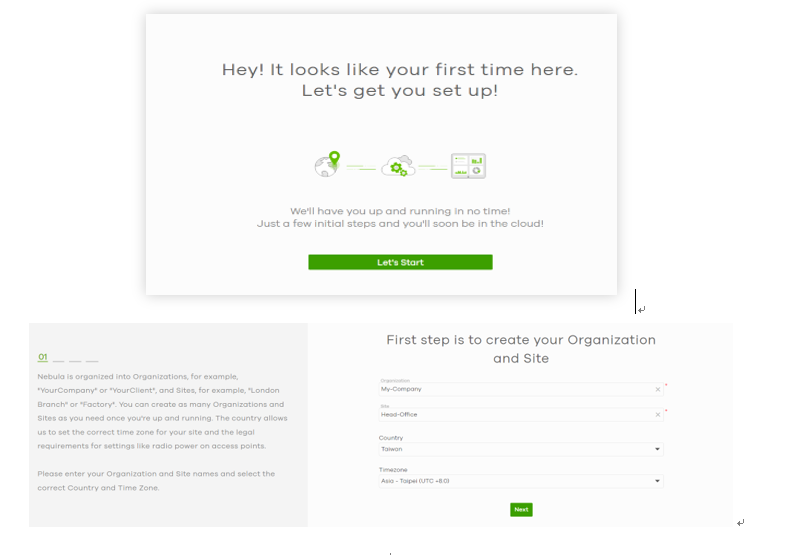
Organization: My-Company
Site: Head-Office
Country: Taiwan
Timezone: Asia-Taipei (UTC+8)
router onto Nebula Control Center, click Add.
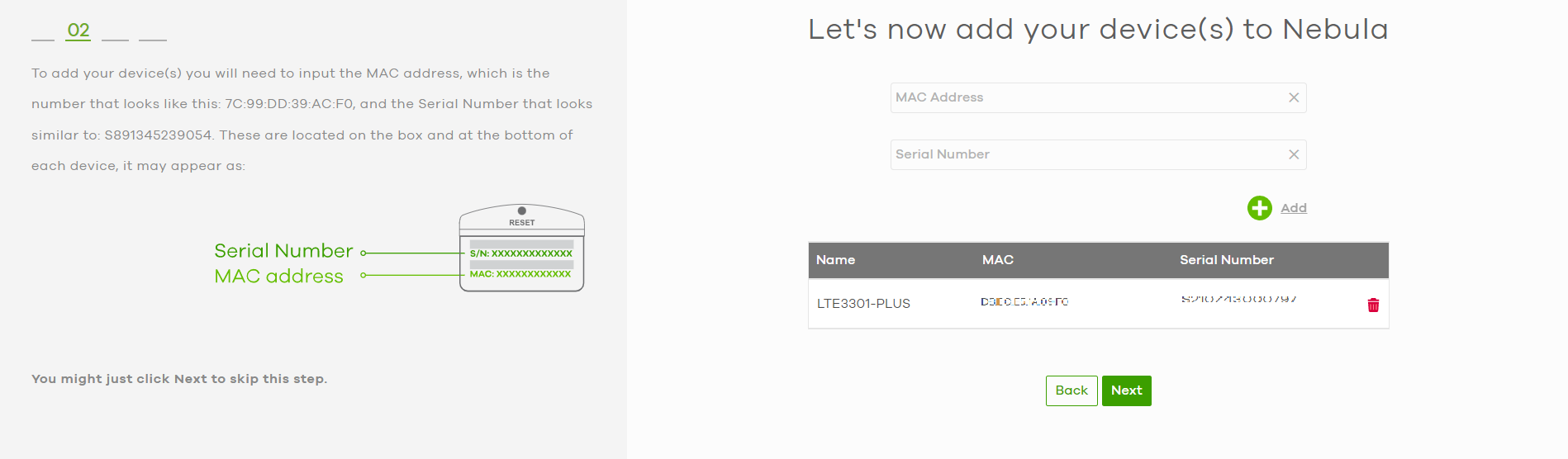
4. Skip WiFi setup for Access Points. Nebula LTE3301-PLUS WiFi (SSID) setting
requires local GUI configuration.
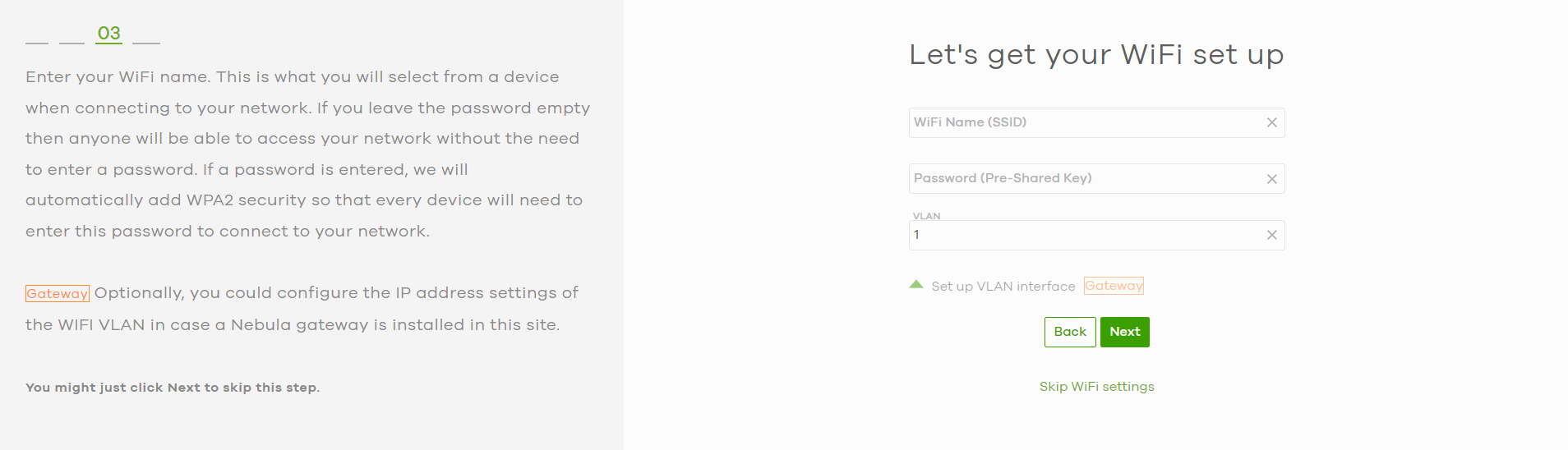
5. Complete the Setup Wizard. Activate 1-month Nebula Pro Pack trial period.
Close Nebula Control Center Welcome Message and go to Nebula Dashboard.

If the 192.168.1.0 network segment is already in use in the deployment site, you will need to modify Home Networking setting to prevent IP conflict or Internet unreachable. In this example, the IP address in IP address assignment and IP pool start address in DHCP settings are updated as 192.168.10.1 and 192.168.10.33 respectively.
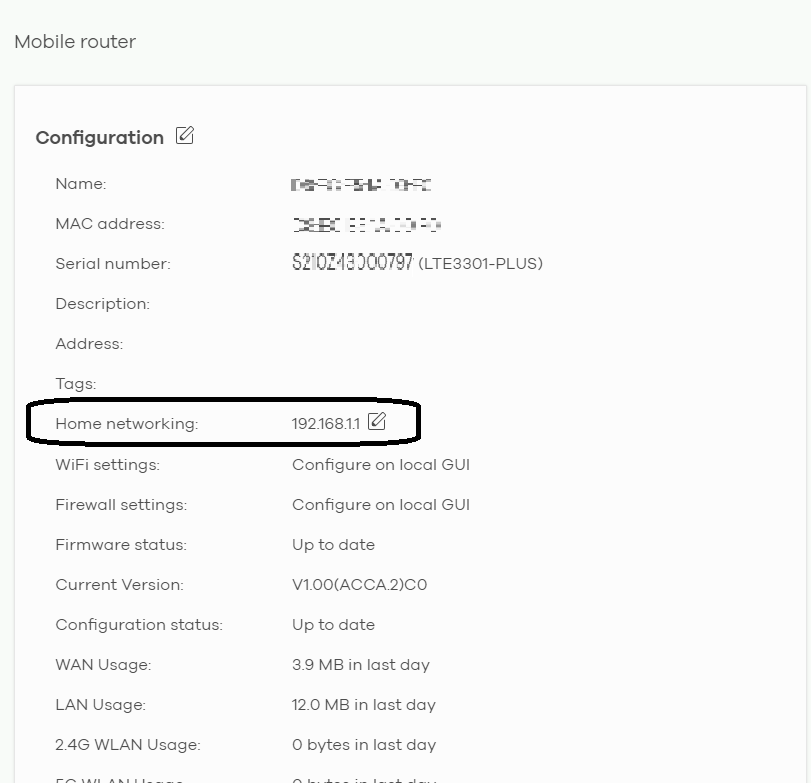

- Setup on Nebula LTE3301-PLUS
On your PC or laptop, go to Windows Settings, open Network & Internet setting, and click Change adapter options under Advanced network settings section. Then right click on your Ethernet adapter and choose Properties. Configure as followings:
Subnet mask: 255.255.255.0
Default gateway: 192.168.1.1
Preferred DNS Server: 192.168.1.1
Alternative DNS Server: 192.168.10.1
Then click Advanced… and Add… to bind another IP address, Subnet mask and gateway as:
Subnet mask: 255.255.255.0
Default gateway: 192.168.10.1

Open your browser and provide 192.168.1.1 for local web console login.
Please use the username and password on the device back label for login.

You
can choose to skip Password Reset in this step.

(Note: While Nebula LTE3301-PLUS is managed
by NCC, its local admin password will be updated by the Local credentials
setting on NCC. You can go to Site-wide > Configure > General settings
> Local credentials to check the information.)
Click Let’s go, the Quick Start Wizard
will guide you to complete Time Zone and WiFi settings. Or you can choose Skip
to configure the settings later. In this example, Time Zone and WiFi settings
will be configured.



After completing the Quick Start Wizard, you will be prompted to the Home page.
 In this step, WAN Ethernet will be
configured. Let’s click to the Menu icon
In this step, WAN Ethernet will be
configured. Let’s click to the Menu icon 
at the upper right corn in Home page, then go to Network Setting > Broadband

Then click Ethernet WAN, enable State for converting LAN port 4 as WAN Ethernet.
After clicking “Apply”, the device will reboot.


After the device boots up and the Internet
LED  shows White On and Blinking, you
can go to NCC Dashboard via Site-wide > Monitor > Dashboard.
You will see Nebula LTE3301-PLUS is online.
shows White On and Blinking, you
can go to NCC Dashboard via Site-wide > Monitor > Dashboard.
You will see Nebula LTE3301-PLUS is online.


If you would like to update the WiFi setting on the Nebula LTE3301-PLUS, please use the Local credentials setting on NCC for local web console login.

Categories
- All Categories
- 441 Beta Program
- 2.9K Nebula
- 208 Nebula Ideas
- 127 Nebula Status and Incidents
- 6.4K Security
- 530 USG FLEX H Series
- 332 Security Ideas
- 1.7K Switch
- 84 Switch Ideas
- 1.3K Wireless
- 51 Wireless Ideas
- 6.9K Consumer Product
- 294 Service & License
- 461 News and Release
- 90 Security Advisories
- 31 Education Center
- 10 [Campaign] Zyxel Network Detective
- 4.7K FAQ
- 34 Documents
- 86 About Community
- 99 Security Highlight

