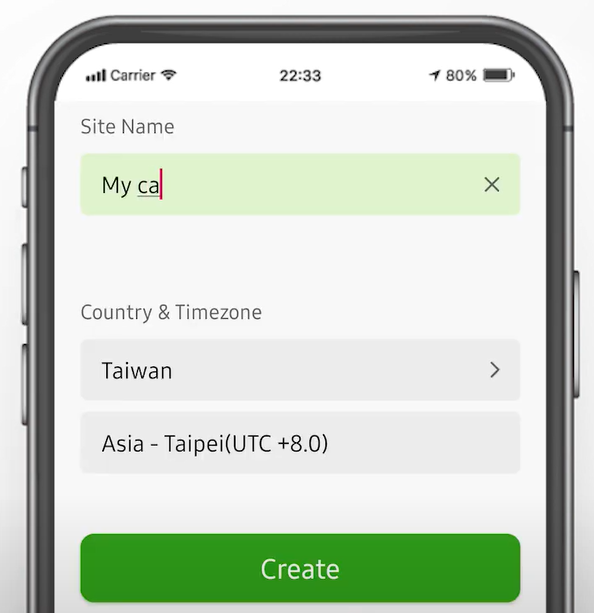
How to take control of NWA55AXE and reset to default
Options
Zyxel_Richard
Posts: 255  Zyxel Employee
Zyxel Employee




 Zyxel Employee
Zyxel Employee



Background
In case of lost admin, password or IP address, with the help of “Nebula” APP, we can easily take control of the AP we just received, configure the wireless settings, and even reset it to default setting.
Detail Process
(Please noted all the process below requires AP have stable Internet connection and power supply)1. Download “Nebula” APP from App Store /Google Play on your smartphone.
2. Open the APP, and then register a nebula account
3. After activate the account and login successfully, follow the setup wizard to create an Organization and Site.
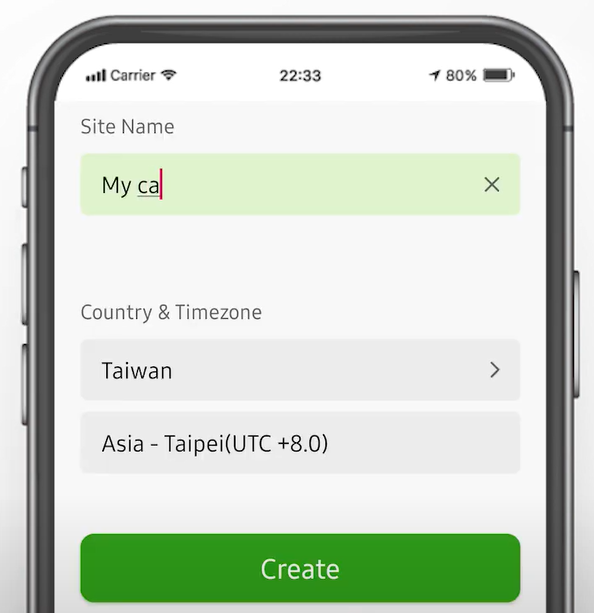
4. Scan the QR Code of the AP to add the device in the site we just created. (you can find it on the box or the sticker in the back panel of AP)
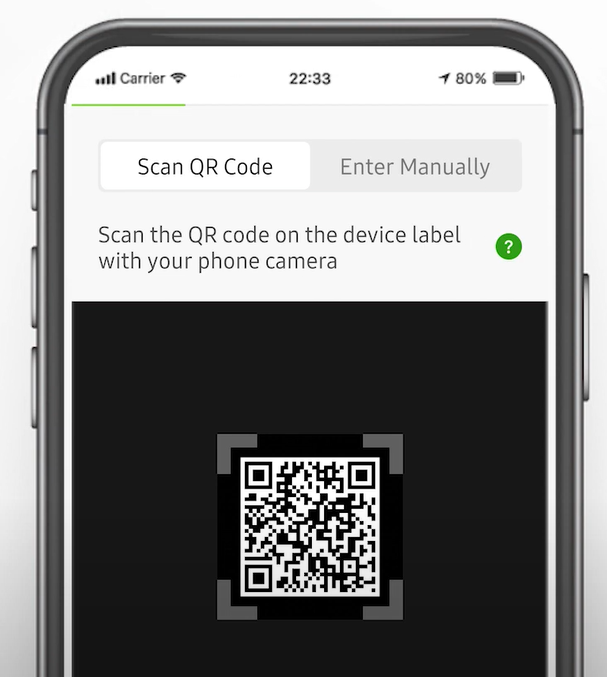
5. Boot up AP and connect it to the network. After a while, we can see it is online on the APP.
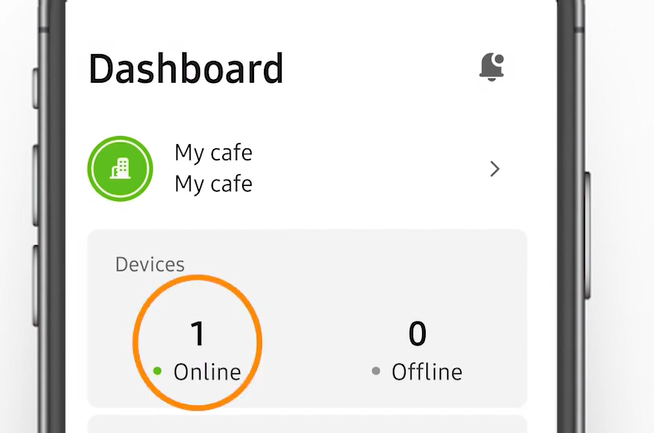
6. Now the AP is under control of the Nebula, by selection the wireless icon in the menu bar below, we can further configure the Wi-Fi service of this AP.
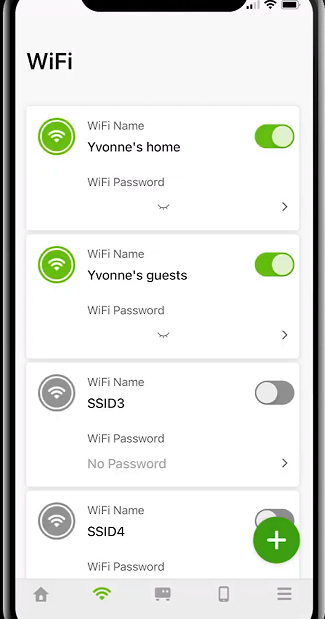
(*After the setting is changed, please wait for 1-3 minutes for AP to apply the changes.)
7. If we want to reset the AP to default setting, we can go to Nebula Control Center website (
www.nebula.zyxel.com). In the directory [License & inventory -> Devices], select the AP and remove it from the Organization.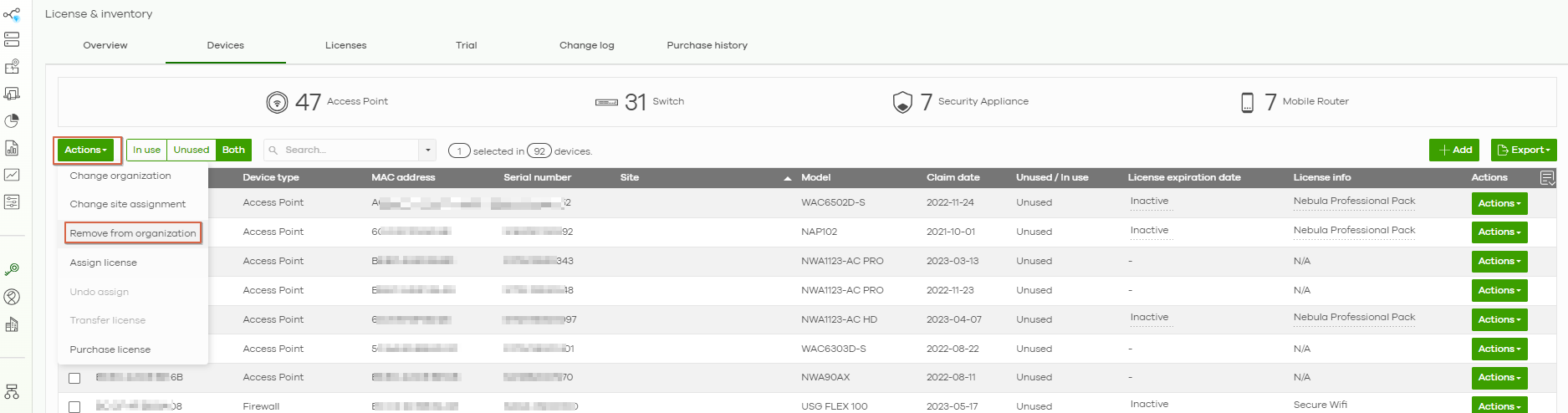
8. Please don't power off or unplug the Ethernet cable of AP, after 5 to 10 minutes, AP will automatically reset itself to default setting.
Tagged:
0
Categories
- All Categories
- 442 Beta Program
- 2.9K Nebula
- 211 Nebula Ideas
- 127 Nebula Status and Incidents
- 6.4K Security
- 545 USG FLEX H Series
- 341 Security Ideas
- 1.7K Switch
- 84 Switch Ideas
- 1.3K Wireless
- 52 Wireless Ideas
- 6.9K Consumer Product
- 295 Service & License
- 465 News and Release
- 90 Security Advisories
- 31 Education Center
- 10 [Campaign] Zyxel Network Detective
- 4.7K FAQ
- 34 Documents
- 87 About Community
- 99 Security Highlight