How to purchase Nebula license?
Options
Zyxel_Chris
Posts: 739  Zyxel Employee
Zyxel Employee




 Zyxel Employee
Zyxel Employee



Starting from the P15 release, we can directly
buy, assign and activate the licenses in the NCC platform automatically.
1. First of all, navigate to the Organization-wide > License & inventory, in the following example, this organization type is base pack, and then click on "Purchase license".
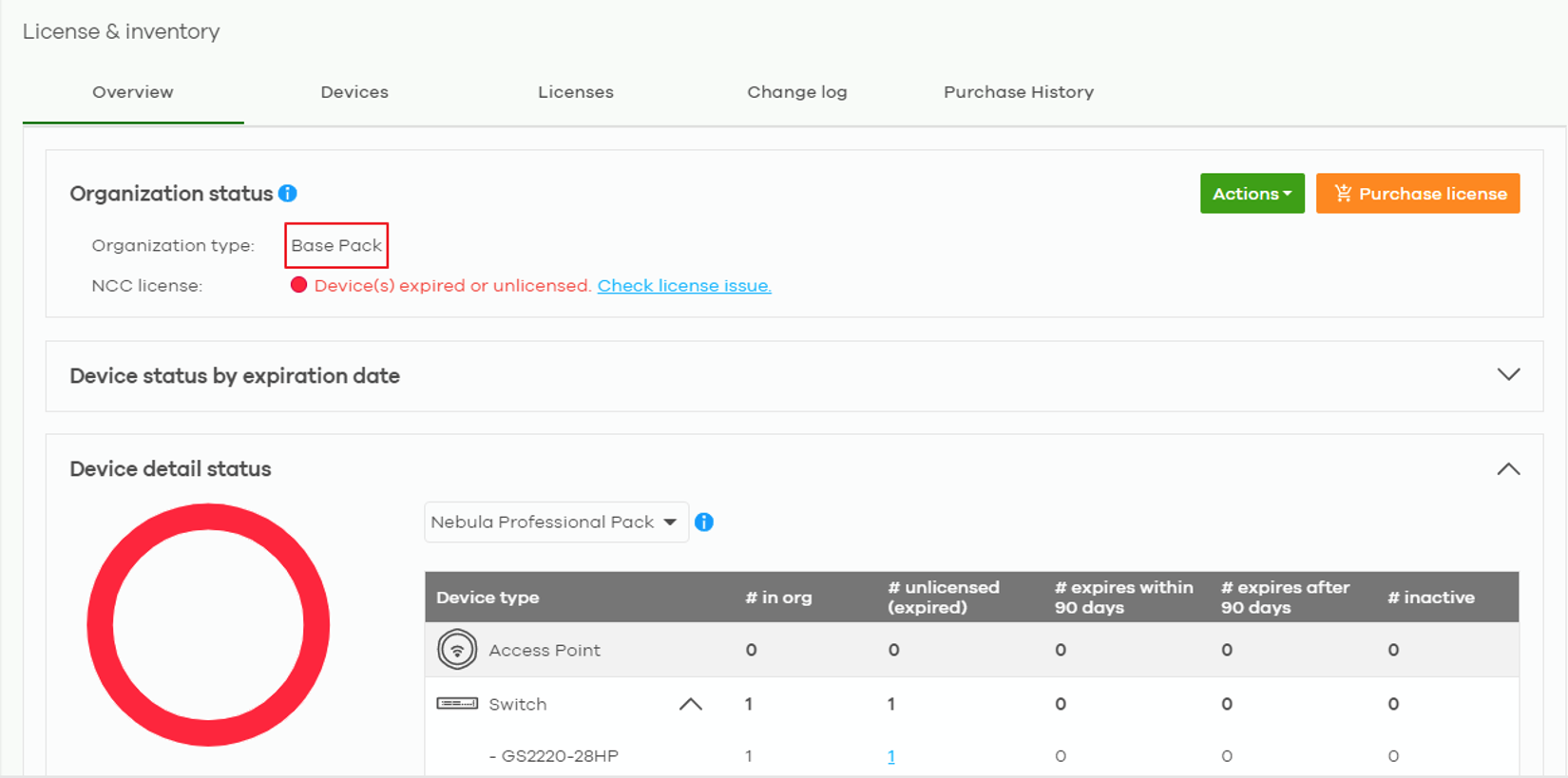
Purchase license figure.
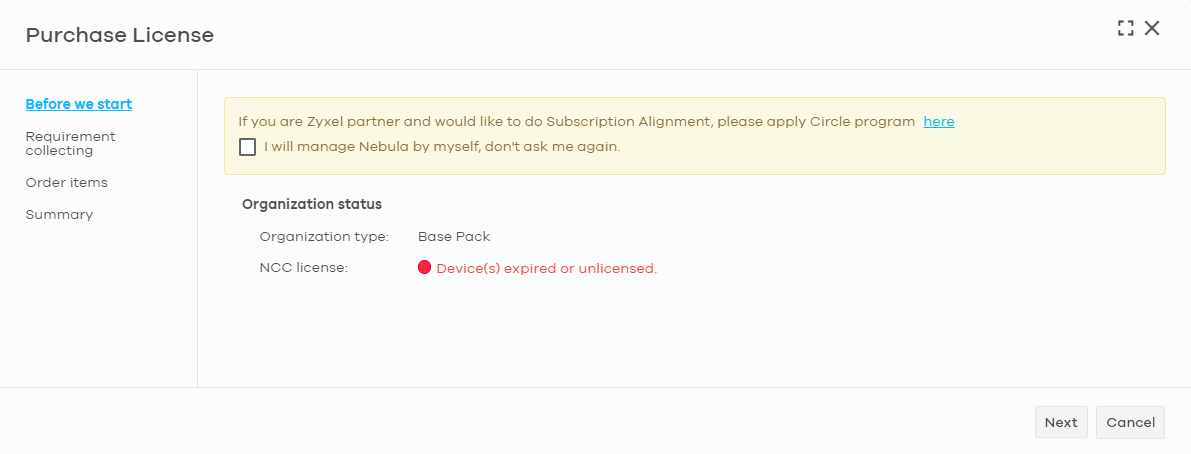
2. Specify the license type you would like and the expiration date.
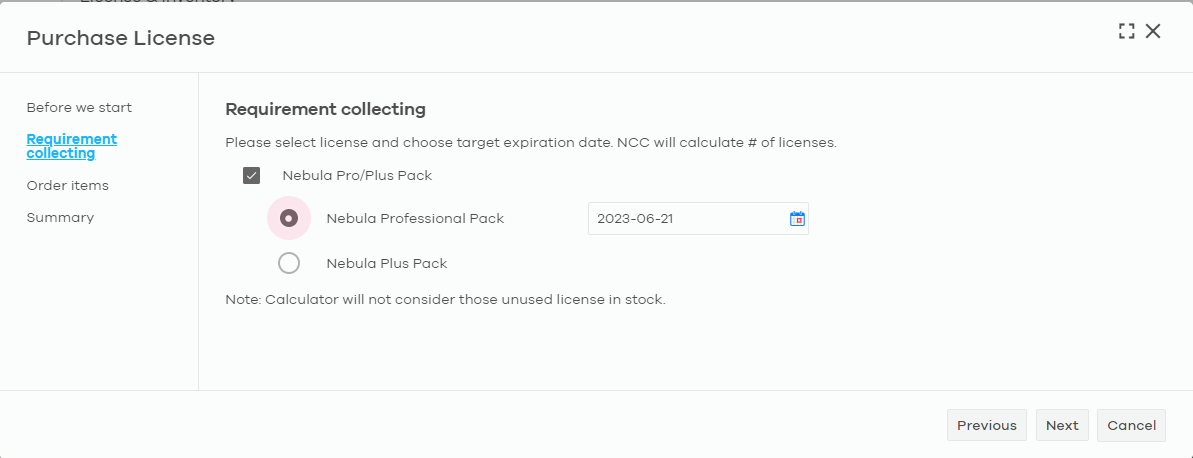
3. Nebula will auto-assign the license to the device after ordering.
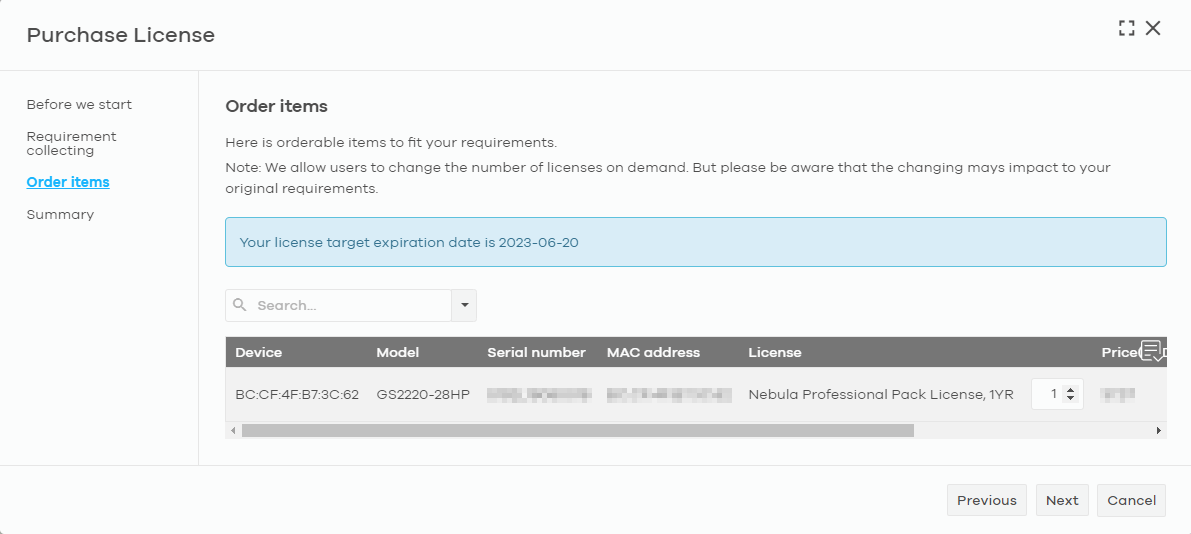
4. The summary page shows you the price and total amount of the order.
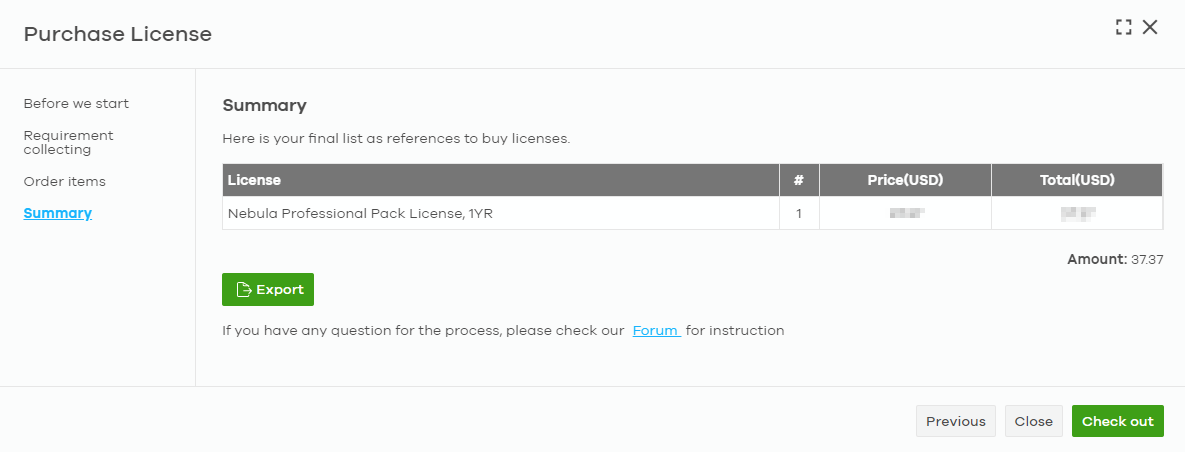
5. After clicking the check out button, you will directed to the payment page.

6. The organization will be upgraded once all the devices have been assigned with a license.
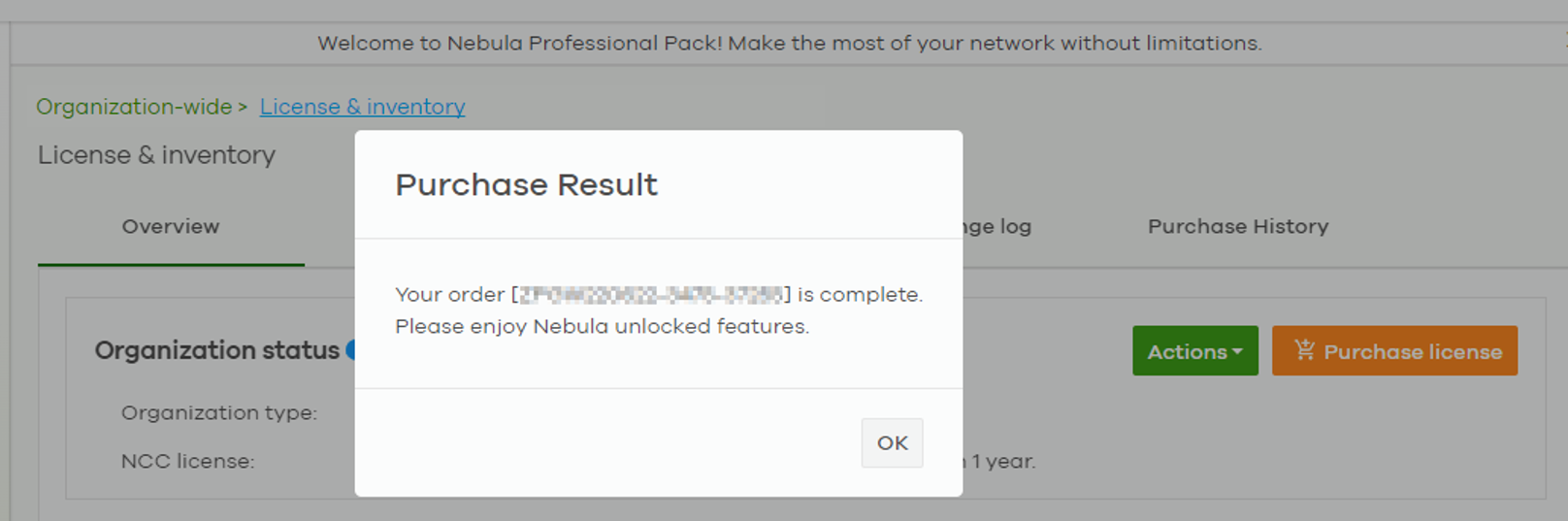
7. Tick the checkbox to confirm if you really want to activate the license.
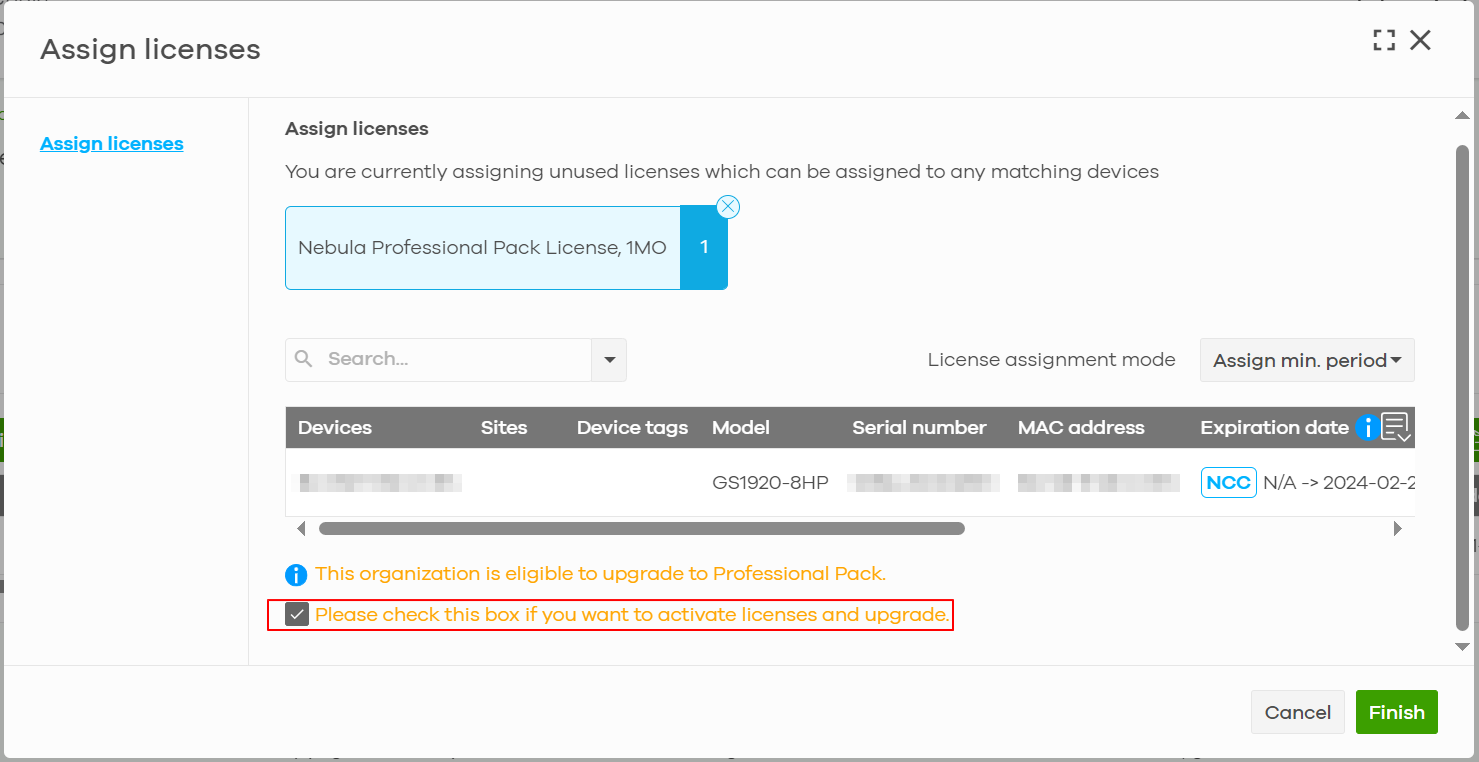





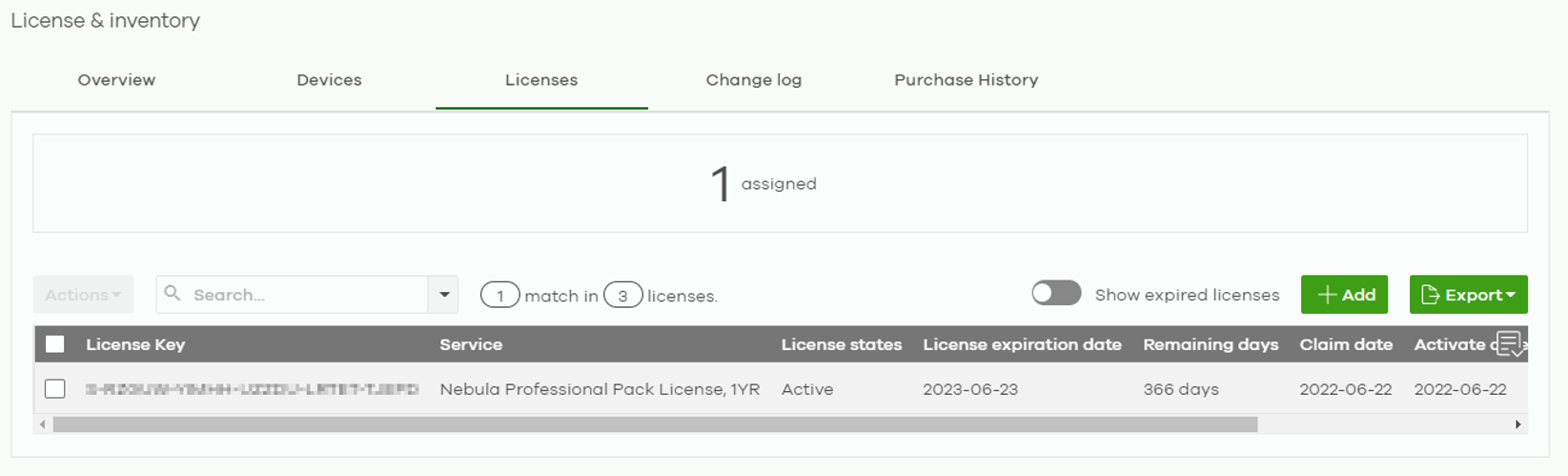
1. First of all, navigate to the Organization-wide > License & inventory, in the following example, this organization type is base pack, and then click on "Purchase license".
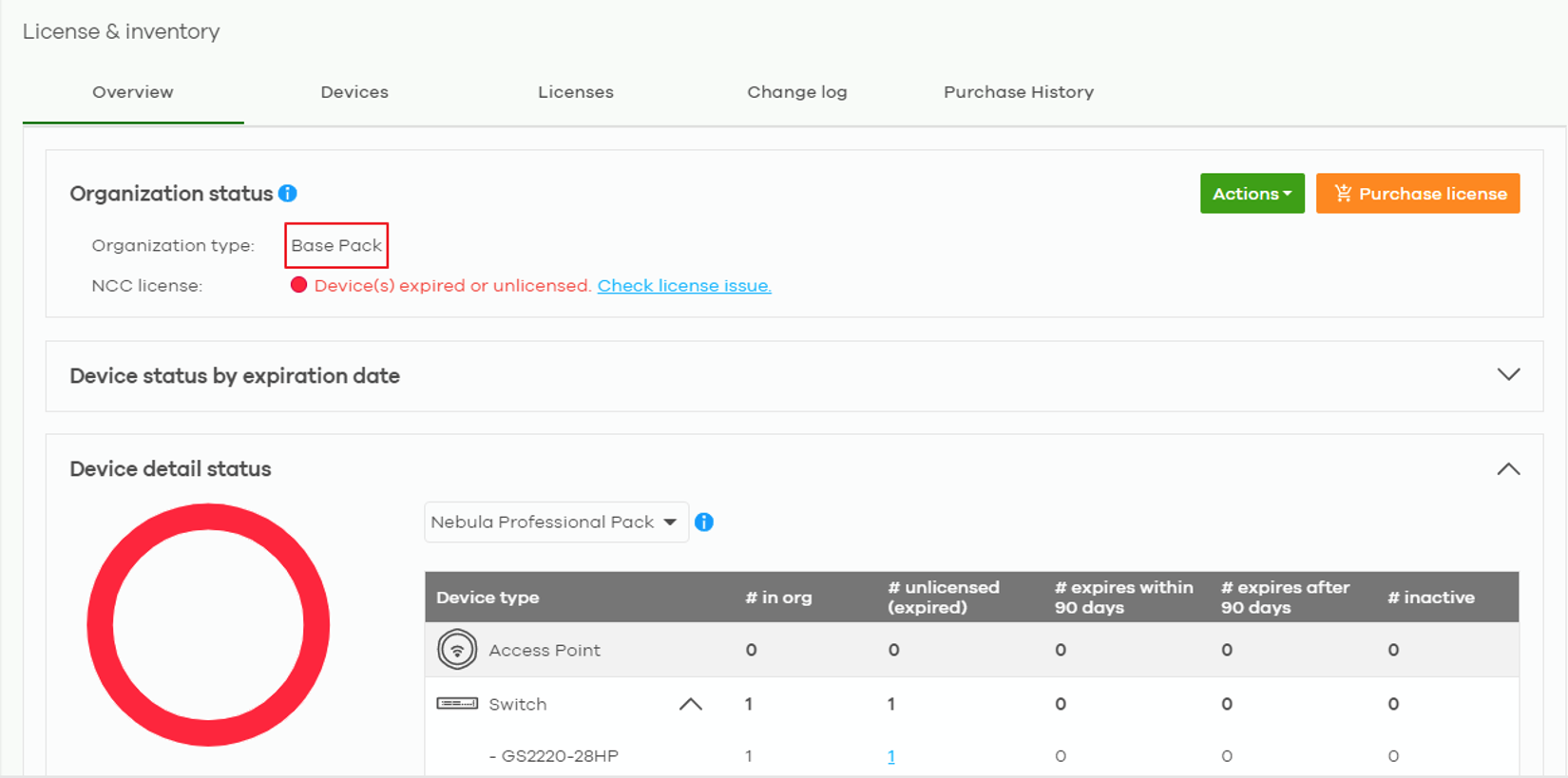
Purchase license figure.
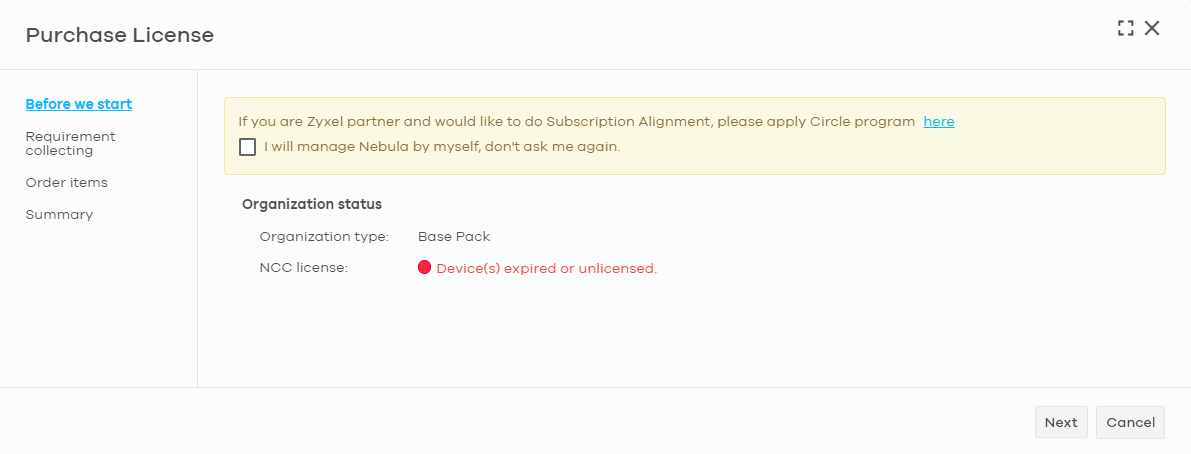
2. Specify the license type you would like and the expiration date.
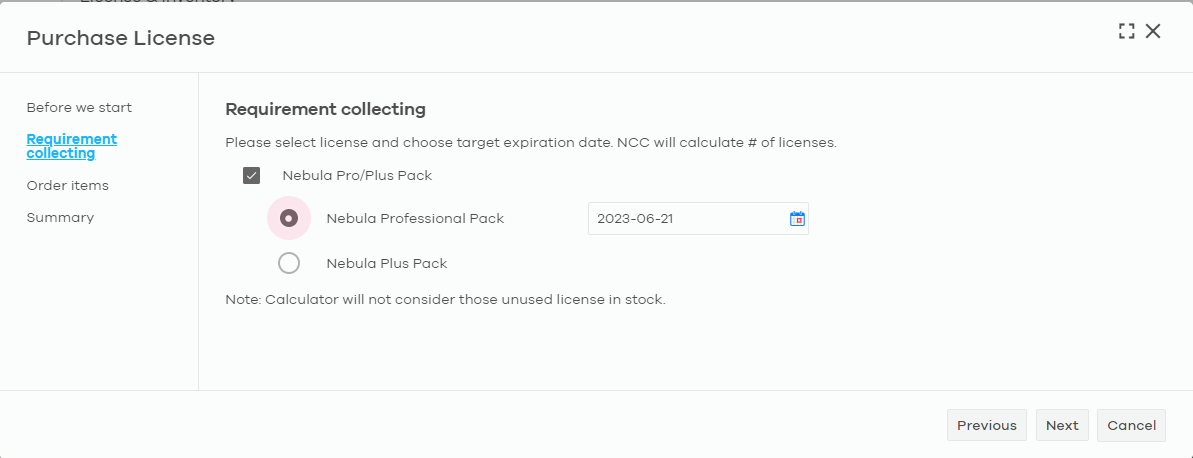
3. Nebula will auto-assign the license to the device after ordering.
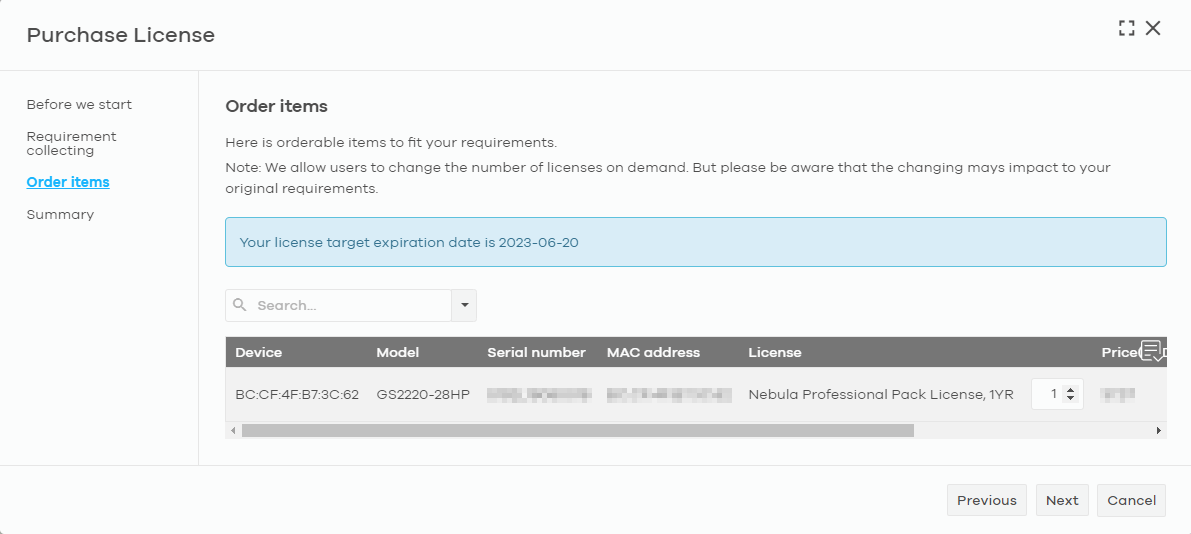
4. The summary page shows you the price and total amount of the order.
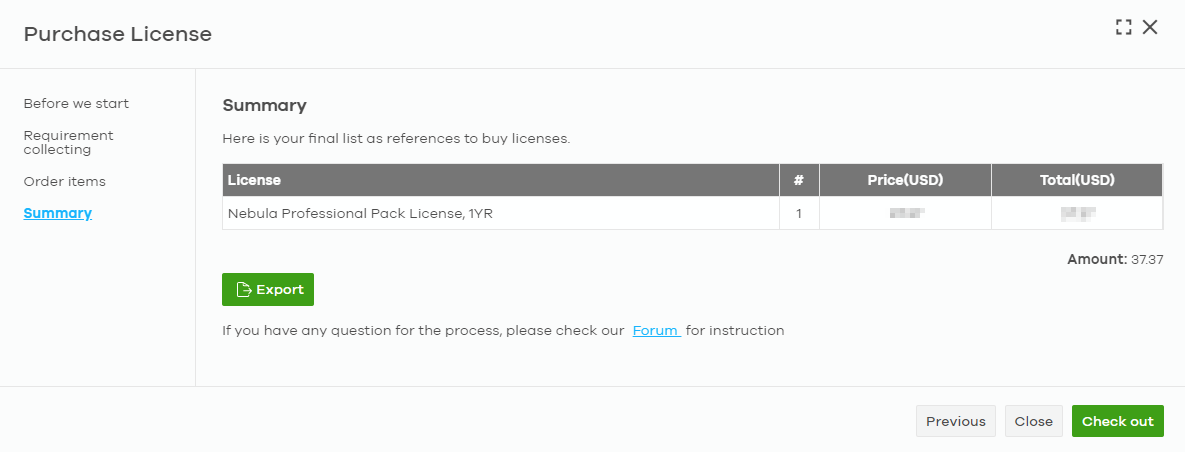
5. After clicking the check out button, you will directed to the payment page.

6. The organization will be upgraded once all the devices have been assigned with a license.
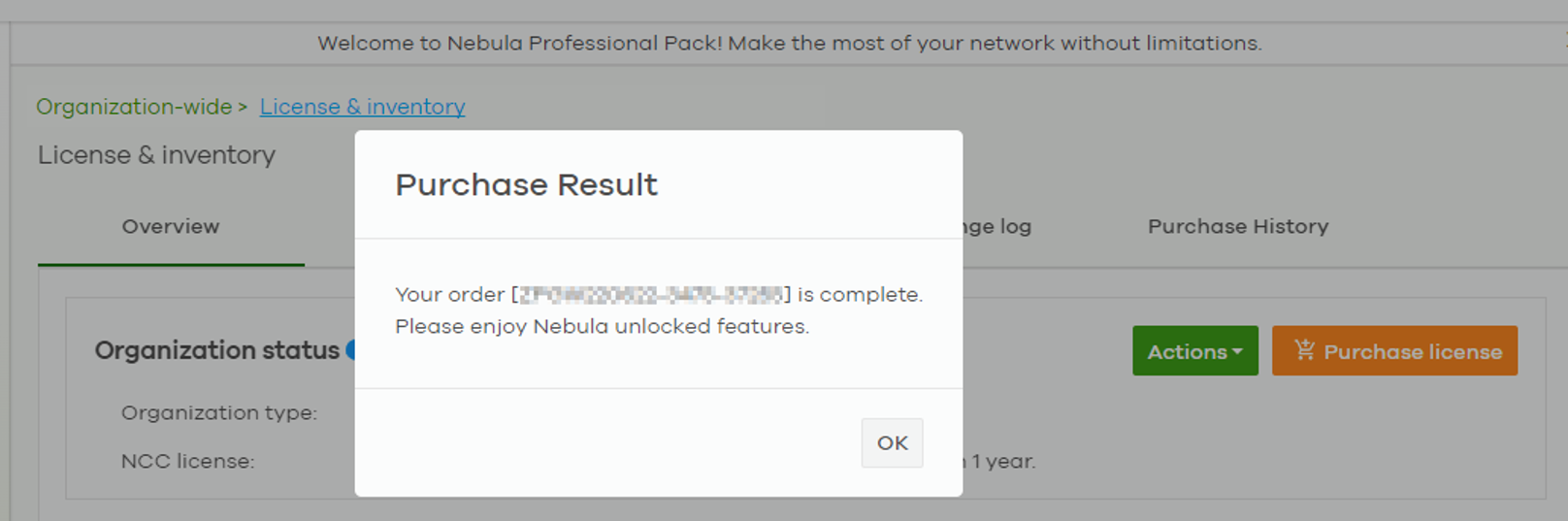
7. Tick the checkbox to confirm if you really want to activate the license.
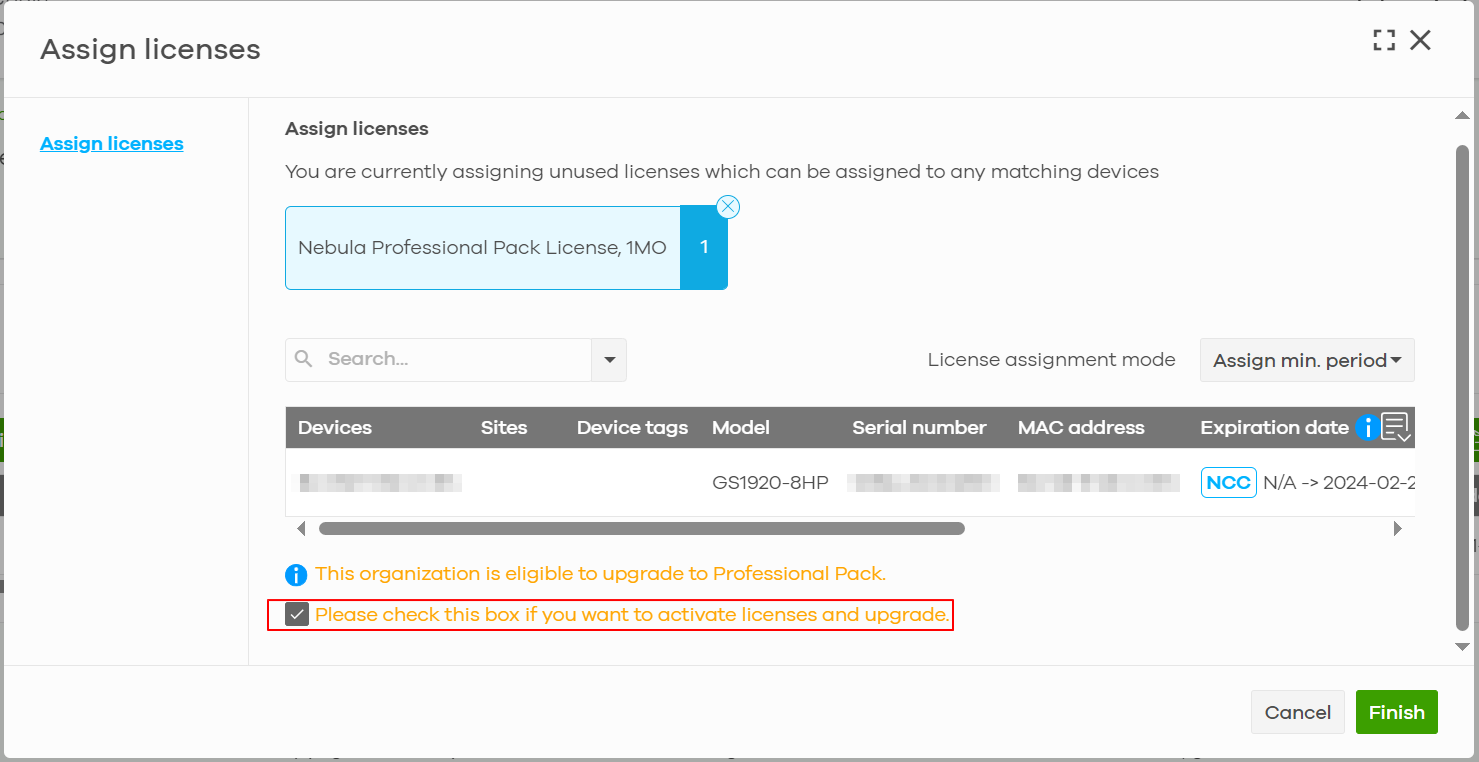
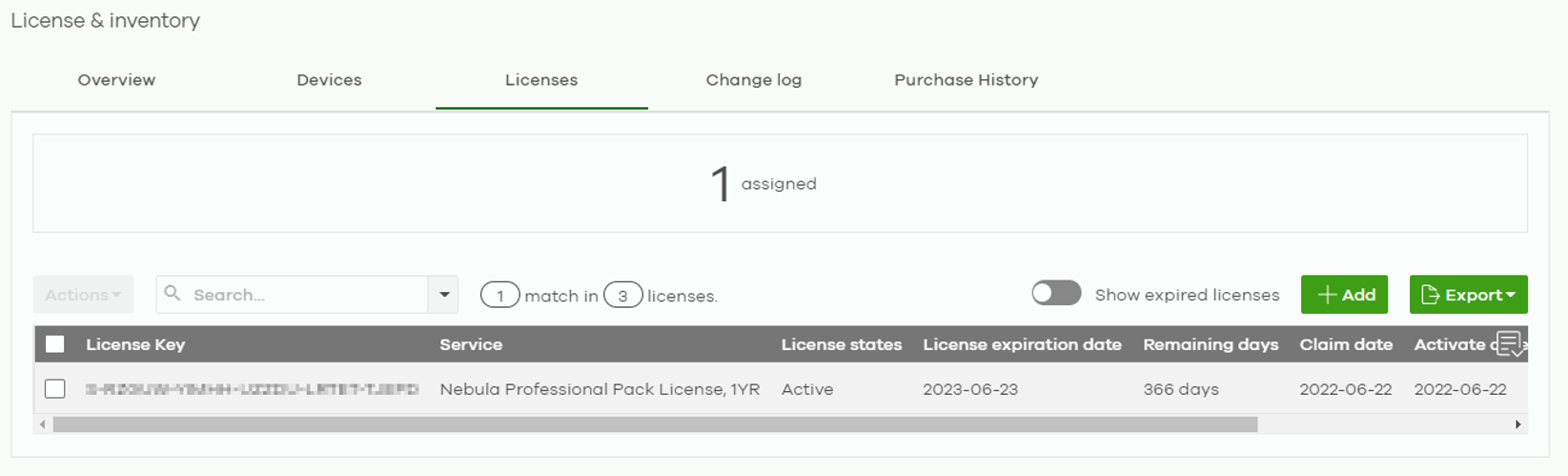
Tagged:
0
Categories
- All Categories
- 441 Beta Program
- 2.9K Nebula
- 210 Nebula Ideas
- 127 Nebula Status and Incidents
- 6.4K Security
- 539 USG FLEX H Series
- 340 Security Ideas
- 1.7K Switch
- 84 Switch Ideas
- 1.3K Wireless
- 51 Wireless Ideas
- 6.9K Consumer Product
- 295 Service & License
- 464 News and Release
- 90 Security Advisories
- 31 Education Center
- 10 [Campaign] Zyxel Network Detective
- 4.7K FAQ
- 34 Documents
- 86 About Community
- 99 Security Highlight