[Nebula] How to optimize wireless performance with Rate limit?
 Zyxel Employee
Zyxel Employee



Function description:
The rate limit is to limit the Wi-Fi clients upload and/or download bandwidth. Set the maximum data download and upload rates, on a per-station basis.
Scenario:
In hotspot scenario such as hotel, café, airport, etc that many wireless users with different capability may use Wi-Fi. Some users may feel wireless performance decreases if the most throughput of AP is occupied by few devices.
Nebula provides rate-limit to balance network traffic per devices to ensure the fairness with devices.

Configuration:
1. Go to Access point > Configure > SSID advanced settings.
2. Select the SSID to configure the rate limit.

3. Select to 10M for Download and 6M for upload in the same page. You can click a lock icon to change the lock state. If the lock icon is locked, the limit you set applies to both download and upload traffic. If the lock is unlocked, you can set download and upload traffic to have different transmission speeds.
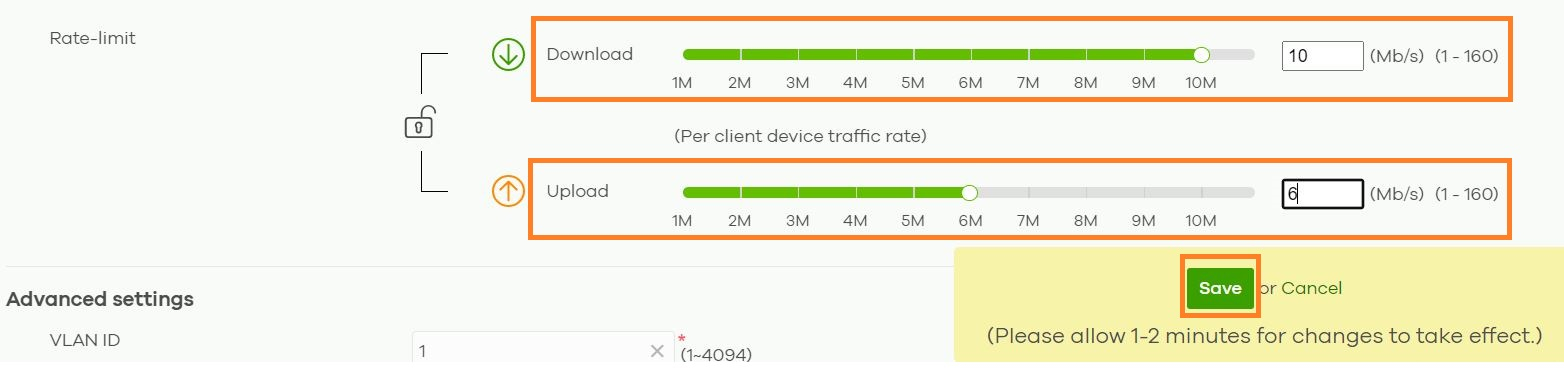
4. After clicking save, the configuration will be applied to the AP, and all wireless clients connected to this SSID will be limited with the setting speed.
Note: The setting for download and upload is based on the usage of the applications and the total connected clients. Here are some examples to set the download/upload values for your reference.
· Hotspot Environment
Instant Message: < 1 Mbps
Each AP can afford 150 clients
· Office Environment
File Transmission / Streaming Video: 5-10 Mbps
Each AP can afford 15-20 clients
· Email: 2 Mbps
Each AP can afford 80 clients
· Web Browsing: 3 Mbps
Each AP can afford 50 clients
Categories
- All Categories
- 441 Beta Program
- 2.9K Nebula
- 210 Nebula Ideas
- 127 Nebula Status and Incidents
- 6.4K Security
- 534 USG FLEX H Series
- 338 Security Ideas
- 1.7K Switch
- 84 Switch Ideas
- 1.3K Wireless
- 51 Wireless Ideas
- 6.9K Consumer Product
- 295 Service & License
- 462 News and Release
- 90 Security Advisories
- 31 Education Center
- 10 [Campaign] Zyxel Network Detective
- 4.7K FAQ
- 34 Documents
- 86 About Community
- 99 Security Highlight