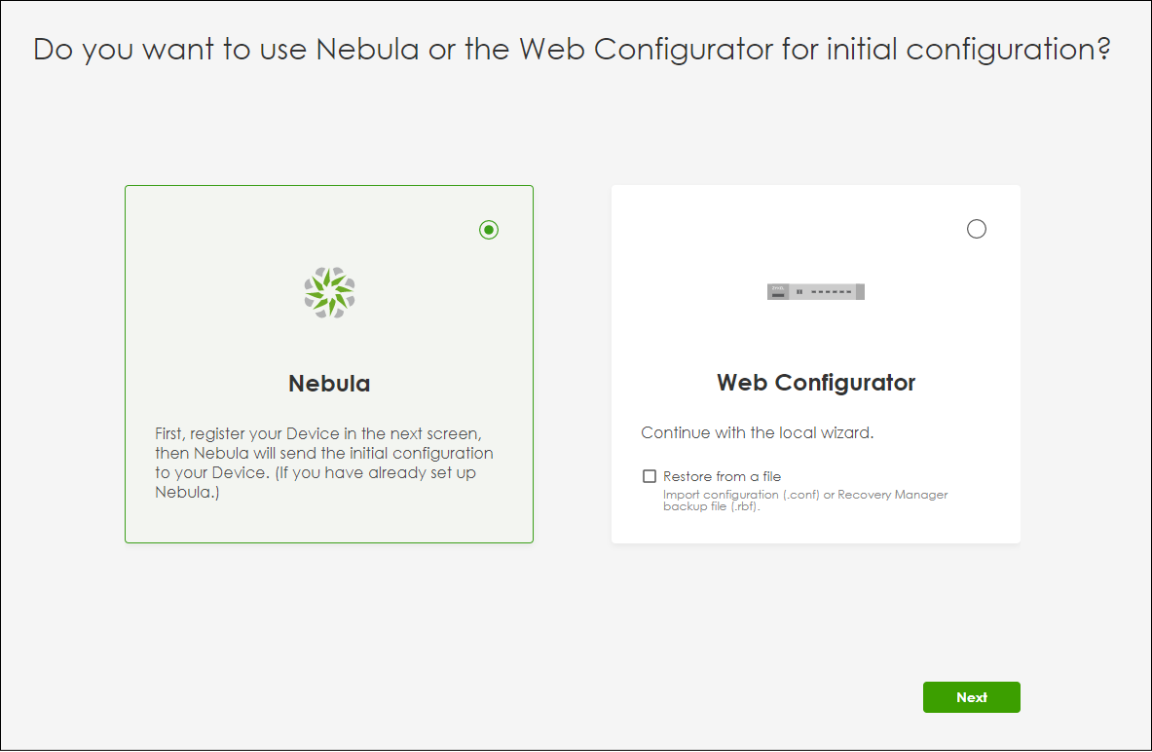[2025 July Tips & Tricks] ⚙Set up your USG FLEX H before it’s online
 Zyxel Employee
Zyxel Employee
Starting from firmware uOS1.35, Zyxel’s USG FLEX H series supports remote pre-configuration directly from Nebula—even before the device is powered on. To use this feature, make sure your device is running the required firmware:
- Newly purchased units must complete the initial setup wizard to keep the firmware up to date.
- Existing deployed units must also be upgraded to uOS1.35 and then reset to factory default by holding the reset button for 30 seconds.
This new capability is especially valuable for MSPs and IT admins who manage multi-site deployments or need to streamline installation at remote locations. Here's how it works:
Here’s how you can set it up step by step: 👇
- Creates the organization and site
Log in to Nebula Control Center using your Zyxel account- Click Create Organization
- Enter names for the organization and site, then click Next
- Skip the device and license for now
- Click Next to skip adding a device at this stage
- Click Next to skip the license info as well
- Click Go to Nebula Dashboard.
- Pre-configure your firewall
- On the Nebula Dashboard, go to Configure> Firewall
- Select the model you'll be deploying (e.g., USG FLEX 500H), then click OK to proceed. 💡 Note: If the deployment site does not use DHCP, you’ll still need to configure WAN settings directly via the device GUI later.
- You can now perform the full configuration—set up policies, interfaces, objects, and more.
- Add your device to Nebula
Once your pre-config is done:- Go to Devices > Add Devices
- If a newer firmware version is available, Nebula will offer to upgrade the device automatically during registration. Select Yes to apply the upgrade, or No to skip. Then click Finish
- Enter your device’s MAC address, Serial Number, and Name. Click Next.
Now you’ll see your device appear in the Dashboard—fully set up and ready for deployment.
🙋♂️ We Want to Hear from You!
Are you already using USGFLEX H with Nebula? Or trying out the pre-configure feature? Let us know what you think—or what you’d like to see next. Your feedback helps us shape the next improvements.
💬 Drop your comments below and join the conversation.
Comments
-
I tried this now multiple times, followed above example. It just don't work. It overwrites the nebula config with the local config. First it will update the firmware out of the box, followed by 2 options Local or Nebula Config. Offcourse i choose the Nebula option. What am i doing wrong? (i use the usg flex 50hp at the moment)
0 -
How we did it before with the Flex 200's: We created an organization and site, connected an flex200 to it, and we configured it. Then, we cloned this organization to a new one (without disconnecting the flex 200). and called the organization "Customer Template", from then we always cloned this organization to a real organization, en connected een flex200 to it, then it took over the settings we created before in the first organization. i hope this is possible again.
1 -
Hi @Dpj
I did a local lab and my Nebula preconfigure is applied to device. I didn't encounter local config overwrites the nebula config.
Please allow me to confirm this:
- Did you change any configuration, like change interface name/IP address, on Nebula before selecting "use Nebula for initial configuration"?
- Did you use the brand-new device, running factory default, to test this new feature?
Zyxel Melen0 -
sorry for not replying, i was on holiday. i will go on with this this week. keep you informed
0 -
Ok, this morning i tested it again, and i have the same issue. I will make an complete document and send it to you, which steps i did.
0
Categories
- All Categories
- 441 Beta Program
- 2.9K Nebula
- 210 Nebula Ideas
- 127 Nebula Status and Incidents
- 6.4K Security
- 534 USG FLEX H Series
- 338 Security Ideas
- 1.7K Switch
- 84 Switch Ideas
- 1.3K Wireless
- 51 Wireless Ideas
- 6.9K Consumer Product
- 295 Service & License
- 462 News and Release
- 90 Security Advisories
- 31 Education Center
- 10 [Campaign] Zyxel Network Detective
- 4.7K FAQ
- 34 Documents
- 86 About Community
- 99 Security Highlight
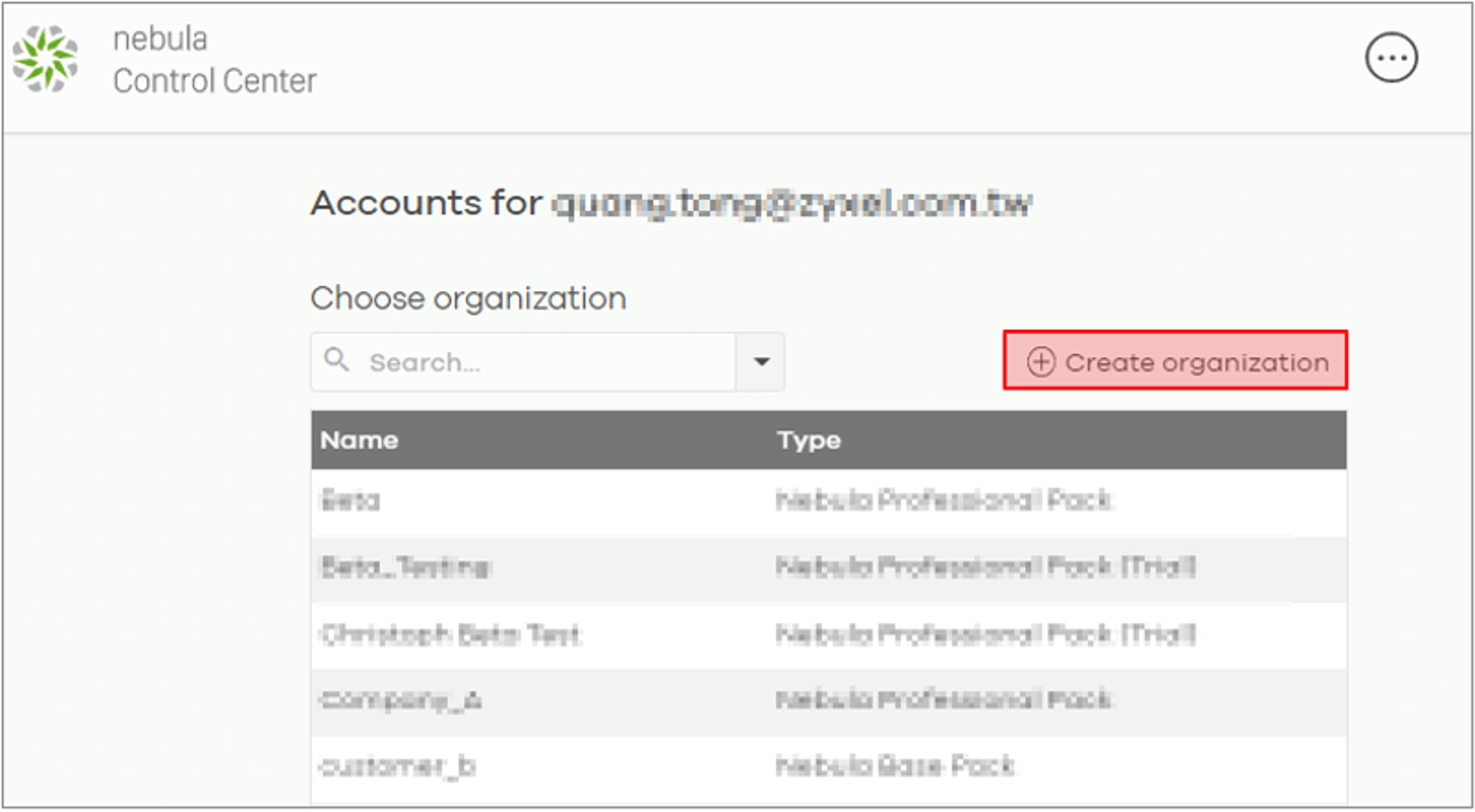
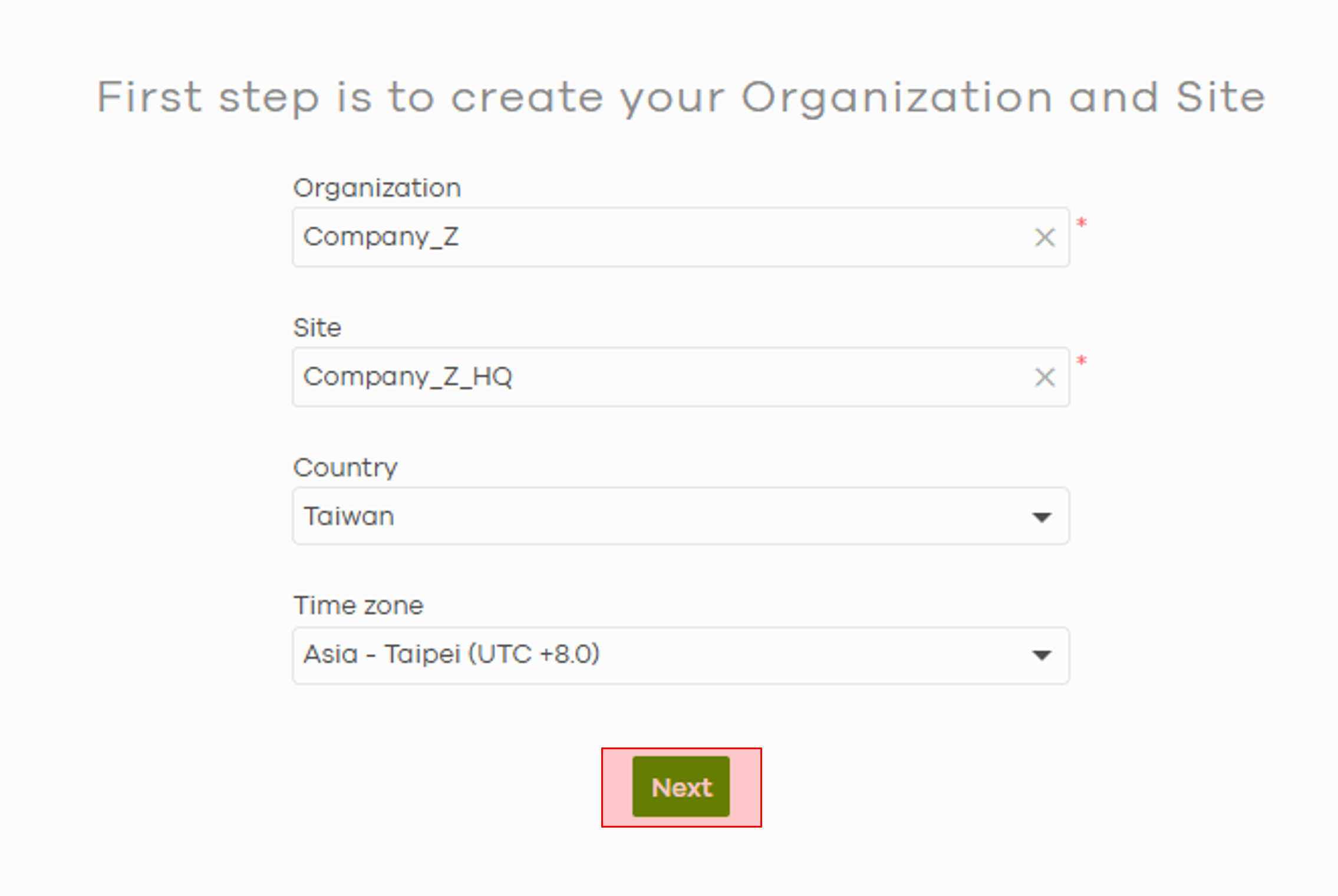
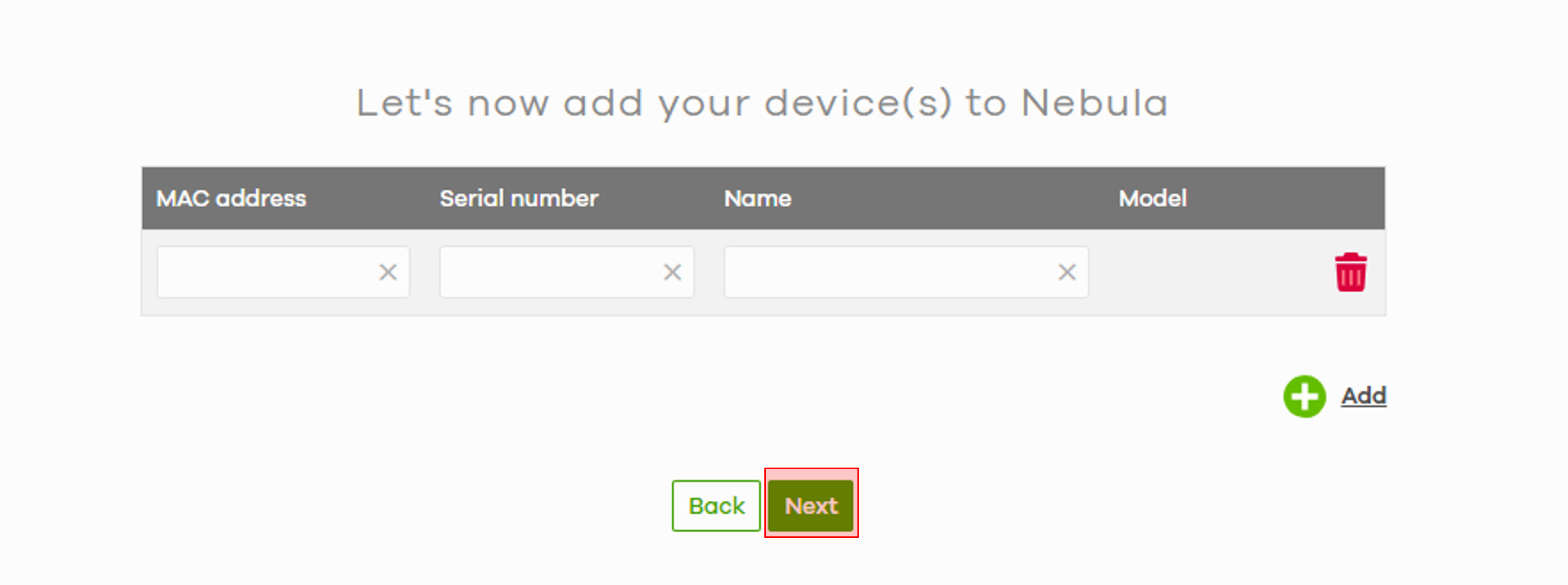
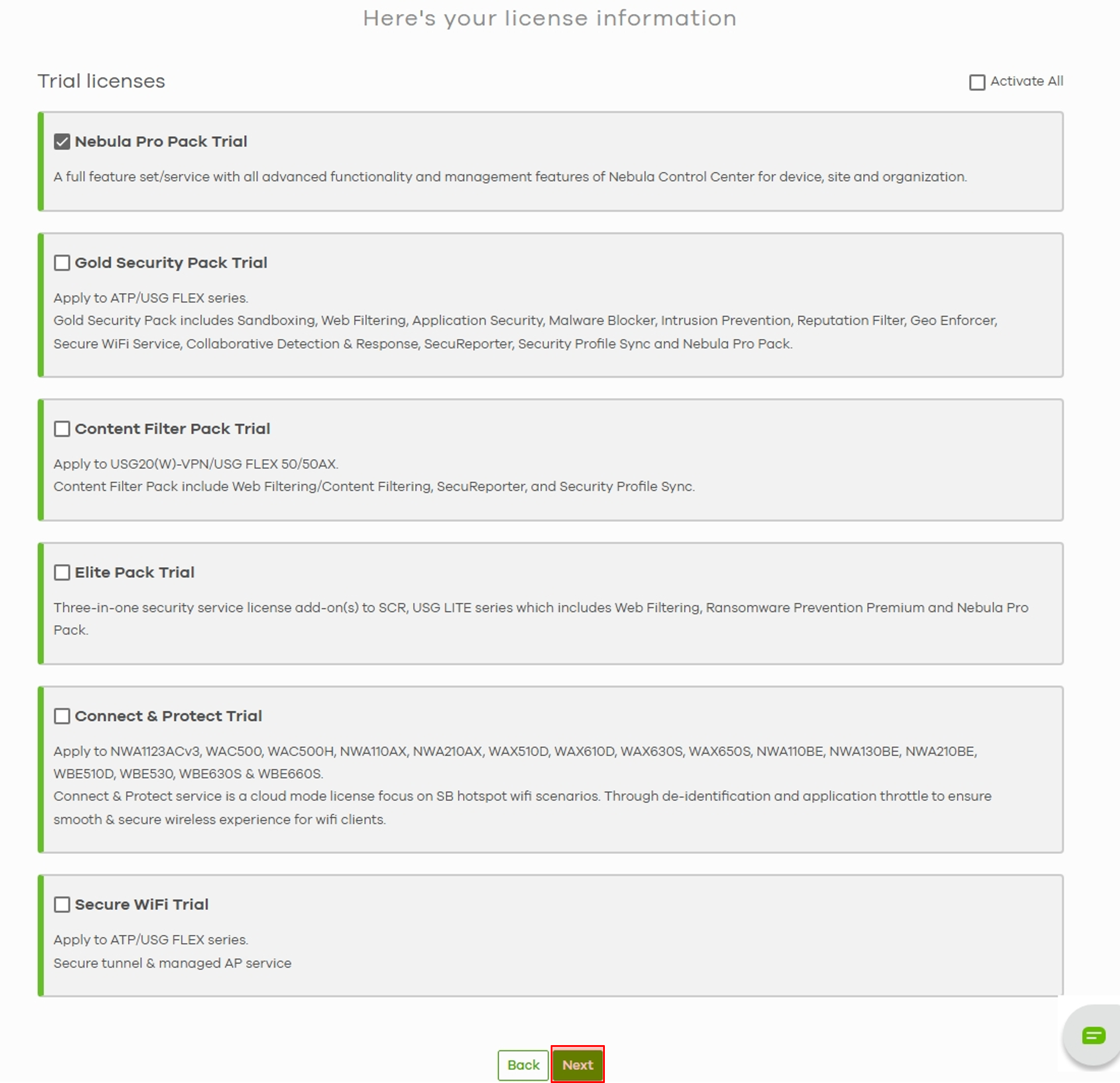
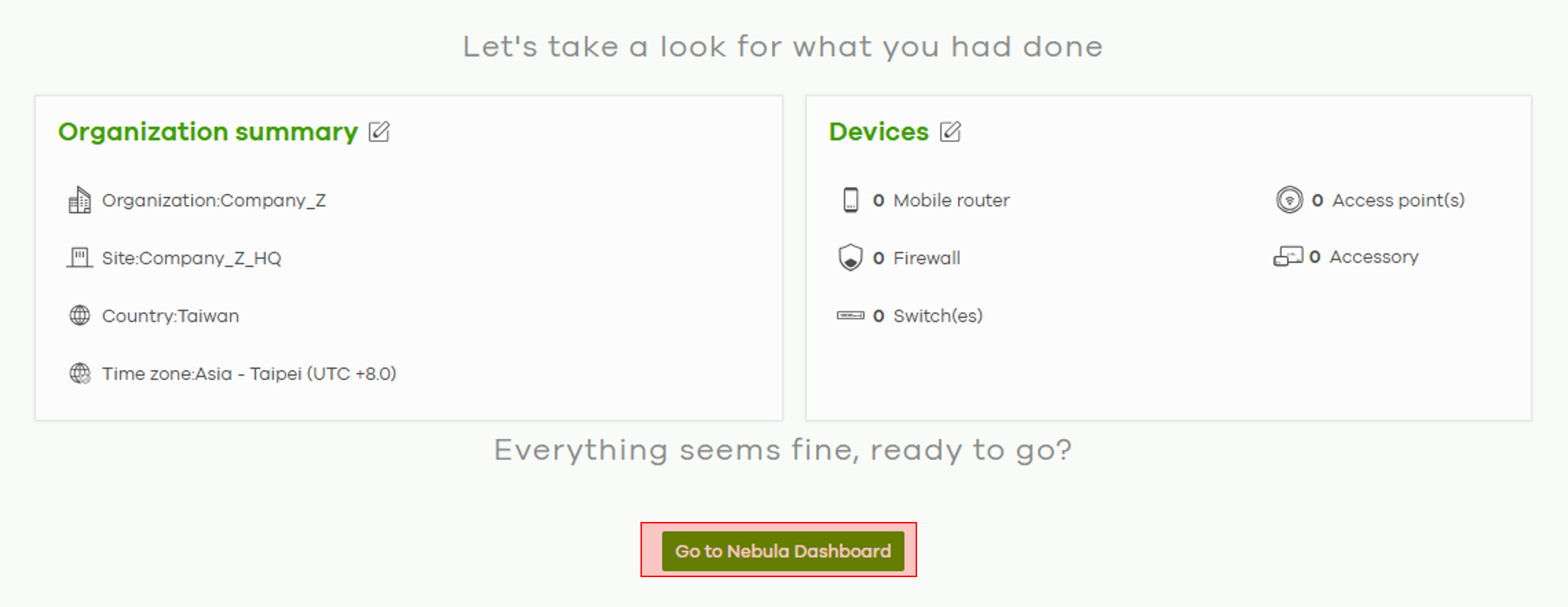
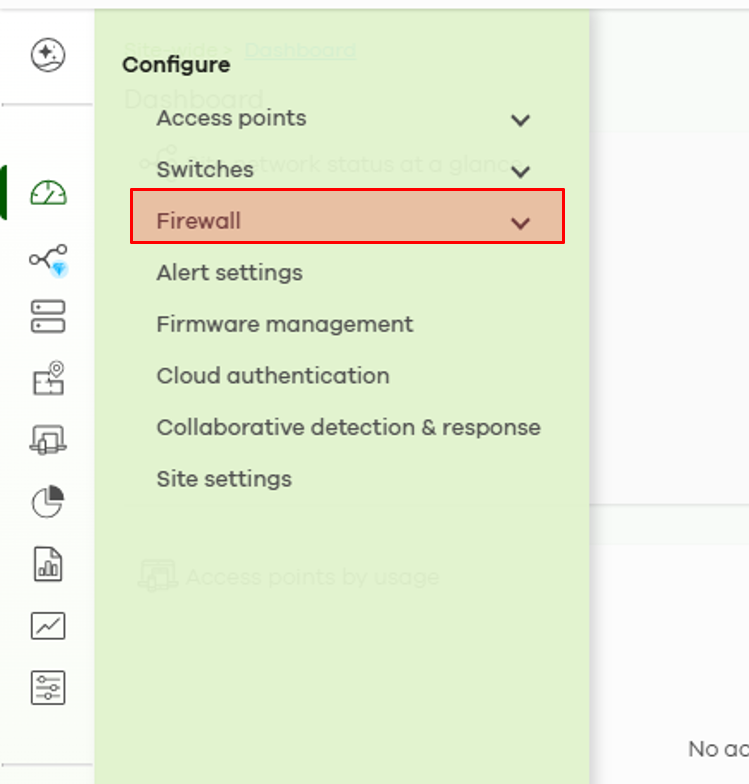
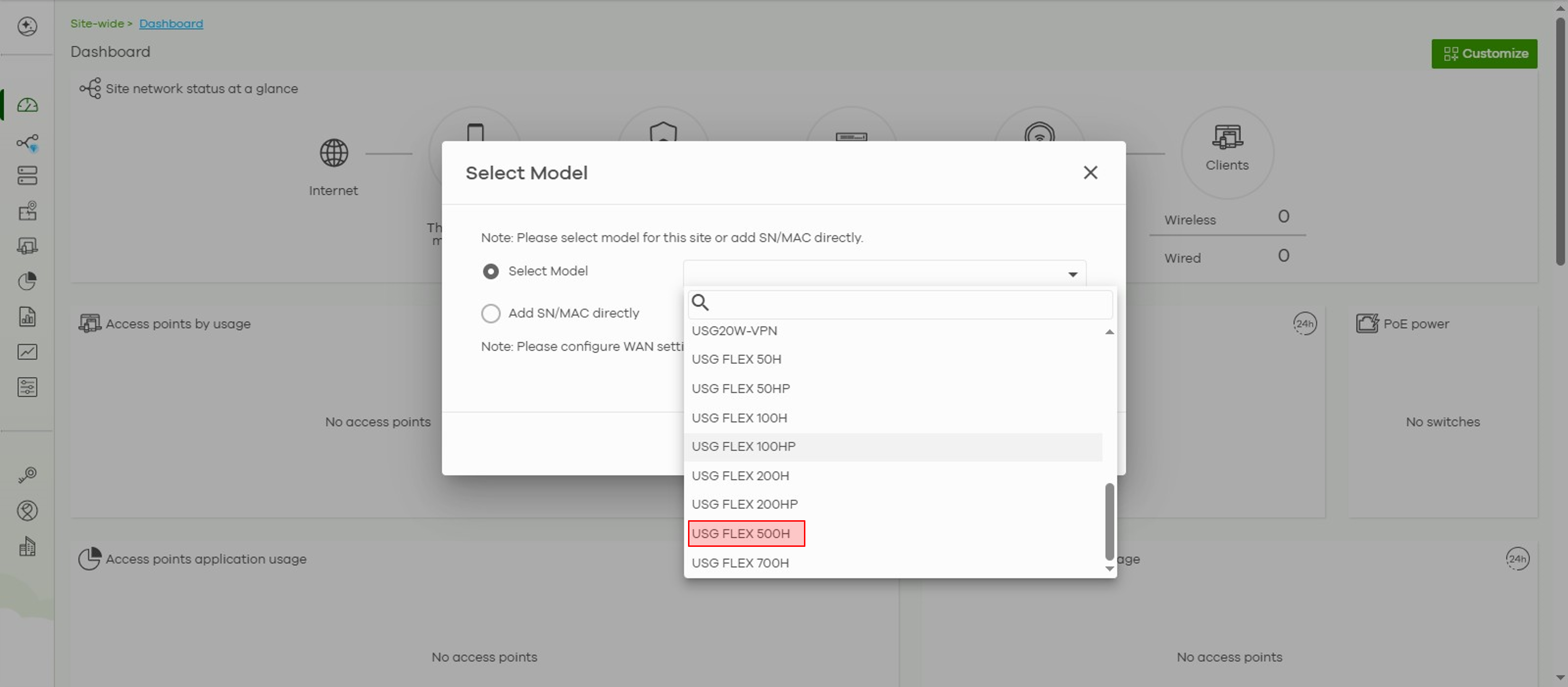
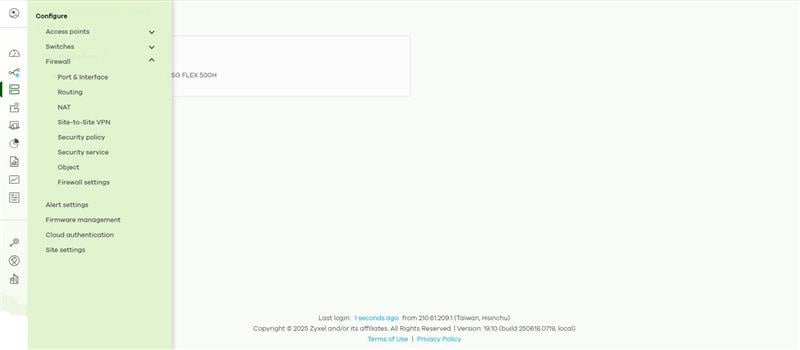
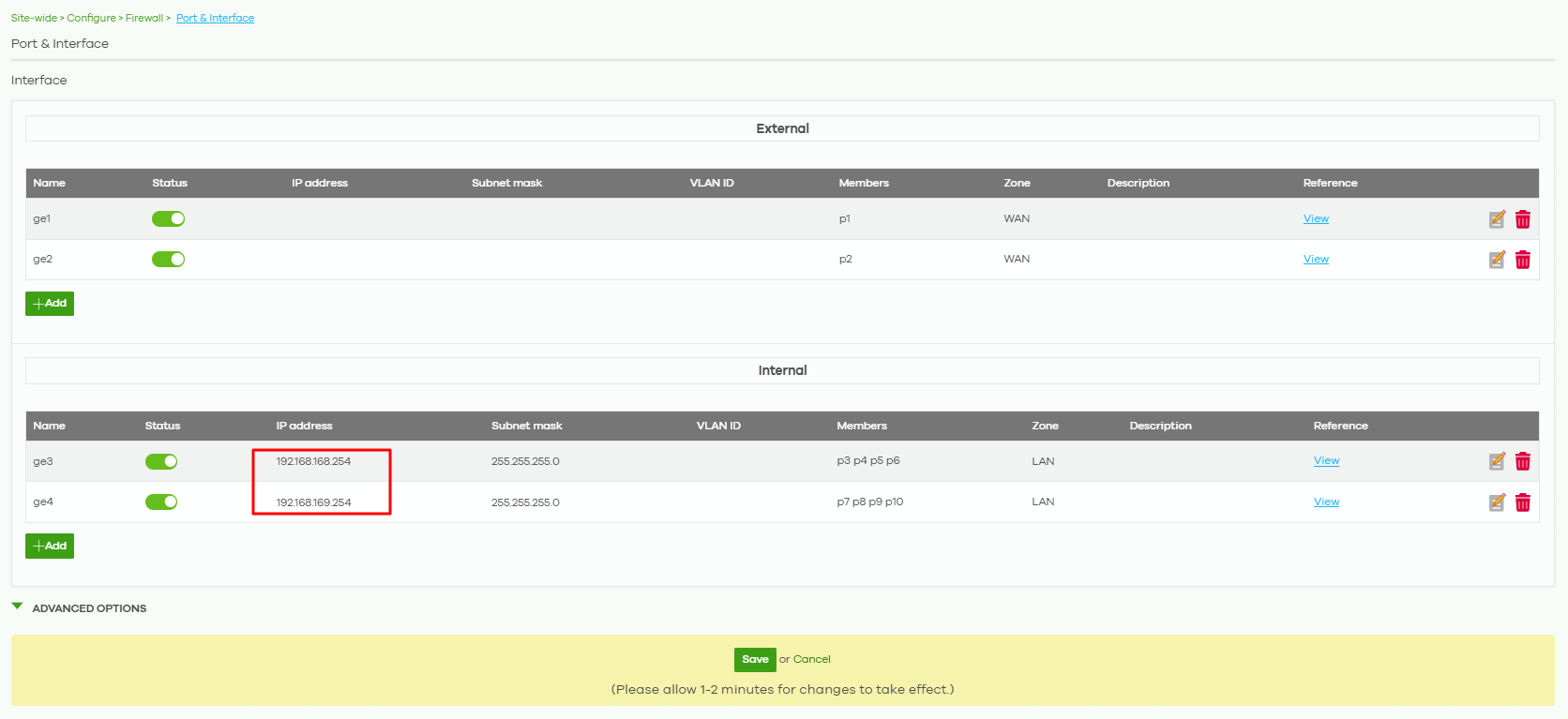
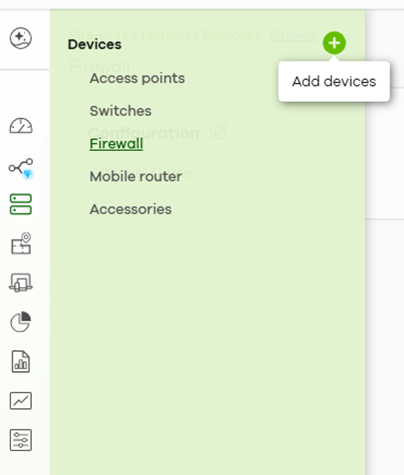
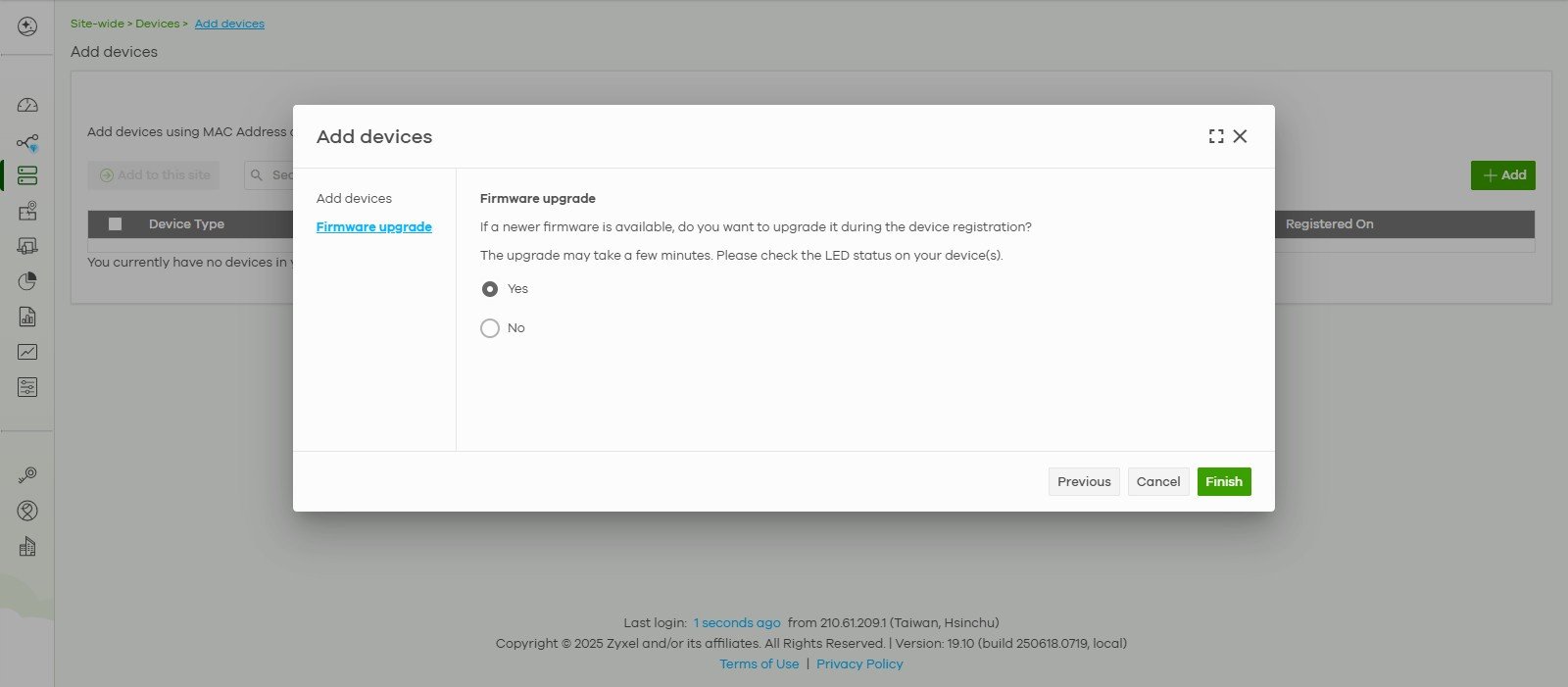
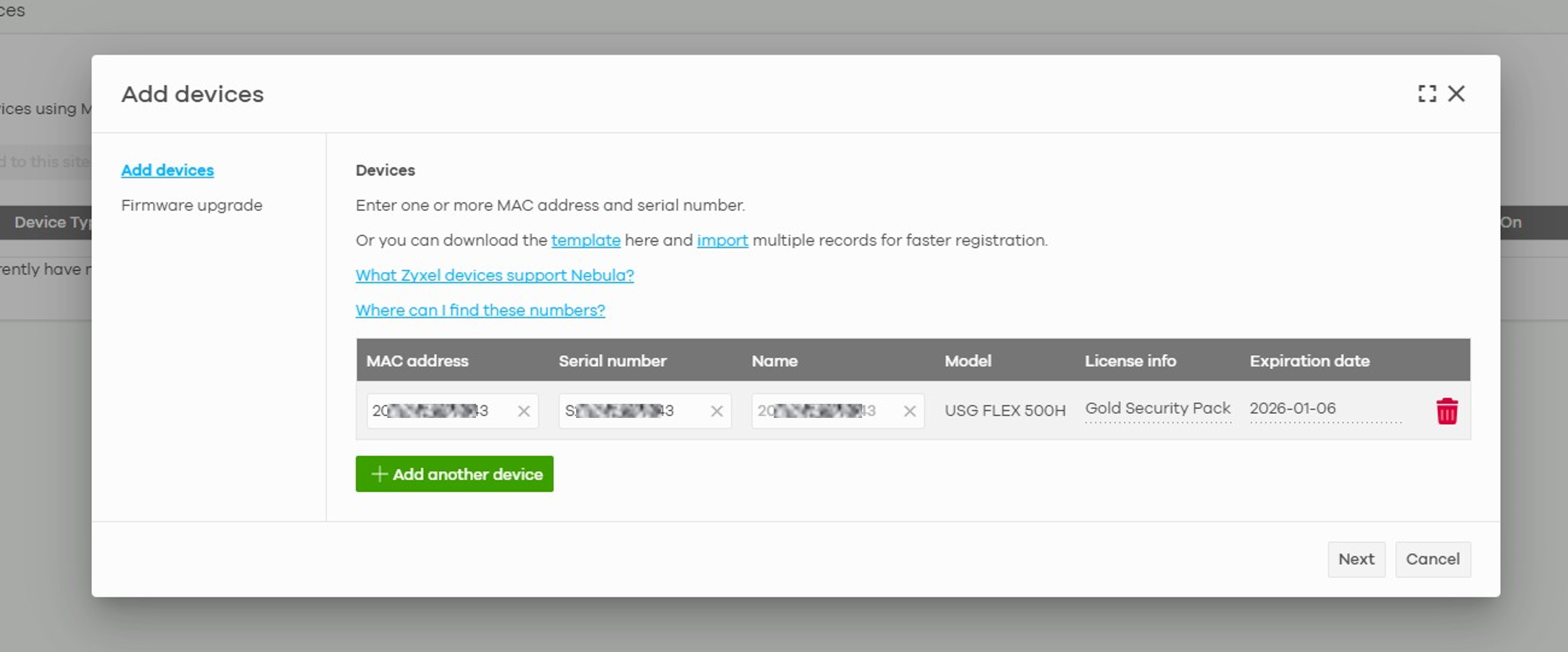

 Master Member
Master Member