[NEBULA] How to configure Nebula WPA2-Enterprise(802.1X) SSID auth with Nebula Cloud Authentication?
Options
Nebula_Bayardo
Posts: 179  Zyxel Employee
Zyxel Employee



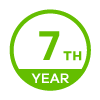
 Zyxel Employee
Zyxel Employee


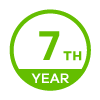
Nebula Cloud Solution provides the option to let users authenticate into wireless networks using WPA2 enterprise with Nebula Cloud Authentication option, offering the possibility to create and storage user information on the cloud, being efficient by reducing the time and effort that requires to set-up a radius server.
Pre-requisites: An SSID network needs to be configured in order to apply 802.1X authentication for the clients connecting to the wireless network.
1. Configure the use of 802.1X with Nebula Cloud Authentication
Once the SSID is already configured, users can enable 802.1X authentication following the path Configure > Access points > SSID advanced settings:
a) Select the SSID to implement 802.1X from the drop-down list.
b) Select WPA2-Enterprise with Nebula Cloud authentication in Network access.
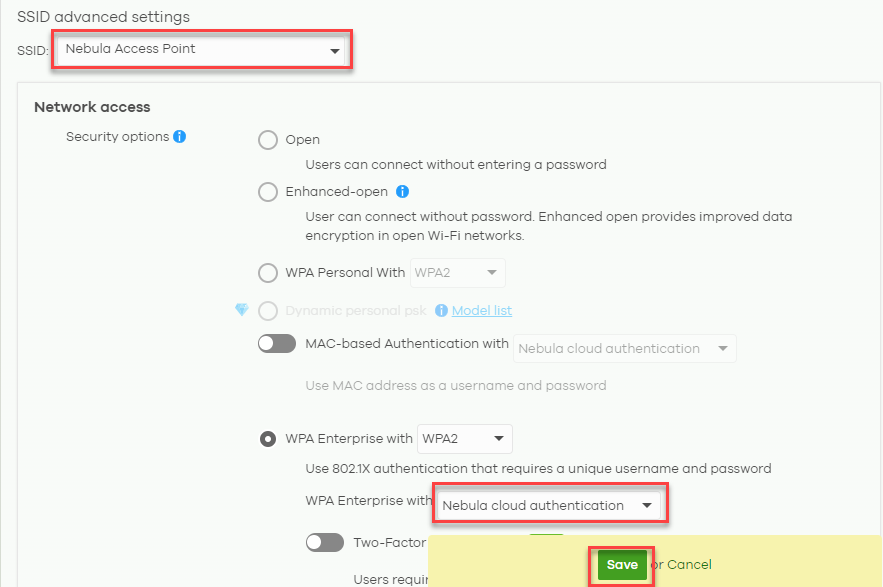
2. Create user information to login for Nebula Cloud Authentication
In order to use Nebula cloud authentication option, it is necessary to define the user authentication information in Configure> Cloud authentication:
a) Select User, used for 802.1X authentication
b) Create the user information by clicking +Add button
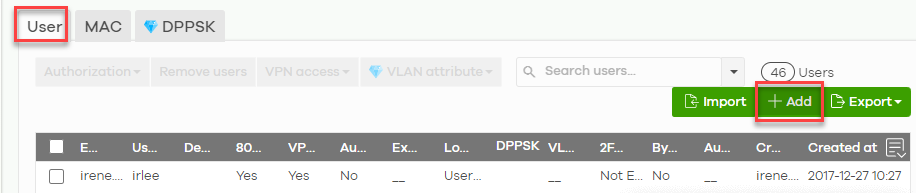
c) A new window will be displayed in which we need to input user information as Description, Email, a password (or click Generate button), email the password to user, change the Authorized value from No to Yes and define the time in which the user will expire after creating the entry or select Does not expire.
d) Once the information is defined, proceed to click Create User button and Save the configuration.
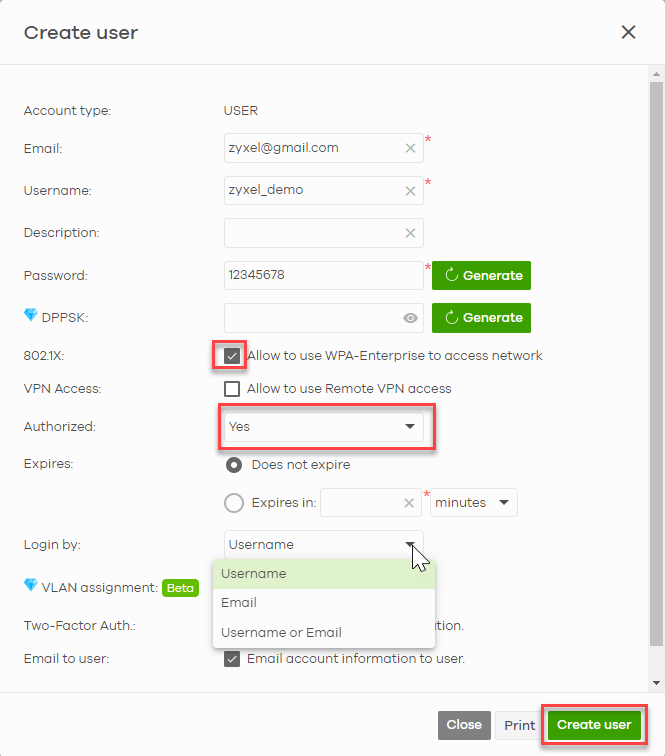
3. Authenticate using Android device
Select the SSID network that has been configured to authenticate using Nebula Cloud Authentication. Input the email/username in Identity text box, and the password in Password field.
Lastly, click Connect and if Username/password combination is correct, the client will be successfully connected to the wireless network.
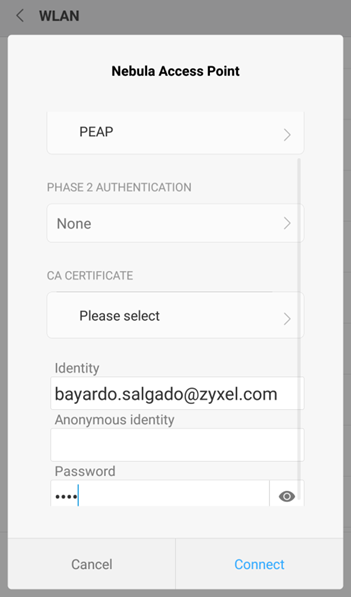
4. Authenticate using iOS device
Select the SSID network that has been configured to authenticate using Nebula Cloud Authentication.
Input the email/username in Username text box, the password in Password field, and click Join.
A message warning about a not trusted certificate might appear. For iOS, the certificate from NAP to iPhone is using Self-Signed, this certificate is not in iOS trust list. Click Trust on the top-right part and device will be able to connect to the wireless network
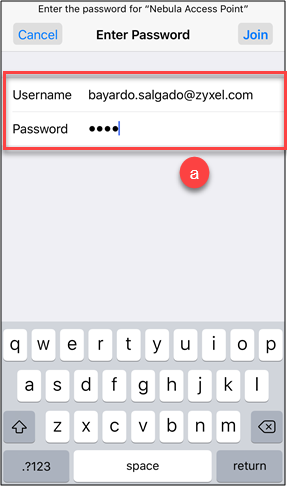
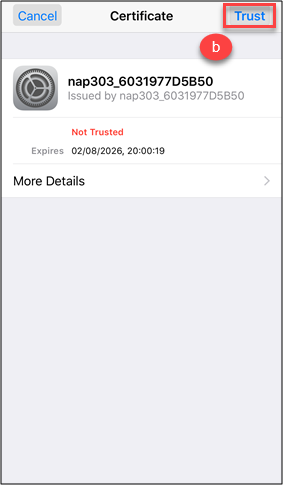
For reference: https://support.apple.com/en-us/HT204132
Pre-requisites: An SSID network needs to be configured in order to apply 802.1X authentication for the clients connecting to the wireless network.
1. Configure the use of 802.1X with Nebula Cloud Authentication
Once the SSID is already configured, users can enable 802.1X authentication following the path Configure > Access points > SSID advanced settings:
a) Select the SSID to implement 802.1X from the drop-down list.
b) Select WPA2-Enterprise with Nebula Cloud authentication in Network access.
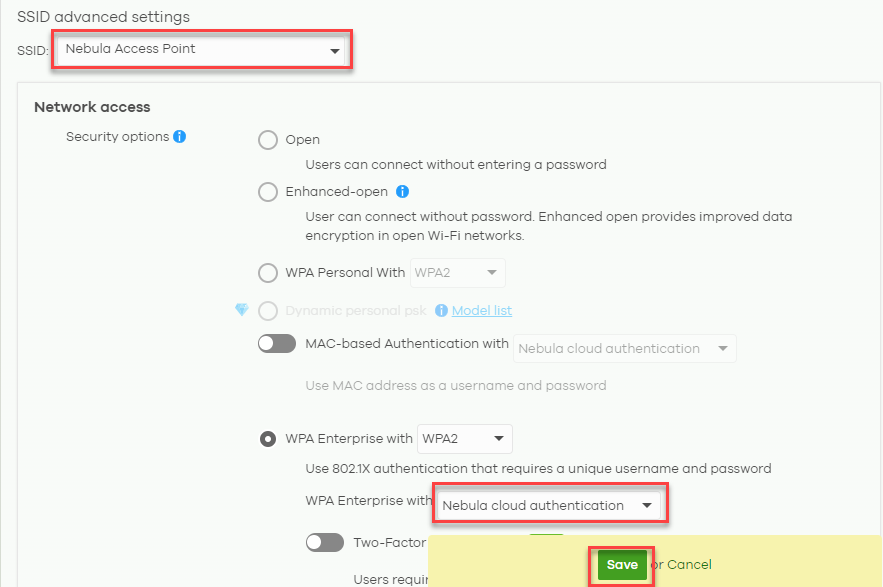
2. Create user information to login for Nebula Cloud Authentication
In order to use Nebula cloud authentication option, it is necessary to define the user authentication information in Configure> Cloud authentication:
a) Select User, used for 802.1X authentication
b) Create the user information by clicking +Add button
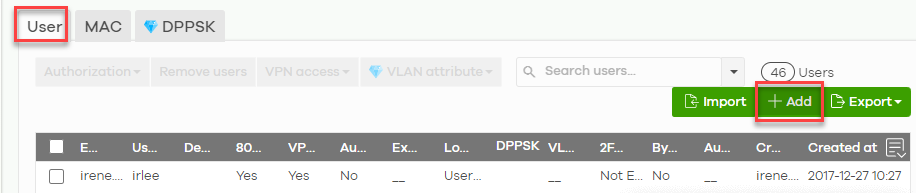
c) A new window will be displayed in which we need to input user information as Description, Email, a password (or click Generate button), email the password to user, change the Authorized value from No to Yes and define the time in which the user will expire after creating the entry or select Does not expire.
d) Once the information is defined, proceed to click Create User button and Save the configuration.
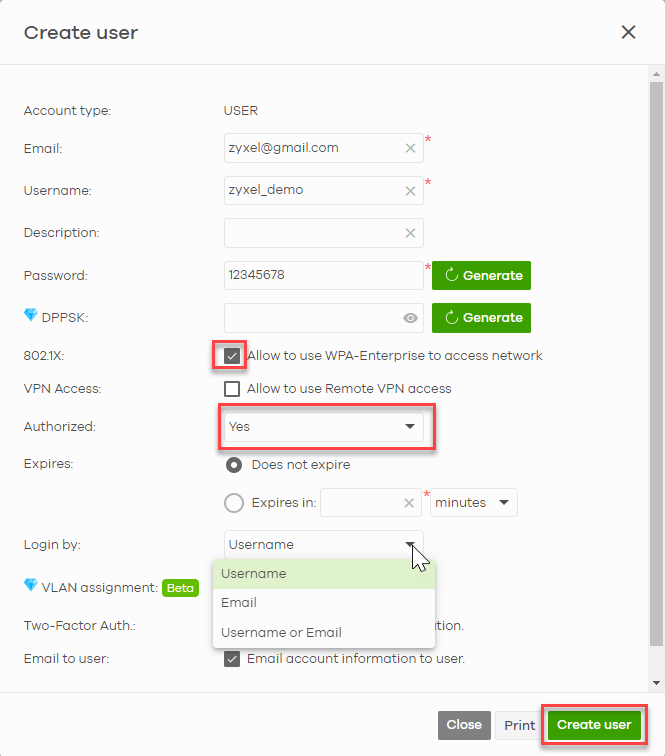
3. Authenticate using Android device
Select the SSID network that has been configured to authenticate using Nebula Cloud Authentication. Input the email/username in Identity text box, and the password in Password field.
Lastly, click Connect and if Username/password combination is correct, the client will be successfully connected to the wireless network.
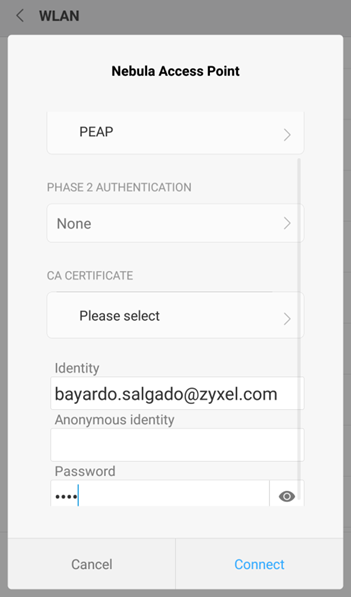
4. Authenticate using iOS device
Select the SSID network that has been configured to authenticate using Nebula Cloud Authentication.
Input the email/username in Username text box, the password in Password field, and click Join.
A message warning about a not trusted certificate might appear. For iOS, the certificate from NAP to iPhone is using Self-Signed, this certificate is not in iOS trust list. Click Trust on the top-right part and device will be able to connect to the wireless network
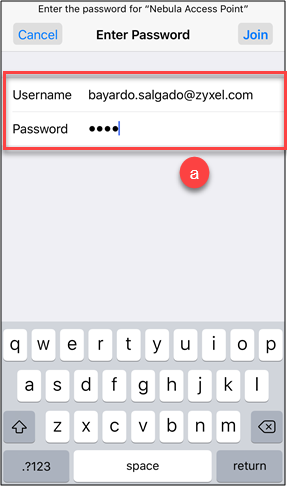
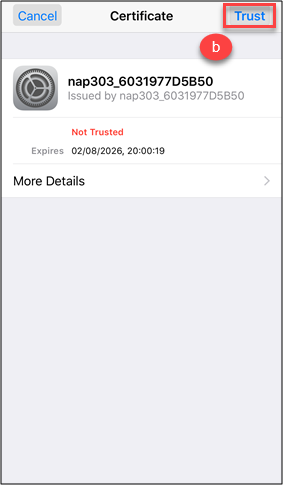
For reference: https://support.apple.com/en-us/HT204132
Tagged:
0
Categories
- All Categories
- 441 Beta Program
- 2.9K Nebula
- 210 Nebula Ideas
- 127 Nebula Status and Incidents
- 6.4K Security
- 538 USG FLEX H Series
- 340 Security Ideas
- 1.7K Switch
- 84 Switch Ideas
- 1.3K Wireless
- 51 Wireless Ideas
- 6.9K Consumer Product
- 295 Service & License
- 464 News and Release
- 90 Security Advisories
- 31 Education Center
- 10 [Campaign] Zyxel Network Detective
- 4.7K FAQ
- 34 Documents
- 86 About Community
- 99 Security Highlight