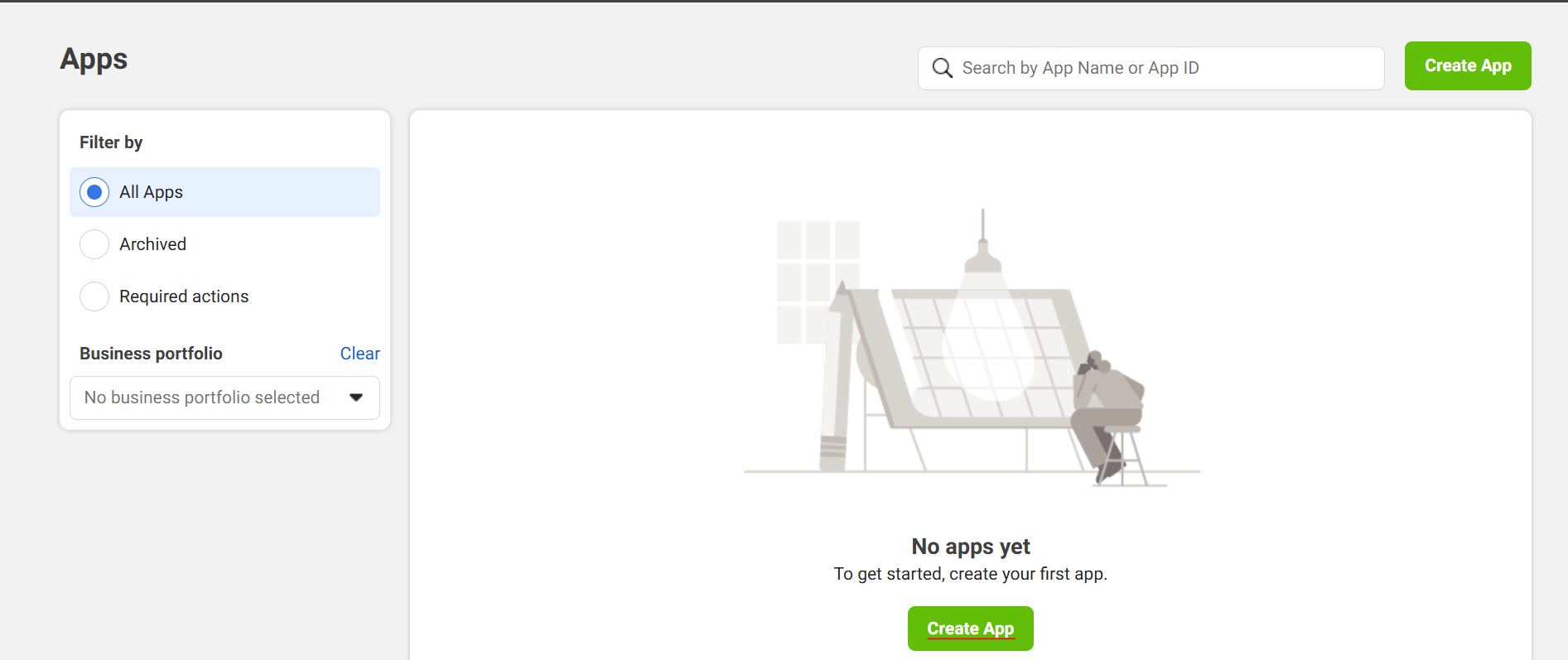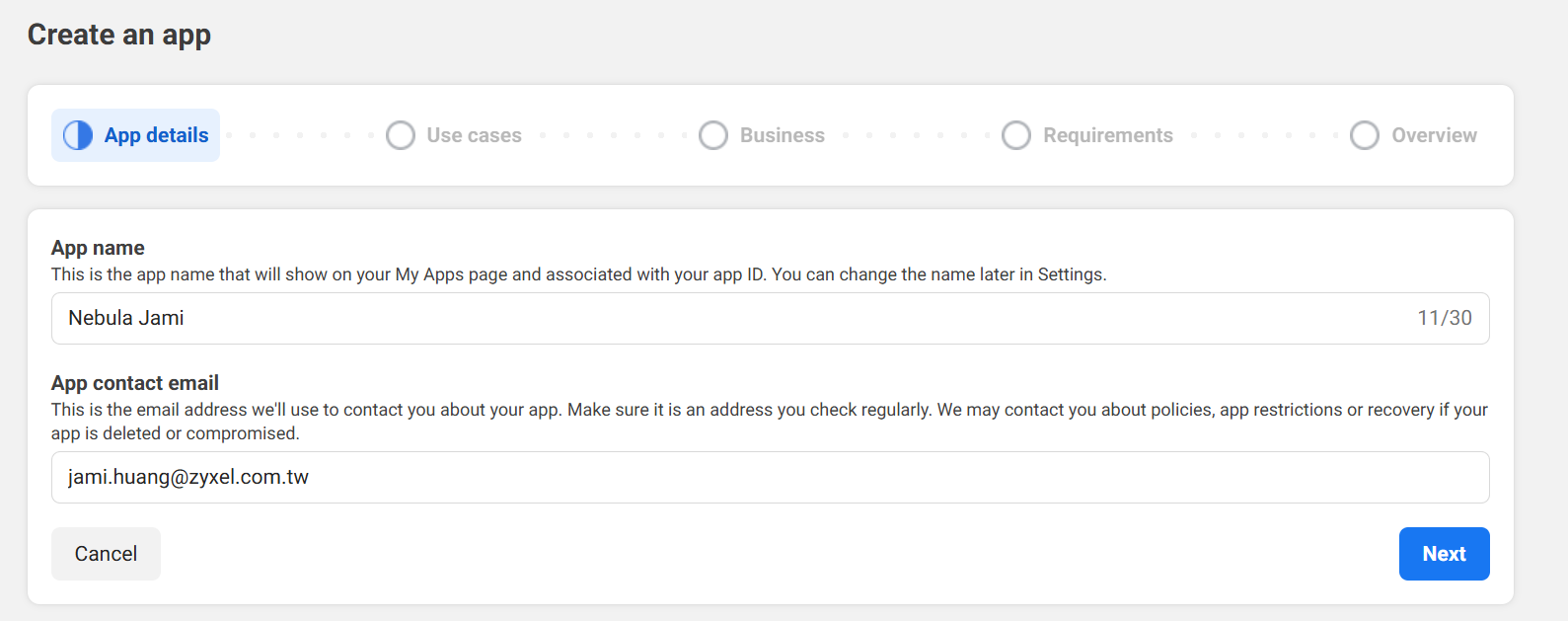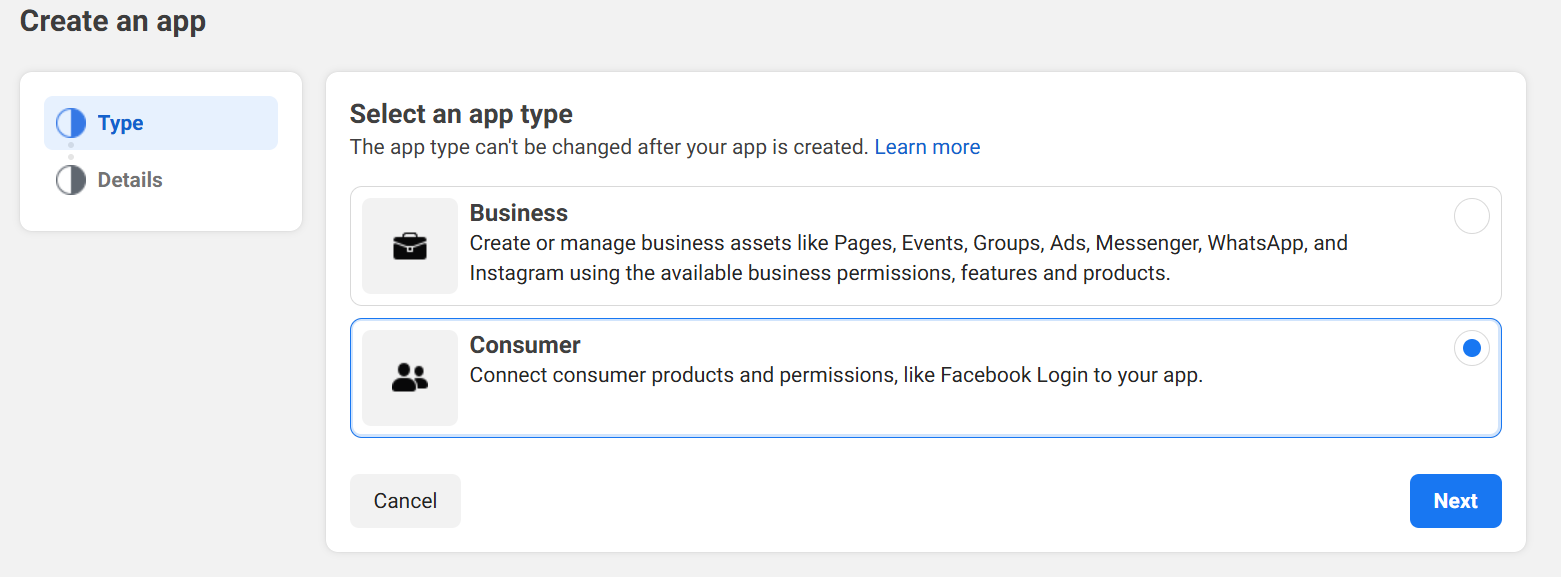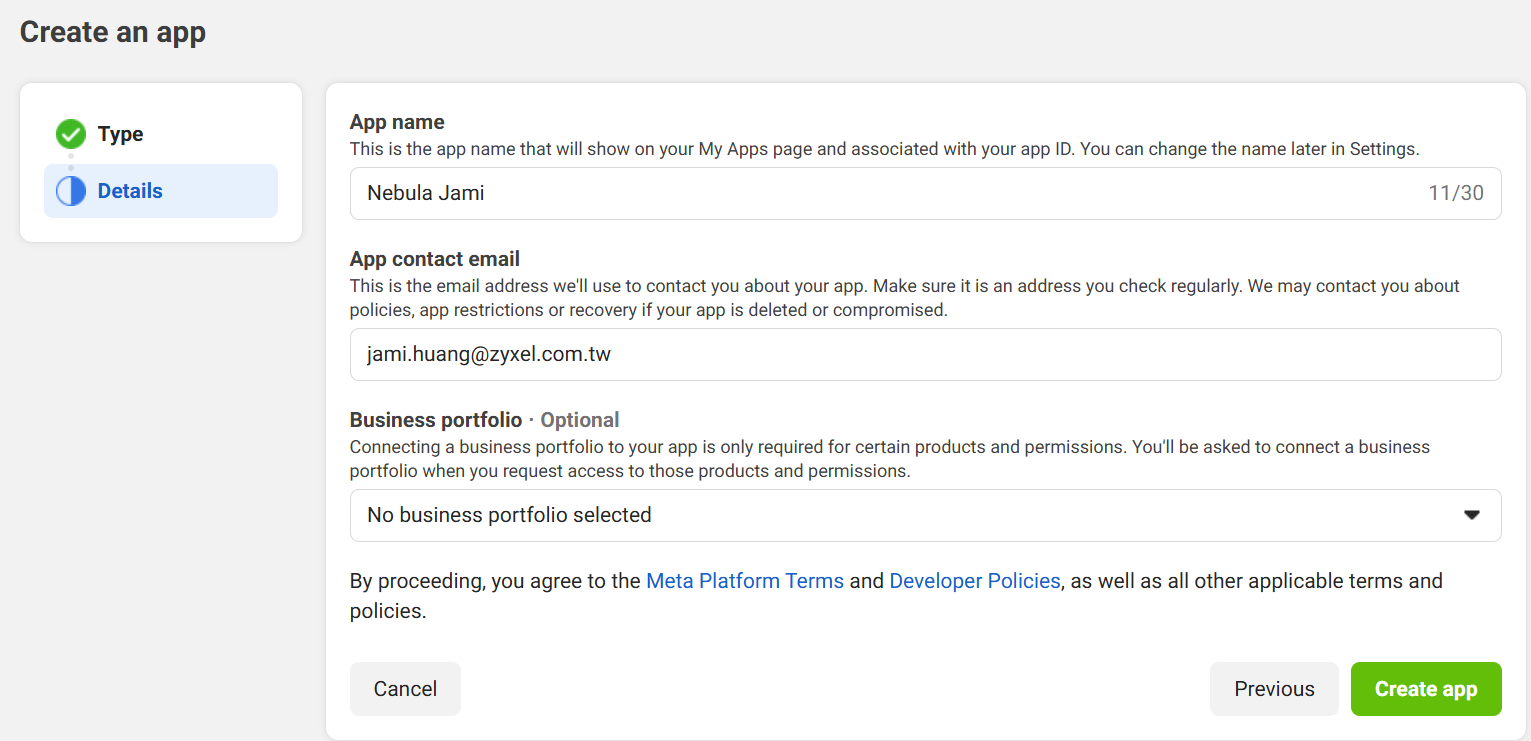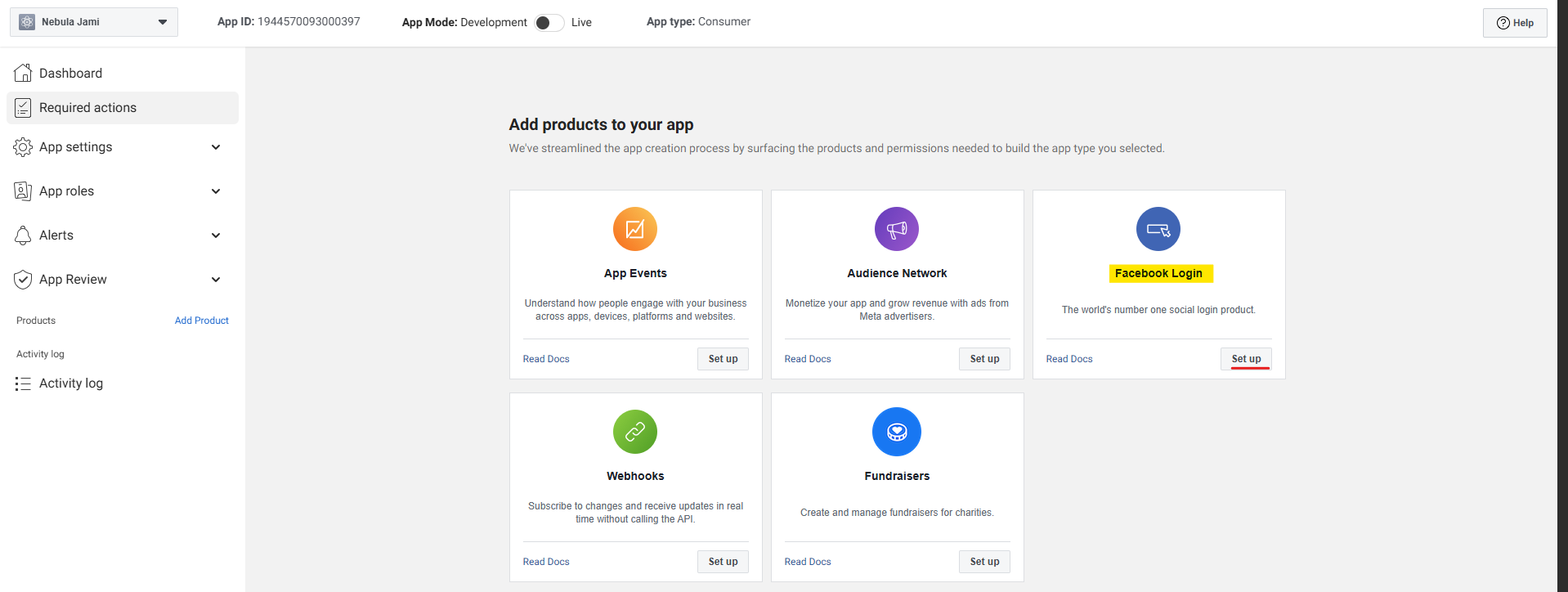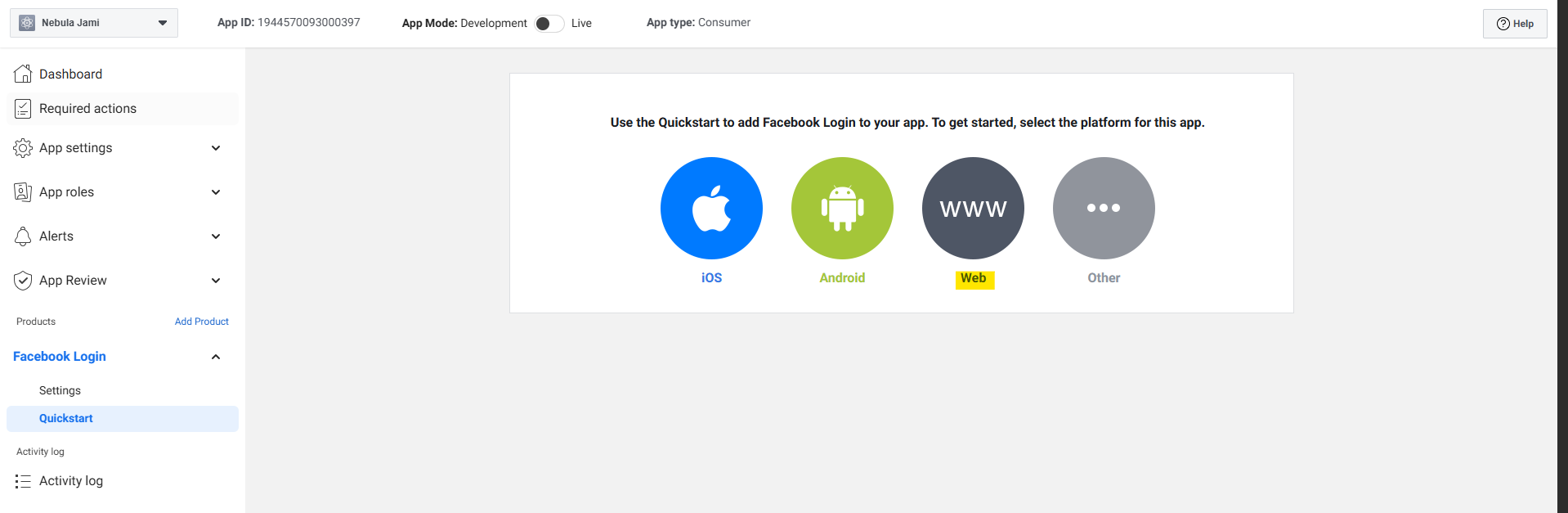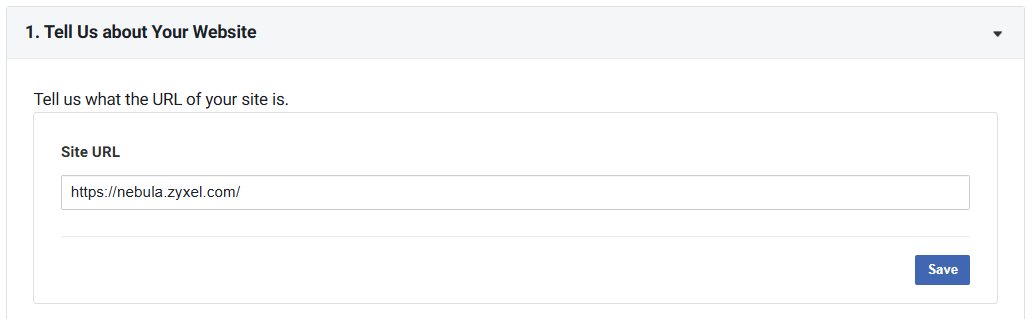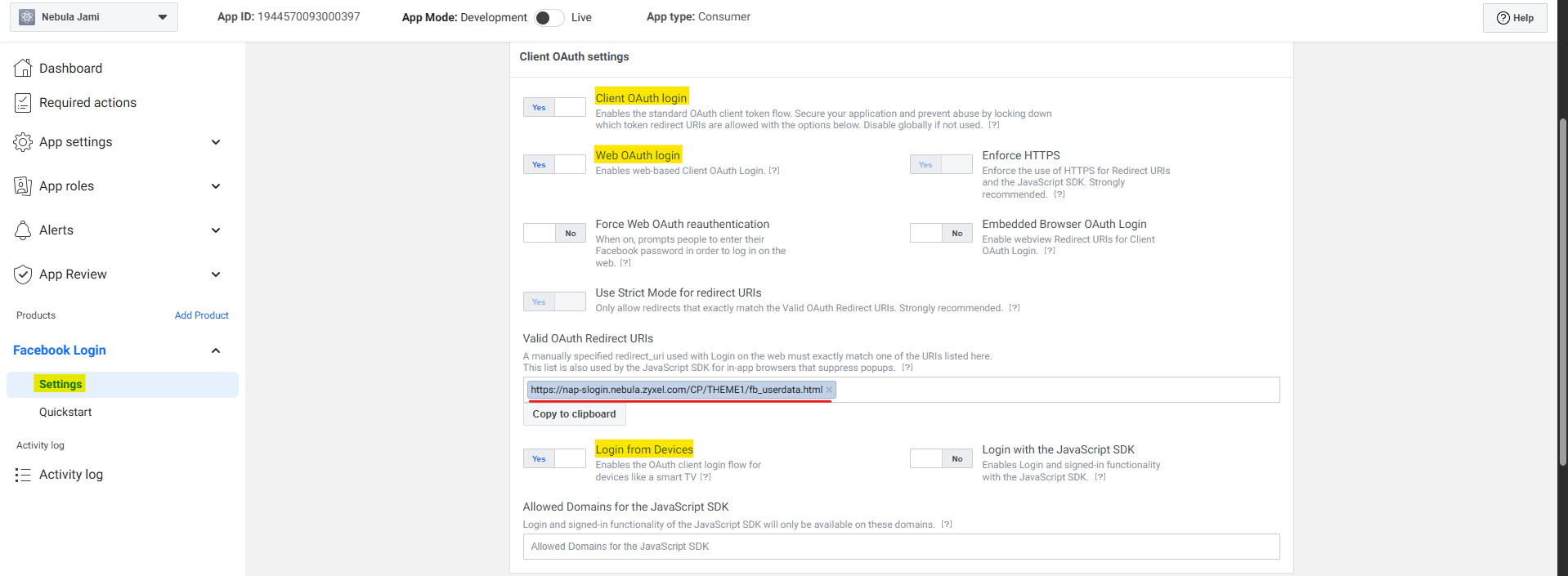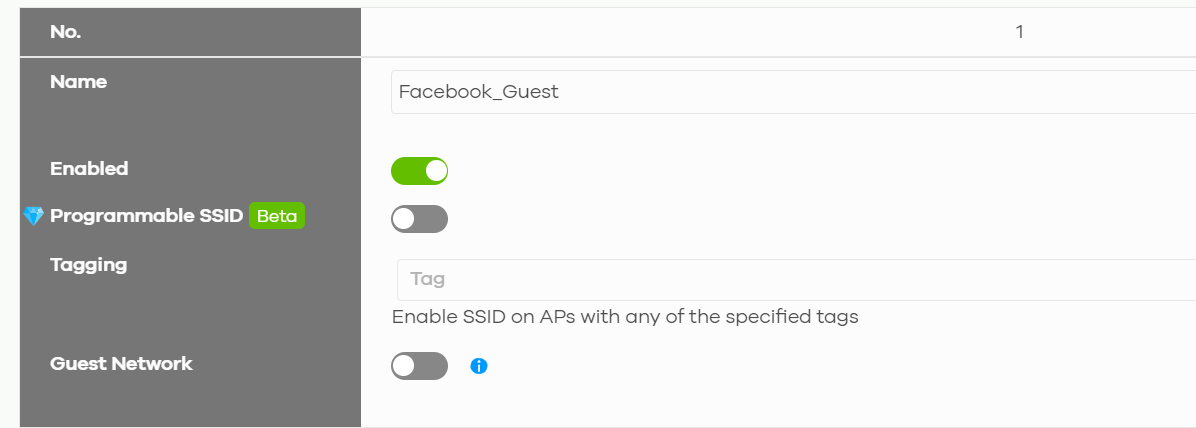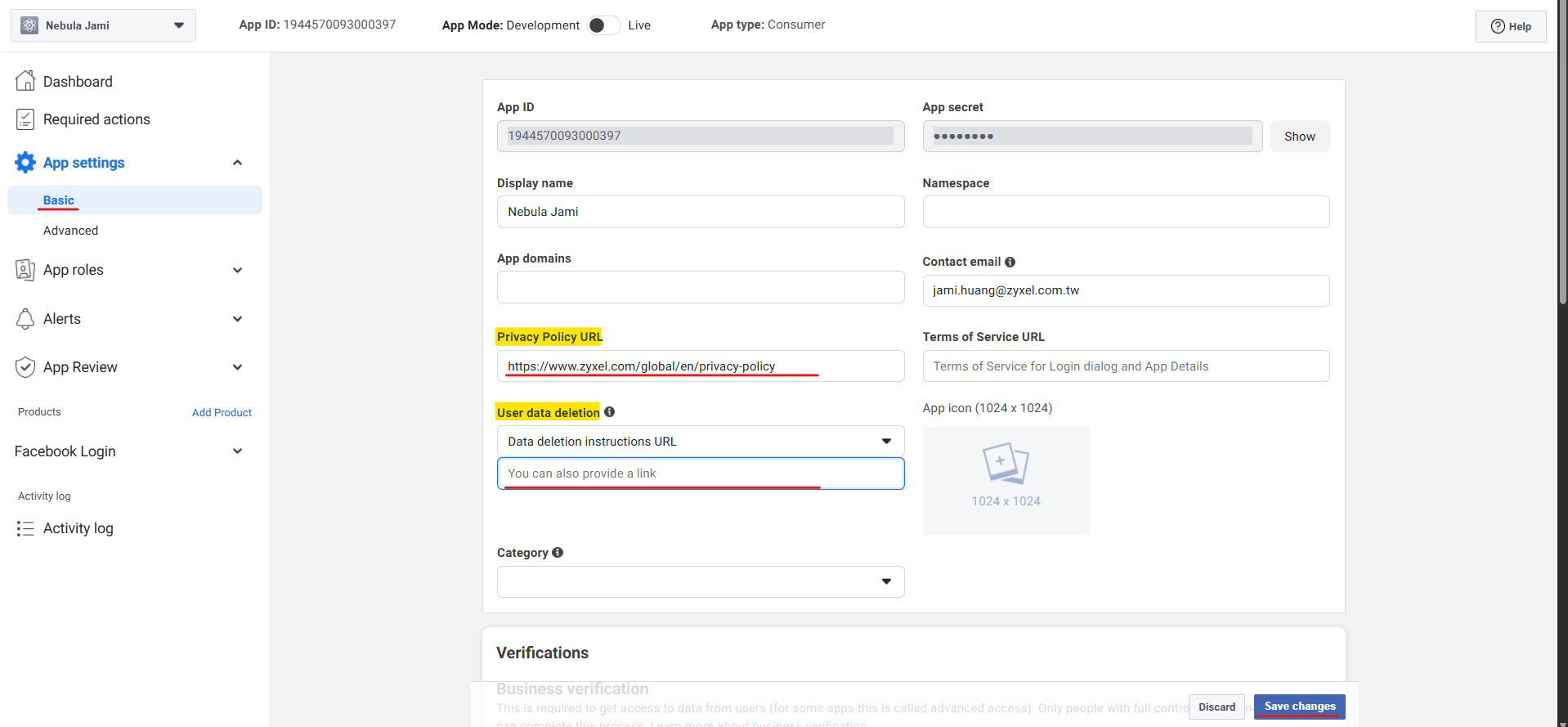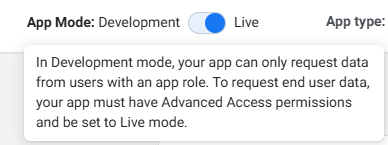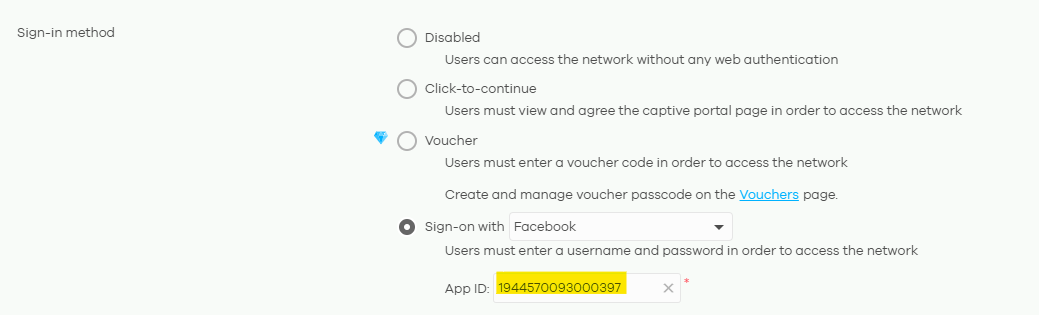How to Set Up Facebook App ID and Configuration on Nebula?
 Zyxel Employee
Zyxel Employee



This is a follow-up to 'How to Set Up Facebook Social Login?
Log in to Facebook
Before creating a developer account, log in to your Facebook account.
Create a Facebook account
Create Developer Account & Create Facebook APP
You'll need a Facebook developer account to get started. If you don't have one, upgrade your personal Facebook account to a Facebook Developer account now. Skip this step if you already have a developer account.
Create Developer Account
Create an application
Step 1. Enter the app details by providing the App Name and Contact Email, then click Next.
Step 2. In the Use Cases section, scroll down and select Other, then click Next.
Step3. Select an app type: Consumer
Step4. Create app
Enable Facebook Login under your Facebook App ID
Step1. Add products for Facebook login and set up
- In the left sidebar, under Facebook Login, select Quickstart.
- Select the web platform for this app.
- Under Tell us about your website, enter https://nebula.zyxel.com/ as the Site URL and then click save.
- In the left sidebar, under Facebook Login, select Settings.
Toggle ON the following options: Client OAuth Login, Web OAuth Login, and Login from Devices. Then, in the Valid OAuth Redirect URIs field, enter the NAP loading website page URL:https://nap-slogin.nebula.zyxel.com/CP/THEMEX/fb_userdata.html
P.S. The "X" in the URL refers to the SSID number that has Facebook social login configured.
For example, if you have configured SSID 1 with Facebook social login, then the URL in the Facebook App should be: "https://nap-slogin.nebula.zyxel.com/CP/THEME1/fb_userdata.html"
Step2. Enter Basic App Information
Go to App Settings → Basic and fill in the required information as follows:
- Privacy Policy URL (required, must be publicly accessible)
Add a Privacy Policy URL to declare your app’s privacy policy, which should explain what data you are collecting and how it will be used.
In this example, we provide a link to Zyxel’s official privacy policy statement. - User Data Deletion instructions or URL (required, must be publicly accessible)
Facebook requires all apps to provide clear instructions on how users can request deletion of their data if they no longer wish for the app to retain or use it.
Setp3. Go Live and Testing
Switch the App Mode to Live to allow general users to log in.
Note: Facebook App ID Usage Restrictions
Please be aware that in order for general users (outside of the app’s owner) to successfully log in through Facebook, the App must pass Facebook’s required review processes, such as Business Verification and relevant App Review.
If the App remains in Development Mode, only accounts added as developers, testers, or administrators of the App can log in. All other users will be unable to authenticate due to insufficient permissions.
Therefore, when you plan to provide Facebook Login for visitors or customers in a live environment, please ensure that:
- The App ID is switched to Live Mode.
- The App has completed the required Business Verification.
(Go to App Settings → Basic) - The Valid OAuth Redirect URIs are configured correctly.
Facebook App ID configuration on NCC
Add App ID on Configure > Access points > SSID advanced settings > Sign in method > Sign-on with Facebook, enter your APP ID, and then save.
Categories
- All Categories
- 439 Beta Program
- 2.9K Nebula
- 208 Nebula Ideas
- 127 Nebula Status and Incidents
- 6.4K Security
- 529 USG FLEX H Series
- 330 Security Ideas
- 1.7K Switch
- 84 Switch Ideas
- 1.3K Wireless
- 49 Wireless Ideas
- 6.9K Consumer Product
- 290 Service & License
- 462 News and Release
- 90 Security Advisories
- 31 Education Center
- 10 [Campaign] Zyxel Network Detective
- 4.6K FAQ
- 34 Documents
- 86 About Community
- 99 Security Highlight