How to set up Guest WiFi?
Options
Zyxel_Support
Posts: 436  Zyxel Employee
Zyxel Employee
 Zyxel Employee
Zyxel Employee
Guest WiFi is a
special network with a separate SSID for guests that gives them access to the Internet while blocking them from your local network thereby protecting your local network security.
Please follow the steps below to set up Guest WiFi through Multy X app.
Step 1: Tap the "Settings" icon in the bottom-right corner to enter "Settings" page.

Step 2: Tap "Guest WiFi" to enter Guest WiFi configuration page.
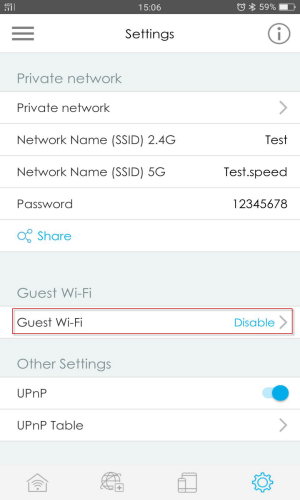
Step 3: Tap the button or slide it left to right to enable "Share Guest WiFi".
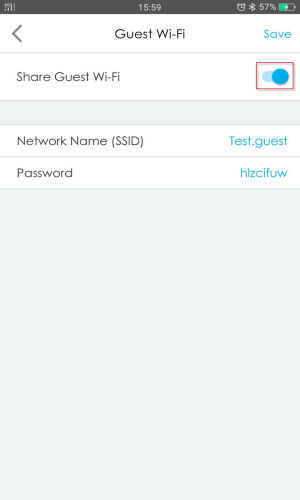
Step 4: Edit "Network Name" and "Password".
Suggested network name(main WiFi network SSID appended with ".guest") and a random password are generated automatically. You can tap them to modify the network name and password.
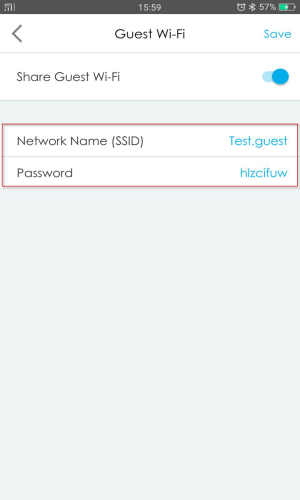
Step 5: Tap "Save" to keep and apply the settings.
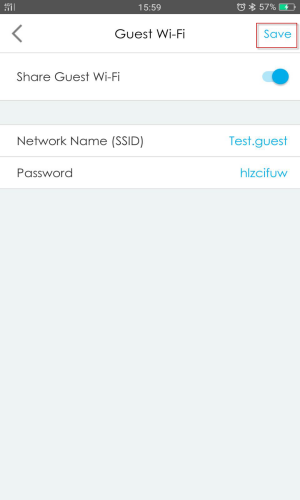
Step 6: After saving the setting, Guest WiFi information can be found in "Settings" page.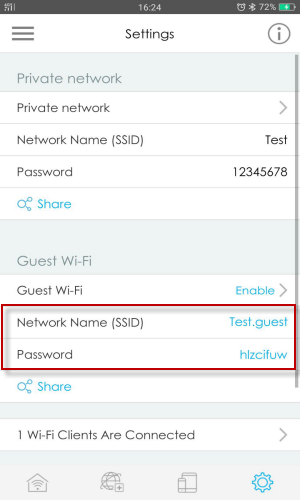
Please follow the steps below to set up Guest WiFi through Multy X app.
Step 1: Tap the "Settings" icon in the bottom-right corner to enter "Settings" page.

Step 2: Tap "Guest WiFi" to enter Guest WiFi configuration page.
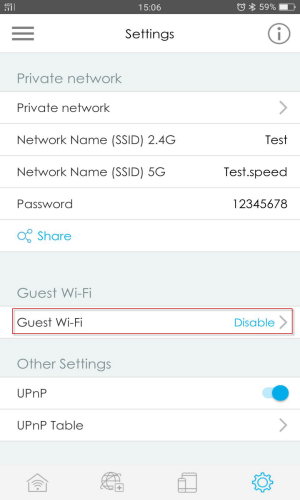
Step 3: Tap the button or slide it left to right to enable "Share Guest WiFi".
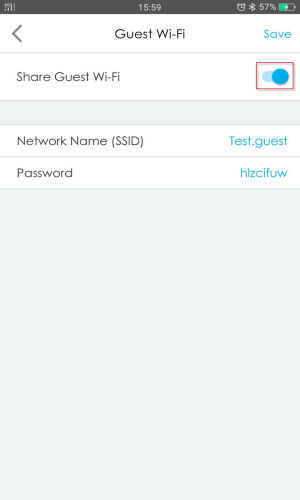
Step 4: Edit "Network Name" and "Password".
Suggested network name(main WiFi network SSID appended with ".guest") and a random password are generated automatically. You can tap them to modify the network name and password.
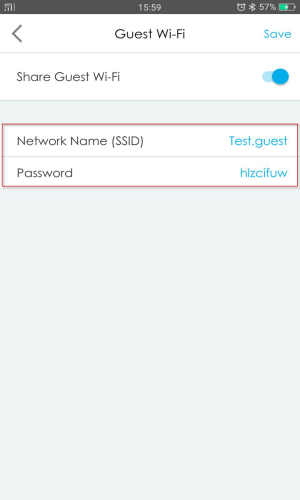
Step 5: Tap "Save" to keep and apply the settings.
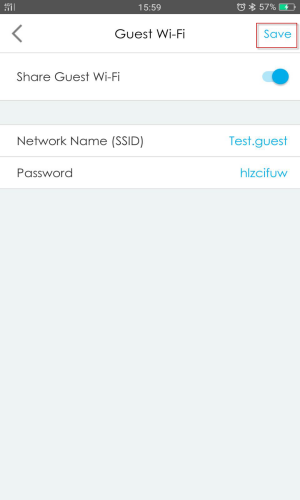
Step 6: After saving the setting, Guest WiFi information can be found in "Settings" page.
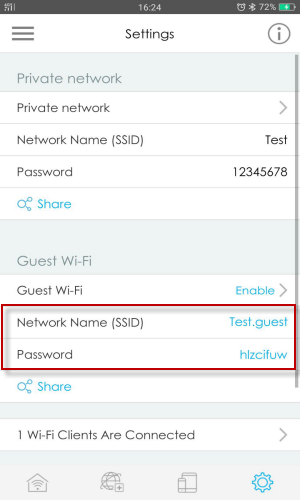
0
Categories
- All Categories
- 441 Beta Program
- 2.9K Nebula
- 208 Nebula Ideas
- 127 Nebula Status and Incidents
- 6.4K Security
- 529 USG FLEX H Series
- 333 Security Ideas
- 1.7K Switch
- 84 Switch Ideas
- 1.3K Wireless
- 51 Wireless Ideas
- 6.9K Consumer Product
- 292 Service & License
- 461 News and Release
- 90 Security Advisories
- 31 Education Center
- 10 [Campaign] Zyxel Network Detective
- 4.7K FAQ
- 34 Documents
- 86 About Community
- 99 Security Highlight
