How to change the picture for the WiFi System?
Options
Zyxel_Support
Posts: 436  Zyxel Employee
Zyxel Employee
 Zyxel Employee
Zyxel Employee
It is fancy to have a picture for each WiFi system and also provides an easy way for the end users to recognize different WiFi Systems. Please follow the step to select a specific picture for your WiFi system.
Step 1: Open the Multy X app which is installed in your mobile device.

Step 2: Tap the "Menu" icon in the top-left corner on the screen.
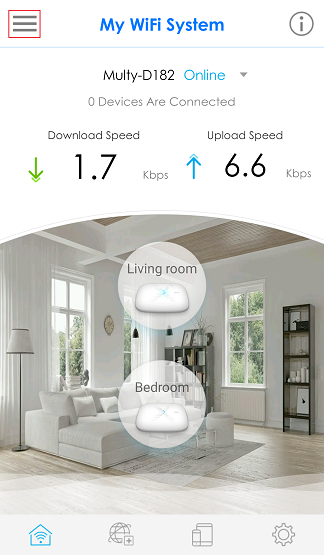
Step 3: Tap "WiFi System" in the menu.
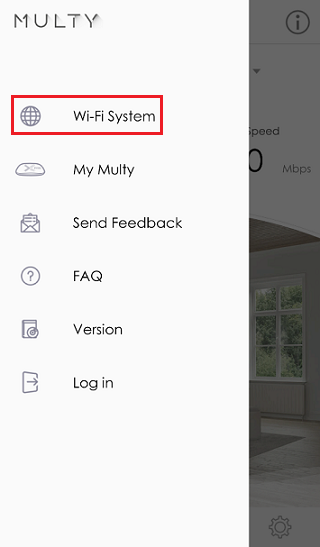
Step 4: Tap "Camera" icon to select a picture by "Take a Picture" or "Gallery".
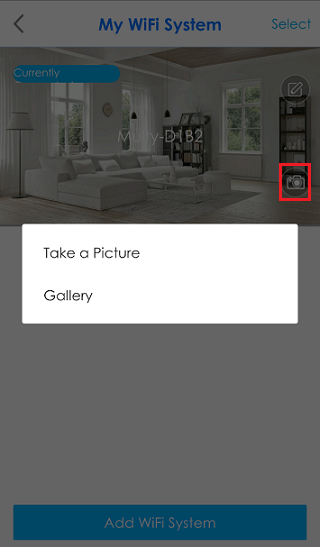
Step 5: You will be able to see the new picture as the background of the WiFi system after applying the selected picture.
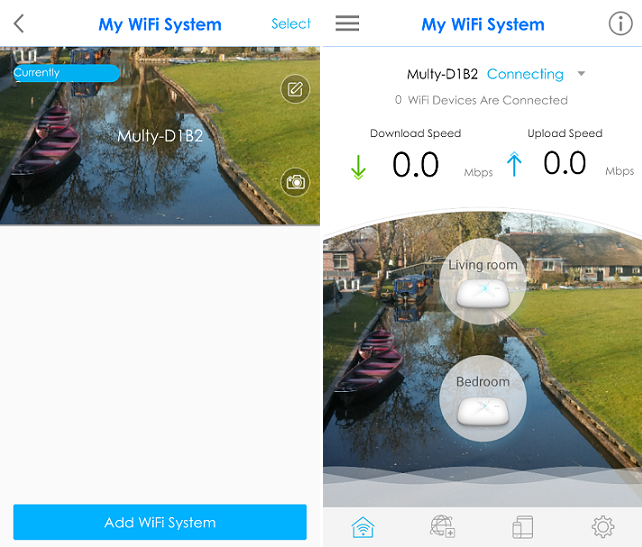
Step 1: Open the Multy X app which is installed in your mobile device.

Step 2: Tap the "Menu" icon in the top-left corner on the screen.
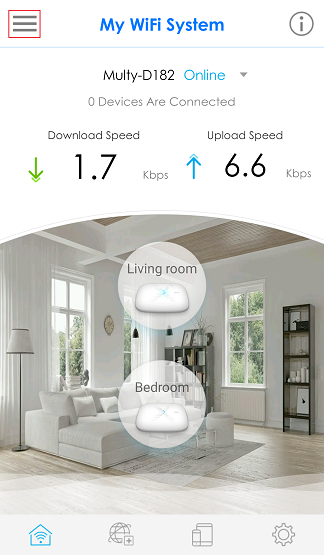
Step 3: Tap "WiFi System" in the menu.
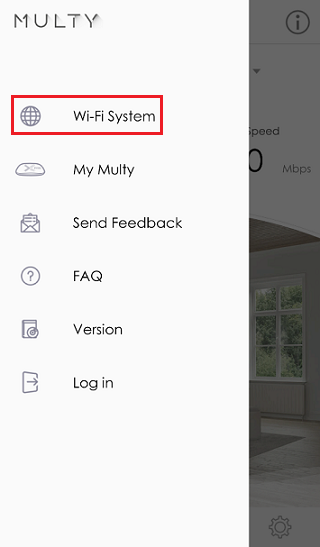
Step 4: Tap "Camera" icon to select a picture by "Take a Picture" or "Gallery".
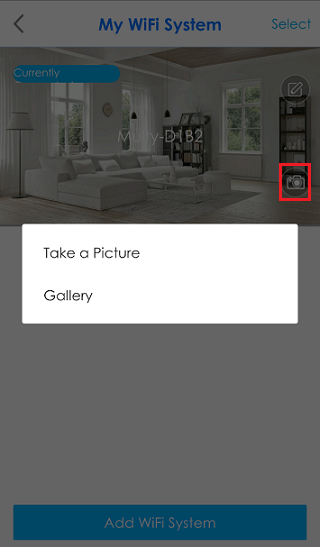
Step 5: You will be able to see the new picture as the background of the WiFi system after applying the selected picture.
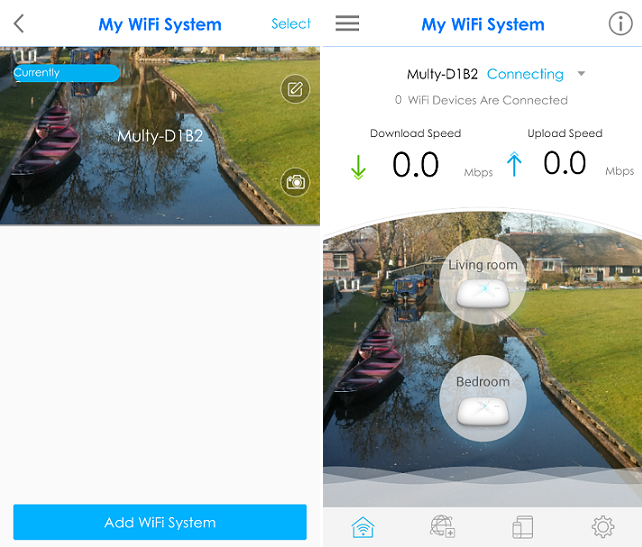
0
Categories
- All Categories
- 441 Beta Program
- 2.9K Nebula
- 208 Nebula Ideas
- 127 Nebula Status and Incidents
- 6.4K Security
- 532 USG FLEX H Series
- 333 Security Ideas
- 1.7K Switch
- 84 Switch Ideas
- 1.3K Wireless
- 51 Wireless Ideas
- 6.9K Consumer Product
- 293 Service & License
- 461 News and Release
- 90 Security Advisories
- 31 Education Center
- 10 [Campaign] Zyxel Network Detective
- 4.7K FAQ
- 34 Documents
- 86 About Community
- 99 Security Highlight
