How to add the 2nd node?
Options
Zyxel_Support
Posts: 436  Zyxel Employee
Zyxel Employee
 Zyxel Employee
Zyxel Employee
Step 1: 2 options to add the 2nd node.
There are two ways to add the 2nd node.
Step 2: Follow the instructions shown on the screen to add the 2nd node and tap "Next" button to proceed to the next step.
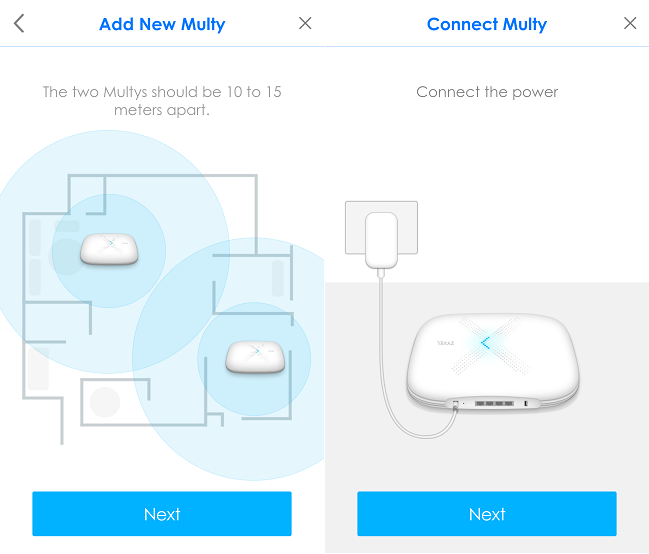
Step 3: Multy X app will find the 2nd node and add it to the WiFi system automatically.
After installation is complete, please tap "Create Successfully" button.
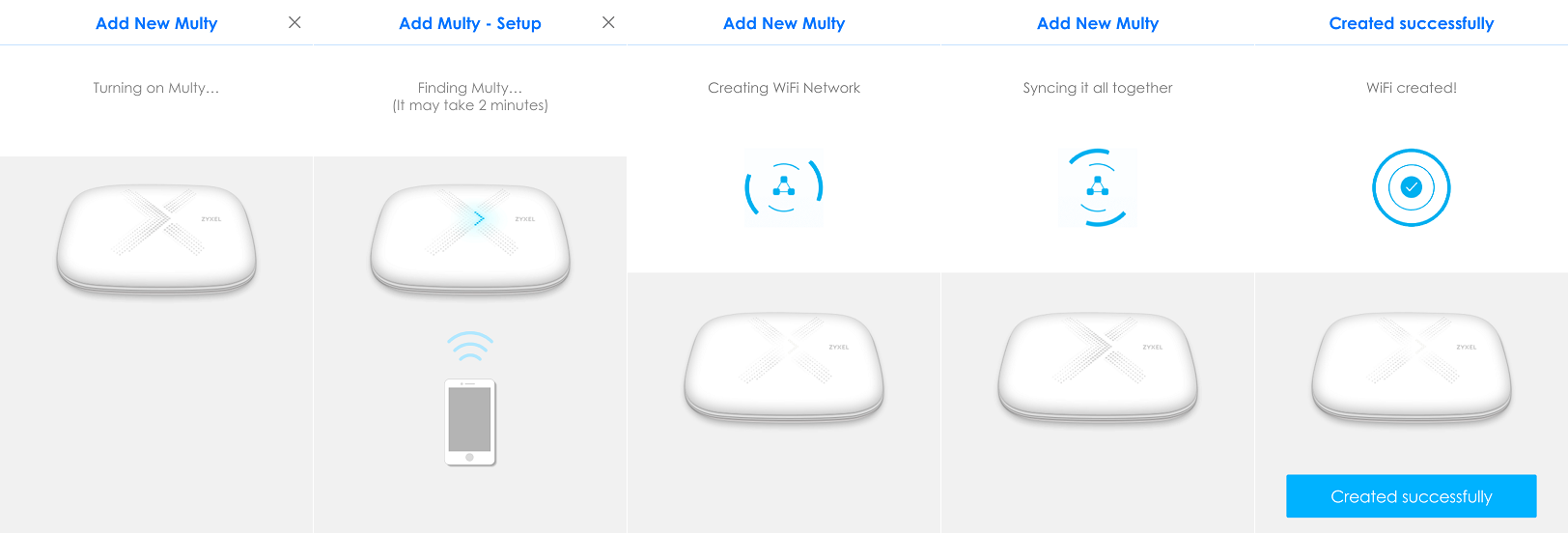
Step 4: Find a good location for the 2nd node.
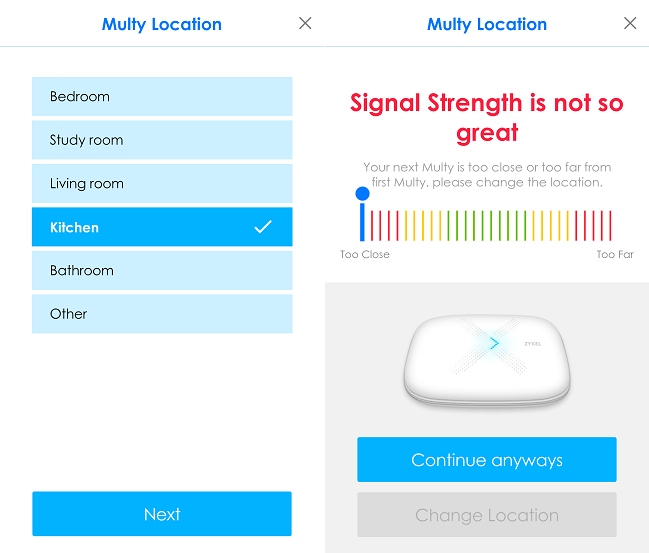
Step 5: Enjoy the Multy X network.
After installation is complete, Multy X app will display your WiFi information. Please tap "X" and it will go back to the main page. Enjoy the new WiFi network!
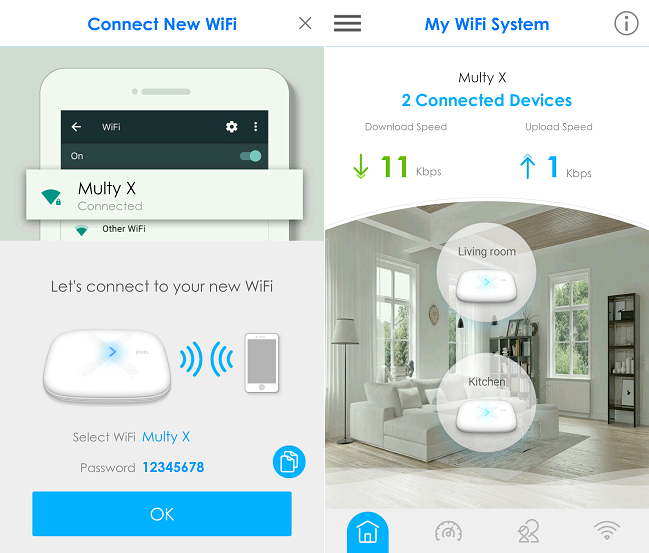
There are two ways to add the 2nd node.
- After the 1st node is set up successfully, tap "Add Another Multy?" button to continue installing the 2nd node.

- Tap the "Menu" icon.
Tap "My Multy" in the menu list.
Tap "Add Multy" button to add the 2nd node.
Step 2: Follow the instructions shown on the screen to add the 2nd node and tap "Next" button to proceed to the next step.
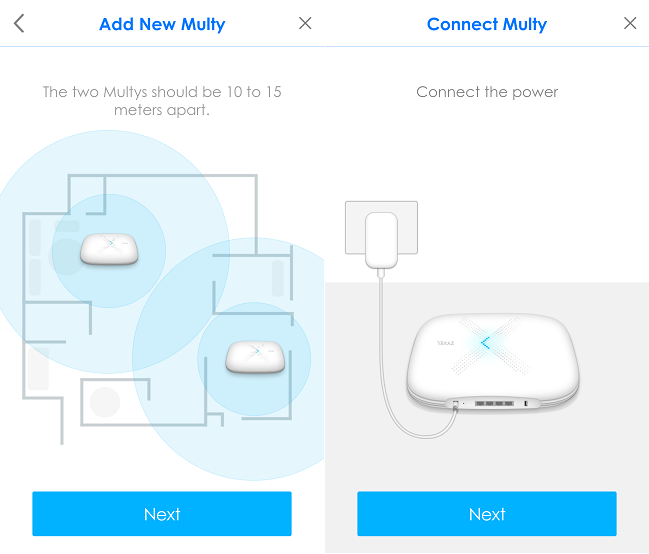
Step 3: Multy X app will find the 2nd node and add it to the WiFi system automatically.
After installation is complete, please tap "Create Successfully" button.
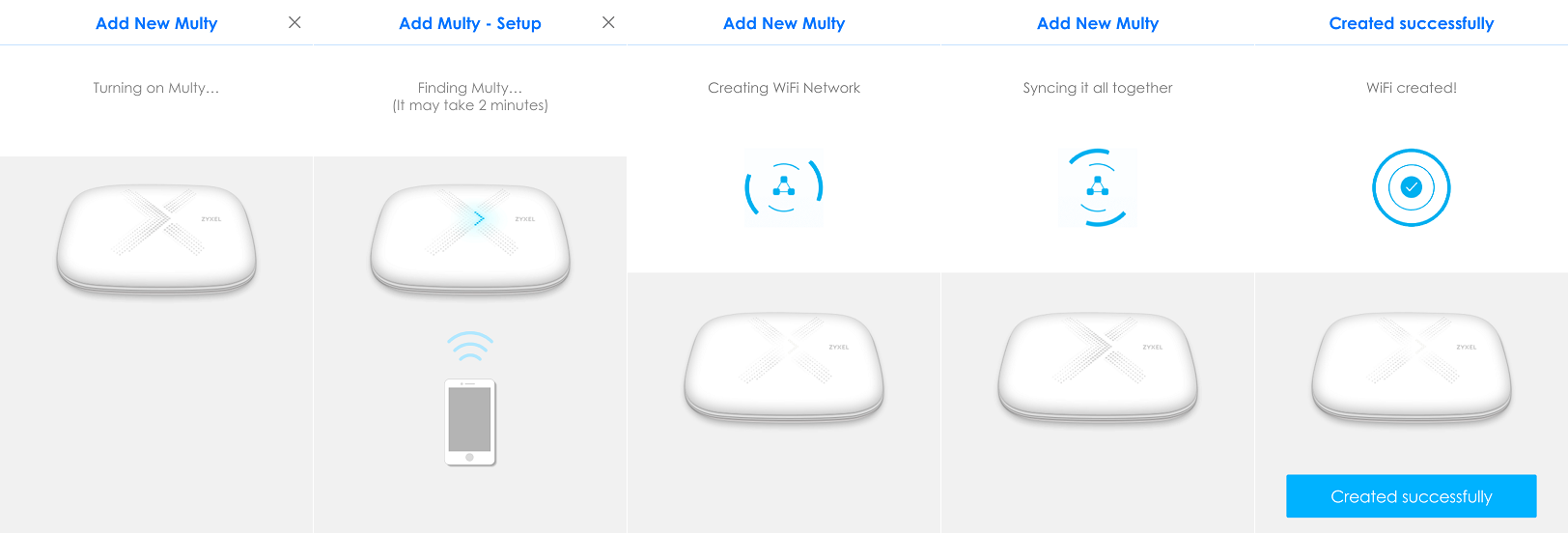
Step 4: Find a good location for the 2nd node.
- Select a location name for the 2nd node and tap "Next" button.
- App will display the signal
strength to show if the current location is good enough.
- Tap "Continue anyways" to finish the installation or move the 2nd node to another place and tap "Change Location" to measure the signal strength again.
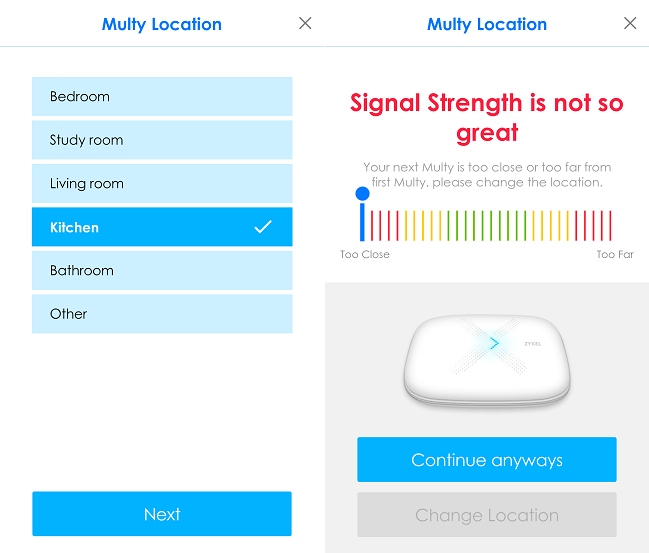
Step 5: Enjoy the Multy X network.
After installation is complete, Multy X app will display your WiFi information. Please tap "X" and it will go back to the main page. Enjoy the new WiFi network!
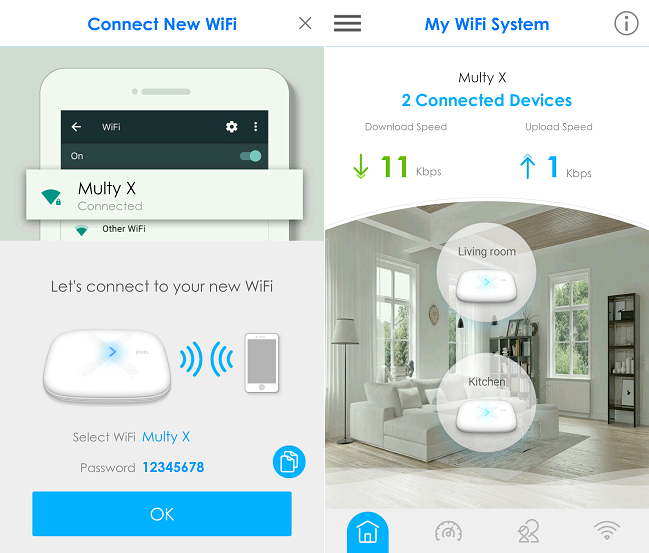
0
Categories
- All Categories
- 441 Beta Program
- 2.9K Nebula
- 210 Nebula Ideas
- 127 Nebula Status and Incidents
- 6.4K Security
- 539 USG FLEX H Series
- 340 Security Ideas
- 1.7K Switch
- 84 Switch Ideas
- 1.3K Wireless
- 51 Wireless Ideas
- 6.9K Consumer Product
- 295 Service & License
- 464 News and Release
- 90 Security Advisories
- 31 Education Center
- 10 [Campaign] Zyxel Network Detective
- 4.7K FAQ
- 34 Documents
- 86 About Community
- 99 Security Highlight
