What to do when the Web GUI of Multy Plus (WSQ60) is not accessible?
Zyxel_Support
Posts: 436  Zyxel Employee
Zyxel Employee
 Zyxel Employee
Zyxel Employee
In general, you can log in the Web GUI of Multy Plus (WSQ60) by typing the site address, zyxelwifi.com or zyxelwifi.net, in a browser to manage Multy Plus (WSQ60). If the Web GUI of Multy Plus (WSQ60) is not accessible, please troubleshoot the problem with the following steps.
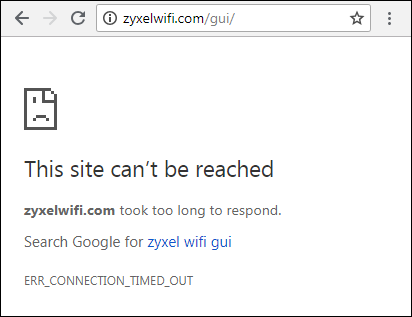
Step 1: Check the LED behavior.
The Web GUI should be accessible under the following 2 conditions:
- The device is not paired and the LED is Blue Blinking.
- The device has booted up after it has been paired and the LED is White Solid.
Connect
a client to Multy Plus (WSQ60) via an Ethernet cable or WiFi. (Please
confirm that the client is configured to obtain an IP address
automatically instead of using a static IP before connecting). Check if
the client can be assigned with a correct IP address and a correct DNS
server after the connection is established. If the clinet can't get a correct IP adress, please try to use another client and try it again.
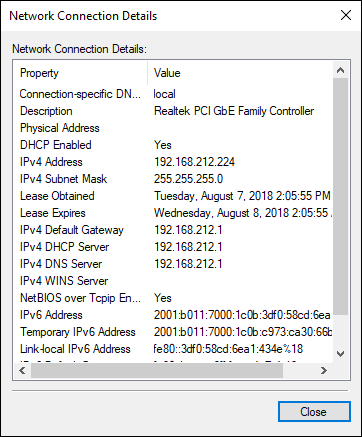
Step 3: Access the Web GUI of Multy Plus (WSQ60) via a web browser with IP address.
- The default IP address before installation is 192.168.212.5.
- In standard mode, the default IP address is 192.168.212.1.
- In bridge mode, the
IP address of Multy Plus (WSQ60) is assigned from the modem/router. Please find it in the client list
of the modem/router.

0
Categories
- All Categories
- 439 Beta Program
- 2.8K Nebula
- 199 Nebula Ideas
- 125 Nebula Status and Incidents
- 6.3K Security
- 495 USG FLEX H Series
- 322 Security Ideas
- 1.6K Switch
- 83 Switch Ideas
- 1.3K Wireless
- 48 Wireless Ideas
- 6.8K Consumer Product
- 286 Service & License
- 456 News and Release
- 89 Security Advisories
- 31 Education Center
- 10 [Campaign] Zyxel Network Detective
- 4.3K FAQ
- 34 Documents
- 34 Nebula Monthly Express
- 85 About Community
- 95 Security Highlight
