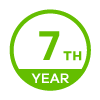NSA325 - Setup and Data Migration for new HD - Replacement of smaller 2nd HD - w/o Raid
Options
Heinz_Muc
Posts: 4  Freshman Member
Freshman Member
 Freshman Member
Freshman Member
Hello,
My NSA325 has been used for four years now as a Home Server with two HD - currently a WD red 3TB, and a WD red 2 GB. The 2 GB Drive is now 99% full, to be replaced by my new WD red 4GB.
Additional Information: The first HD with 3TB is allmost 90% full - The Raid Option is not used, just HomeServer functionality - It seems to be the NSA325 Version 1, as I did not find any V2 references within the Admin Tool - The Firmware is current .. 4.81 -
Unfortunately I'm just an old Windows guy. My first thoughts,
1. to clone the complete old HD to the new HD and then
2. just hope for an easy fix with the new HD put in place of the old one - Slot 2 -
3. Power ON -
did not really work at all.
Sound advise, as how to go about the replacement of the smaller 2nd HD, and the migration of the data to the new one as best and easiest as possible, would be greatly appreciated.
Thanks,
Heinz.Muc
#NAS_Aug
My NSA325 has been used for four years now as a Home Server with two HD - currently a WD red 3TB, and a WD red 2 GB. The 2 GB Drive is now 99% full, to be replaced by my new WD red 4GB.
Additional Information: The first HD with 3TB is allmost 90% full - The Raid Option is not used, just HomeServer functionality - It seems to be the NSA325 Version 1, as I did not find any V2 references within the Admin Tool - The Firmware is current .. 4.81 -
Unfortunately I'm just an old Windows guy. My first thoughts,
1. to clone the complete old HD to the new HD and then
2. just hope for an easy fix with the new HD put in place of the old one - Slot 2 -
3. Power ON -
did not really work at all.
Sound advise, as how to go about the replacement of the smaller 2nd HD, and the migration of the data to the new one as best and easiest as possible, would be greatly appreciated.
Thanks,
Heinz.Muc
#NAS_Aug
0
Accepted Solution
-
Hello,
The Data just finished copying on to the new Drive successfully. It seems your suggestion with the File Browser works fine with Drag and Drop. The funny thing, that threw me off was that there is no option for copy or move etc. with the buttons at the buttom. Just delete, create new folder, rename, etc. And than the name File Browser .. not File Manager.
I actually found annother way yesterday that works as well, within the webinterface, Administration - Shares - Marking the Source Share - then select the button Share Browser - Now I selected the needed directory and selected there the Copy Option ..
It is really great to copy within those drives with the webinterface. It is about 15x faster than through Windows. 1,8 TB Data took less than 6 hours compared to 4+ days.
Thank you very much for your answers and your help.
0
All Replies
-
Hi,
I think you can pull out the 3TB HDD and plug in the new HDD and create a new volume (build up the filesystem), then move the 2TB HDD's data to new HDD.
After finish, then pull out the 2TB HDD and plug back the 3TB HDD.0 -
Hi,
Thank you very much for your answer.
The "Volume Status" on the new 4TB with the cloned data did indicate "Down" before within the ZYXEL admin tool.
I am trying now your suggestion, by
- deleting the volume on the new 4TB with the cloned data and
- creating a new empty one,
- setting up a new share on it
- and copying the data of the old 2GB on it.
It seems though the process of - copying from disk2 to disk1 within the NSA325 - is kind of slow - 5MB/s - Estimated 3 to 4 days for the 1,77 TB ..
Please let me know if I am doing something wrong here
Thanks again.
0 -
Use the filemanager in the webinterface to copy the files, not the shares.
0 -
Hello,
I don't know how to do this.
The webinterface for my NSA325 has a "File Browser", not a File Manager. There is not a copy or move option there. Just an "Upload" Option with each selection .. File1: ,File2: File3: ... limited to 2GB .. Note : The size of uploaded files can't be more than 2 GB.
I now did cancel the copying through Windows7. It estimated the remaining time to be more than 4 days. However I really don*t know yet, how to get the data to the new drive within the NAS fast ..
0 -
I think @Mijzelf was mean the File Browser, because the File browser you can be able to move/copy files/folder by drag and drop, then NAS will do move/copy itself, so you doesn't need to copy/move it through your Windows 7 and keep the PC on.
Due to there is not the progress bar to show the status, but you can see the message on the file browser page as "System is busy moving/copying files" at lower left corner.
0 -
Hello,
The Data just finished copying on to the new Drive successfully. It seems your suggestion with the File Browser works fine with Drag and Drop. The funny thing, that threw me off was that there is no option for copy or move etc. with the buttons at the buttom. Just delete, create new folder, rename, etc. And than the name File Browser .. not File Manager.
I actually found annother way yesterday that works as well, within the webinterface, Administration - Shares - Marking the Source Share - then select the button Share Browser - Now I selected the needed directory and selected there the Copy Option ..
It is really great to copy within those drives with the webinterface. It is about 15x faster than through Windows. 1,8 TB Data took less than 6 hours compared to 4+ days.
Thank you very much for your answers and your help.
0
Categories
- All Categories
- 438 Beta Program
- 2.7K Nebula
- 183 Nebula Ideas
- 121 Nebula Status and Incidents
- 6.2K Security
- 449 USG FLEX H Series
- 301 Security Ideas
- 1.6K Switch
- 80 Switch Ideas
- 1.2K Wireless
- 44 Wireless Ideas
- 6.8K Consumer Product
- 276 Service & License
- 434 News and Release
- 88 Security Advisories
- 31 Education Center
- 10 [Campaign] Zyxel Network Detective
- 4.2K FAQ
- 34 Documents
- 34 Nebula Monthly Express
- 85 About Community
- 91 Security Highlight
 Master Member
Master Member Guru Member
Guru Member