How to configure PPPoE connection during installation via Web GUI?
Options
Zyxel_Support
Posts: 436  Zyxel Employee
Zyxel Employee
 Zyxel Employee
Zyxel Employee
Step 1: Click the "PPPoE" button.
If Multy Plus (WSQ60) is not able to access Internet during the installation, it will direct the browser to the Unable to Access Internet page. Please click the PPPoE button for setting PPPoE connection.
Step 2: Fill in the information for PPPoE connection.
Please fill out the form with correct username and password and then click the NEXT button to continue.
Step
3: Connect to Internet.
You will be able to access Internet after clicking the Next button. Otherwise, please contact your service provider (ISP) for further assistance.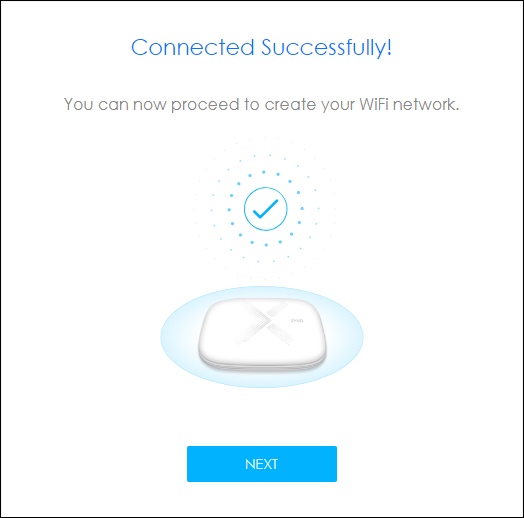
0
Categories
- All Categories
- 441 Beta Program
- 2.9K Nebula
- 208 Nebula Ideas
- 127 Nebula Status and Incidents
- 6.4K Security
- 534 USG FLEX H Series
- 334 Security Ideas
- 1.7K Switch
- 84 Switch Ideas
- 1.3K Wireless
- 51 Wireless Ideas
- 6.9K Consumer Product
- 295 Service & License
- 461 News and Release
- 90 Security Advisories
- 31 Education Center
- 10 [Campaign] Zyxel Network Detective
- 4.7K FAQ
- 34 Documents
- 86 About Community
- 99 Security Highlight
