How to configure Static IP during installation via Web GUI?
Options
Zyxel_Support
Posts: 436  Zyxel Employee
Zyxel Employee
 Zyxel Employee
Zyxel Employee
Step 1: Click the "STATIC IP" button.
If Multy Plus (WSQ60) is not able to access Internet during the installation, it will direct the browser to the Unable to Access Internet page. Please click the STATIC IP button for setting up a static IP address.
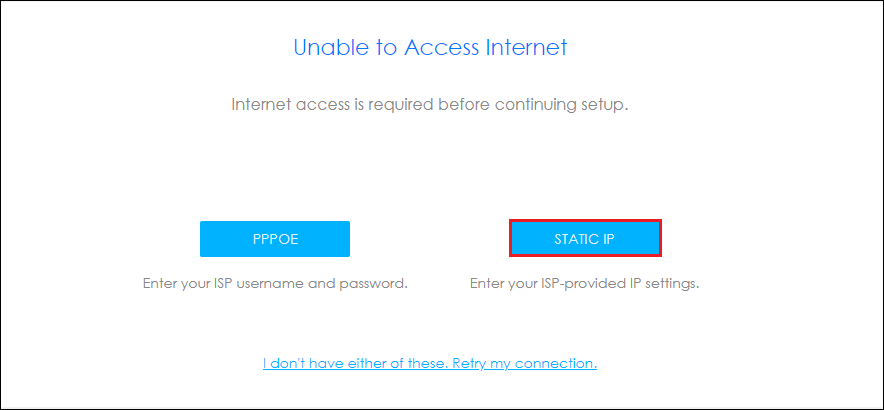
Step 3: Connect to Internet.
You will be able to access Internet after clicking the Next button. Otherwise, you need to check your router/modem which the Multy Plus (WSQ60) connects to or contact your service provider (ISP) for further assistance.
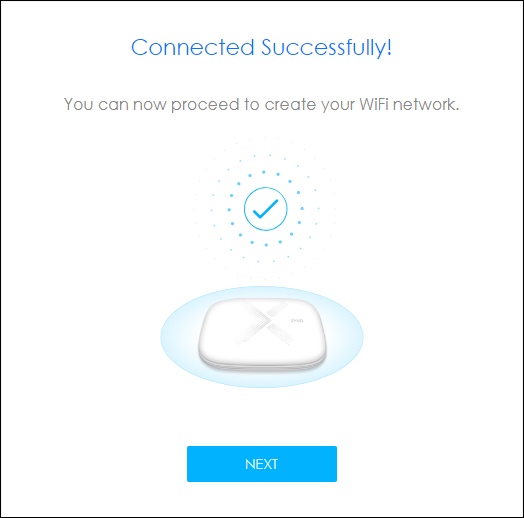
If Multy Plus (WSQ60) is not able to access Internet during the installation, it will direct the browser to the Unable to Access Internet page. Please click the STATIC IP button for setting up a static IP address.
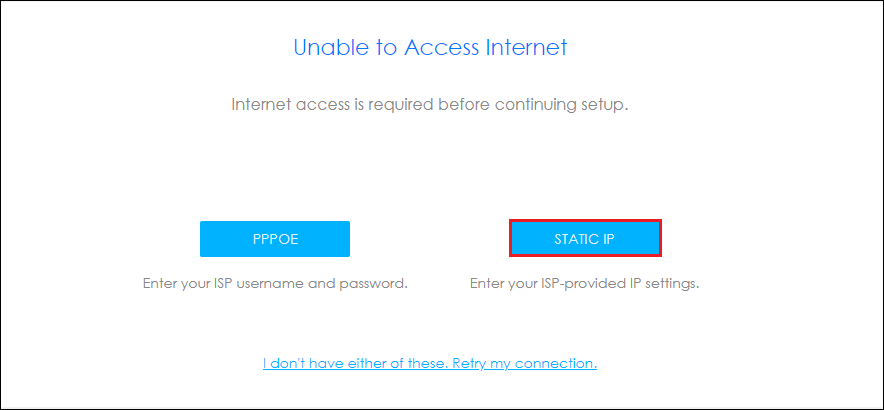
Step 2: Fill in the information for setting up a static IP address.
Please fill out the form with correct information of IP address, IP subnet mask, gateway and DNS server.
And then click the NEXT button to continue.
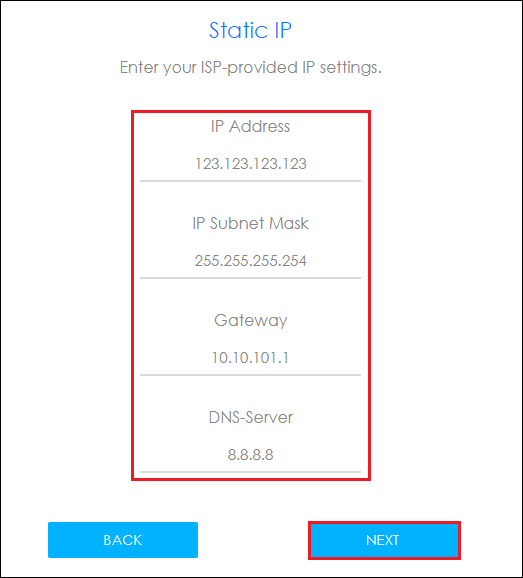
And then click the NEXT button to continue.
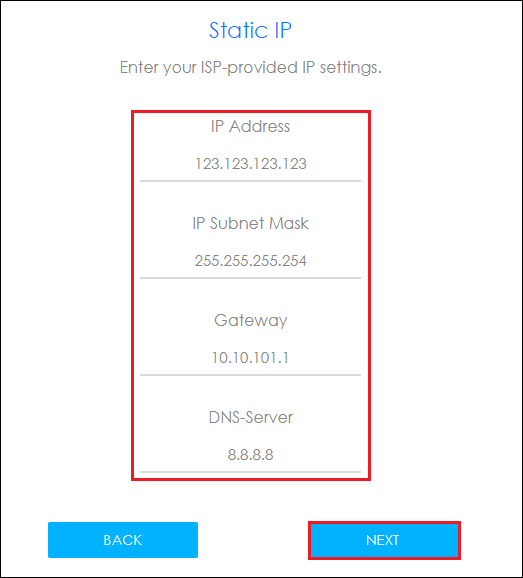
Step 3: Connect to Internet.
You will be able to access Internet after clicking the Next button. Otherwise, you need to check your router/modem which the Multy Plus (WSQ60) connects to or contact your service provider (ISP) for further assistance.
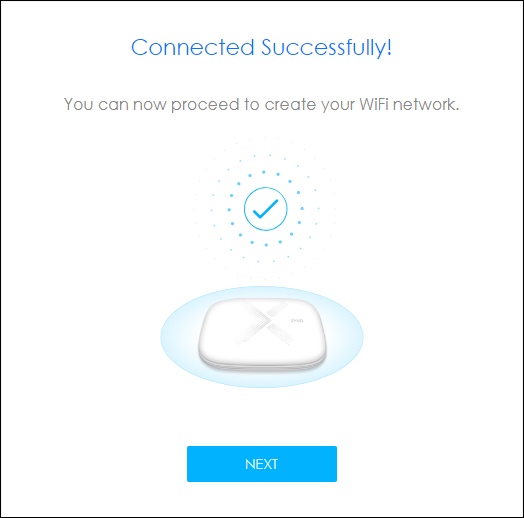
0
Categories
- All Categories
- 441 Beta Program
- 2.9K Nebula
- 208 Nebula Ideas
- 127 Nebula Status and Incidents
- 6.4K Security
- 528 USG FLEX H Series
- 331 Security Ideas
- 1.7K Switch
- 84 Switch Ideas
- 1.3K Wireless
- 50 Wireless Ideas
- 6.9K Consumer Product
- 293 Service & License
- 461 News and Release
- 90 Security Advisories
- 31 Education Center
- 10 [Campaign] Zyxel Network Detective
- 4.7K FAQ
- 34 Documents
- 86 About Community
- 99 Security Highlight
