How to set up Visitor Network via Web GUI?
Options
Zyxel_Support
Posts: 436  Zyxel Employee
Zyxel Employee
 Zyxel Employee
Zyxel Employee
Please be aware of that Visitor Network can only be configured via Web GUI and please follow the steps shown below to setup your Visitor Network.
Step 4: Click "Visitor Network" in the menu list.
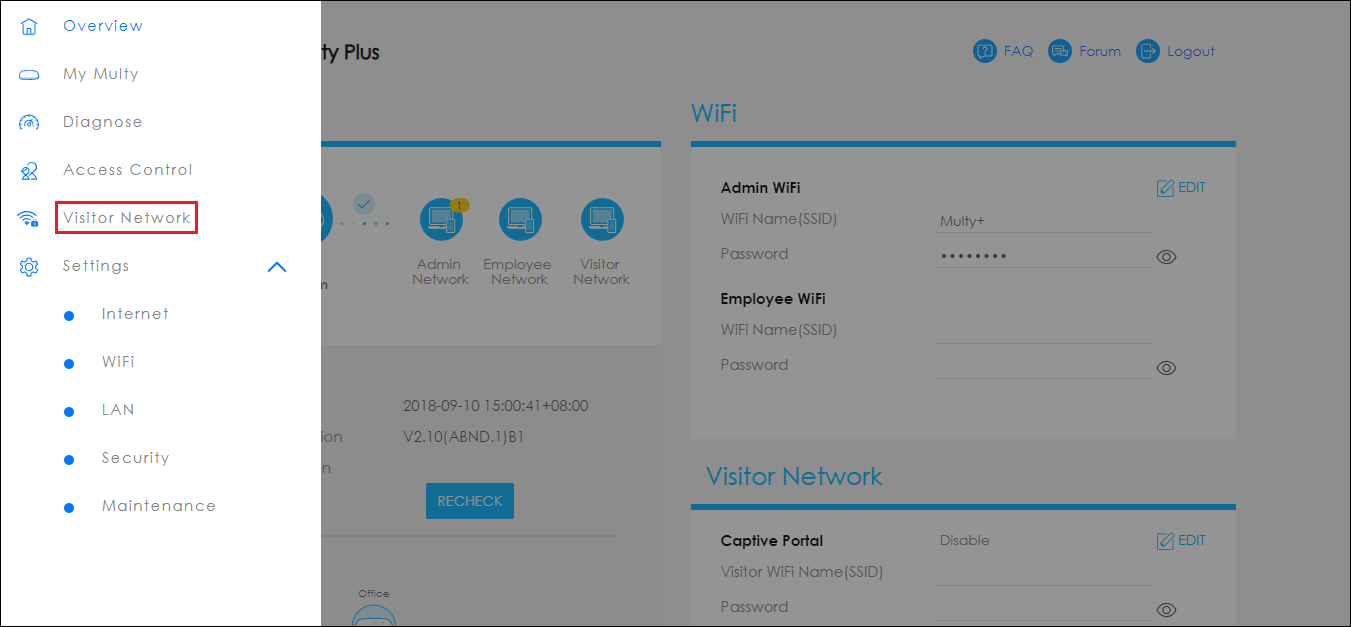
Step 6: Fill out the form of "Captive Portal".
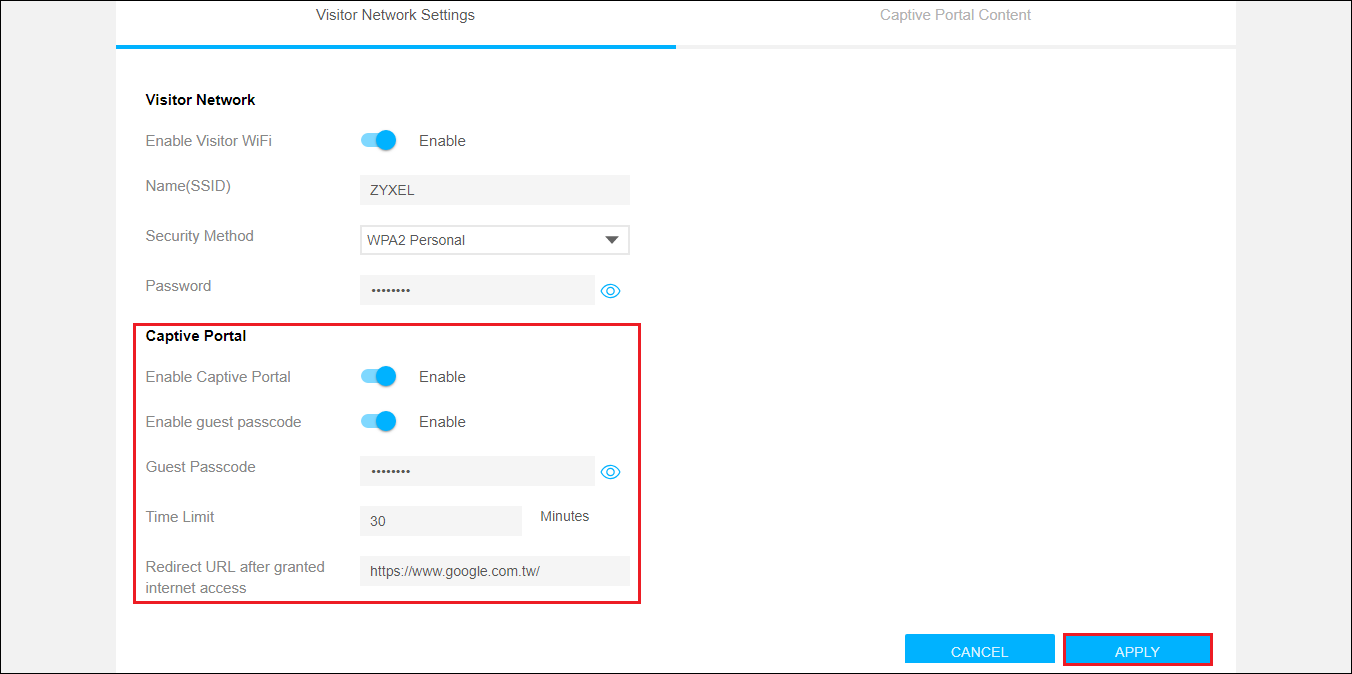
Step 7: Customize Captive Portal Content.
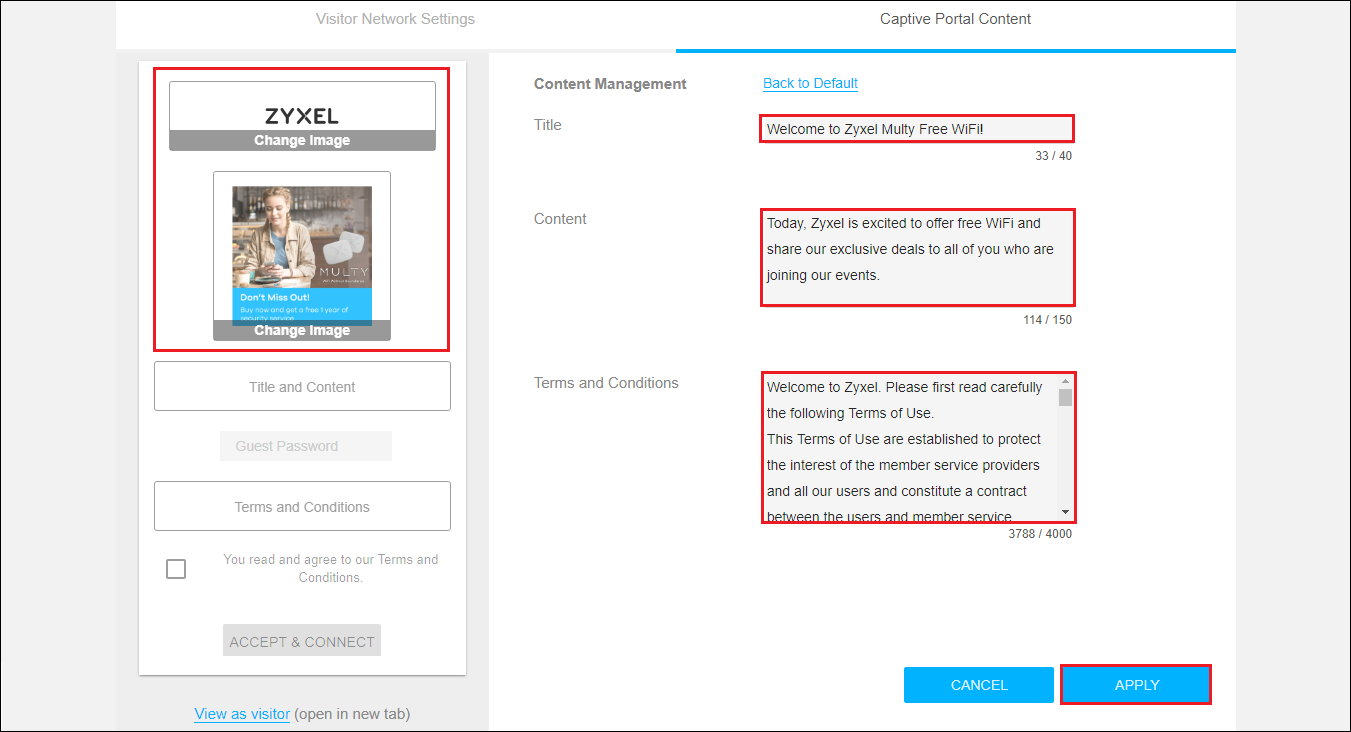
Step 8: Click "View as visitor" to check the vision of visitor via Web GUI.
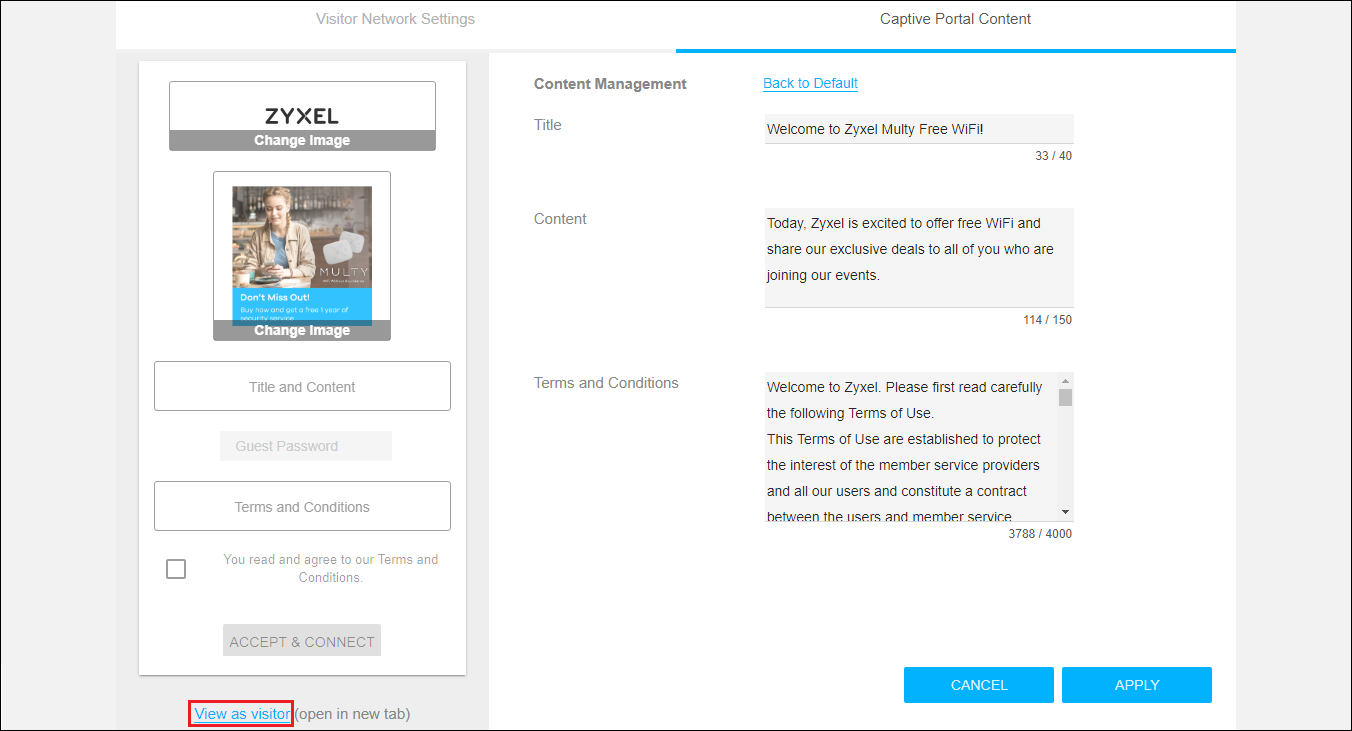
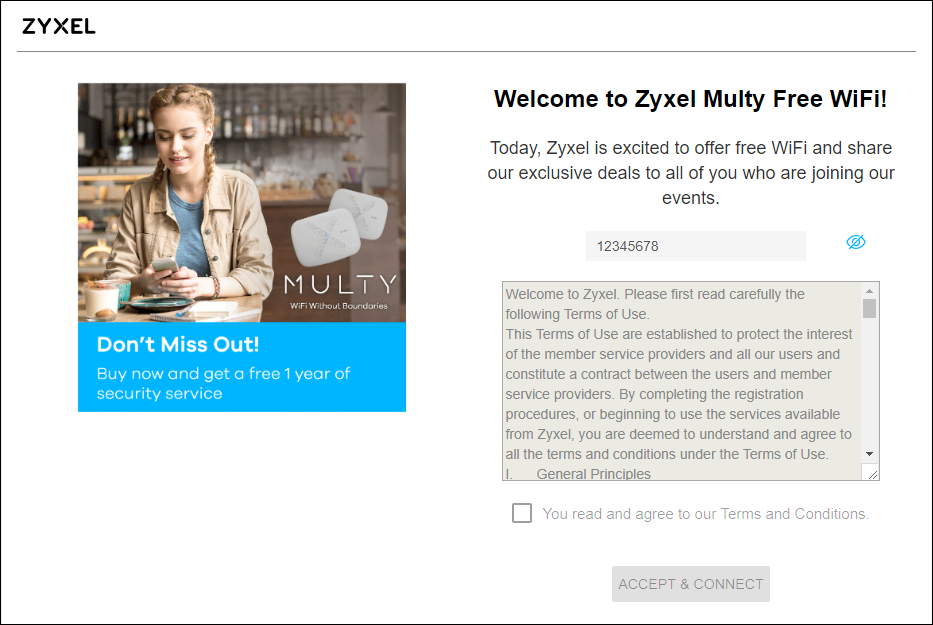
Step 9: Connect to the Visitor Network via a mobile phone.
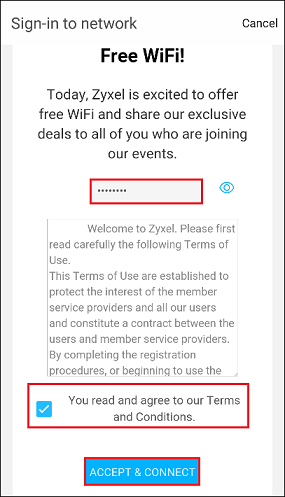
After accepting the Terms and Conditions, your mobile phone should be able to access Internet via Multy Plus (WSQ60) within a limited period of time. When the timer expires, the connection will be terminated. You will have to connect back again by following the same steps if you want to continue using the Visitor Network.
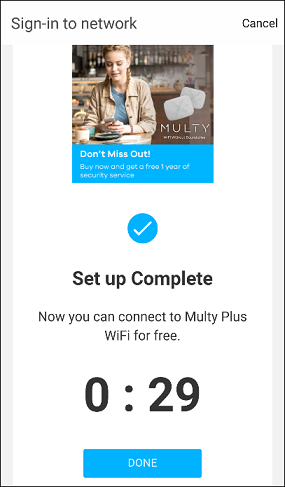
Step 1: Access the Web GUI with a web browser.



- Open a browser such as Chrome, Firefox, Safari and so on.
- Type http://zyxelwifi.com, http://zyxelwifi.net or http://192.168.212.1 (default IP address) in the address bar of the browser.
- In order to be able to access the Web GUI, you might have to get the correct IP address which is assigned from the router if your Multy Plus (WSQ60) is in bridge mode.



Step 2: Log in with your myZyxelCloud account.


Step 3: Click the "Menu" icon.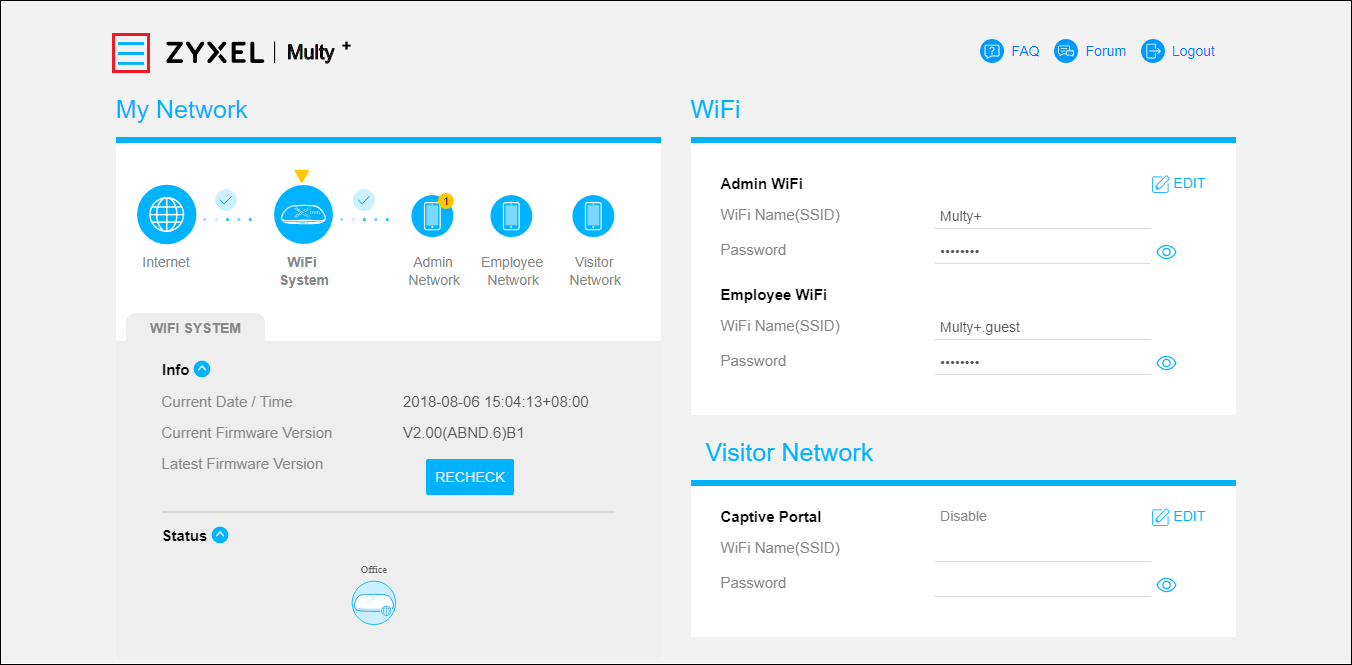
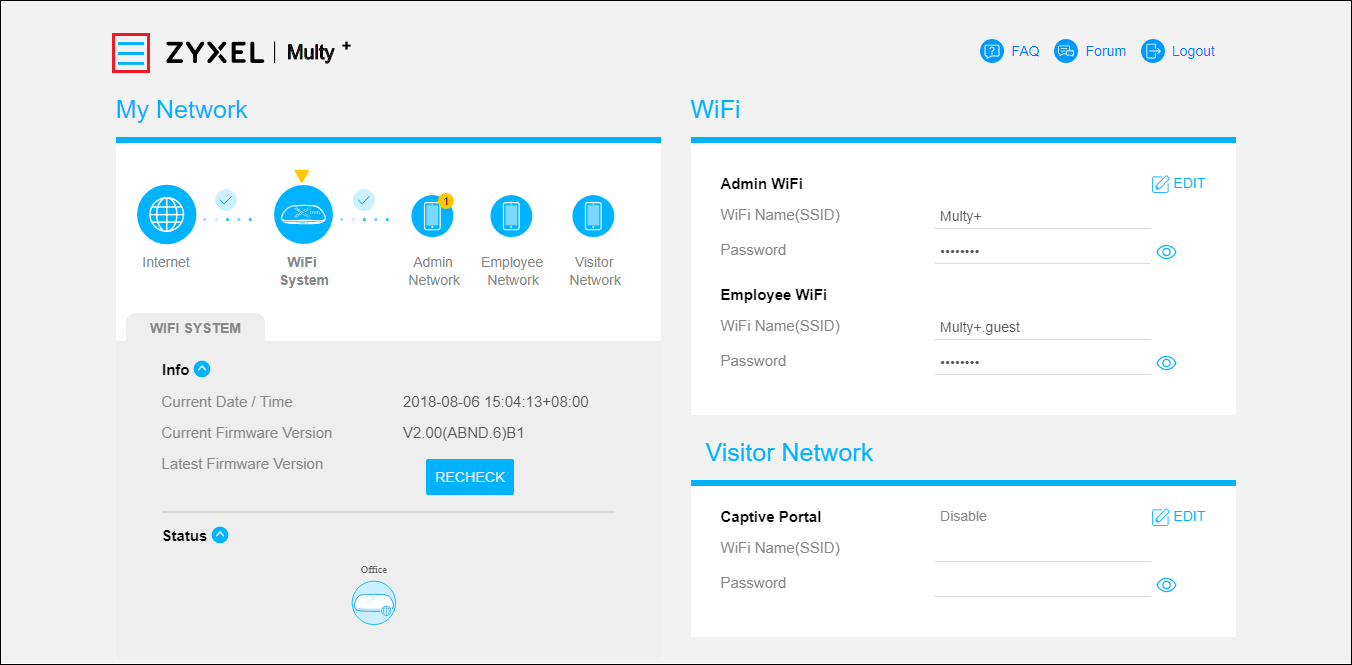
Step 4: Click "Visitor Network" in the menu list.
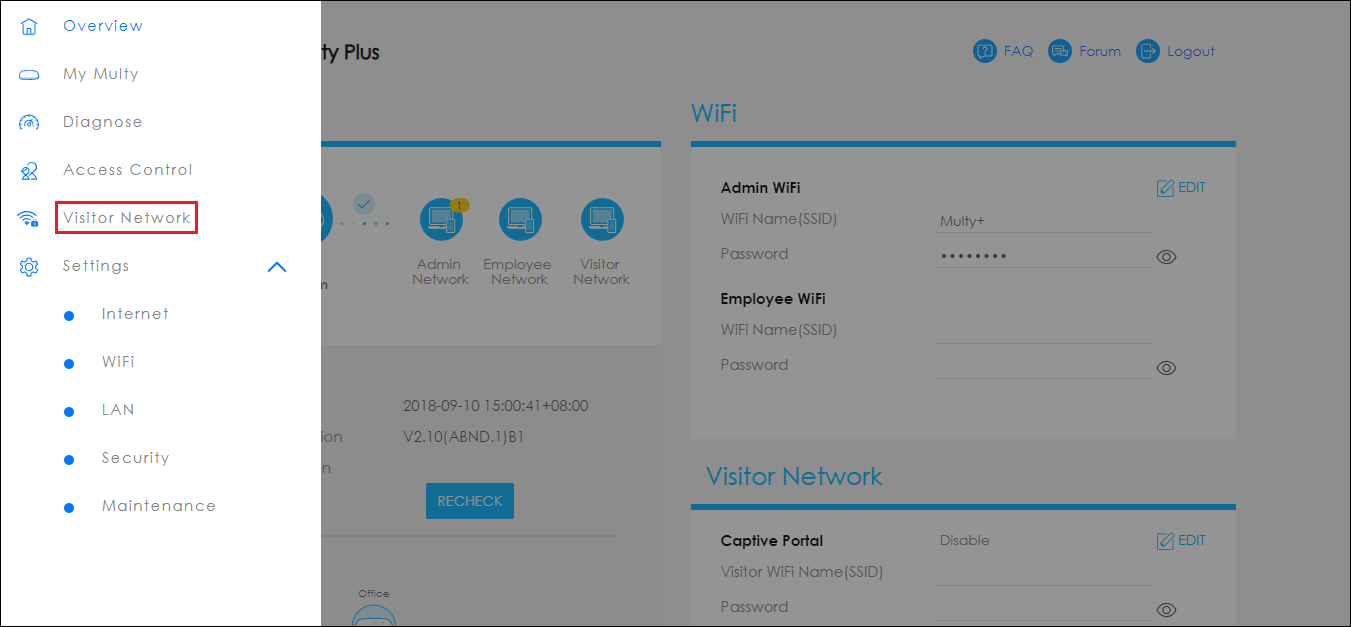
Step 5: Fill out the form of "Visitor Network".
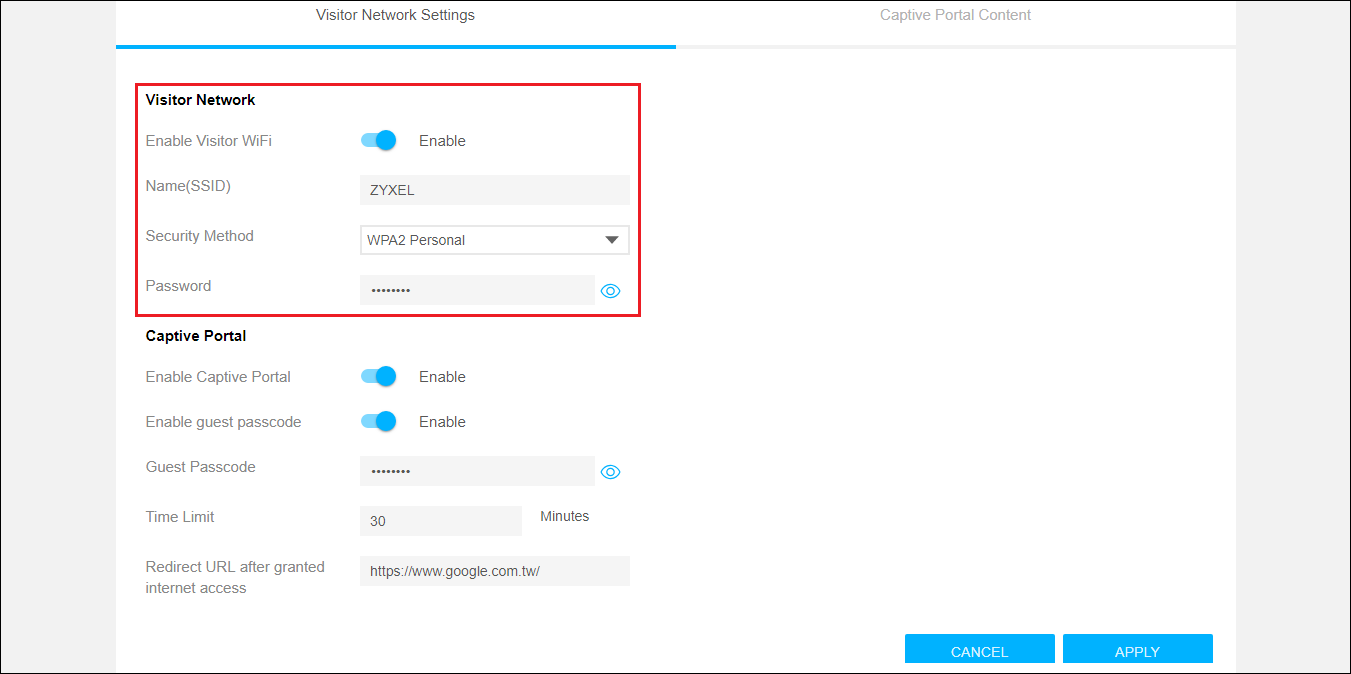
- Switch on Enable Visitor WiFi.
- Fill in Name(SSID).
- Select Security Method.
- Fill in Password.
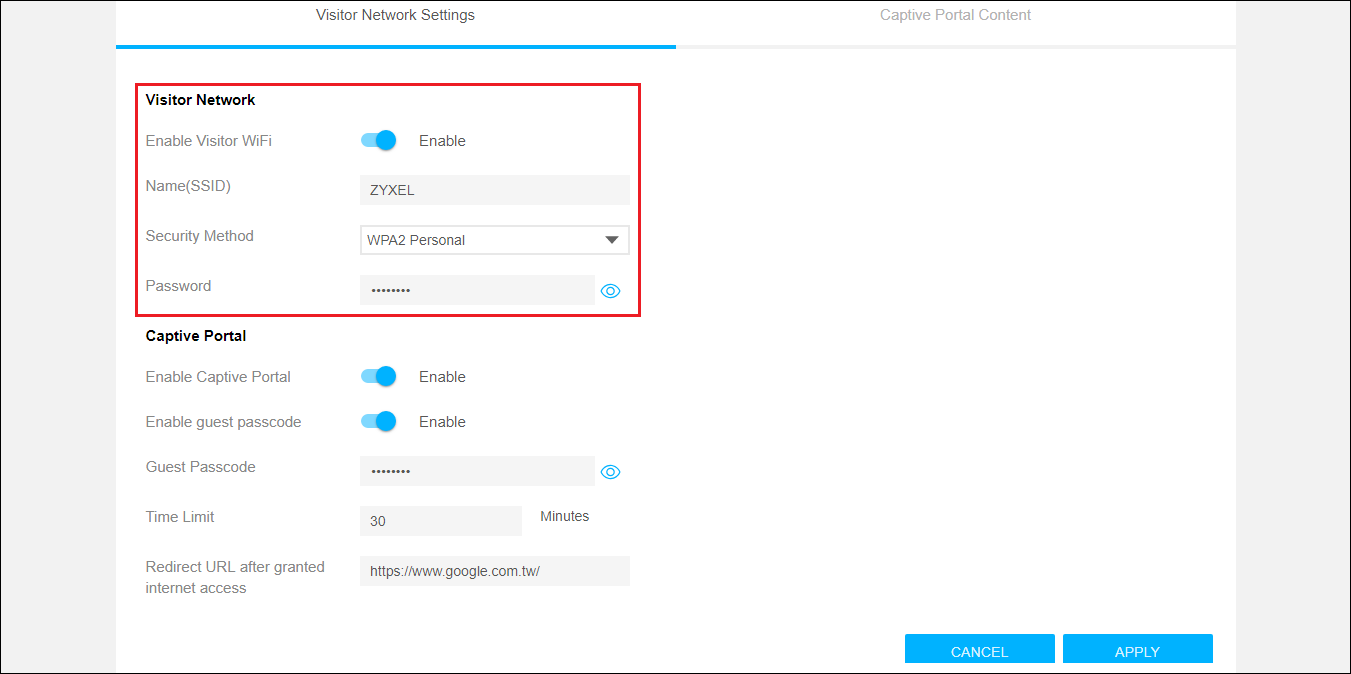
Step 6: Fill out the form of "Captive Portal".
- Switch on Enable Captive Portal.
- Switch on Enable guest passcode. (Optional)
- Fill in Guest Passcode. (Optional)
- Set Time Limit.
- Set Redirect URL after granted internet access.
- Click the APPLY button.
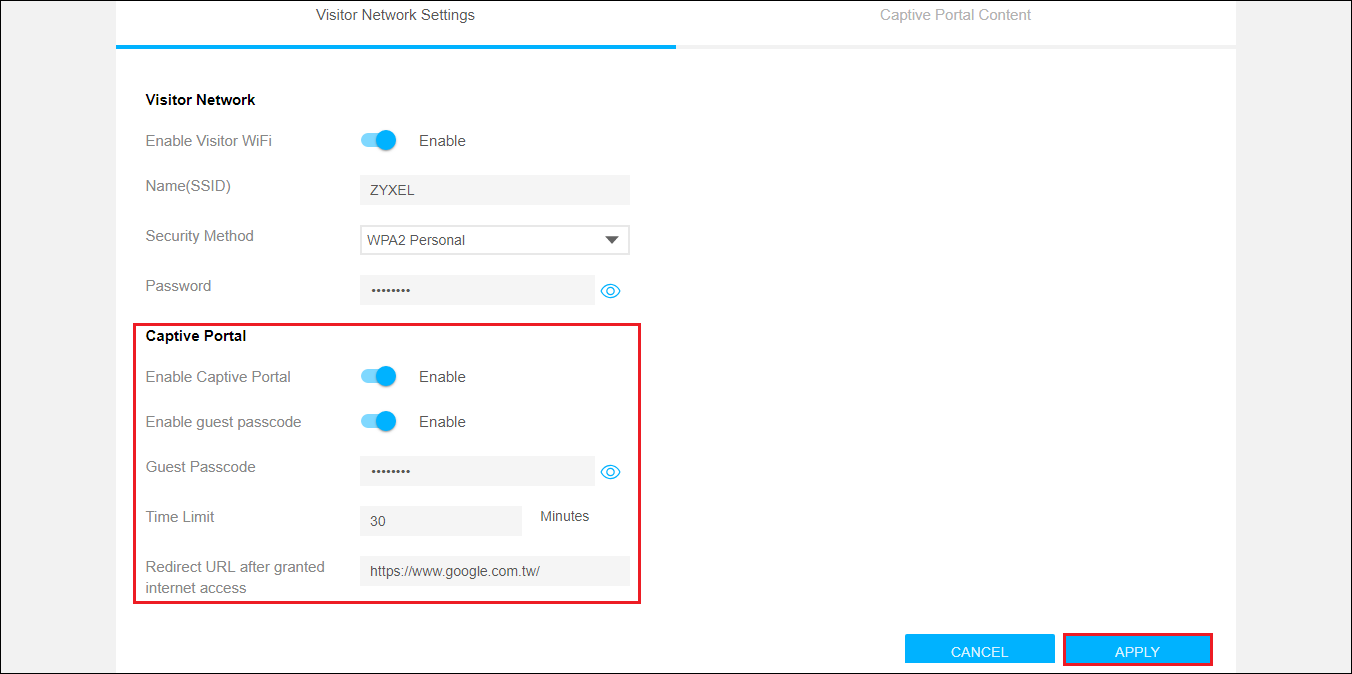
Step 7: Customize Captive Portal Content.
- Switch to the tab Captive Portal Content on the top of screen.
- Change Image, Title, Content and Terms and Conditions.
- Click the APPLY button.
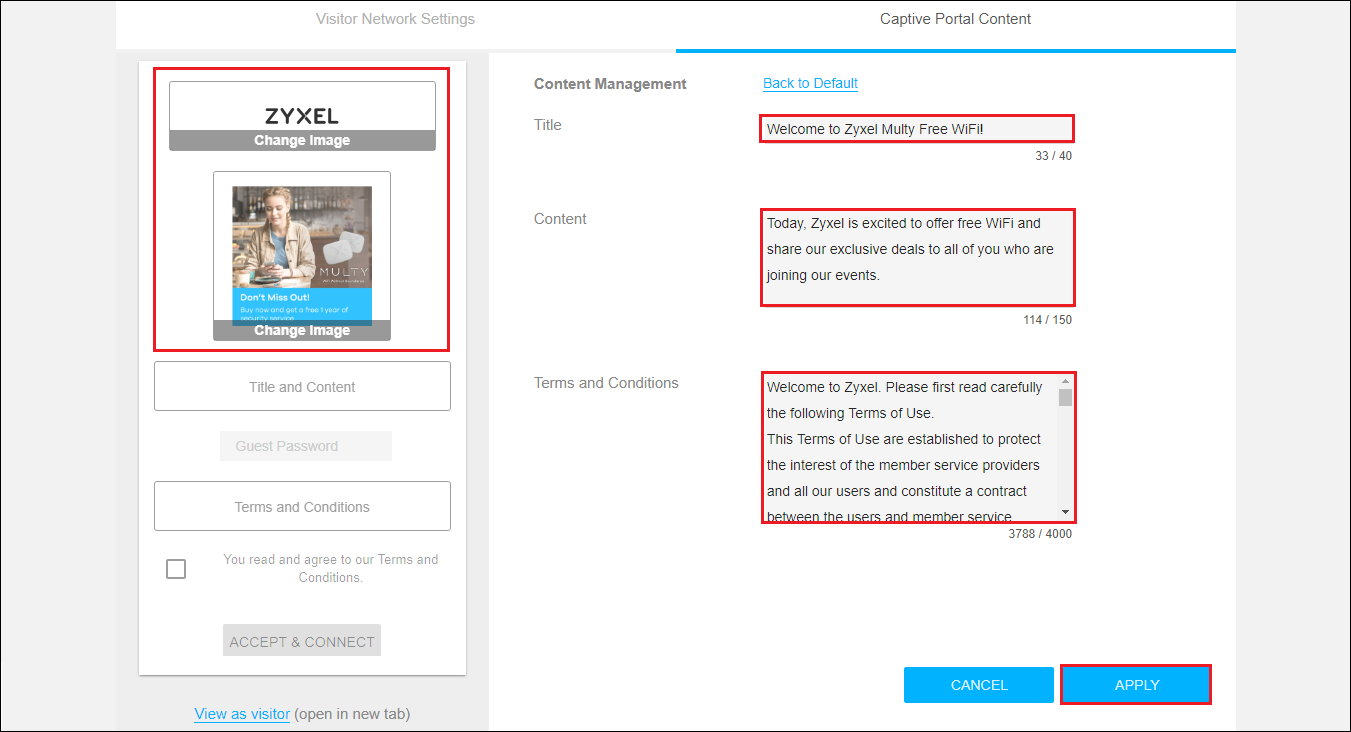
Step 8: Click "View as visitor" to check the vision of visitor via Web GUI.
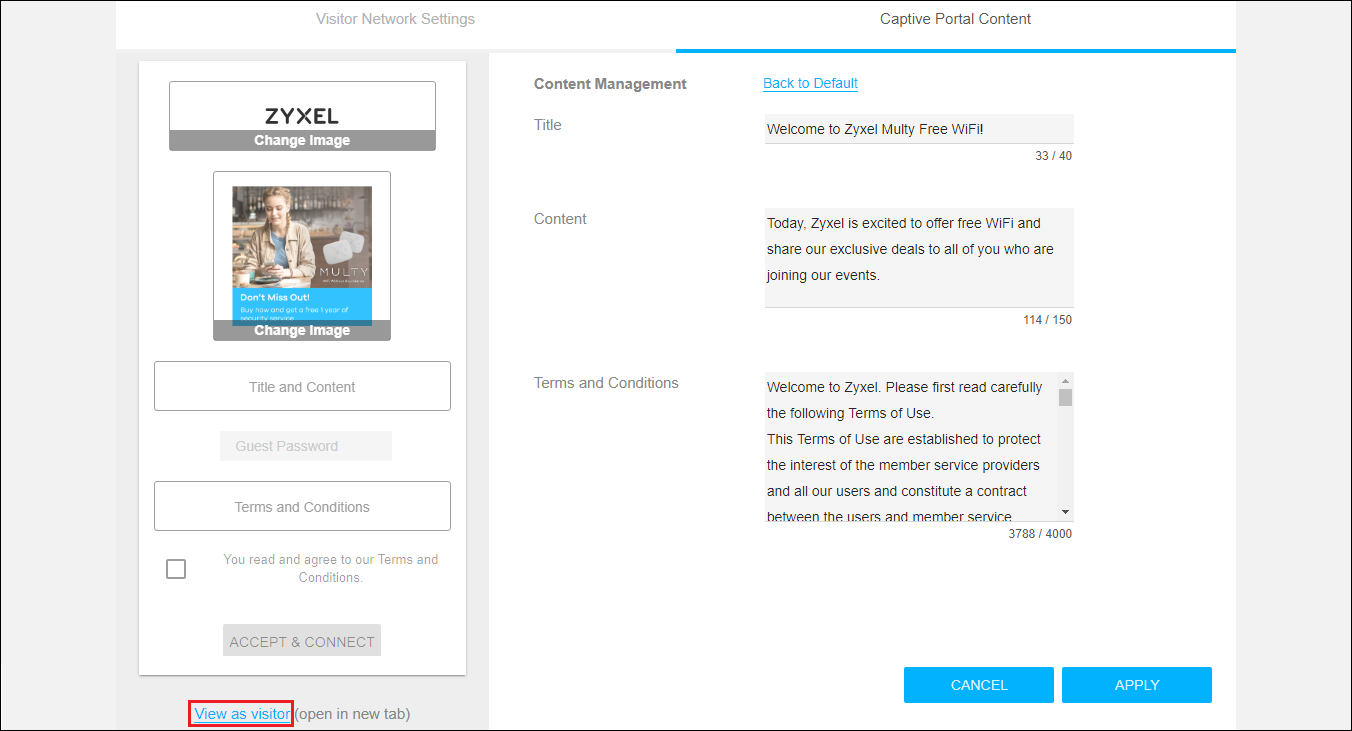
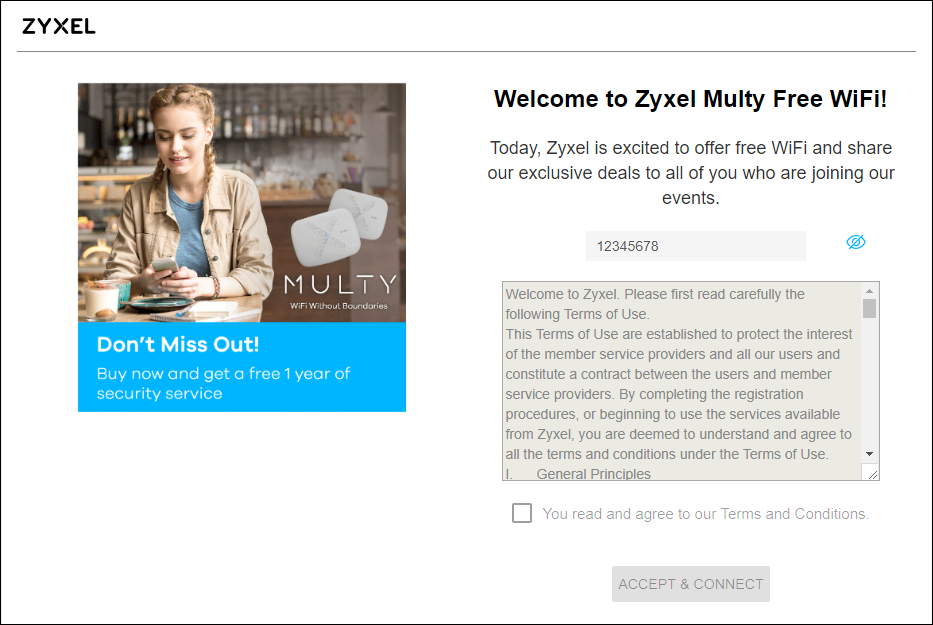
Step 9: Connect to the Visitor Network via a mobile phone.
- Connect your mobile phone to the SSID set in Step 5.
- Fill in Guest Passcode if it is configured in Step 6.
(The password field won't exist if Guest Passcode is not set.) - Tick the checkbox of You read and agree to our Terms and Conditions.
- Tap the ACCEPT & CONNECT button.
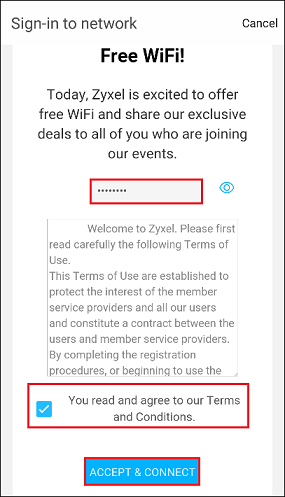
After accepting the Terms and Conditions, your mobile phone should be able to access Internet via Multy Plus (WSQ60) within a limited period of time. When the timer expires, the connection will be terminated. You will have to connect back again by following the same steps if you want to continue using the Visitor Network.
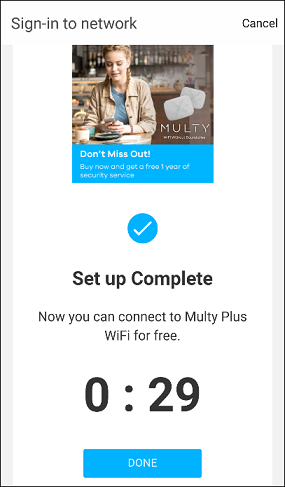
0
Categories
- All Categories
- 441 Beta Program
- 2.9K Nebula
- 210 Nebula Ideas
- 127 Nebula Status and Incidents
- 6.4K Security
- 534 USG FLEX H Series
- 338 Security Ideas
- 1.7K Switch
- 84 Switch Ideas
- 1.3K Wireless
- 51 Wireless Ideas
- 6.9K Consumer Product
- 295 Service & License
- 461 News and Release
- 90 Security Advisories
- 31 Education Center
- 10 [Campaign] Zyxel Network Detective
- 4.7K FAQ
- 34 Documents
- 86 About Community
- 99 Security Highlight
