How to set up port forwarding via Web GUI?
Options
Zyxel_Support
Posts: 436  Zyxel Employee
Zyxel Employee
 Zyxel Employee
Zyxel Employee
Step 1: Access the Web GUI with a web browser.



- Open a browser such as Chrome, Firefox, Safari and so on.
- Type http://zyxelwifi.com, http://zyxelwifi.net or http://192.168.212.1 (default IP address) in the address bar of the browser.
- In order to be able to access the Web GUI, you might have to get the correct IP address which is assigned from the router if your Multy Plus (WSQ60) is in bridge mode.



Step 2: Log in with your myZyxelcloud account.


Step 3: Click the "Menu" icon.
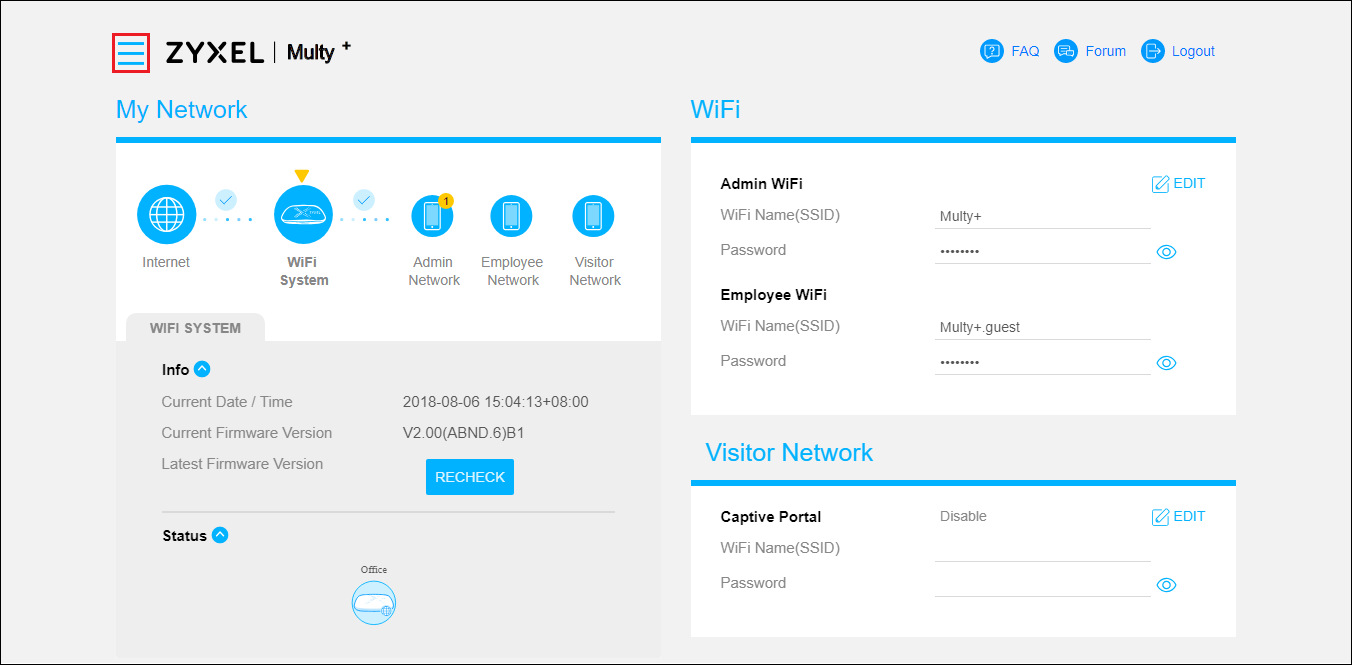
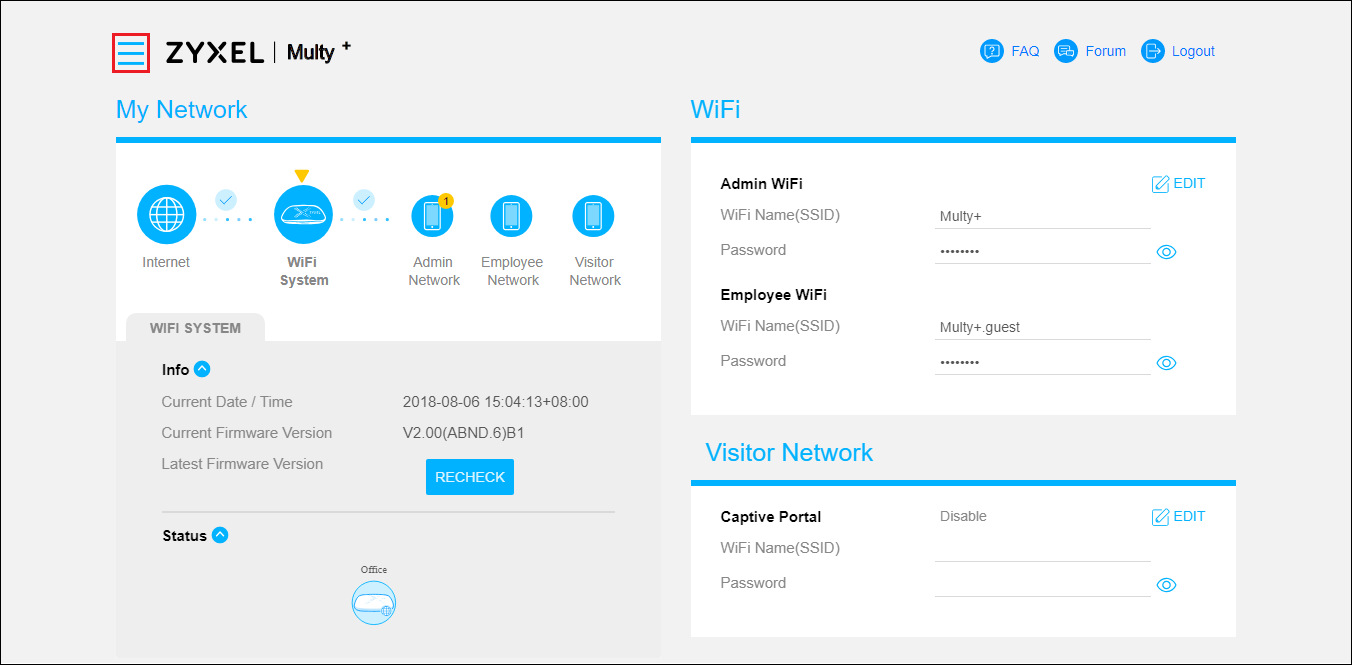
Step 4: Find and expand "Settings" in the menu list and click "Internet".
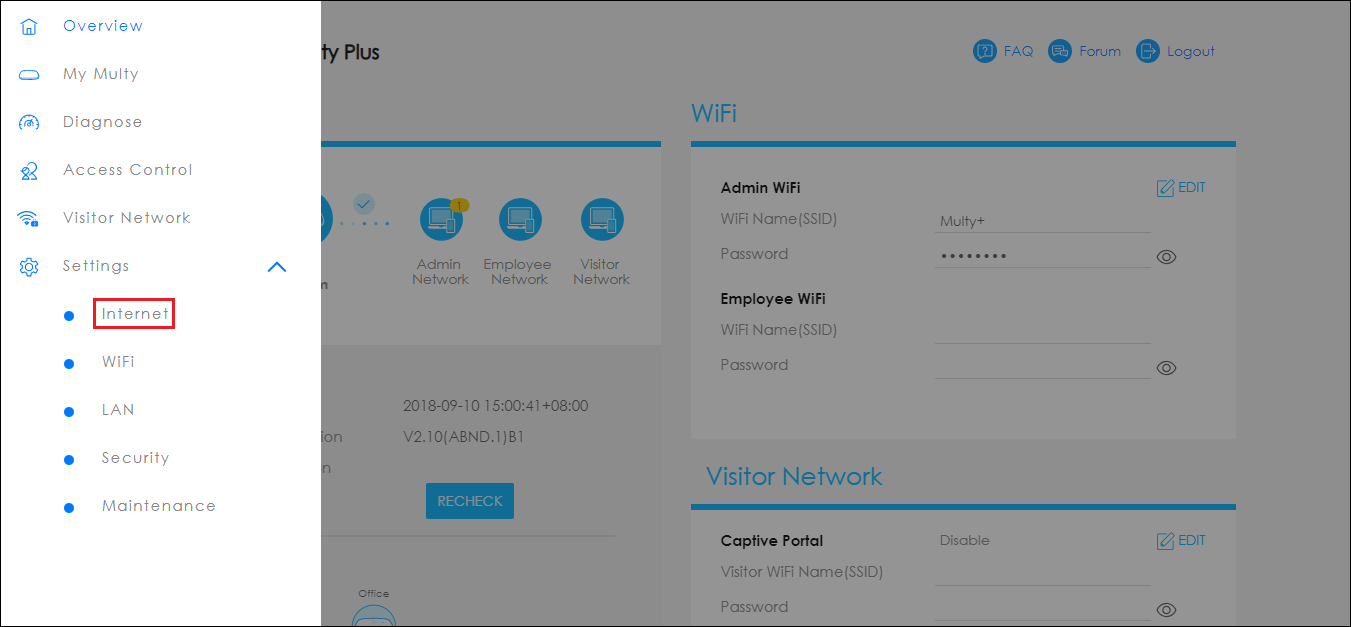
Step 5: Set up port forwarding.
- Switch to tab Port Forwarding.
- Click Add Another Rule to add a new rule.

- Configure External Port and Internal Port if Single Port is selected.

- Configure a range for External Port Range if Port Range is selected.

- Select a protocol type from Protocol list.
- Select a device from Device List.
- Click the APPLY button.
- Continue Step 5 if more rules are needed.
Step 6: Enable Port Forwarding.
- Switch on Enable Port Forwarding.
- Click the APPLY button.
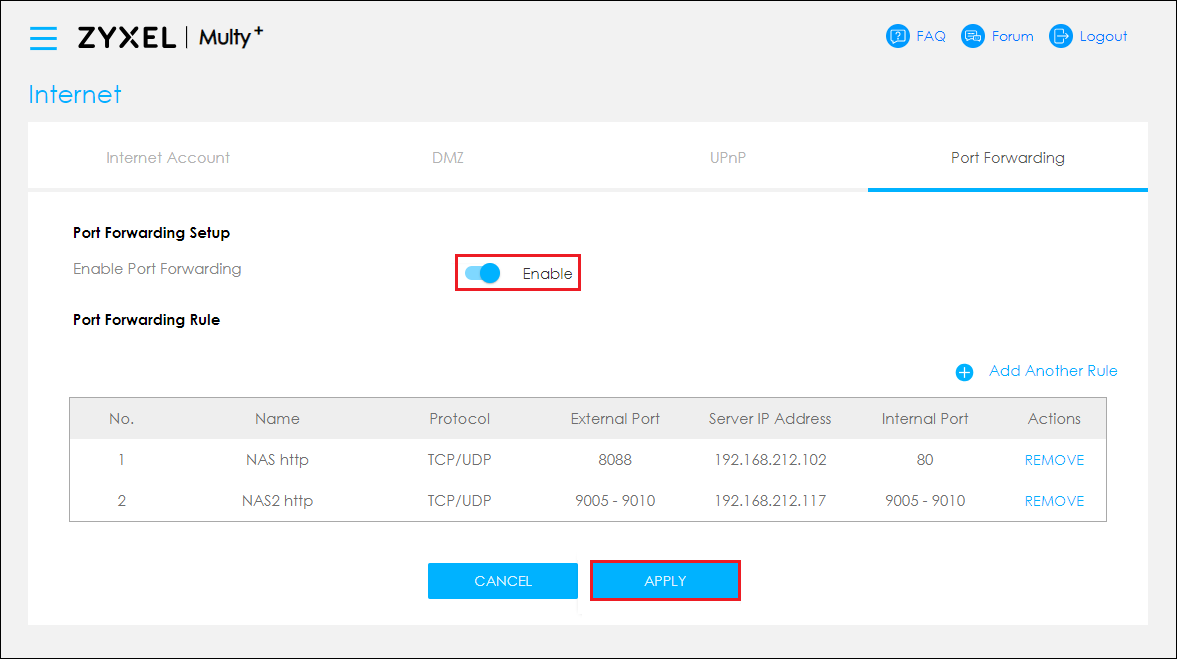
0
Categories
- All Categories
- 439 Beta Program
- 2.8K Nebula
- 199 Nebula Ideas
- 124 Nebula Status and Incidents
- 6.3K Security
- 487 USG FLEX H Series
- 321 Security Ideas
- 1.6K Switch
- 83 Switch Ideas
- 1.3K Wireless
- 46 Wireless Ideas
- 6.8K Consumer Product
- 284 Service & License
- 454 News and Release
- 88 Security Advisories
- 31 Education Center
- 10 [Campaign] Zyxel Network Detective
- 4.3K FAQ
- 34 Documents
- 34 Nebula Monthly Express
- 85 About Community
- 93 Security Highlight
