How to configure PPPoE during installation via Multy App?
Zyxel_Support
Posts: 436  Zyxel Employee
Zyxel Employee
 Zyxel Employee
Zyxel Employee
Step 1: Click the "PPPoE" button.
If Multy Plus (WSQ60) is not able to access Internet during the installation, the screen will be directed to the Unable to Access Internet page. Please click the PPPoE button to set PPPoE connection.
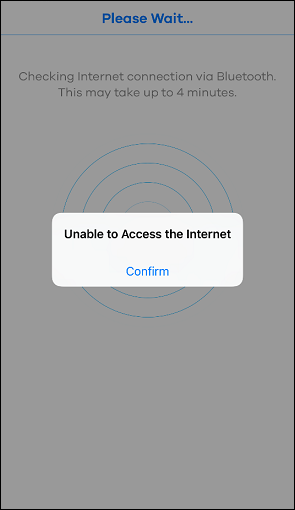
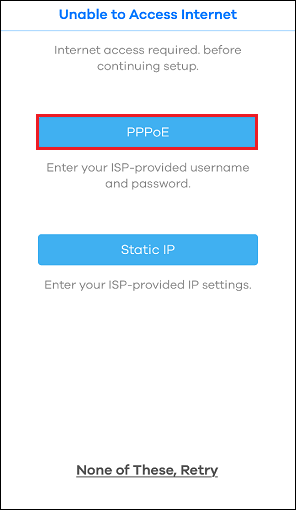
Step 2: Fill in the information for PPPoE connection.
Please fill out the form with correct username and password and then click the Submit button to continue.
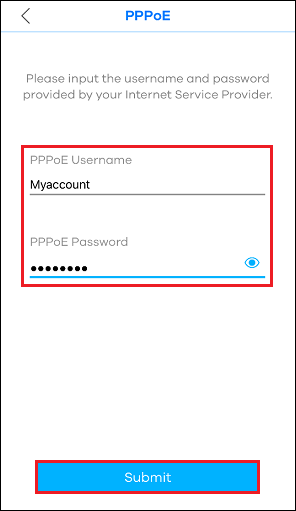
Step 3: Connect to Internet.
You will be able to access Internet after tapping the Next button. Otherwise, please contact your service provider (ISP) for further assistance.
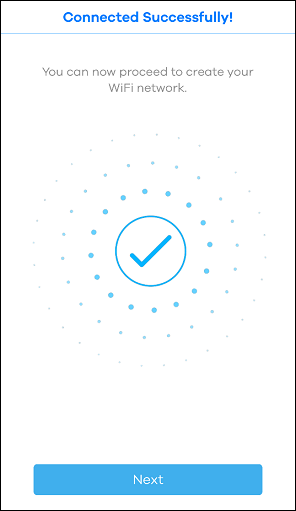
If Multy Plus (WSQ60) is not able to access Internet during the installation, the screen will be directed to the Unable to Access Internet page. Please click the PPPoE button to set PPPoE connection.
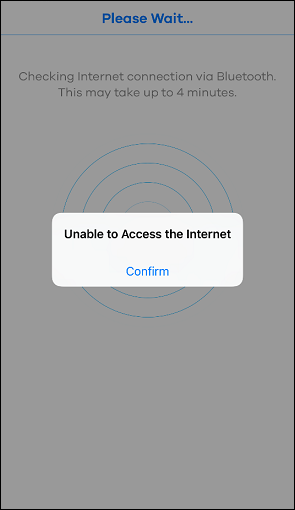
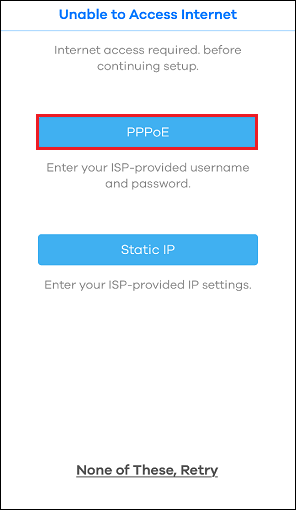
Step 2: Fill in the information for PPPoE connection.
Please fill out the form with correct username and password and then click the Submit button to continue.
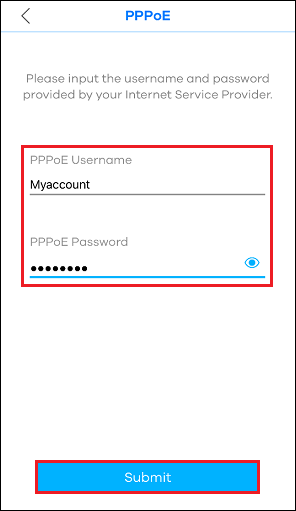
Step 3: Connect to Internet.
You will be able to access Internet after tapping the Next button. Otherwise, please contact your service provider (ISP) for further assistance.
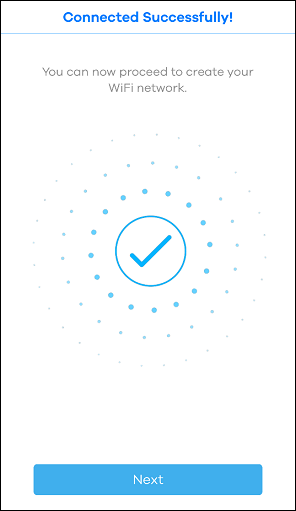
0
Categories
- All Categories
- 439 Beta Program
- 2.8K Nebula
- 199 Nebula Ideas
- 124 Nebula Status and Incidents
- 6.3K Security
- 487 USG FLEX H Series
- 321 Security Ideas
- 1.6K Switch
- 83 Switch Ideas
- 1.3K Wireless
- 46 Wireless Ideas
- 6.8K Consumer Product
- 284 Service & License
- 454 News and Release
- 88 Security Advisories
- 31 Education Center
- 10 [Campaign] Zyxel Network Detective
- 4.3K FAQ
- 34 Documents
- 34 Nebula Monthly Express
- 85 About Community
- 93 Security Highlight
