How to change Multy Plus (WSQ60) IP address via Web GUI?
Options
Zyxel_Support
Posts: 436  Zyxel Employee
Zyxel Employee
 Zyxel Employee
Zyxel Employee
Step 1: Access the Web GUI with a web browser.



- Open a browser such as Chrome, Firefox, Safari and so on.
- Type http://zyxelwifi.com, http://zyxelwifi.net or http://192.168.212.1 (default IP address) in the address bar of the browser.
- In order to be able to access the Web GUI, you might have to get the correct IP address which is assigned from the router if your Multy Plus (WSQ60) is in bridge mode.



Step 2: Log in with your myZyxelcloud account.


Step 3: Click the "Menu" icon.
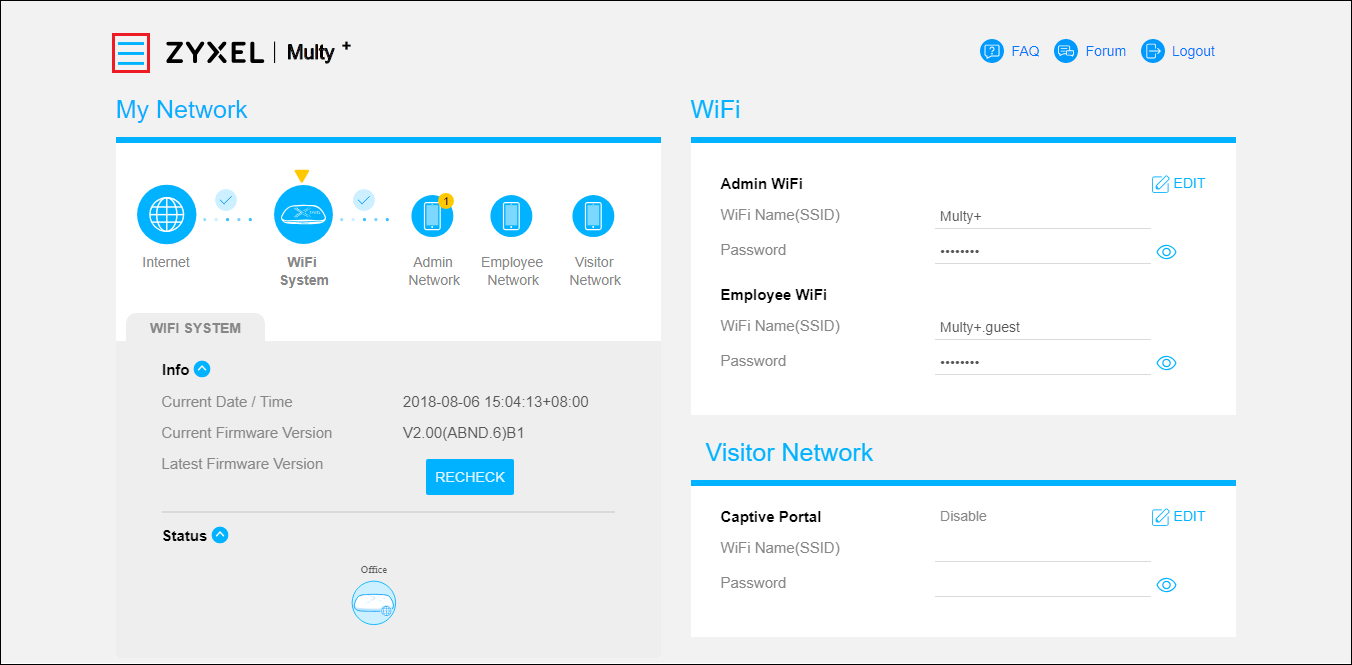
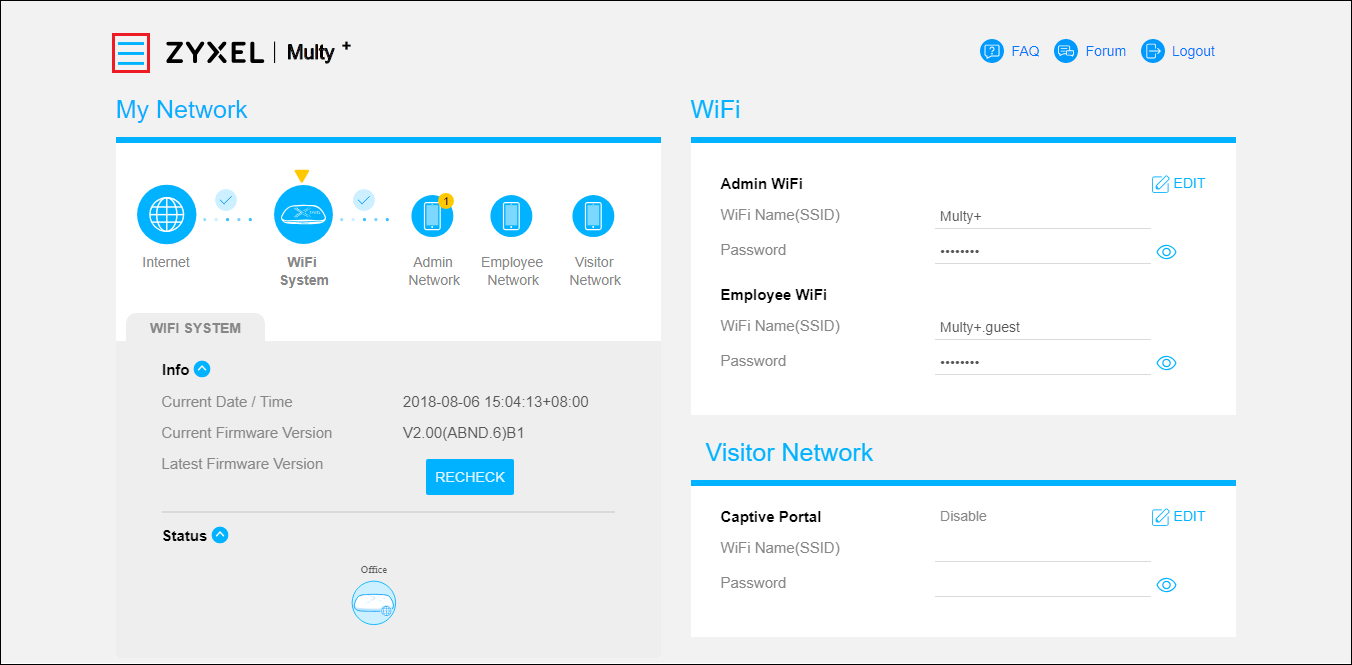
Step 4: Find and expand "Settings" in the menu list and click "LAN".
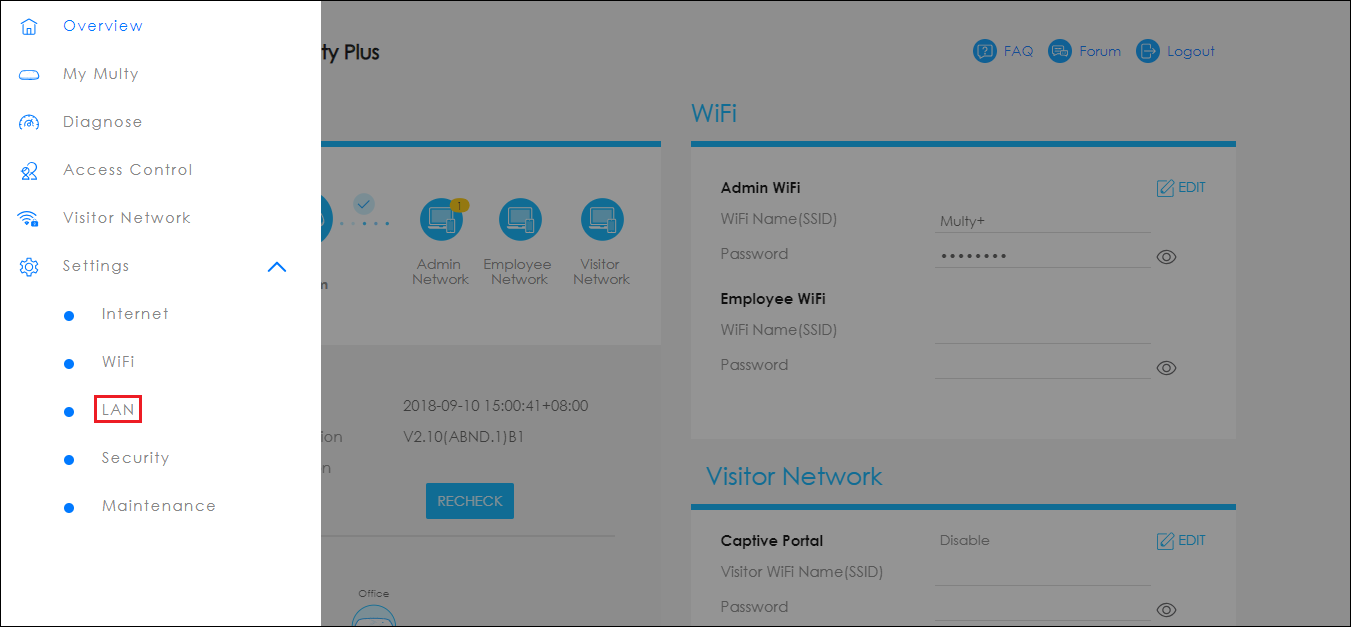
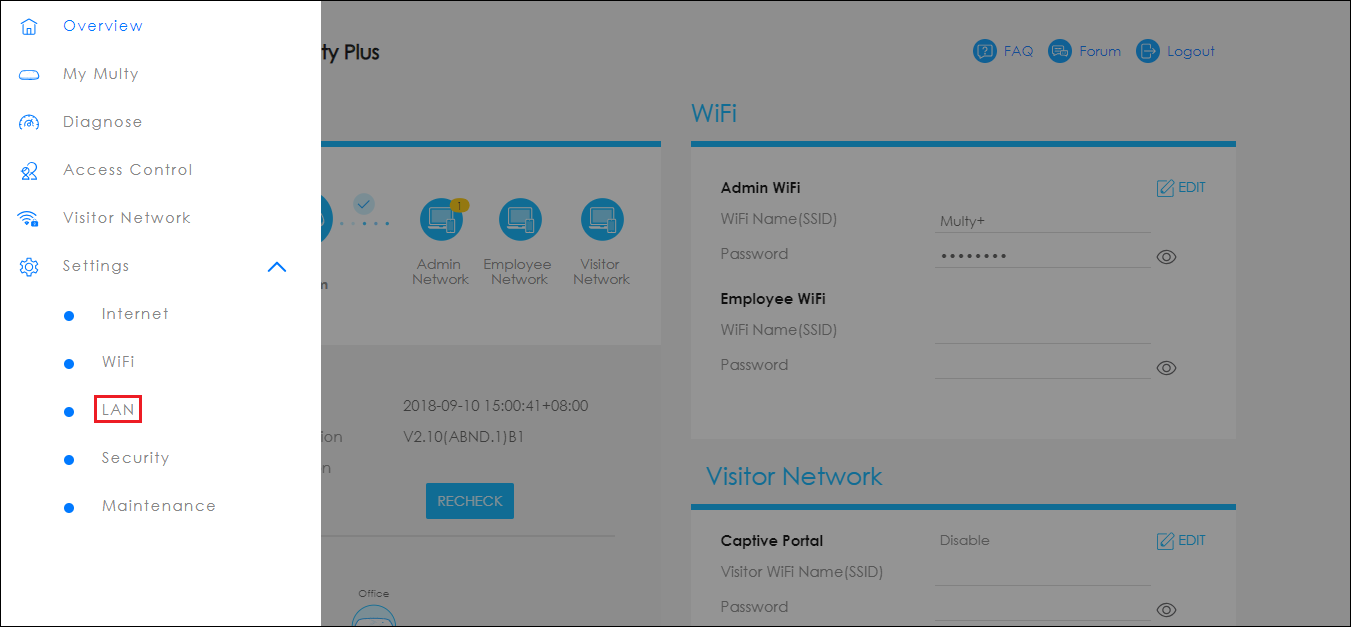
Step 5: Modify the "IP
Address" in "LAN IP Rule" section.
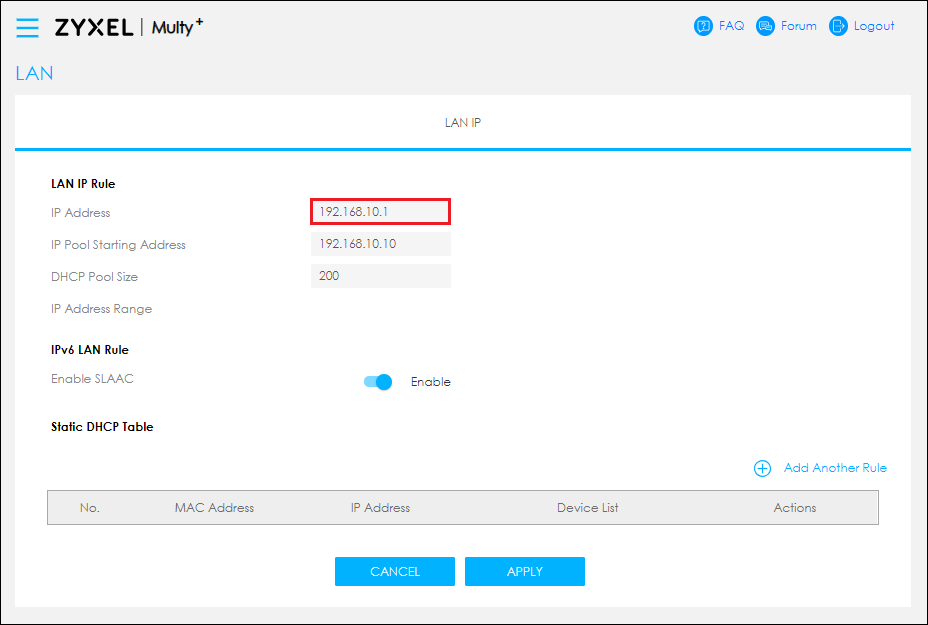
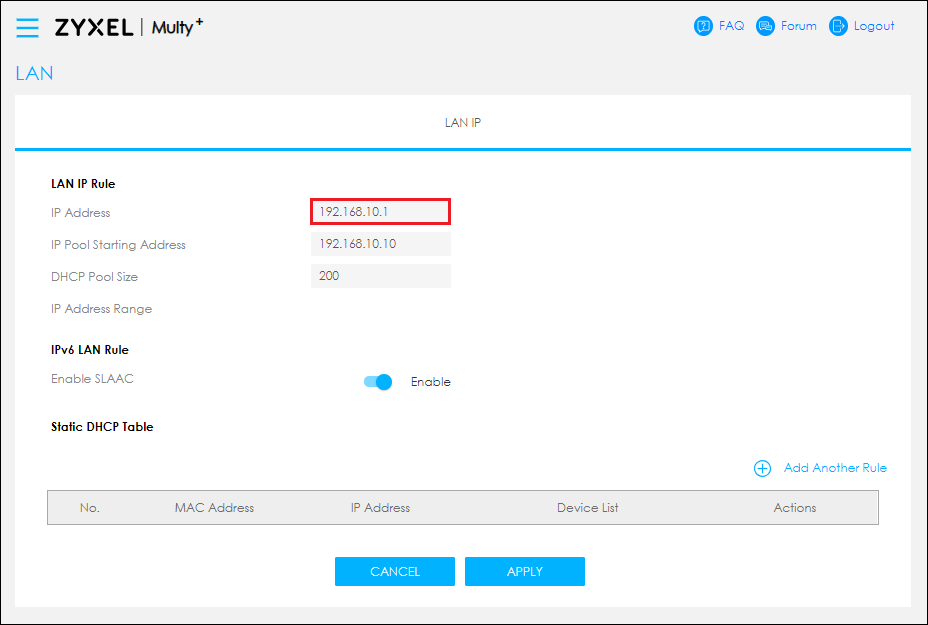
Step 6: Click the "APPLY" button to save settings.
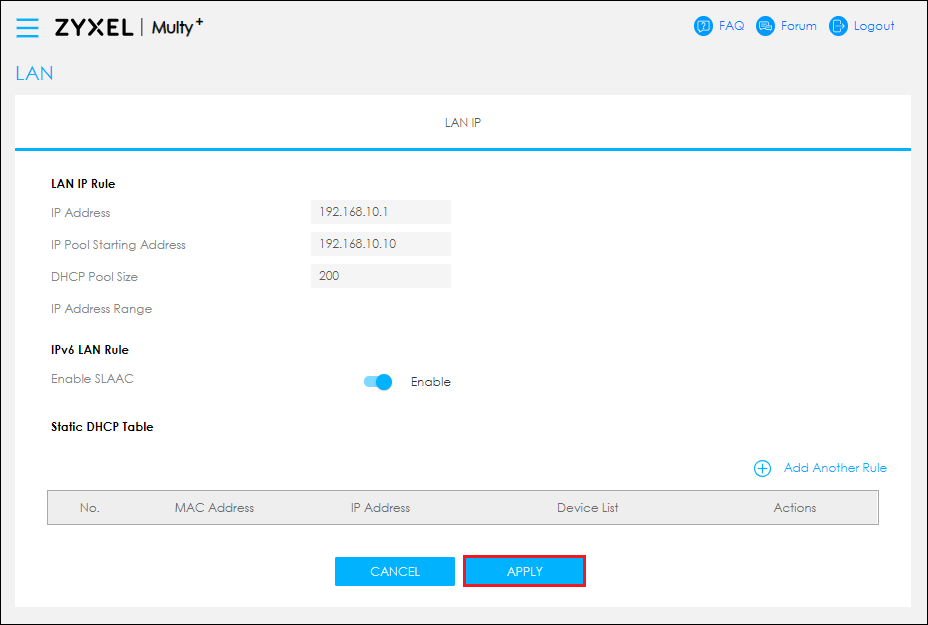
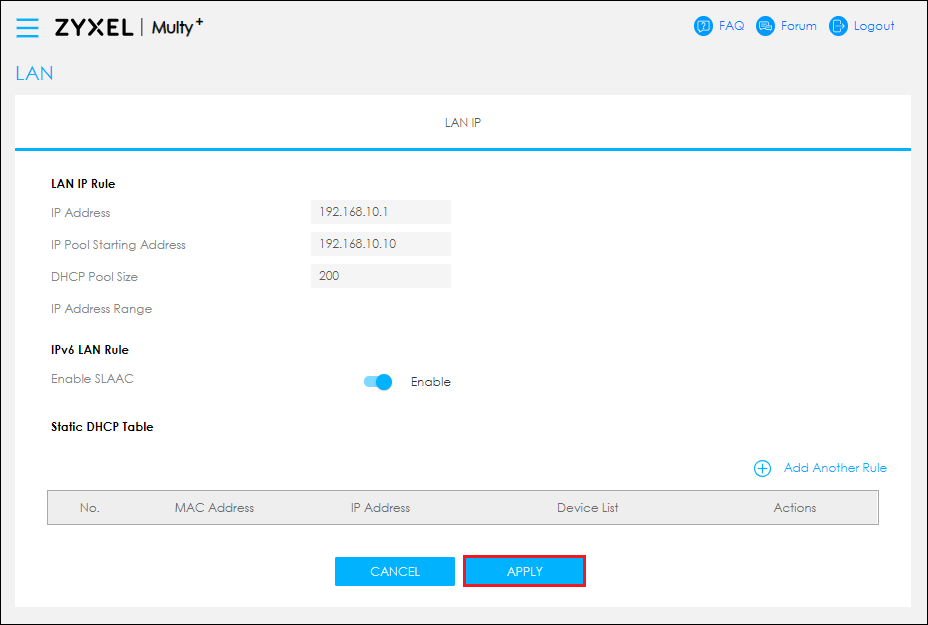
Step 7: Log in the Web GUI with the new LAN IP Address.


0
Categories
- All Categories
- 439 Beta Program
- 2.8K Nebula
- 199 Nebula Ideas
- 124 Nebula Status and Incidents
- 6.3K Security
- 487 USG FLEX H Series
- 321 Security Ideas
- 1.6K Switch
- 83 Switch Ideas
- 1.3K Wireless
- 46 Wireless Ideas
- 6.8K Consumer Product
- 284 Service & License
- 454 News and Release
- 88 Security Advisories
- 31 Education Center
- 10 [Campaign] Zyxel Network Detective
- 4.3K FAQ
- 34 Documents
- 34 Nebula Monthly Express
- 85 About Community
- 93 Security Highlight
