How to set up the 1st node via Mutly App?
Options
Zyxel_Support
Posts: 436  Zyxel Employee
Zyxel Employee
 Zyxel Employee
Zyxel Employee
Step 1: Download and install the Multy App.
The Multy App can be found in Google Play for Android devices and in App Store for iOS devices.
Please download and install it in your Android or iOS mobile device before installation.
The Multy App can be found in Google Play for Android devices and in App Store for iOS devices.
Please download and install it in your Android or iOS mobile device before installation.

Step 2: Start to Install.
Tap the Start Installation button.
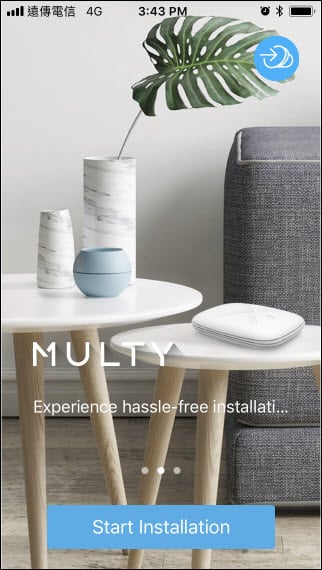
Tap the Start Installation button.
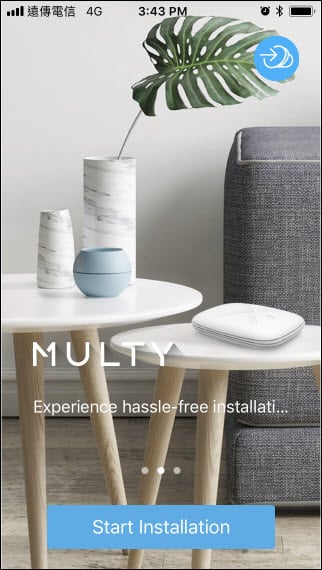
Step 3: Get Ready.
- Prepare Multy, power adapter and Ethernet Cable
- Tap the Start button.
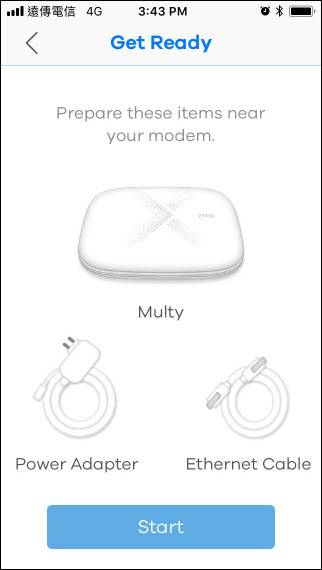
Step 4: Follow the instructions shown on the screen and tap the "Next" button to proceed to the next step.
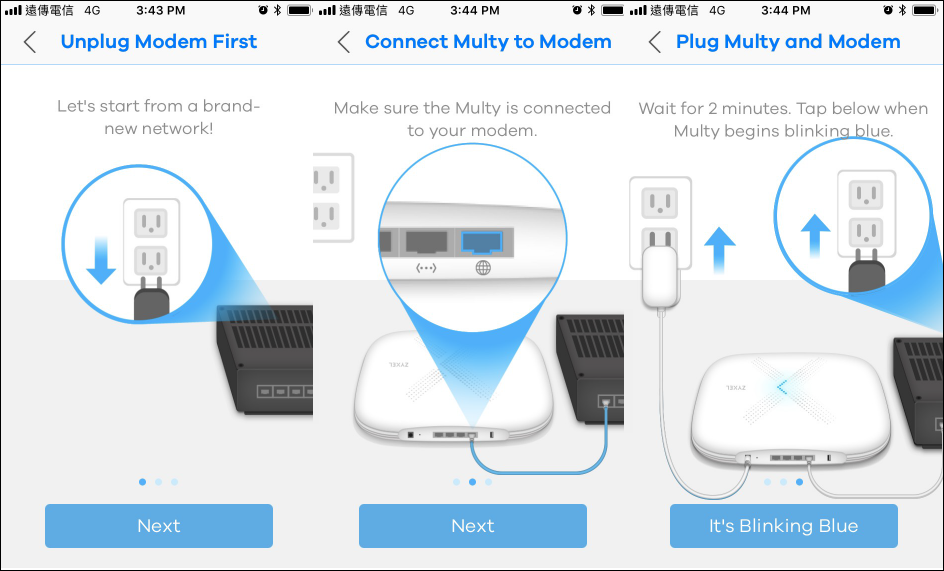
Step 5: Select a location name for your Multy and tap the "Next" button.
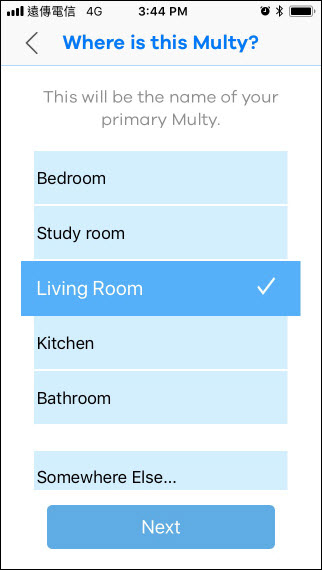
Step 6: Mutly app will find your Multy Plus automatically.
Please remember to turn on Bluetooth in your mobile device.
PS. It's the design of Android OS that the system will ask to open GPS even though the Multy App doesn't use any GPS information. Please confirm it in order to be able to go to the next step.
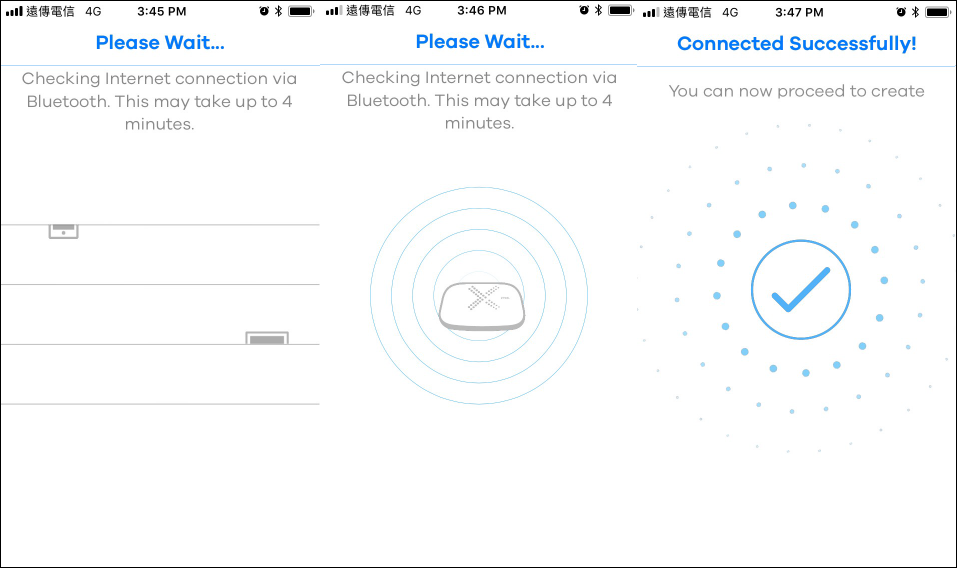
Please remember to turn on Bluetooth in your mobile device.
PS. It's the design of Android OS that the system will ask to open GPS even though the Multy App doesn't use any GPS information. Please confirm it in order to be able to go to the next step.
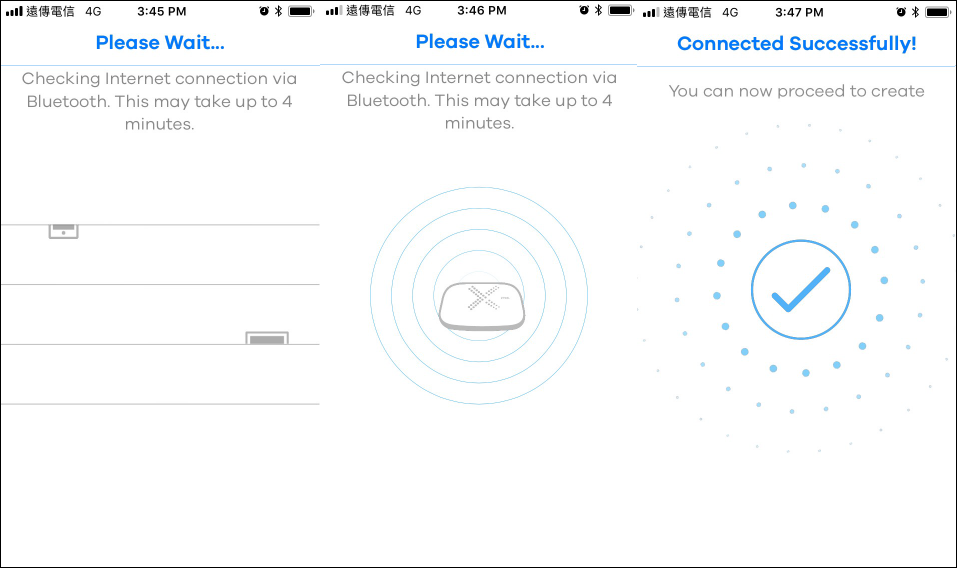
Step 7: Set up Internet connection.
If Multy Plus can't detect Internet connection, please select a correct connection method.
Multy Plus supports Dynamic IP (DHCP), Static IP Connection and PPPoE Dial-up Connection.
If your Multy has already got an IP address and is able to access the Internet, this following screen will not be displayed on the screen.
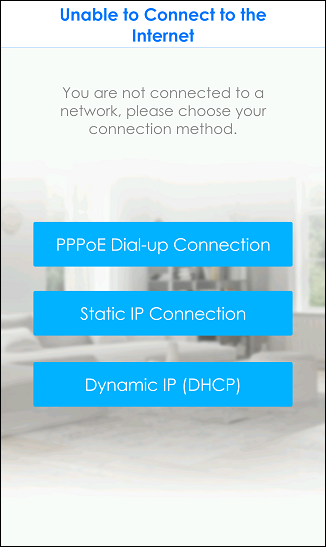
If Multy Plus can't detect Internet connection, please select a correct connection method.
Multy Plus supports Dynamic IP (DHCP), Static IP Connection and PPPoE Dial-up Connection.
If your Multy has already got an IP address and is able to access the Internet, this following screen will not be displayed on the screen.
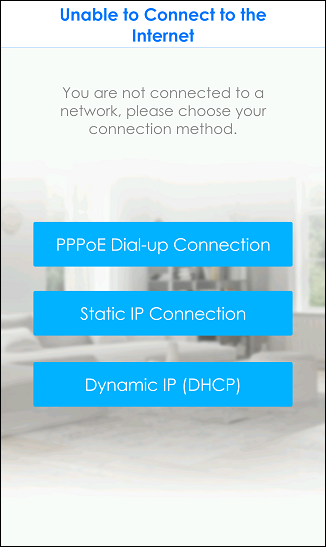
Step 8: Set up wireless connection.
Please input a name for WiFi Name and a password for WiFi Password and then tap the Create button.
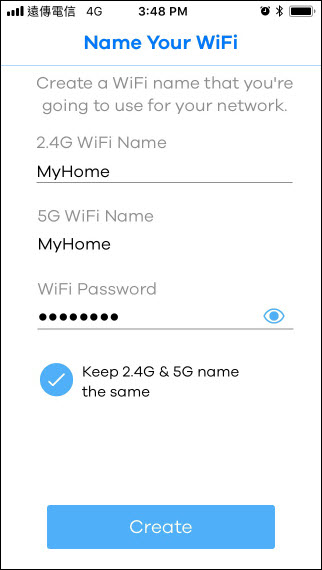
Please input a name for WiFi Name and a password for WiFi Password and then tap the Create button.
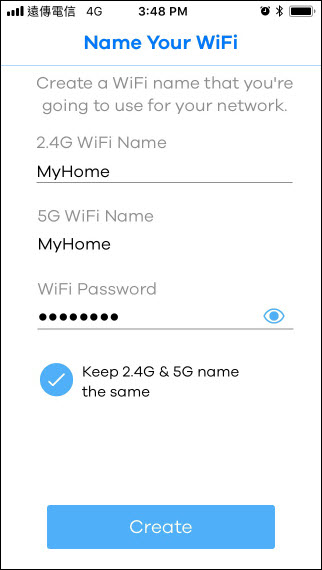
Step 9: Enjoy Multy Plus.
Tap the Next button after the 1st node is set up successfully.
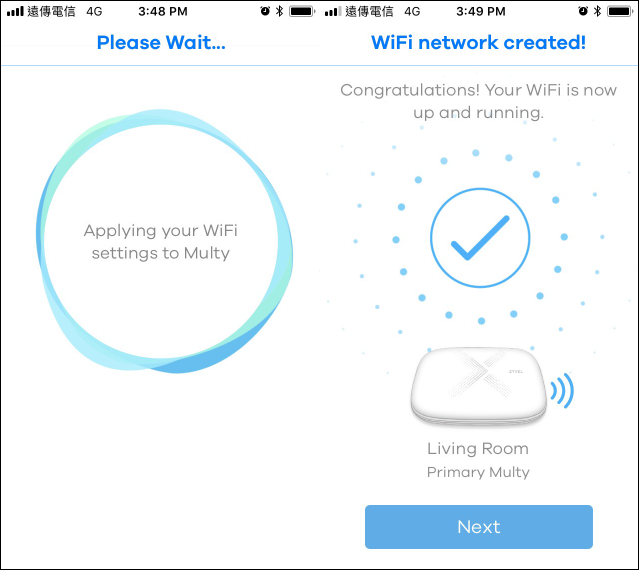
Step 10: Continue to add the 2nd node?
You can add the 2nd node by tapping the Add Multy? button or you can finish the installation by tapping the No, I'm Done button.
If you choose to finish the installation, the Multy App will display your WiFi information. Please tap "X", it will go back to the main page.
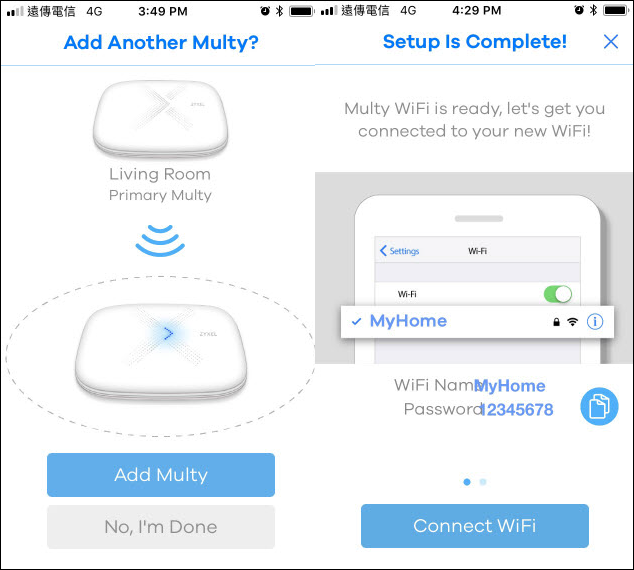
You can add the 2nd node by tapping the Add Multy? button or you can finish the installation by tapping the No, I'm Done button.
If you choose to finish the installation, the Multy App will display your WiFi information. Please tap "X", it will go back to the main page.
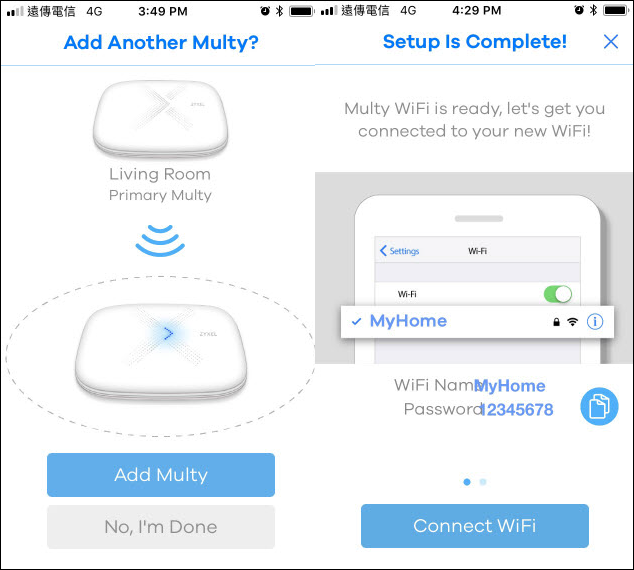
0
Categories
- All Categories
- 440 Beta Program
- 2.9K Nebula
- 208 Nebula Ideas
- 127 Nebula Status and Incidents
- 6.4K Security
- 528 USG FLEX H Series
- 331 Security Ideas
- 1.7K Switch
- 84 Switch Ideas
- 1.3K Wireless
- 50 Wireless Ideas
- 6.9K Consumer Product
- 292 Service & License
- 462 News and Release
- 90 Security Advisories
- 31 Education Center
- 10 [Campaign] Zyxel Network Detective
- 4.6K FAQ
- 34 Documents
- 86 About Community
- 99 Security Highlight
