How to change the operating mode via Web GUI?
Options
Zyxel_Support
Posts: 436  Zyxel Employee
Zyxel Employee
 Zyxel Employee
Zyxel Employee
Step 1: Access the Web GUI with a web browser.
- Open a browser such as Chrome, Firefox, Safari and so on.
- Type http://zyxelwifi.com, http://zyxelwifi.net or http://192.168.212.1 (default IP address) in the address bar of the browser.
In order to be able to access the Web GUI, you might have to get the correct IP address which is assigned from the router if your Multy Plus (WSQ60) is in bridge mode.



Step 2. Log in with your myZyxelCloud account.


Step 3: Click the "Menu" icon.
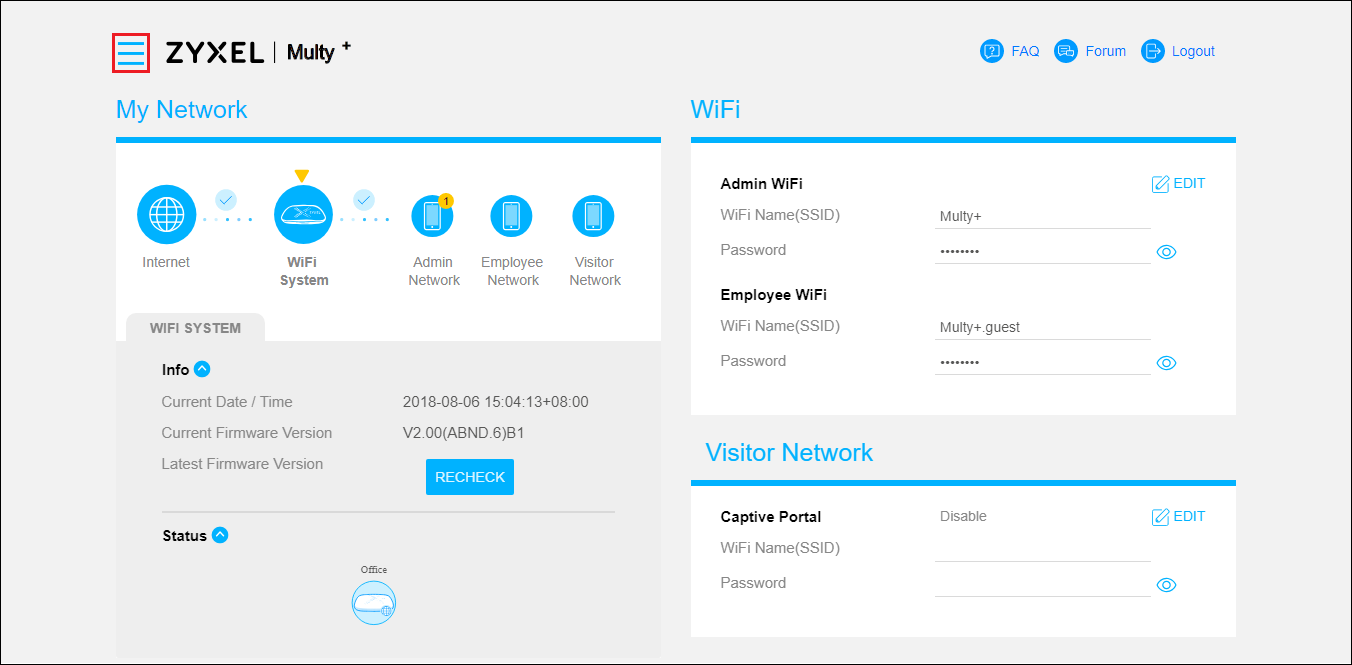
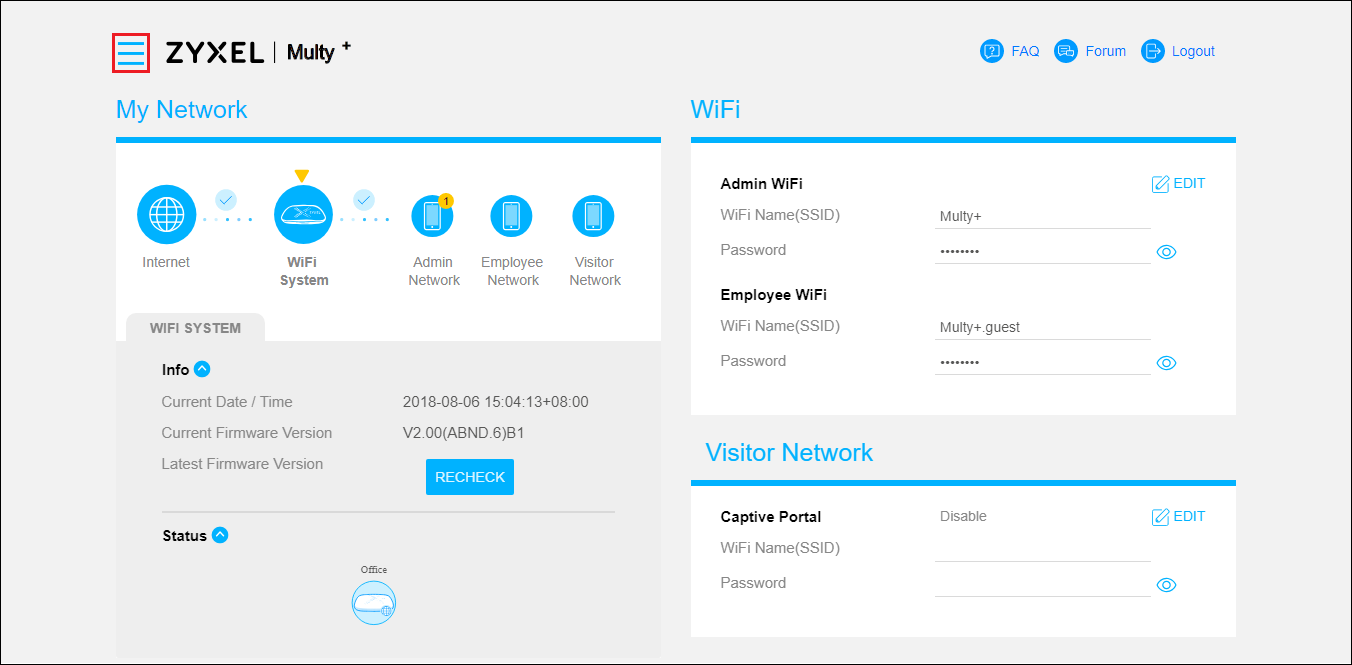
Step 4: Find and expand "Settings" in the menu list and click "Maintenance".

Step 5: Switch to tab "Operating Mode" to select an operating mode and click the "APPLY" button.
If Bridge Mode is selected, please make sure Multy Plus (WSQ60) can get an IP address from a DHCP server.

If Bridge Mode is selected, please make sure Multy Plus (WSQ60) can get an IP address from a DHCP server.

0
Categories
- All Categories
- 438 Beta Program
- 2.7K Nebula
- 188 Nebula Ideas
- 121 Nebula Status and Incidents
- 6.2K Security
- 454 USG FLEX H Series
- 303 Security Ideas
- 1.6K Switch
- 81 Switch Ideas
- 1.3K Wireless
- 44 Wireless Ideas
- 6.8K Consumer Product
- 278 Service & License
- 435 News and Release
- 88 Security Advisories
- 31 Education Center
- 10 [Campaign] Zyxel Network Detective
- 4.2K FAQ
- 34 Documents
- 34 Nebula Monthly Express
- 85 About Community
- 91 Security Highlight
