How to change the device name and icon via Web GUI?
Options
Zyxel_Support
Posts: 436  Zyxel Employee
Zyxel Employee
 Zyxel Employee
Zyxel Employee
Step 1: Access the Web GUI with a web browser.
- Open a browser such as Chrome, Firefox, Safari and so on.
- Type http://zyxelwifi.com, http://zyxelwifi.net or http://192.168.212.1 (default IP address) in the address bar of the browser.
In order to be able to access the Web GUI, you might have to get the correct IP address which is assigned from the router if your Multy Plus (WSQ60) is in bridge mode.



Step 2. Log in with your myZyxelCloud account.


Step 3: Click the "Menu" icon.
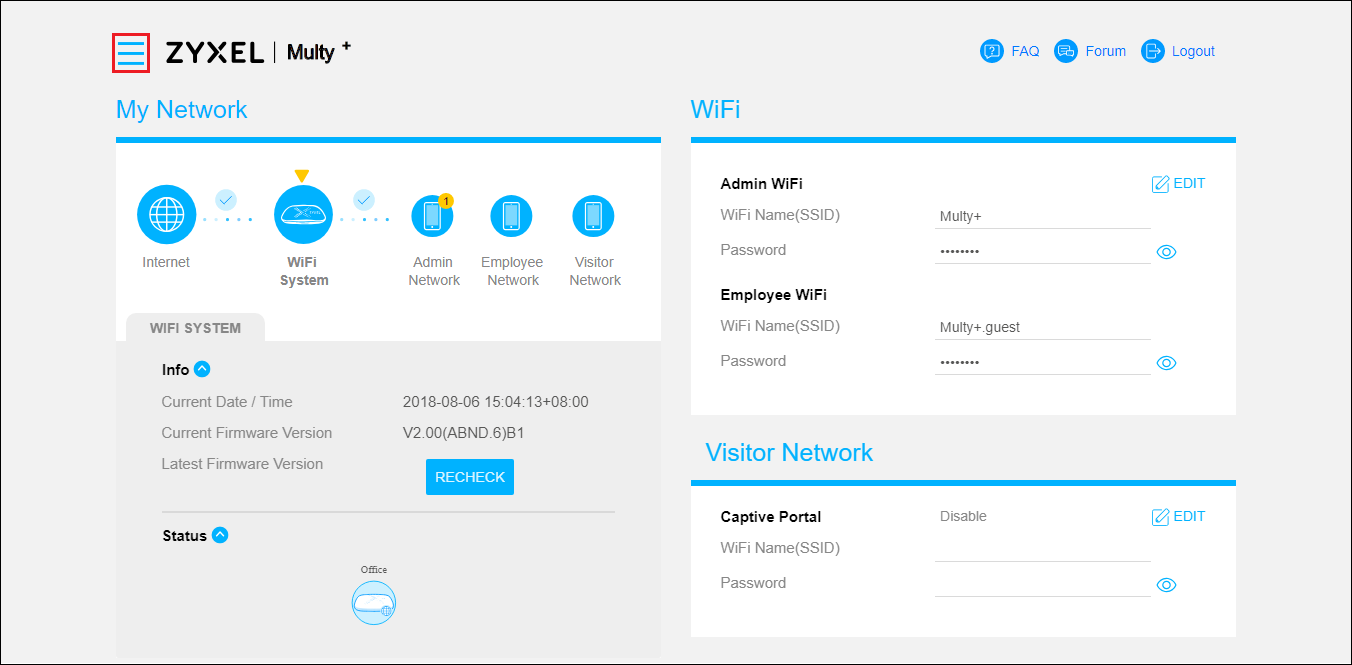
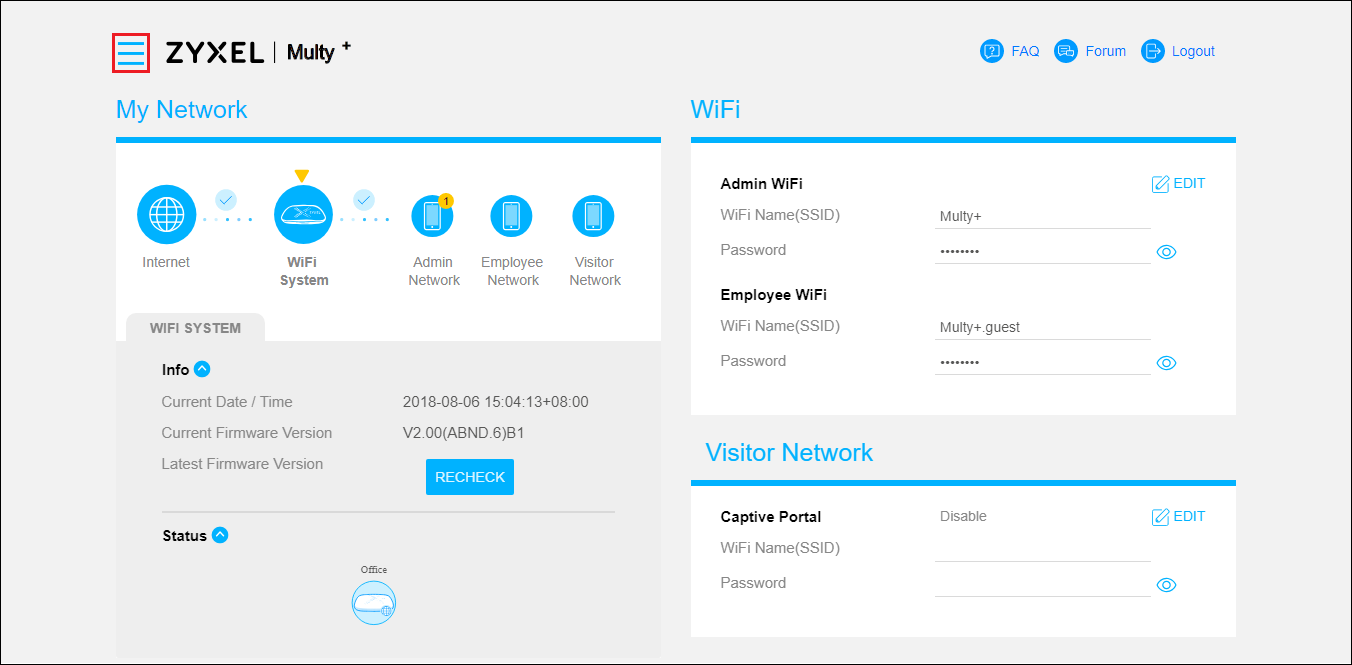
Step 4: Click "Access Control" in the menu list.
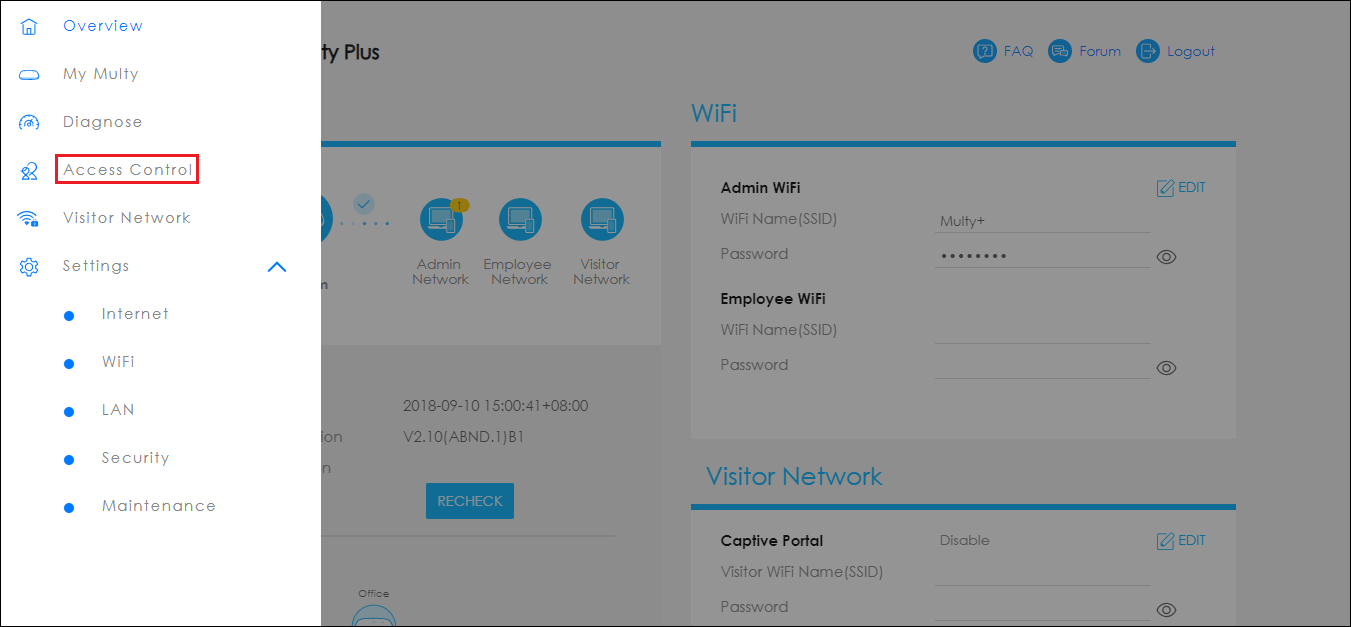
Step 5: Find the device to modify.
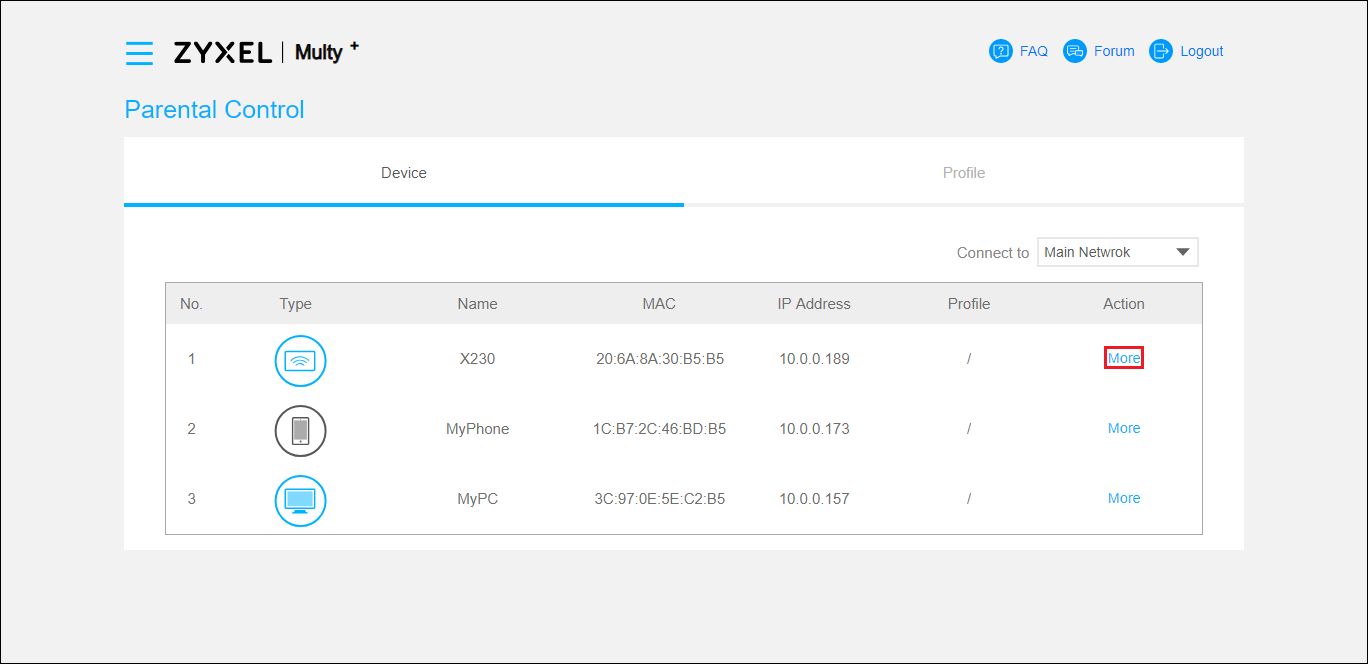
- Switch to tab Device.
- Find the device in the list.
- Click More in the Action field.
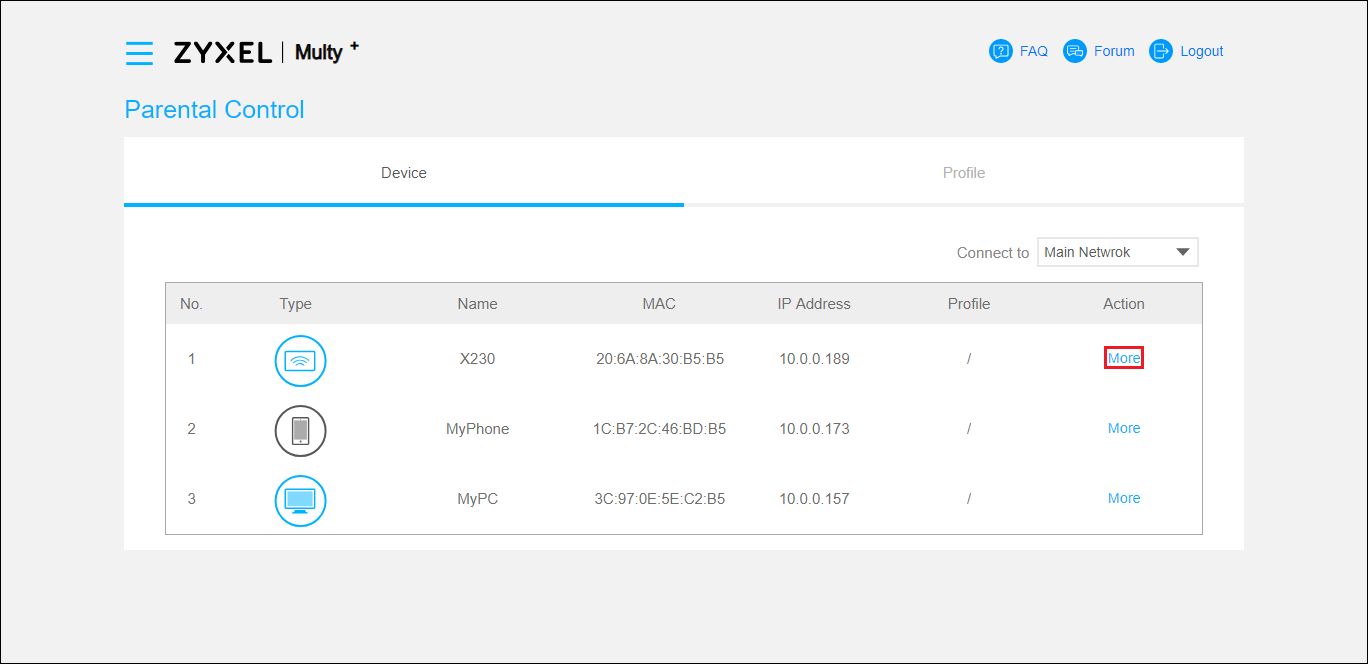
Step 6: Click the "EDIT" icon.
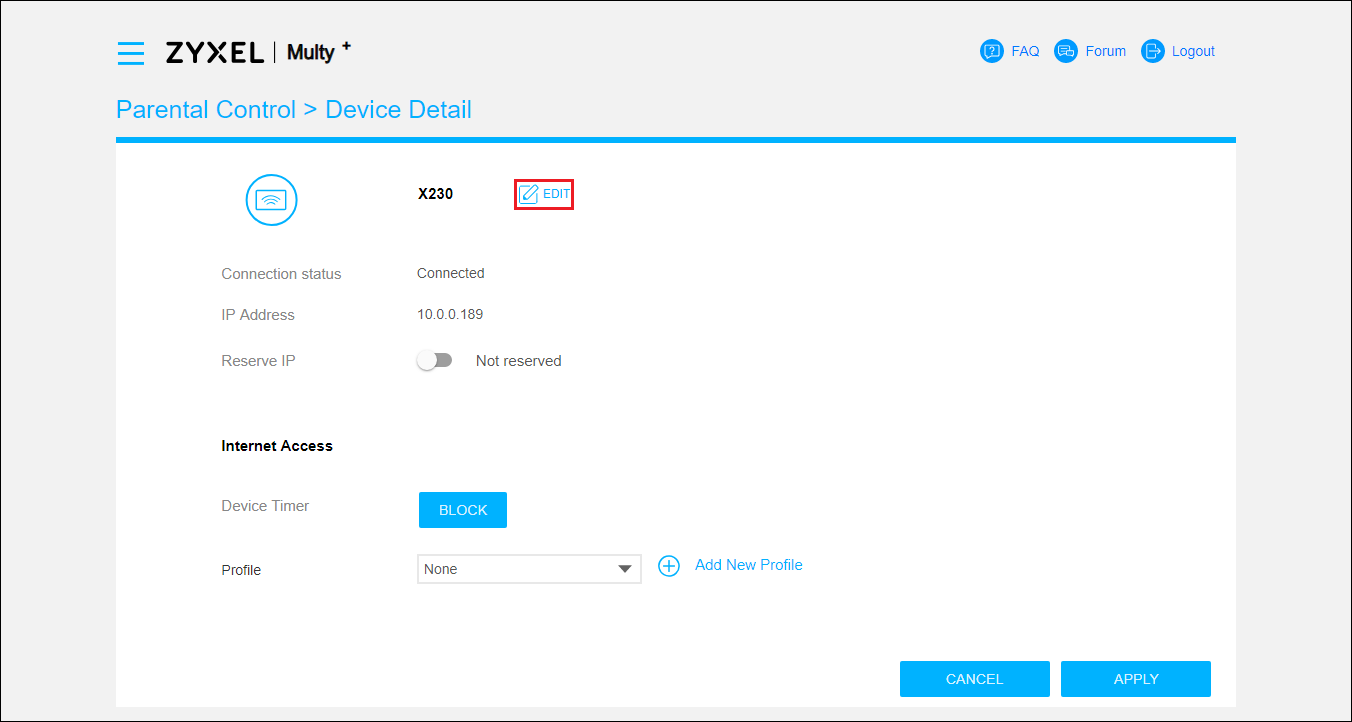
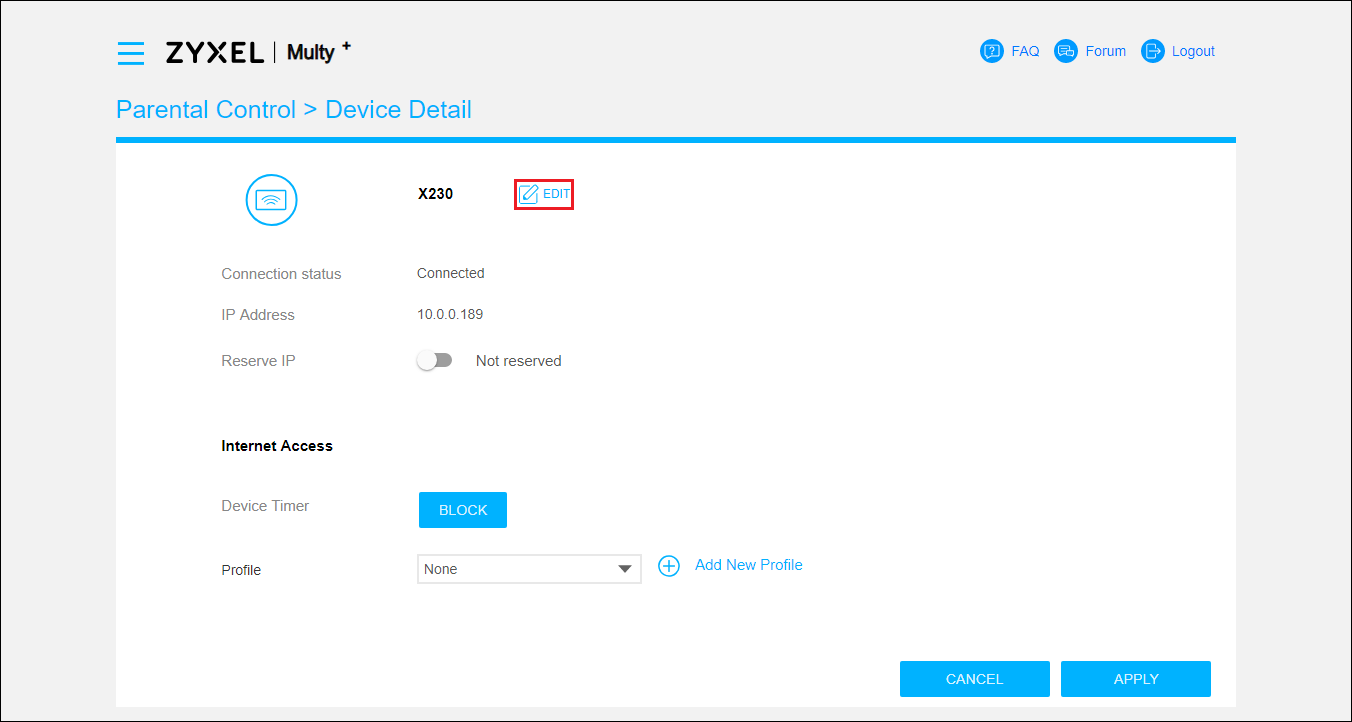
Step 7: Change the device name and icon and then click the "APPLY" button.
In the example, new device name is MyNB and new type icon is Laptop.
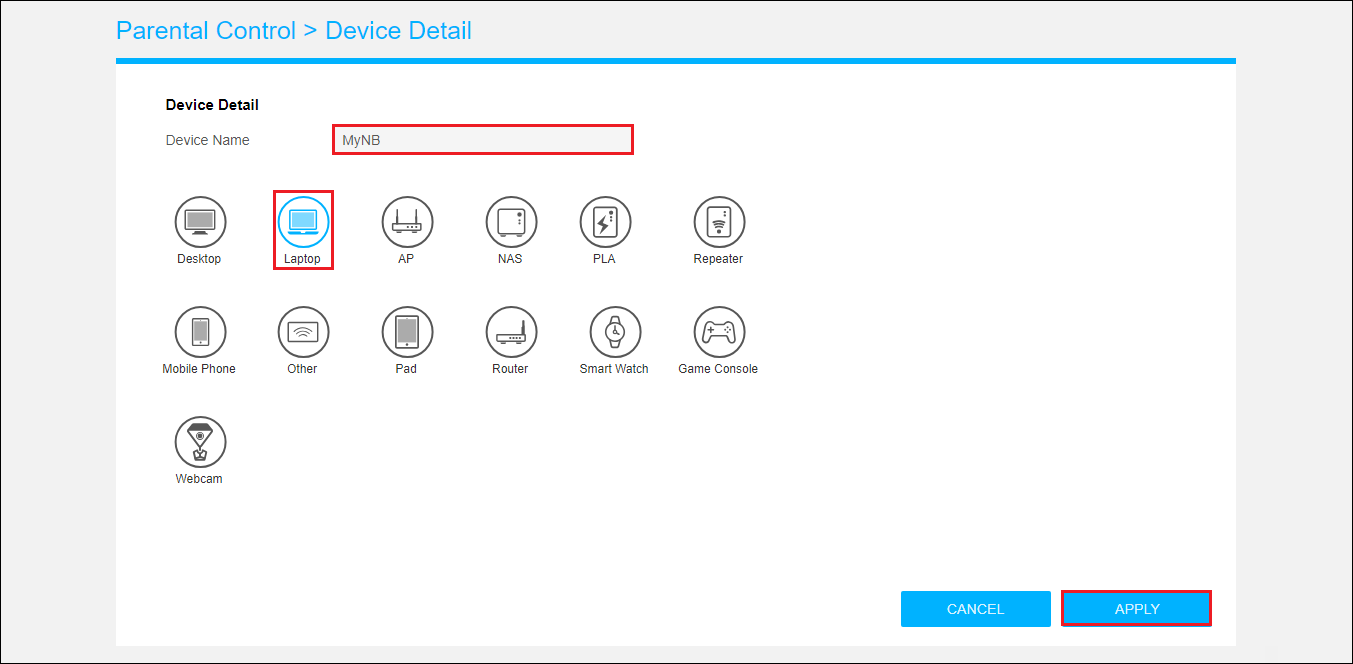
In the example, new device name is MyNB and new type icon is Laptop.
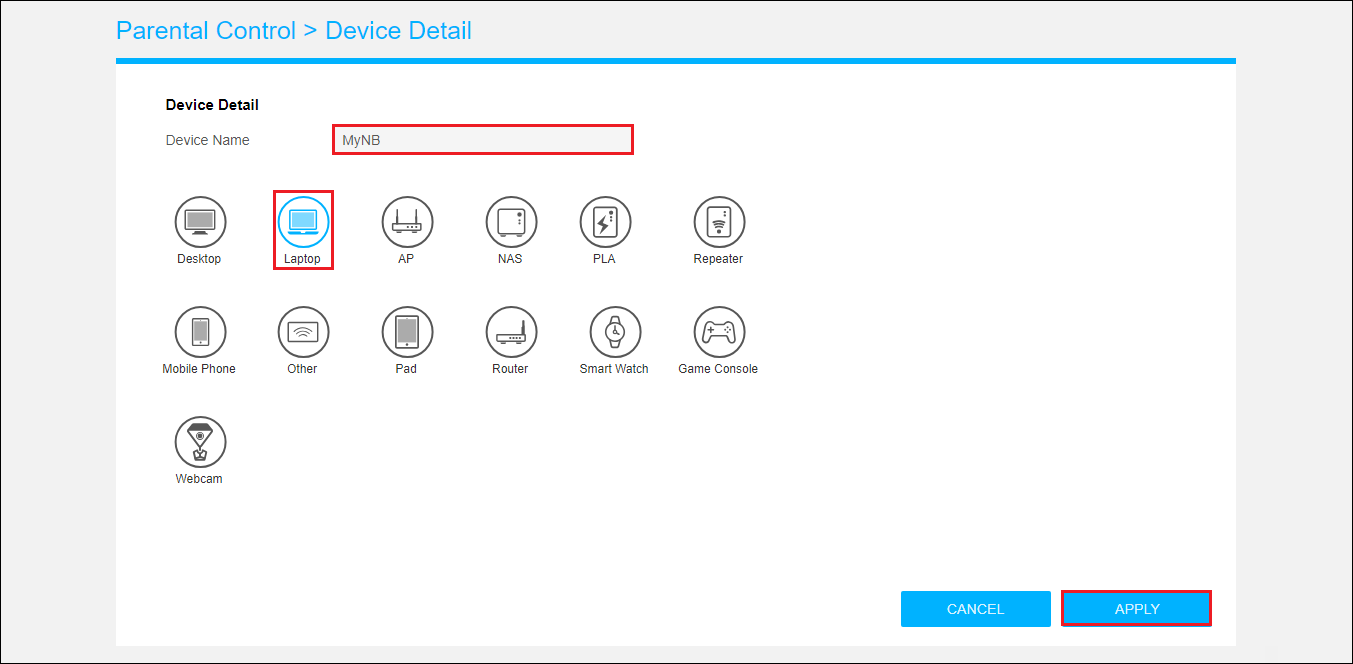
Step 8: After appling the settings, the page will be redirected back to "Device Detail".
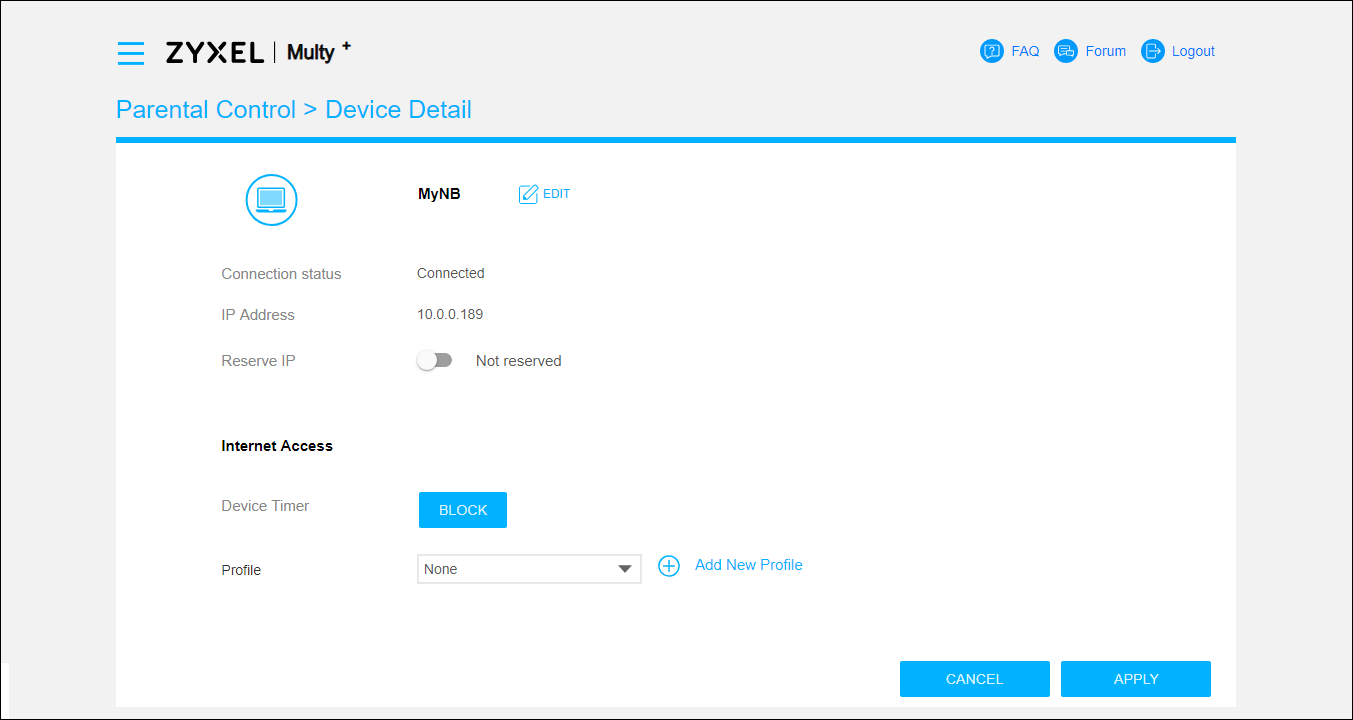
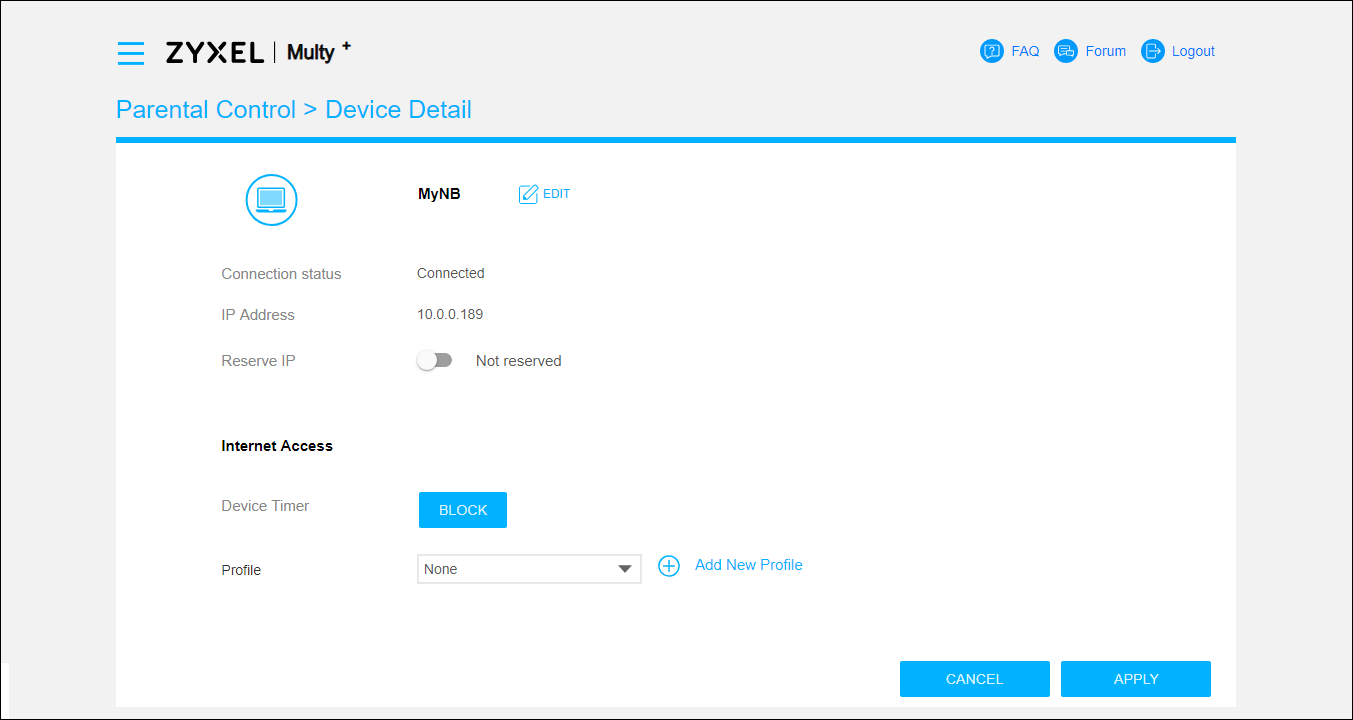
0
Categories
- All Categories
- 435 Beta Program
- 2.7K Nebula
- 176 Nebula Ideas
- 118 Nebula Status and Incidents
- 6.1K Security
- 428 USG FLEX H Series
- 298 Security Ideas
- 1.6K Switch
- 79 Switch Ideas
- 1.2K Wireless
- 44 Wireless Ideas
- 6.7K Consumer Product
- 274 Service & License
- 422 News and Release
- 88 Security Advisories
- 31 Education Center
- 10 [Campaign] Zyxel Network Detective
- 4.2K FAQ
- 34 Documents
- 34 Nebula Monthly Express
- 83 About Community
- 89 Security Highlight
