What to do when Multy U (WSR30) is unable to access Internet during installation?
Options
Zyxel_Support
Posts: 436  Zyxel Employee
Zyxel Employee
 Zyxel Employee
Zyxel Employee
When Multy U (WSR30) detects that the Internet is not accessible
while installing for the first time, it provides 2 more
connection options, PPPoE and Static IP in the Multy app.
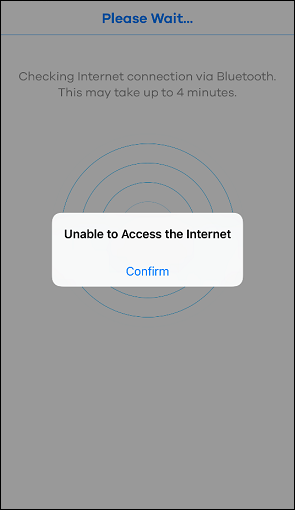
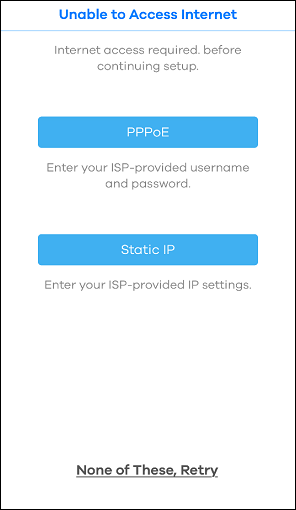
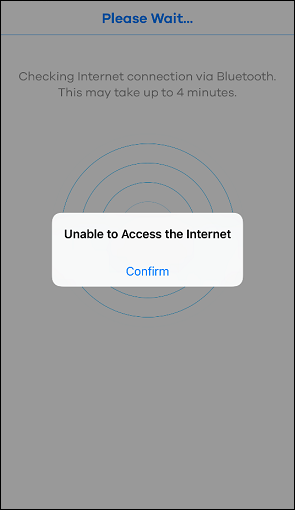
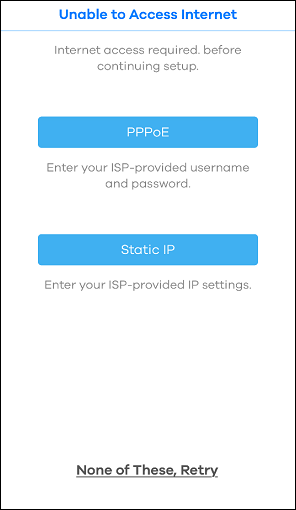
It implies that Multy U (WSR30)
doesn't get an IP address from your modem/router to access the
Internet. This article shows you how to troubleshoot this problem.
Step 1: Check the physical link between your modem/router and Multy U (WSR30).
Please make sure that the Ethernet cable is connected properly between your modem/router and Multy U (WSR30).
Step 2: Configure Internet access via PPPoE or Static IP.
Please skip this step and go to Step 3 if you are not using PPPoE or Static IP as the Internet connection.
If
you are using a PPPoE connection or a static IP address to access the
Internet, please configure it through the relevant button (PPPoE or
Static IP) and finish the installation.
Step 3: Check Internet access with your modem/router.
Please
connect a laptop or a PC to your modem/router with an Ethernet cable
and surf the Internet via a web browser by using the laptop/PC. If you
are not able to surf the Internet, it indicates that something is wrong
with your modem/router. Please contact your Internet service provider
(ISP) for further assistance if you have no idea how to solve it.
Step 4: Retry the installation.
After Step 3, if you are able to surf the Internet via the laptop/PC, tap "None of These, Retry" in the Multy app. If it still shows the "Unable to Access Internet" message, please reset Multy U (WSR30) and run the installation from the beginning.0
Categories
- All Categories
- 435 Beta Program
- 2.7K Nebula
- 176 Nebula Ideas
- 118 Nebula Status and Incidents
- 6.1K Security
- 428 USG FLEX H Series
- 298 Security Ideas
- 1.6K Switch
- 79 Switch Ideas
- 1.2K Wireless
- 44 Wireless Ideas
- 6.7K Consumer Product
- 274 Service & License
- 422 News and Release
- 88 Security Advisories
- 31 Education Center
- 10 [Campaign] Zyxel Network Detective
- 4.2K FAQ
- 34 Documents
- 34 Nebula Monthly Express
- 83 About Community
- 89 Security Highlight
