How to set up port forwarding via Multy App?
Options
Zyxel_Support
Posts: 436  Zyxel Employee
Zyxel Employee
 Zyxel Employee
Zyxel Employee
Step 1: Open the Multy app which is installed in your mobile device.

Step 2: Tap the "Menu" icon.
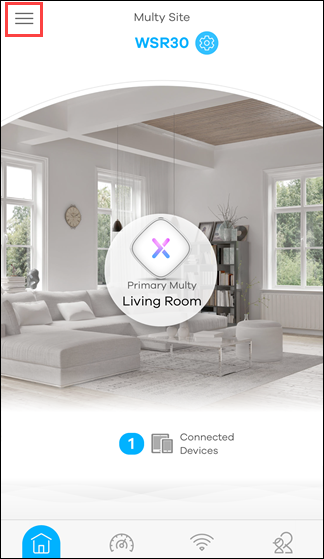
Step 3: Tap "Settings" in the menu list.
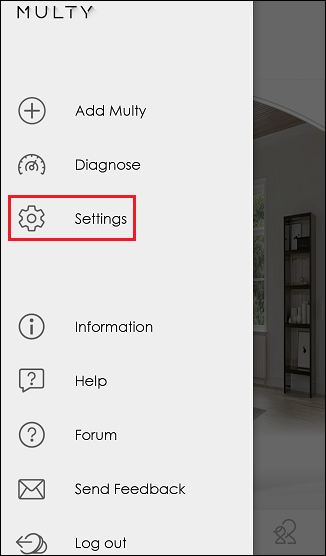
Step 4: Switch on "Port Forwarding" and tap "Port Forwarding Settings" to add new rules.
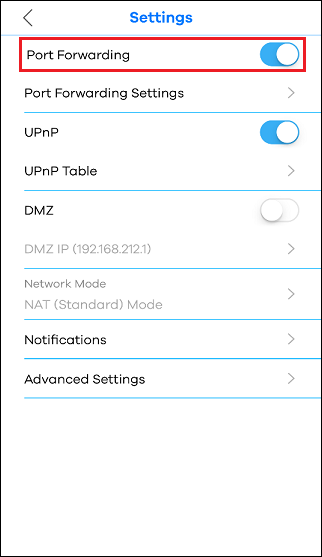
Step 5: Tap "Single Port Setup" or "Port Range Setup" to create a new rule.
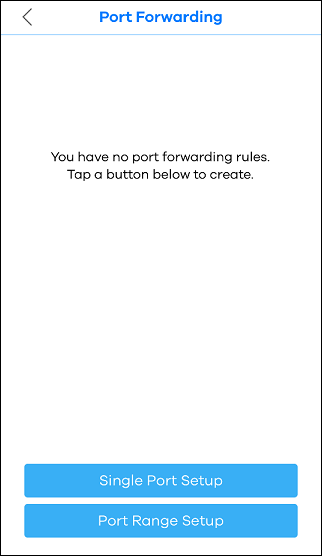
Step 6: Edit a new rule.
- Give a Service Name for this rule.
- Configure External Port (8080 in this example) and Internal Port (80 in this example) if Single Port Setup is selected.

- Configure a range (9005 ~ 9010 in this example) for Port Range Setup.

- Select a protocol type from the Protocol list.
- Select a device from the Device IP list.
- Tap Done on the right-top of the screen to create the rule.

- Repeat Step 4 to Step 6 if more rules are needed.
0
Categories
- All Categories
- 434 Beta Program
- 2.7K Nebula
- 174 Nebula Ideas
- 117 Nebula Status and Incidents
- 6.1K Security
- 418 USG FLEX H Series
- 297 Security Ideas
- 1.6K Switch
- 78 Switch Ideas
- 1.2K Wireless
- 43 Wireless Ideas
- 6.7K Consumer Product
- 269 Service & License
- 416 News and Release
- 87 Security Advisories
- 31 Education Center
- 10 [Campaign] Zyxel Network Detective
- 4.1K FAQ
- 34 Documents
- 34 Nebula Monthly Express
- 83 About Community
- 87 Security Highlight
