How to configure Static IP during installation via Multy App?
Options
Zyxel_Support
Posts: 436  Zyxel Employee
Zyxel Employee
 Zyxel Employee
Zyxel Employee
Step 1: Click the "Static IP" button.
If Multy U (WSR30) is not able to access Internet during the installation, the screen will be directed to the Unable to Access Internet page. Please tap the Static IP button to set a static IP address.
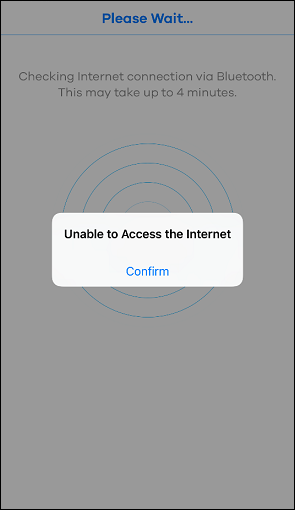
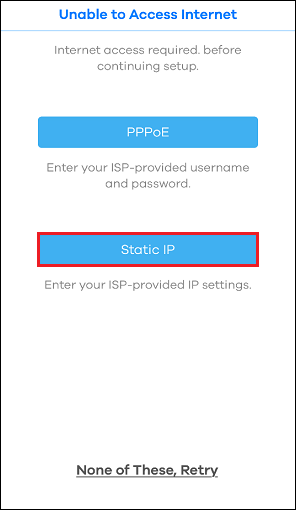
Step 3: Connect to Internet.
You will be able to access Internet after clicking the Next button. Otherwise, you need to check your router/modem which the Multy U (WSR30) connects to or contact your service provider (ISP) for further assistance.
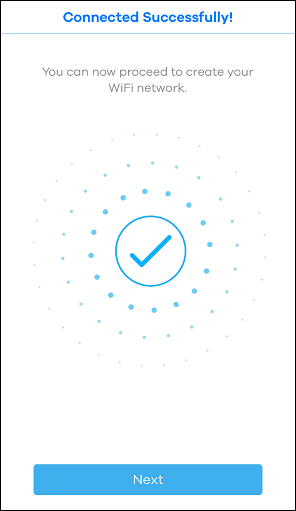
If Multy U (WSR30) is not able to access Internet during the installation, the screen will be directed to the Unable to Access Internet page. Please tap the Static IP button to set a static IP address.
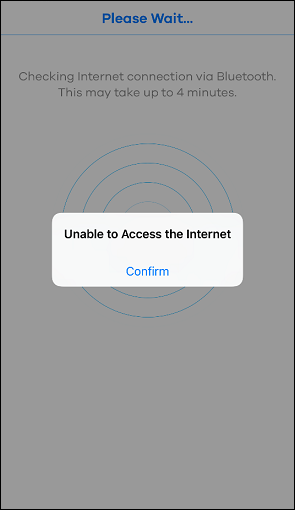
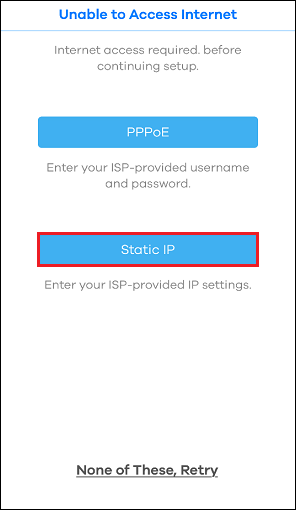
Step 2: Fill in the information for setting up a static IP address.
Please fill out the form with correct information of IP address, Subnet Mask, Gateway Address and DNS(DNS Server) and then tap the Submit button to continue.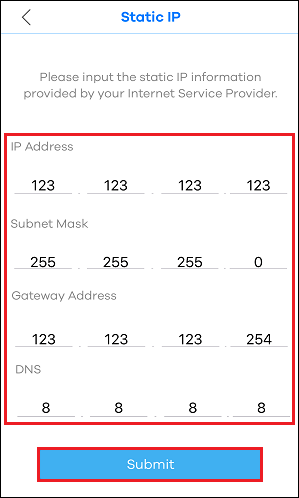
Please fill out the form with correct information of IP address, Subnet Mask, Gateway Address and DNS(DNS Server) and then tap the Submit button to continue.
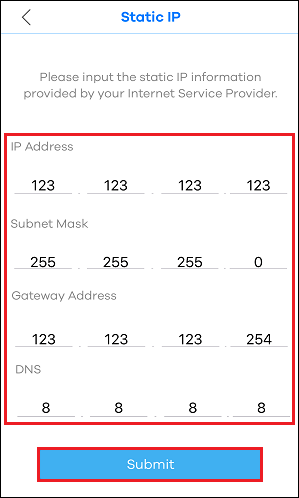
Step 3: Connect to Internet.
You will be able to access Internet after clicking the Next button. Otherwise, you need to check your router/modem which the Multy U (WSR30) connects to or contact your service provider (ISP) for further assistance.
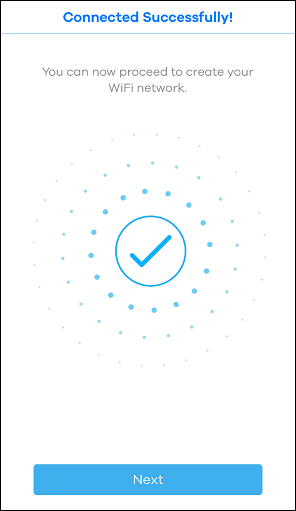
0
Categories
- All Categories
- 440 Beta Program
- 2.9K Nebula
- 208 Nebula Ideas
- 127 Nebula Status and Incidents
- 6.4K Security
- 528 USG FLEX H Series
- 331 Security Ideas
- 1.7K Switch
- 84 Switch Ideas
- 1.3K Wireless
- 50 Wireless Ideas
- 6.9K Consumer Product
- 292 Service & License
- 462 News and Release
- 90 Security Advisories
- 31 Education Center
- 10 [Campaign] Zyxel Network Detective
- 4.6K FAQ
- 34 Documents
- 86 About Community
- 99 Security Highlight
