How to add the 2nd node via Multy App?
Zyxel_Support
Posts: 436  Zyxel Employee
Zyxel Employee
 Zyxel Employee
Zyxel Employee
Step 1: 2 options to add the 2nd node.
There are two ways to add the 2nd node.
Step 2: Follow the instructions shown on the screen to add the 2nd node and tap the "Start" and "Next" buttons to proceed to the next step.
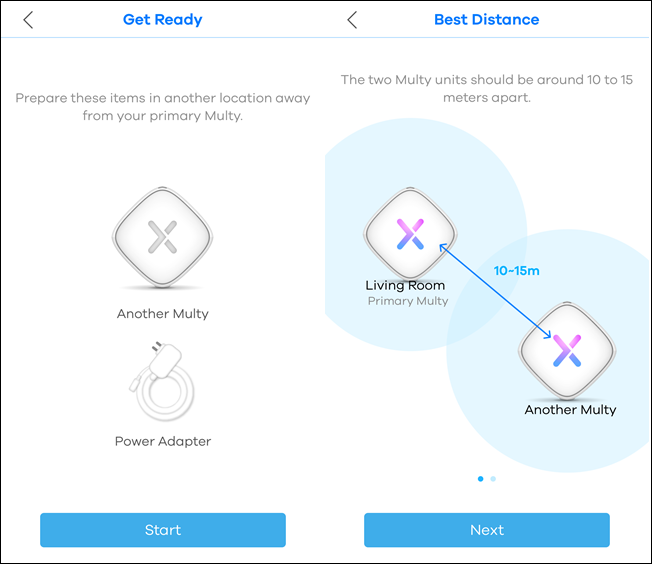
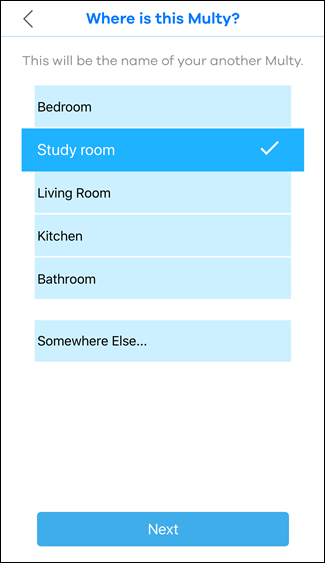
There are two ways to add the 2nd node.
- After the 1st node is set up successfully, tap the Add Multy? button to continue installing the 2nd node.

- Tap the Menu icon.
Tap Add Multy in the menu list.

Step 2: Follow the instructions shown on the screen to add the 2nd node and tap the "Start" and "Next" buttons to proceed to the next step.
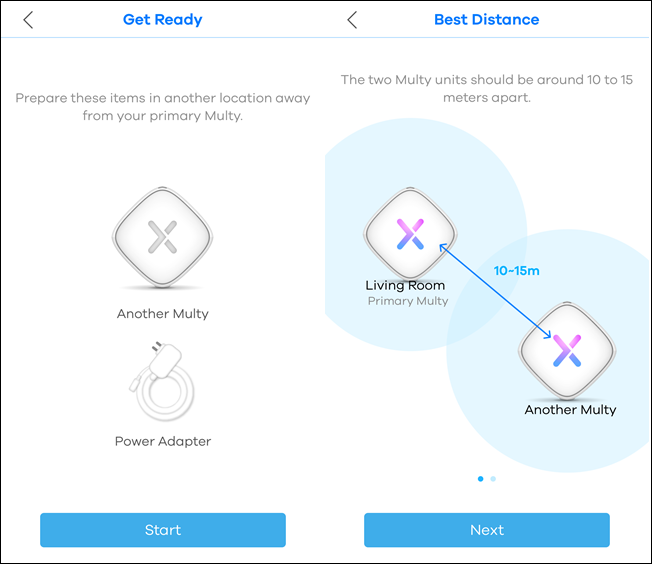
Step 3: The Multy App will find the 2nd node and add it to the WiFi system automatically.
Turn on the 2nd node and tap the It's Blinking Blue button when LED begins blinking blue.
After Multy Network is created successfully, tap the Next button and then tap the Location Check buttons.
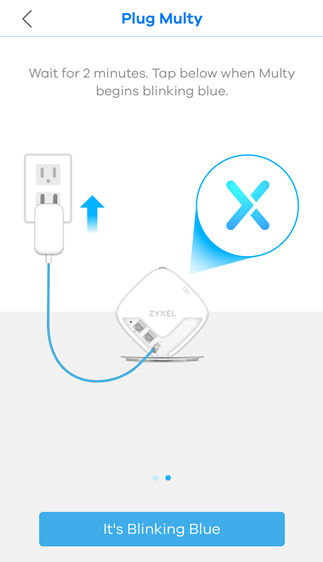
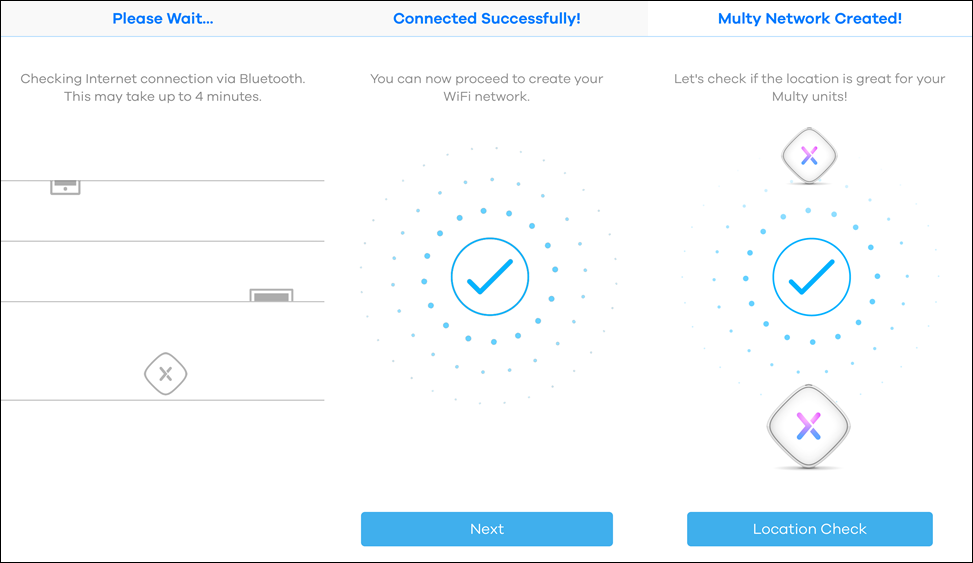
Turn on the 2nd node and tap the It's Blinking Blue button when LED begins blinking blue.
After Multy Network is created successfully, tap the Next button and then tap the Location Check buttons.
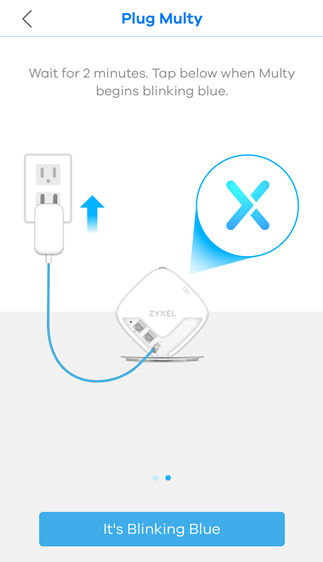
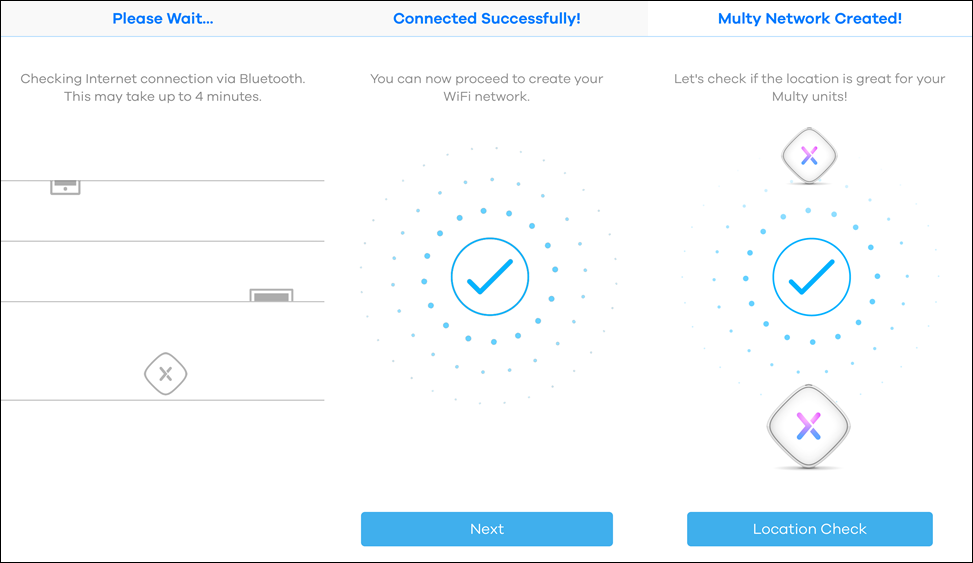
Step 4: Find a good location for the 2nd node.
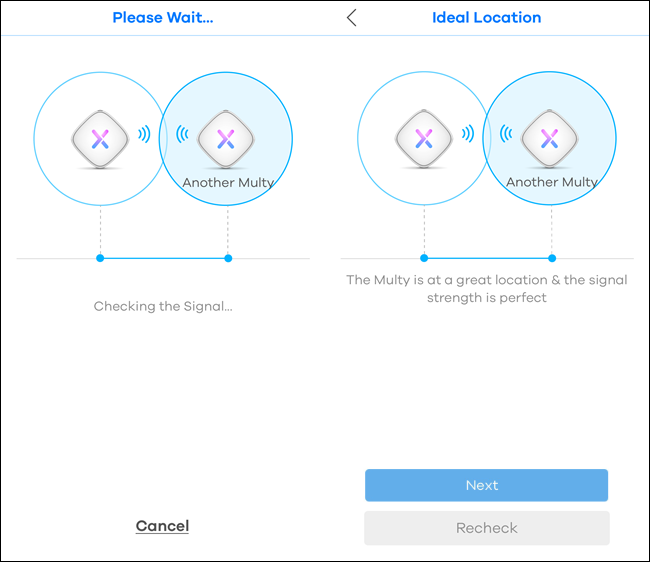
Step 5:Select a location name for the 2nd node and tap the "Next" button.- App will display the signal result to show if the current location is good enough.
- Tap the Next button to select a location name for the 2nd node or move the 2nd node to another place and tap the Recheck button to measure the signal strength again.
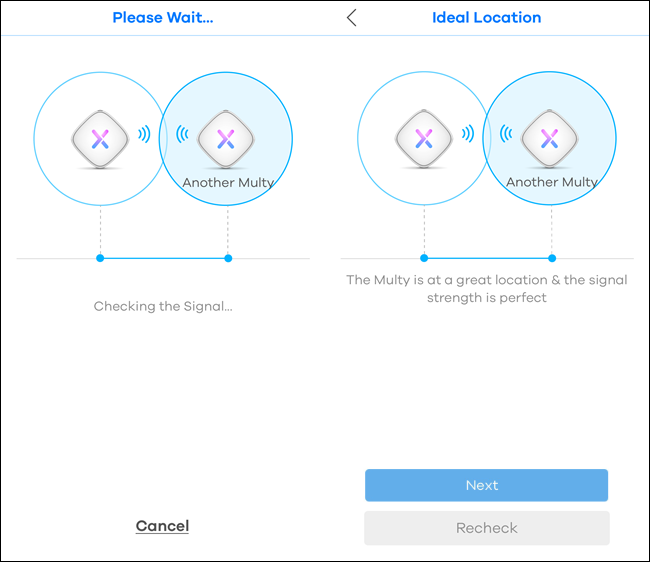
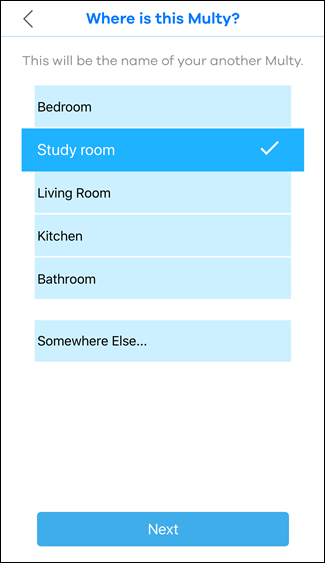
Step 6: Enjoy the Multy Plus network.
After installation is complete, tap the Next button. The Multy app will display your WiFi information.
Please tap "X" and it will go to the main page. Enjoy the new WiFi network!
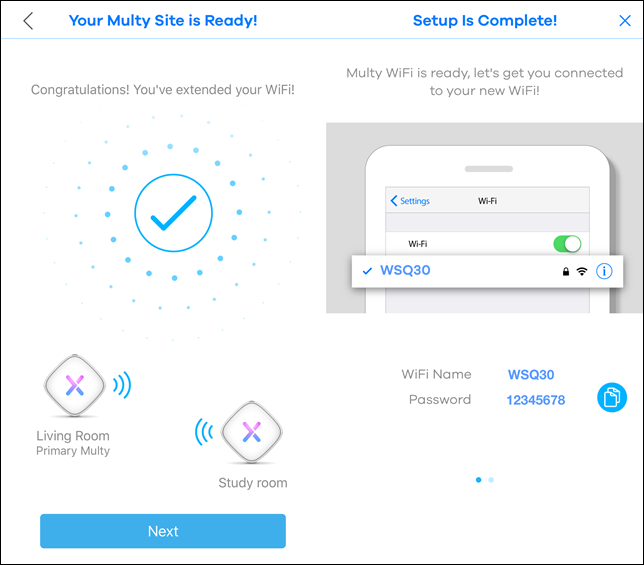
After installation is complete, tap the Next button. The Multy app will display your WiFi information.
Please tap "X" and it will go to the main page. Enjoy the new WiFi network!
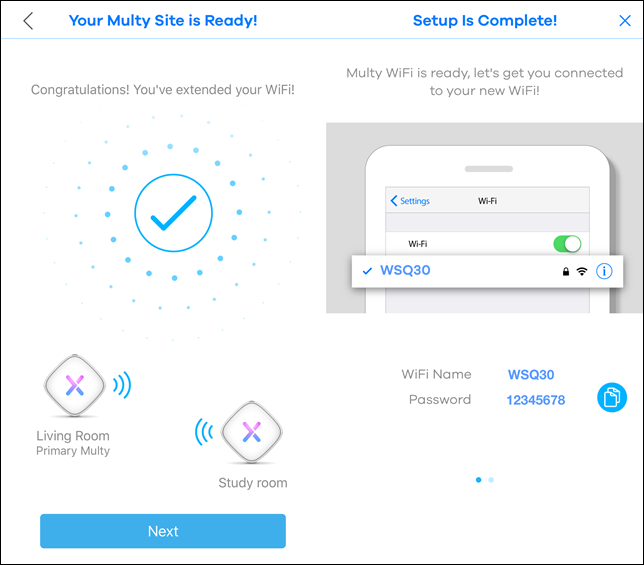
0
Categories
- All Categories
- 438 Beta Program
- 2.7K Nebula
- 188 Nebula Ideas
- 121 Nebula Status and Incidents
- 6.2K Security
- 454 USG FLEX H Series
- 303 Security Ideas
- 1.6K Switch
- 81 Switch Ideas
- 1.3K Wireless
- 44 Wireless Ideas
- 6.8K Consumer Product
- 278 Service & License
- 435 News and Release
- 88 Security Advisories
- 31 Education Center
- 10 [Campaign] Zyxel Network Detective
- 4.2K FAQ
- 34 Documents
- 34 Nebula Monthly Express
- 85 About Community
- 91 Security Highlight
