How to edit device name and device icon?
Zyxel_Support
Posts: 436  Zyxel Employee
Zyxel Employee
 Zyxel Employee
Zyxel Employee
Step 1: Open the AiShield App which is installed in your mobile device.
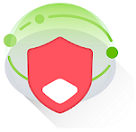
Step 2: Tap the "Device List" icon to go to the "Device List" page.

Step 3: Select the device.

Step 4: Tap "Edit" icon on "Device Details" page.

Step 5: To modify a new device name.

Step 6: Select a new device icon then tap "Save".

Step 7: Finished.

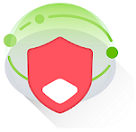
Step 2: Tap the "Device List" icon to go to the "Device List" page.

Step 3: Select the device.

Step 4: Tap "Edit" icon on "Device Details" page.

Step 5: To modify a new device name.

Step 6: Select a new device icon then tap "Save".

Step 7: Finished.

0
Categories
- All Categories
- 431 Beta Program
- 2.6K Nebula
- 164 Nebula Ideas
- 112 Nebula Status and Incidents
- 6K Security
- 364 USG FLEX H Series
- 292 Security Ideas
- 1.5K Switch
- 78 Switch Ideas
- 1.2K Wireless
- 42 Wireless Ideas
- 6.6K Consumer Product
- 262 Service & License
- 407 News and Release
- 87 Security Advisories
- 31 Education Center
- 10 [Campaign] Zyxel Network Detective
- 3.9K FAQ
- 34 Documents
- 34 Nebula Monthly Express
- 85 About Community
- 83 Security Highlight
