How to check threats detail when my network be attacked?
Options
Zyxel_Support
Posts: 436  Zyxel Employee
Zyxel Employee
 Zyxel Employee
Zyxel Employee
Step 1: Open the AiShield App which is installed in your mobile device.
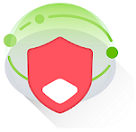
Step 2: Tap the "Security" icon to go to the "Security" page.

Step 3: Top "Threats", then select "Day", "Week" or "Last 30 Days".

Step 4: Tap "List".
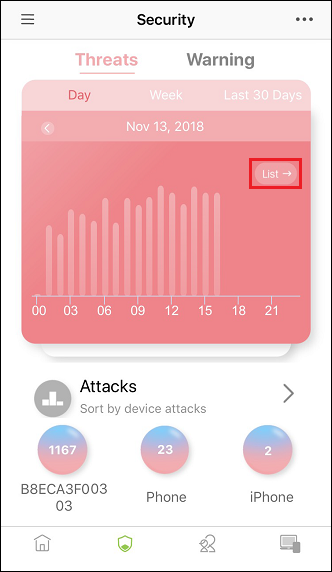
Step 5: Select one of threats log on "Threats list" page.

Step 6: To check the information on "Threats detail" page.

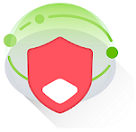
Step 2: Tap the "Security" icon to go to the "Security" page.

Step 3: Top "Threats", then select "Day", "Week" or "Last 30 Days".

Step 4: Tap "List".
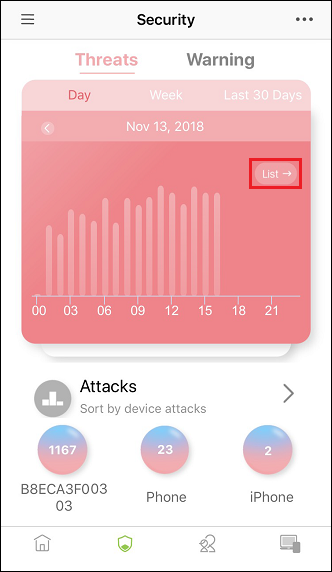
Step 5: Select one of threats log on "Threats list" page.

Step 6: To check the information on "Threats detail" page.

0
Categories
- All Categories
- 440 Beta Program
- 2.9K Nebula
- 208 Nebula Ideas
- 127 Nebula Status and Incidents
- 6.4K Security
- 528 USG FLEX H Series
- 331 Security Ideas
- 1.7K Switch
- 84 Switch Ideas
- 1.3K Wireless
- 50 Wireless Ideas
- 6.9K Consumer Product
- 292 Service & License
- 462 News and Release
- 90 Security Advisories
- 31 Education Center
- 10 [Campaign] Zyxel Network Detective
- 4.6K FAQ
- 34 Documents
- 86 About Community
- 99 Security Highlight
