How to set up Multy U (WSR30) with Ethernet Backhaul?
 Zyxel Employee
Zyxel Employee
Multy U (WSR30) is capable of wireless and wired connection between each Multy U (WSR30). When the root node uses the Ethernet cable to connect the extender node, Mutly U (WSR30) WiFi System supports both wired and wireless backhaul in the same time, and the best path of the traffic will depend on the system calculation. It means that Mutly U (WSR30) WiFi System will analyze the environment and the throughput between each nodes to choice the best transfer path for your data, the traffic may go thought the wired backhaul or the wireless backhaul.
Before you set up the Ethernet backhaul connection, make sure
that you already paired all nodes in your Multy U (WSR30) WiFi System
wirelessly. And the Ethernet ports on Multy U (WSR30) are
rated at 1 Gbps. Make sure that the Ethernet cable you connected with are 1Gps
cable or faster.
For using Ethernet backhaul, below are two scenarios.
Without the Switch:

Step 1. Please set up Multy
U (WSR30) WiFi System via wireless backhaul.
Step 2. Plug the Ethernet
cable with LAN port of the root node and WAN port of the extender node.
With the Switch:
In the scenario (With the Switch), this switch will only use for Ethernet backhaul communicate.If any client devices connects to this switch, it will not able to access Internet.
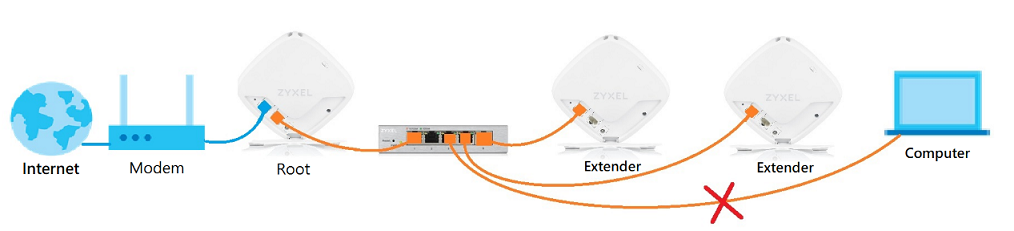
Step 1. Please set up Multy U (WSR30) WiFi System via wireless backhaul.
Step 2. Power off the switch.
Step 3. Using two Ethernet cables, LAN port of the root node and WAN port of the extender node connects to switch.
Step 4. Power on the Switch.
Categories
- All Categories
- 440 Beta Program
- 2.9K Nebula
- 208 Nebula Ideas
- 127 Nebula Status and Incidents
- 6.4K Security
- 528 USG FLEX H Series
- 331 Security Ideas
- 1.7K Switch
- 84 Switch Ideas
- 1.3K Wireless
- 50 Wireless Ideas
- 6.9K Consumer Product
- 292 Service & License
- 462 News and Release
- 90 Security Advisories
- 31 Education Center
- 10 [Campaign] Zyxel Network Detective
- 4.6K FAQ
- 34 Documents
- 86 About Community
- 99 Security Highlight
