How to remove Hidden Network from wifi list?
Options
conglymingyang
Posts: 2  Freshman Member
Freshman Member
 Freshman Member
Freshman Member
in Nebula
How to remove Hidden Network from wifi list?
IMAGE:
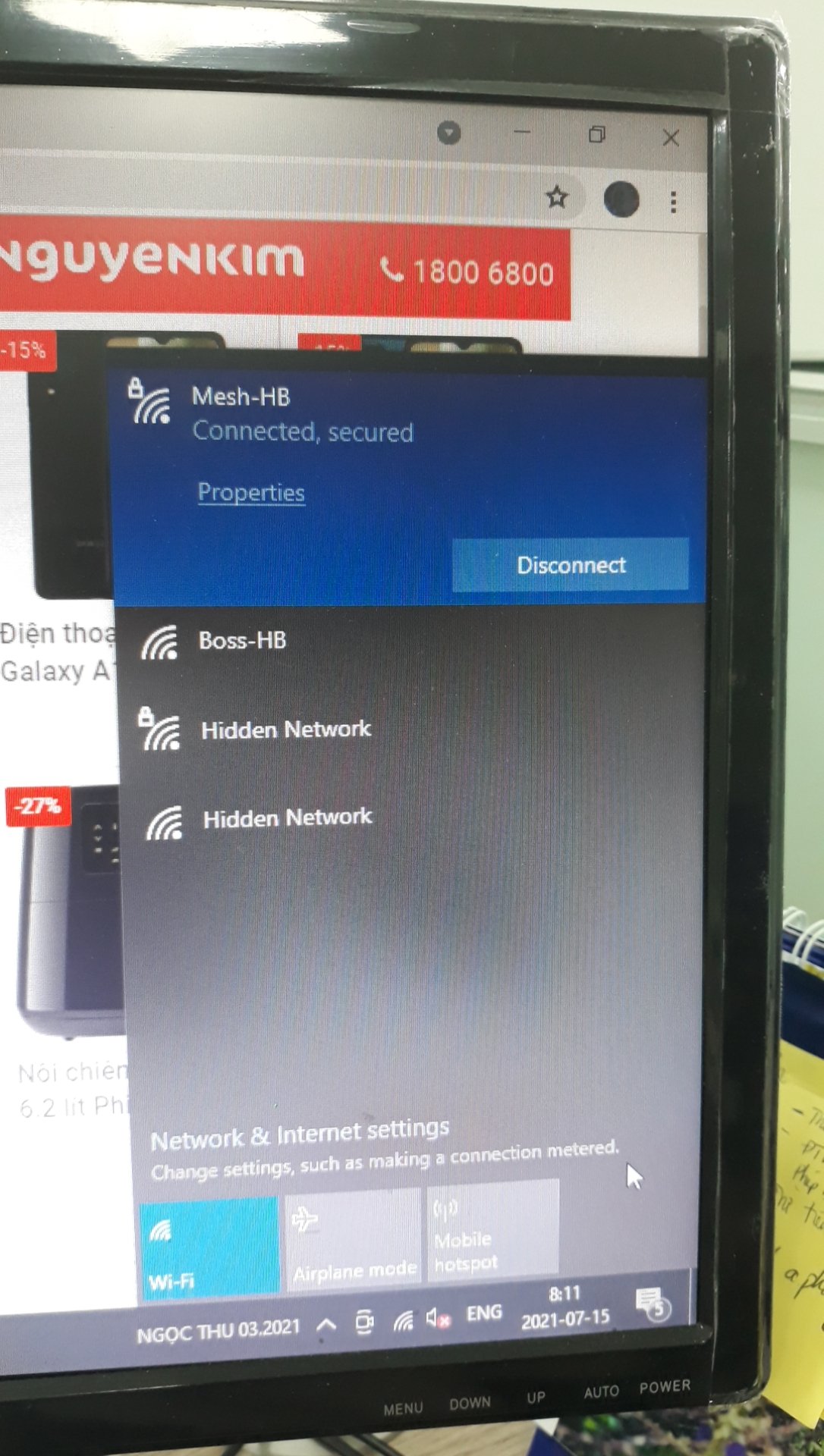
IMAGE:
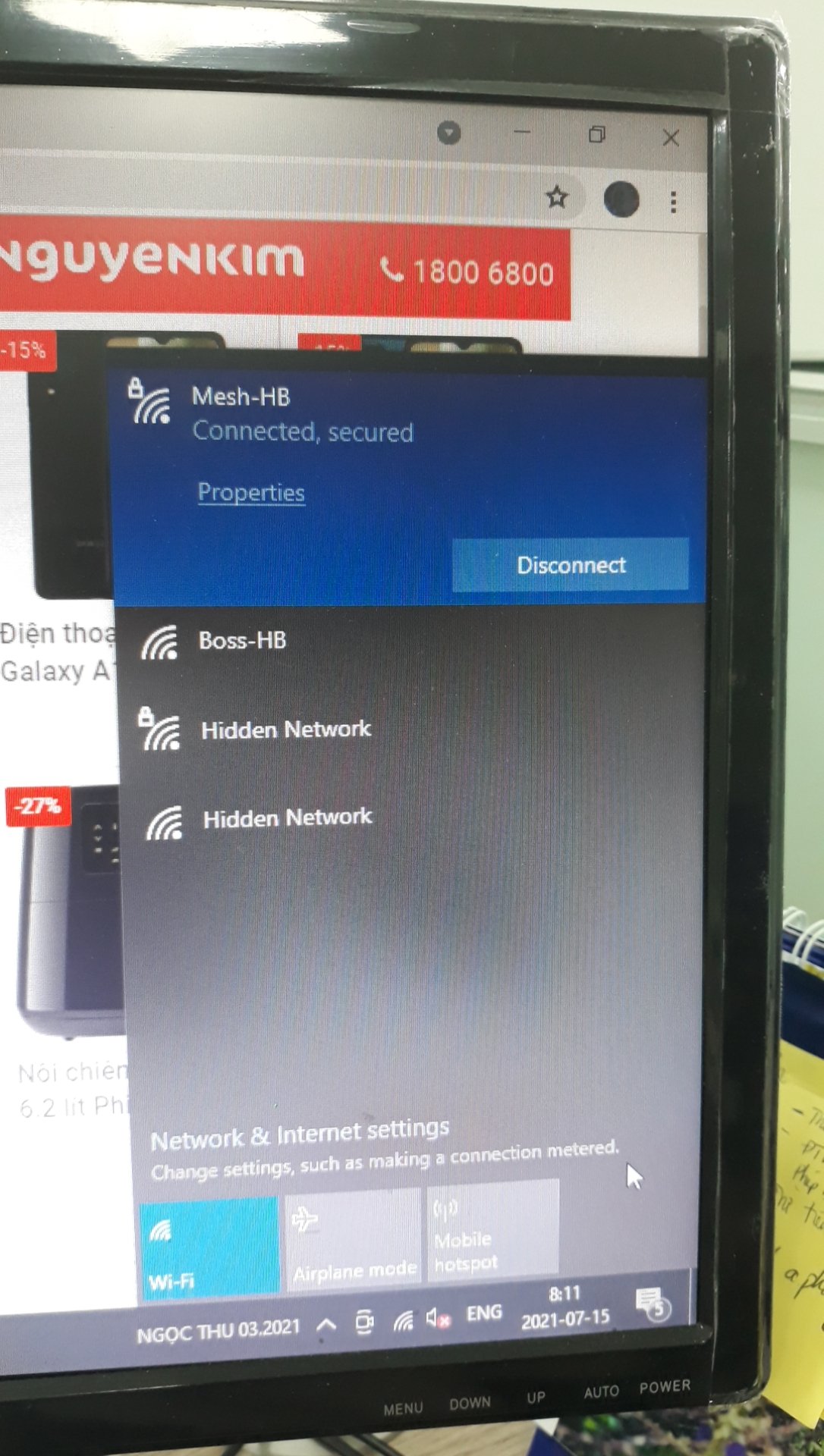
0
Accepted Solution
-
When Access Point broadcasting the Wi-Fi signal, it doesn't need to include its Wi-Fi name (although most of the time we create a name for easy identification). That's why we'll see the item "hidden network" on Win10's Wi-Fi list, which summarizes all unnamed Wi-Fi networks detected by your PC (so there might have several unnamed Wi-Fi networks behind that item ).
You can check SSID setting under the directory: Access Point > Configure > SSID Availability. Simply making sure the Visibility is set "Broadcast this SSID", So AP will broadcast the Wi-Fi signal with the configured name.
After that, if you still see those "hidden network" items on your PC's Wi-Fi list, then those signals are broadcast by other Access Points in the environment, so we may need to find the owner and ask them to change their Access Point setting.
One simple tip to deal with the hidden network is, disable the "auto-connect" to those SSID's. This way your device won't actively establish the connection to those unknown network that may exist security risk.
Best Regards,
Richard
0
All Replies
-
When Access Point broadcasting the Wi-Fi signal, it doesn't need to include its Wi-Fi name (although most of the time we create a name for easy identification). That's why we'll see the item "hidden network" on Win10's Wi-Fi list, which summarizes all unnamed Wi-Fi networks detected by your PC (so there might have several unnamed Wi-Fi networks behind that item ).
You can check SSID setting under the directory: Access Point > Configure > SSID Availability. Simply making sure the Visibility is set "Broadcast this SSID", So AP will broadcast the Wi-Fi signal with the configured name.
After that, if you still see those "hidden network" items on your PC's Wi-Fi list, then those signals are broadcast by other Access Points in the environment, so we may need to find the owner and ask them to change their Access Point setting.
One simple tip to deal with the hidden network is, disable the "auto-connect" to those SSID's. This way your device won't actively establish the connection to those unknown network that may exist security risk.
Best Regards,
Richard
0 -
Thanks a lot man!!! Because of your help, I was able to complete my work. Great thanks to you.Zyxel_Richard png to ico said:When Access Point broadcasting the Wi-Fi signal, it doesn't need to include its Wi-Fi name (although most of the time we create a name for easy identification). That's why we'll see the item "hidden network" on Win10's Wi-Fi list, which summarizes all unnamed Wi-Fi networks detected by your PC (so there might have several unnamed Wi-Fi networks behind that item ).
You can check SSID setting under the directory: Access Point > Configure > SSID Availability. Simply making sure the Visibility is set "Broadcast this SSID", So AP will broadcast the Wi-Fi signal with the configured name.
After that, if you still see those "hidden network" items on your PC's Wi-Fi list, then those signals are broadcast by other Access Points in the environment, so we may need to find the owner and ask them to change their Access Point setting.
One simple tip to deal with the hidden network is, disable the "auto-connect" to those SSID's. This way your device won't actively establish the connection to those unknown network that may exist security risk.
Best Regards,
Richard0 -
Hi,
After reading this post, I thought I'd point out that an administrator may choose to hide an SSID from being broadcast for security reasons. I don't feel this was highlighted in the post.
Kind Regards
David0
Categories
- All Categories
- 441 Beta Program
- 2.9K Nebula
- 210 Nebula Ideas
- 127 Nebula Status and Incidents
- 6.4K Security
- 538 USG FLEX H Series
- 340 Security Ideas
- 1.7K Switch
- 84 Switch Ideas
- 1.3K Wireless
- 51 Wireless Ideas
- 6.9K Consumer Product
- 295 Service & License
- 462 News and Release
- 90 Security Advisories
- 31 Education Center
- 10 [Campaign] Zyxel Network Detective
- 4.7K FAQ
- 34 Documents
- 86 About Community
- 99 Security Highlight
 Zyxel Employee
Zyxel Employee





