Alert in NWA90AX
 Freshman Member
Freshman Member



I'm seeing an alert message in the Nebula app for an NWA90AX device, but how can I identify the reason for the alert?
Accepted Solution
-
Hi @FabioBasso,
The "Uplink: 100M/Full" alert indicates that your access point is connecting at 100 Mbps instead of the expected Gigabit speed, which can significantly impact your WiFi 6 performance.
Quick checklist:
- Verify you're using a Cat5e/Cat6 cable with all 8 cores
- Test with a different switch port
- Check if your switch port supports Gigabit speeds
If the issue persists after following the guide, please share:
- Your switch model and specifications
- Cable type and length
- Results from trying different ports
For detailed troubleshooting steps, please refer to this
. If you encounter other issues in the future, you may also use this guide to check the AP status.
Zyxel Tina
0
All Replies
-
Hi @FabioBasso,
To find out the exact reason for the alert you’re seeing in the Nebula mobile app, you’ll need to check the device’s event logs or alert details in the Nebula Control Center (NCC) web interface. The mobile app typically only shows a general warning, while the web portal provides more detailed information.
Here’s how you can check it:
- Log in to your Nebula Control Center (NCC) account using a web browser.
- Go to Site-wide > Devices > Access points.
- When the status shows “amber: alert”, hover over the icon to check what is the problem. Alternatively, to pinpoint the exact error, click on your device to open its details page to check the alert information.
- If you would like to view detailed logs, you can navigate to the Event log tab to review recent system logs and alerts.
You can refer to this FAQ for more instructions on checking the AP status via NCC if needed.
Zyxel Tina
1 -
Should that be the only reason for the alert?
0 -
Hi @FabioBasso,
The "Uplink: 100M/Full" alert indicates that your access point is connecting at 100 Mbps instead of the expected Gigabit speed, which can significantly impact your WiFi 6 performance.
Quick checklist:
- Verify you're using a Cat5e/Cat6 cable with all 8 cores
- Test with a different switch port
- Check if your switch port supports Gigabit speeds
If the issue persists after following the guide, please share:
- Your switch model and specifications
- Cable type and length
- Results from trying different ports
For detailed troubleshooting steps, please refer to this
. If you encounter other issues in the future, you may also use this guide to check the AP status.
Zyxel Tina
0
Categories
- All Categories
- 439 Beta Program
- 2.8K Nebula
- 202 Nebula Ideas
- 127 Nebula Status and Incidents
- 6.3K Security
- 515 USG FLEX H Series
- 328 Security Ideas
- 1.7K Switch
- 84 Switch Ideas
- 1.3K Wireless
- 49 Wireless Ideas
- 6.9K Consumer Product
- 288 Service & License
- 458 News and Release
- 90 Security Advisories
- 31 Education Center
- 10 [Campaign] Zyxel Network Detective
- 4.3K FAQ
- 34 Documents
- 85 About Community
- 97 Security Highlight
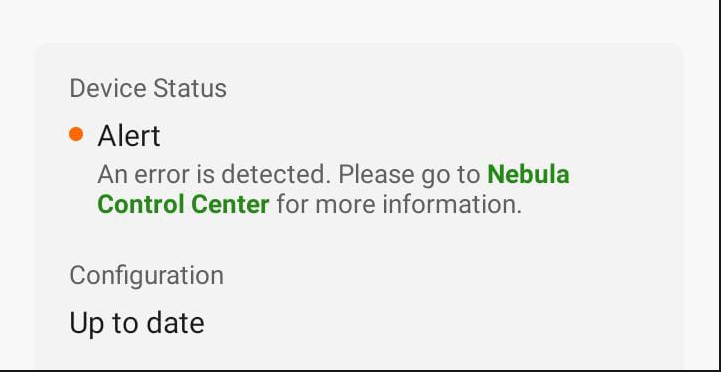
 Zyxel Employee
Zyxel Employee



