[ATP/FLEX] How to Access Device’s Local Web GUI from Wan?
 Zyxel Employee
Zyxel Employee



By default, it is unable to access device local Web GUI from wan interface when the device is managed by nebula. There is no Implicit firewall rule to allow device access from wan. In some case, we need to login device remotely to troubleshoot, e.g. collect diag-info, or packets capture. This example illustrates how to configure firewall rule to allow Web GUI access from wan.
Configurations
Go to Configure > Firewall > Security policy.

As we can see, there is no implicit rule to allow Web GUI access from Wan to Device https 443 access.
Click Add to create a security policy rule to allow device Web GUI access from wan.
Action = Allow
Protocol = TCP
Source = Any
Destination = Device
Dst Port =443
*For security concern, we strongly suggest you add trusted IP to Source IP, instead of any.
Click Save to commit setting to Nebula.

Verification
Connect to the device’s local Web GUI via web browser by entering the IP address in the browser, and enter “Network Test Tools”.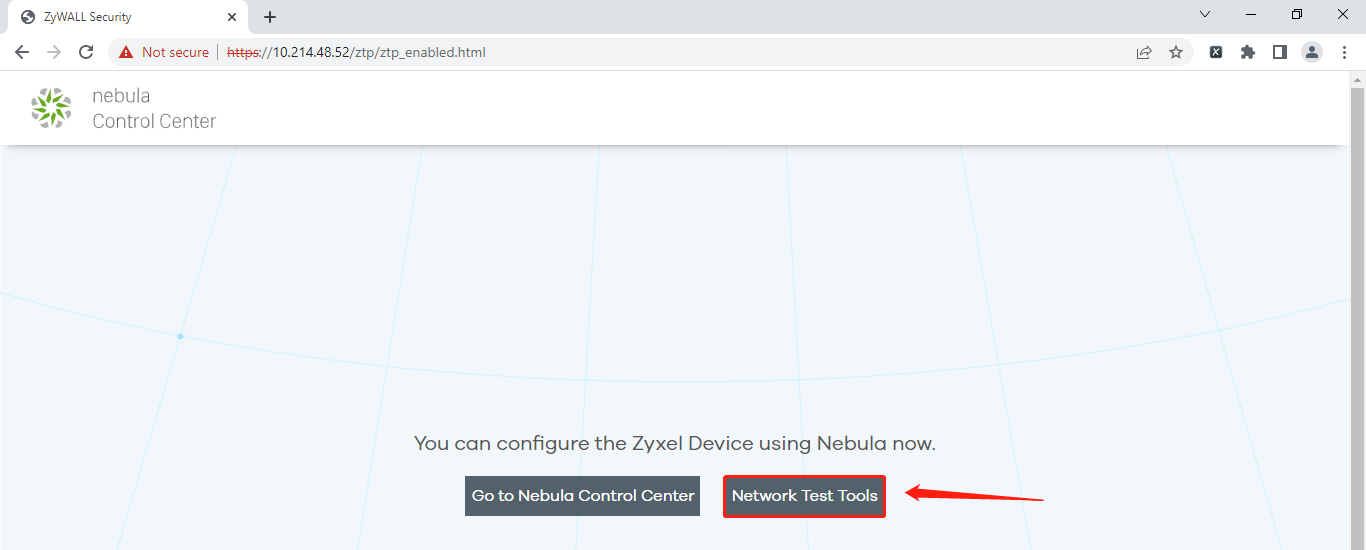
Enter password and log in.
(Password is at Configure > Site settings > Local credentials)

After logging in to the device’s local Web GUI, we can proceed to troubleshoot/collect information remotely.

Categories
- All Categories
- 441 Beta Program
- 2.9K Nebula
- 210 Nebula Ideas
- 127 Nebula Status and Incidents
- 6.4K Security
- 539 USG FLEX H Series
- 340 Security Ideas
- 1.7K Switch
- 84 Switch Ideas
- 1.3K Wireless
- 51 Wireless Ideas
- 6.9K Consumer Product
- 295 Service & License
- 464 News and Release
- 90 Security Advisories
- 31 Education Center
- 10 [Campaign] Zyxel Network Detective
- 4.7K FAQ
- 34 Documents
- 86 About Community
- 99 Security Highlight