[ATP/FLEX] How to set up DNS in Nebula?
 Zyxel Employee
Zyxel Employee



DNS (Domain Name System) is for mapping a domain name to its corresponding IP address and vice versa. The DNS server is extremely important because without it, you must know the IP address of a machine before you can access it. This example illustrates how to configure DNS on Nebula.
Configurations
Go to Configure > Firewall > Firewall settings and click Add button.

Type FQDN and IP address for DNS A record. The firewall hosts DNS service for name resolve.
FQDN: Enter a host’s fully qualified domain name.
IP Address: Enter the host’s IP address.

Assume we have another internal DNS server for specific domain service. We can add Domain Zone forward settings to forward DNS queries to internal DNS server.
Click Add button to create Domain Zone Forwarder.
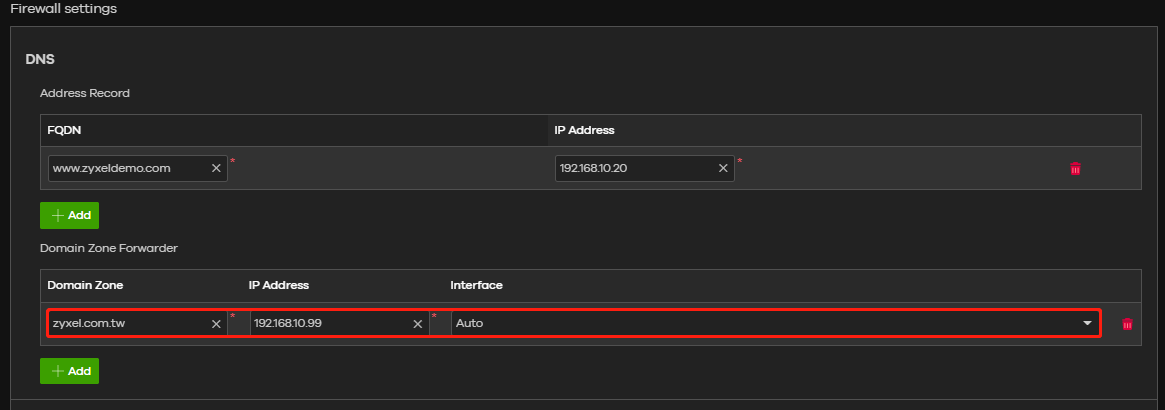
Domain Zone: A domain zone is a fully qualified domain name without the host. For example, zyxel.com.tw is the domain zone for the www.zyxel.com.tw fully qualified domain name. Whenever the Nebula Device receives needs to resolve a zyxel.com.tw domain name, it can send a query to the recorded name server IP address.
IP Address: Enter the DNS server's IP address.
Interface: Select the interface through which the Nebula Device sends DNS queries to the specified DNS server.
In this scenario, The DNS query will be forwarded to 192.168.10.99 when DNS query is domain zyxel.com.tw
Click
“Save” to commit settings to Nebula

Verification
Open Windows command prompt and type nslookup, we can get correct IP address from gateway, and resolve this IP address from related domain name from gateway.Categories
- All Categories
- 441 Beta Program
- 2.9K Nebula
- 210 Nebula Ideas
- 127 Nebula Status and Incidents
- 6.4K Security
- 539 USG FLEX H Series
- 340 Security Ideas
- 1.7K Switch
- 84 Switch Ideas
- 1.3K Wireless
- 51 Wireless Ideas
- 6.9K Consumer Product
- 295 Service & License
- 464 News and Release
- 90 Security Advisories
- 31 Education Center
- 10 [Campaign] Zyxel Network Detective
- 4.7K FAQ
- 34 Documents
- 86 About Community
- 99 Security Highlight
