[Nebula] How to configure Ethernet NAT on WAC500H?
 Zyxel Employee
Zyxel Employee



Function description:
The WAC500H is able to act as a router and DHCP Server for LAN clients. The AP share the same DHCP pool as NAT mode SSID with below definition.
- Client can get IP from DHCP pool 10.0.0.0/8 or 172.16.0.0/12.
Range (10.0.0.2-10.255.255.254) or (172.16.0.2-172.31.255.254)
Gateway and DNS address is 10.0.0.1 or 172.16.0.1
- The IP address is created by running the client’s MAC address through a hash algorithm.
- The same client gets the same IP in different APs with NAT mode.
- DHCP lease time is 8 hours.
Scenario:
When user requires DHCP & NAT services from AP’s lan port in a small topology, Nebula provides Ethernet NAT on WAC500H to meet the requirement.
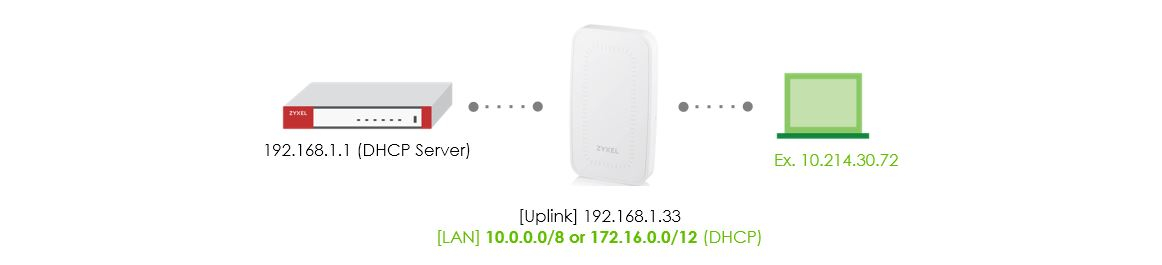
Configuration:
1. Go to Configure > Access point > AP & port settings > click WAC500H in the bottom AP list table.

2. Select NAT mode of Ethernet Traffic options Forwarding Mode then clicl OK to save.
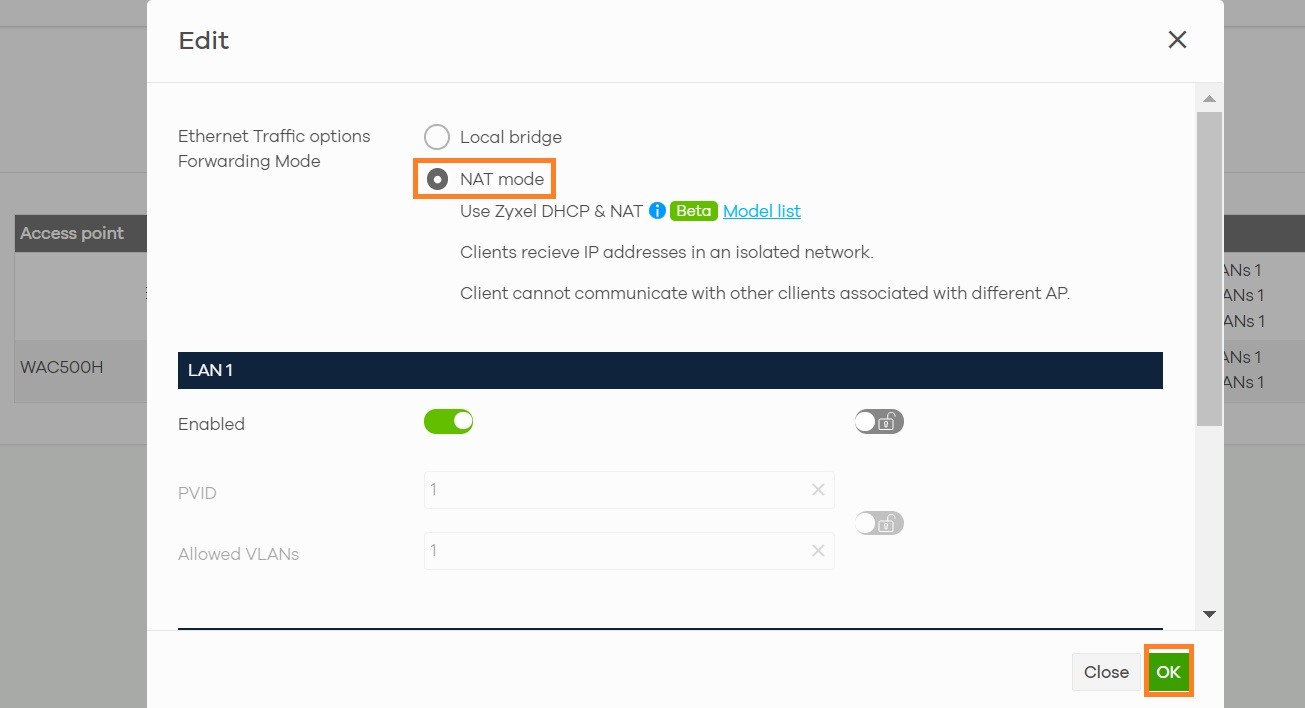
3. Wait AP status becomes up to date. Connect a test device to WAC500H’s lan port to verify.
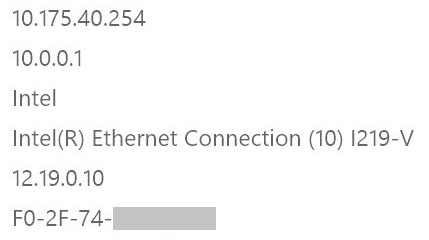
4. The related information can be checked at:
- Wired stations through Live Tools in Device > Access points > AP’s details page.

- The DHCP logs through Monitor > Access point > Event log.

Note:
If you have configured Syslog server to collect information from Nebula devices, enable AP traffic log in Configure > Site settings allows you to send the AP traffic log in an SSID or Ethernet forwarding mode on which NAT is enabled.

Categories
- All Categories
- 441 Beta Program
- 2.9K Nebula
- 208 Nebula Ideas
- 127 Nebula Status and Incidents
- 6.4K Security
- 530 USG FLEX H Series
- 332 Security Ideas
- 1.7K Switch
- 84 Switch Ideas
- 1.3K Wireless
- 51 Wireless Ideas
- 6.9K Consumer Product
- 294 Service & License
- 461 News and Release
- 90 Security Advisories
- 31 Education Center
- 10 [Campaign] Zyxel Network Detective
- 4.7K FAQ
- 34 Documents
- 86 About Community
- 99 Security Highlight