[NEBULA] How to setup Facebook Social Login ?
Options
Prerequisite: NAP Phase II Firmware is required to support Facebook social login.
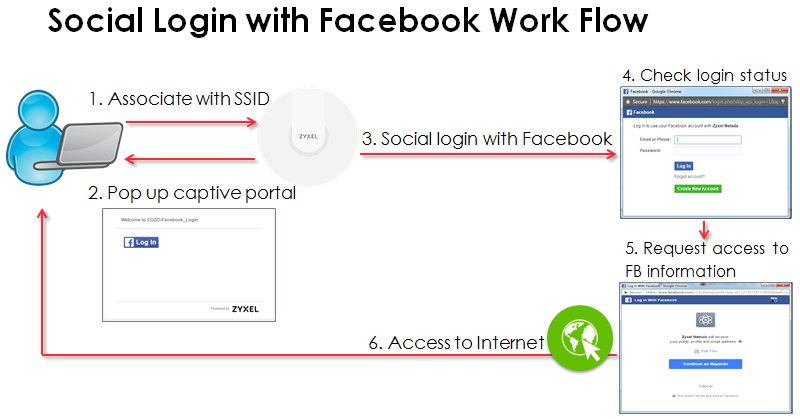
Social login refers to single sign-on and signs into third-party social networking services such as Facebook, without the need to create a new login account and is able to acquire the existing client's information. It is designed for simplifying logins for existing social media user accounts over authentication.
1. Toggle on SSID
Configure > Access points > WiFi SSID settings > enable the selected SSID, and then click Save
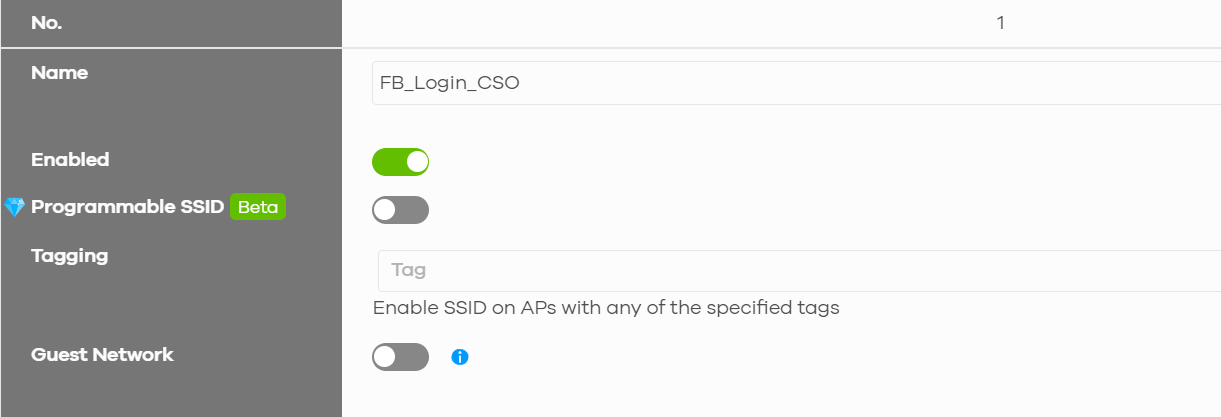
2. Sign-on with Facebook
Configure > Access points > SSID advanced settings, Choose the selected SSID >Network Access > Sign-in method > Sign-on with, select Facebook, and click Save.
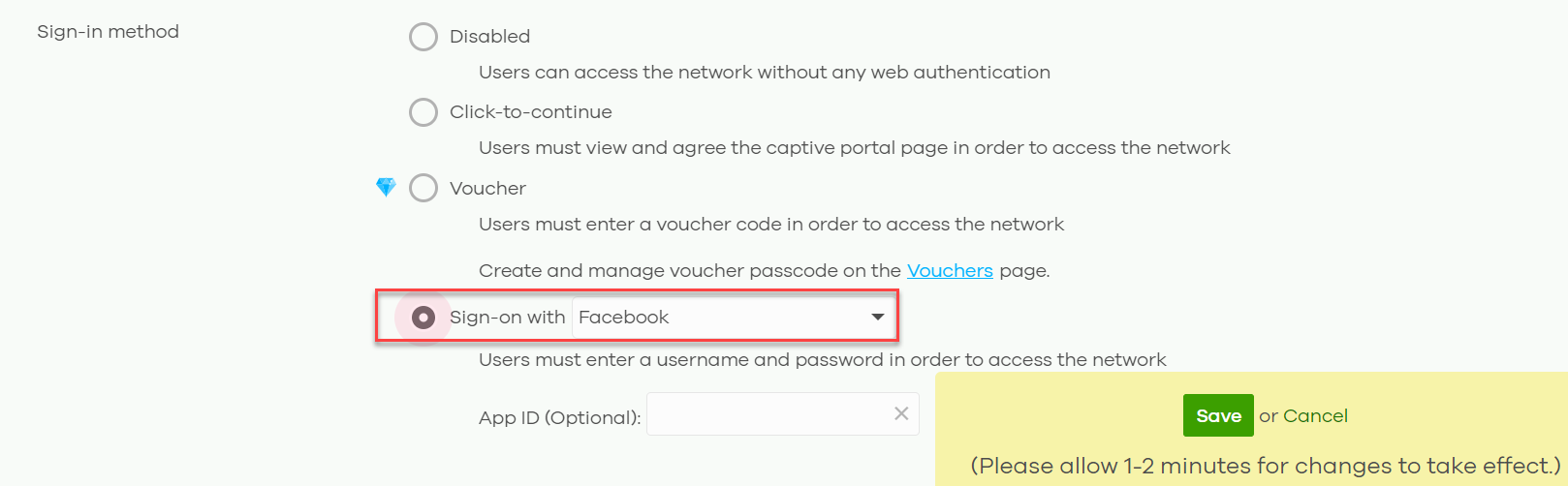
Verification
1. Connect your device(e.g: iOS device) to the selected SSID
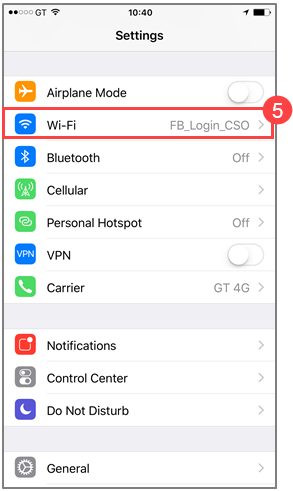
2. User will need to browse the HTTP site to be directed to Captive portal with Facebook login button
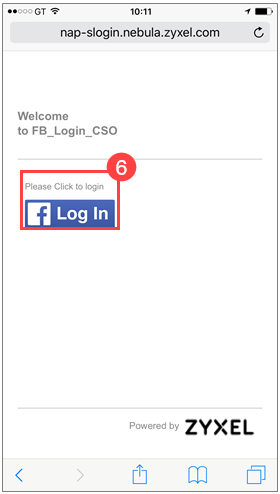
3. Enter Facebook login account (Email or Phone) and password, and then click Log In
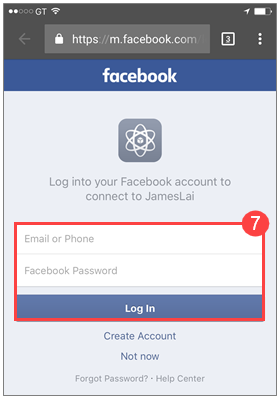
4.Click Continue button to allow Zyxel Nebula to receive your public profile and email address
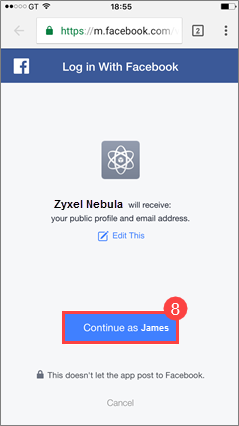
5. Login Success and start to browse the Internet
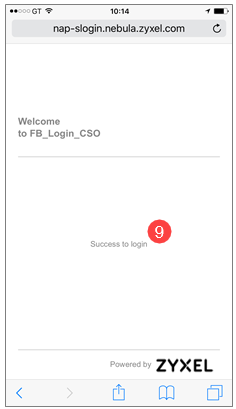
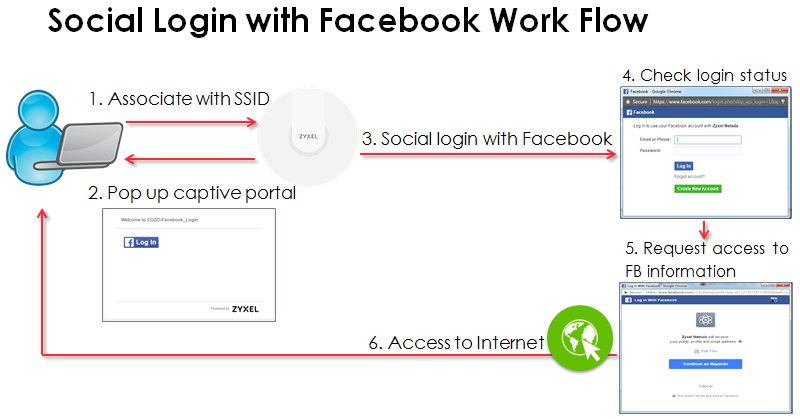
What is social login?
Social login refers to single sign-on and signs into third-party social networking services such as Facebook, without the need to create a new login account and is able to acquire the existing client's information. It is designed for simplifying logins for existing social media user accounts over authentication.
Setting up Facebook Social Login on NCC:
1. Toggle on SSID
Configure > Access points > WiFi SSID settings > enable the selected SSID, and then click Save
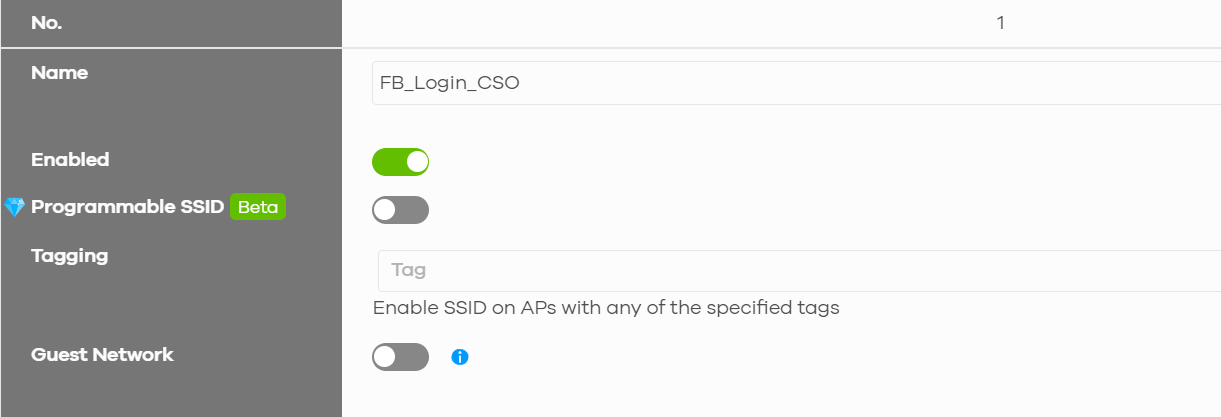
2. Sign-on with Facebook
Configure > Access points > SSID advanced settings, Choose the selected SSID >Network Access > Sign-in method > Sign-on with, select Facebook, and click Save.
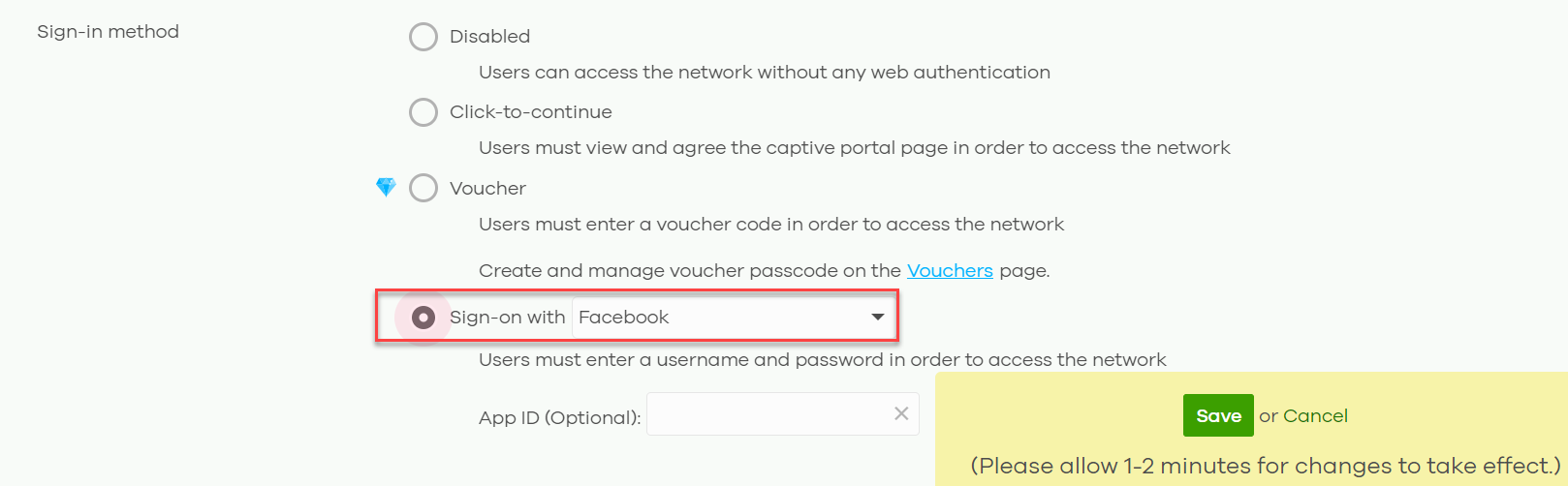
Verification
1. Connect your device(e.g: iOS device) to the selected SSID
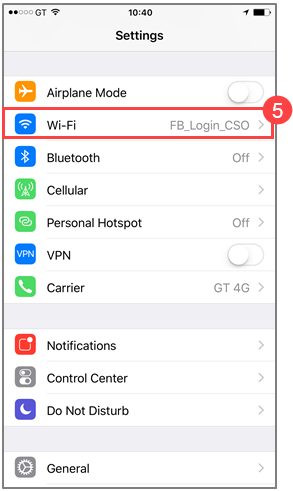
2. User will need to browse the HTTP site to be directed to Captive portal with Facebook login button
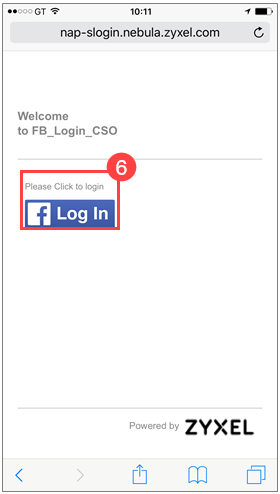
3. Enter Facebook login account (Email or Phone) and password, and then click Log In
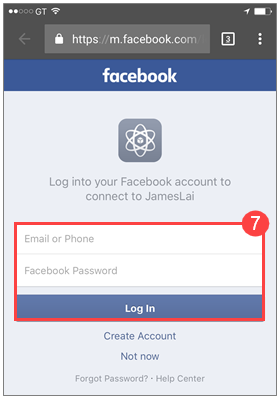
4.Click Continue button to allow Zyxel Nebula to receive your public profile and email address
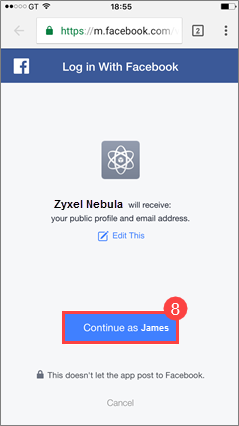
5. Login Success and start to browse the Internet
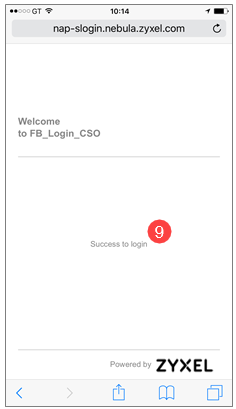
Zyxel Nebula Support
Tagged:
0
Categories
- All Categories
- 441 Beta Program
- 2.9K Nebula
- 208 Nebula Ideas
- 127 Nebula Status and Incidents
- 6.4K Security
- 534 USG FLEX H Series
- 334 Security Ideas
- 1.7K Switch
- 84 Switch Ideas
- 1.3K Wireless
- 51 Wireless Ideas
- 6.9K Consumer Product
- 293 Service & License
- 461 News and Release
- 90 Security Advisories
- 31 Education Center
- 10 [Campaign] Zyxel Network Detective
- 4.7K FAQ
- 34 Documents
- 86 About Community
- 99 Security Highlight
 Zyxel Employee
Zyxel Employee


