How to set up a static IP address for a client device via Web GUI?
Options
Zyxel_Support
Posts: 436  Zyxel Employee
Zyxel Employee
 Zyxel Employee
Zyxel Employee
Step 1: Access the Web GUI with a web browser.
- Open a browser such as Chrome, Firefox, Safari and so on.
- Type http://zyxelwifi.com, http://zyxelwifi.net or http://192.168.212.1 (default IP address) in the address bar of the browser.
In order to be able to access the Web GUI, you might have to get the correct IP address which is assigned from the router if your Multy Plus (WSQ60) is in bridge mode.



Step 2. Log in with your myZyxelCloud account.


Step 3: Click the "Menu" icon.
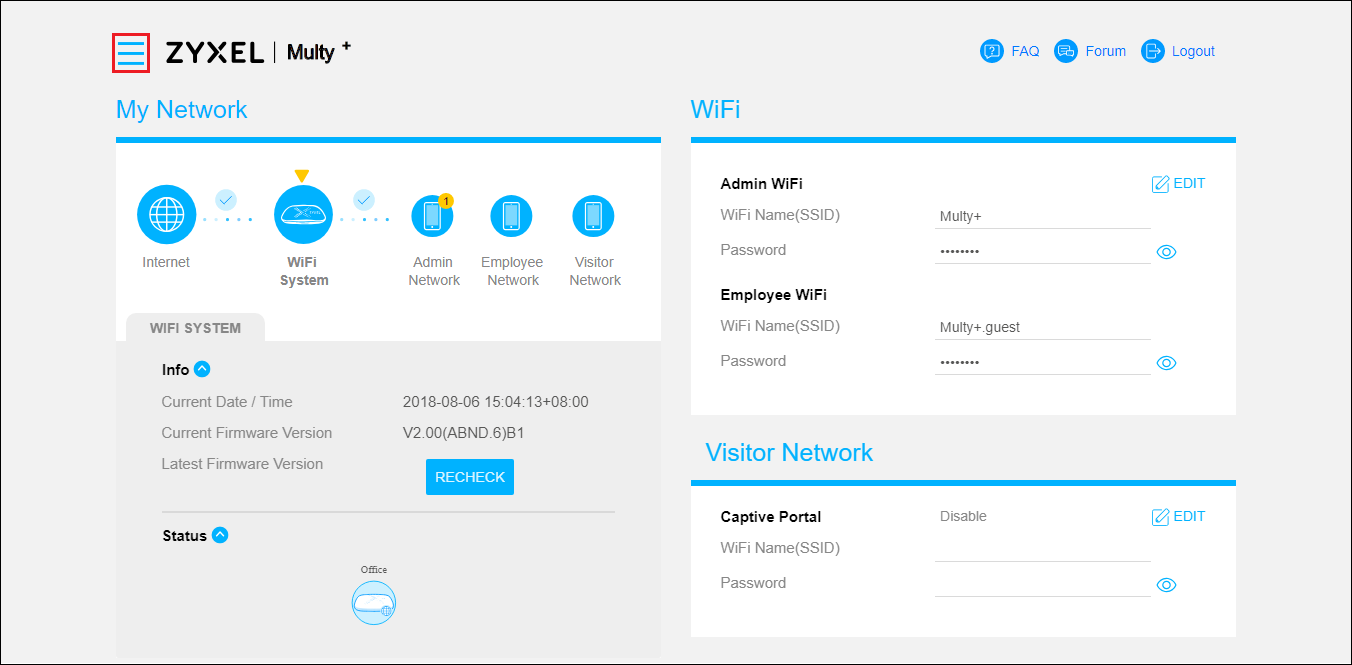
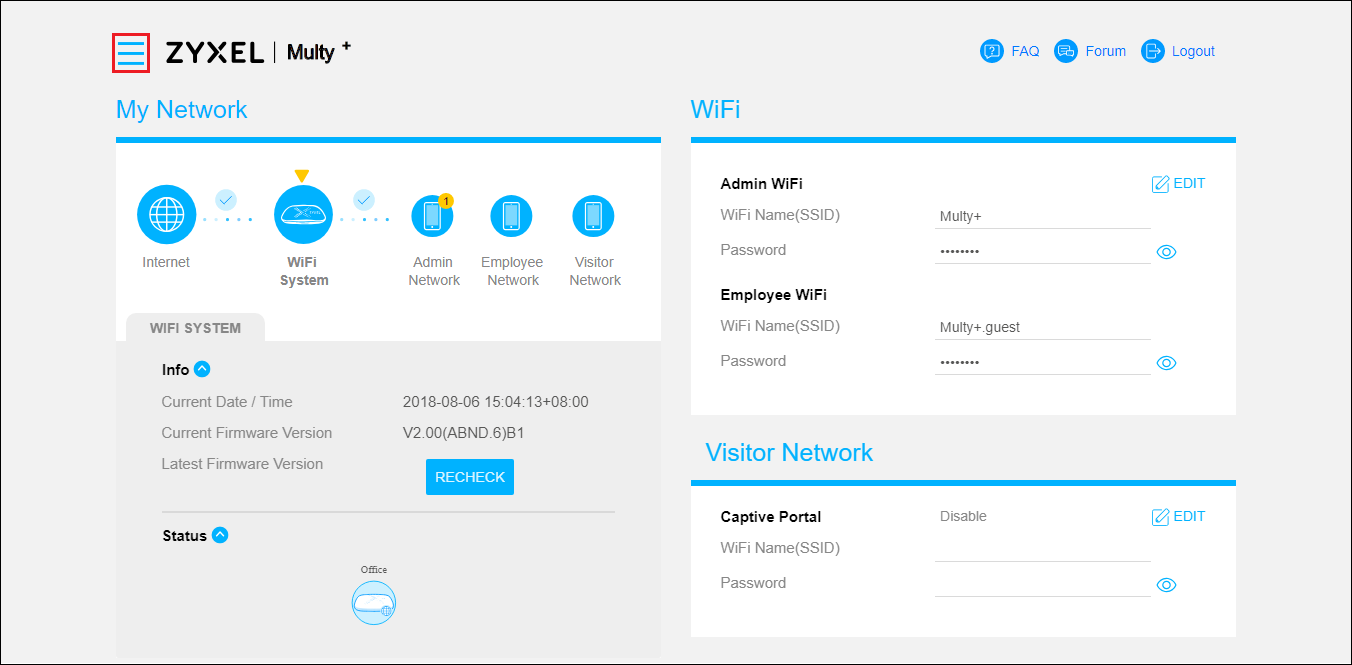
Step 4: Find and expand "Settings" in the menu list and click "LAN".
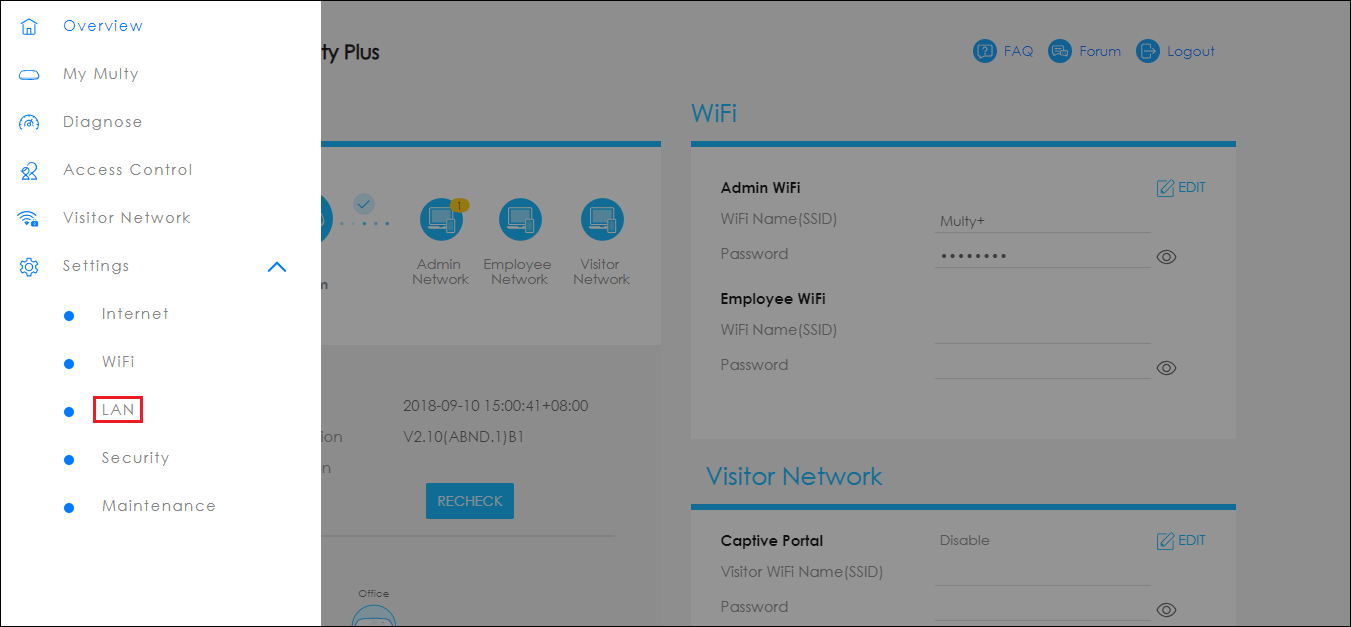
Step 5: Add a new rule.
- Click Add Another Rule.
- Select your device from Device List.
- Modify IP Address with a static IP address to reserve this IP address for the device.
- Click the APPLY button to save the setting.
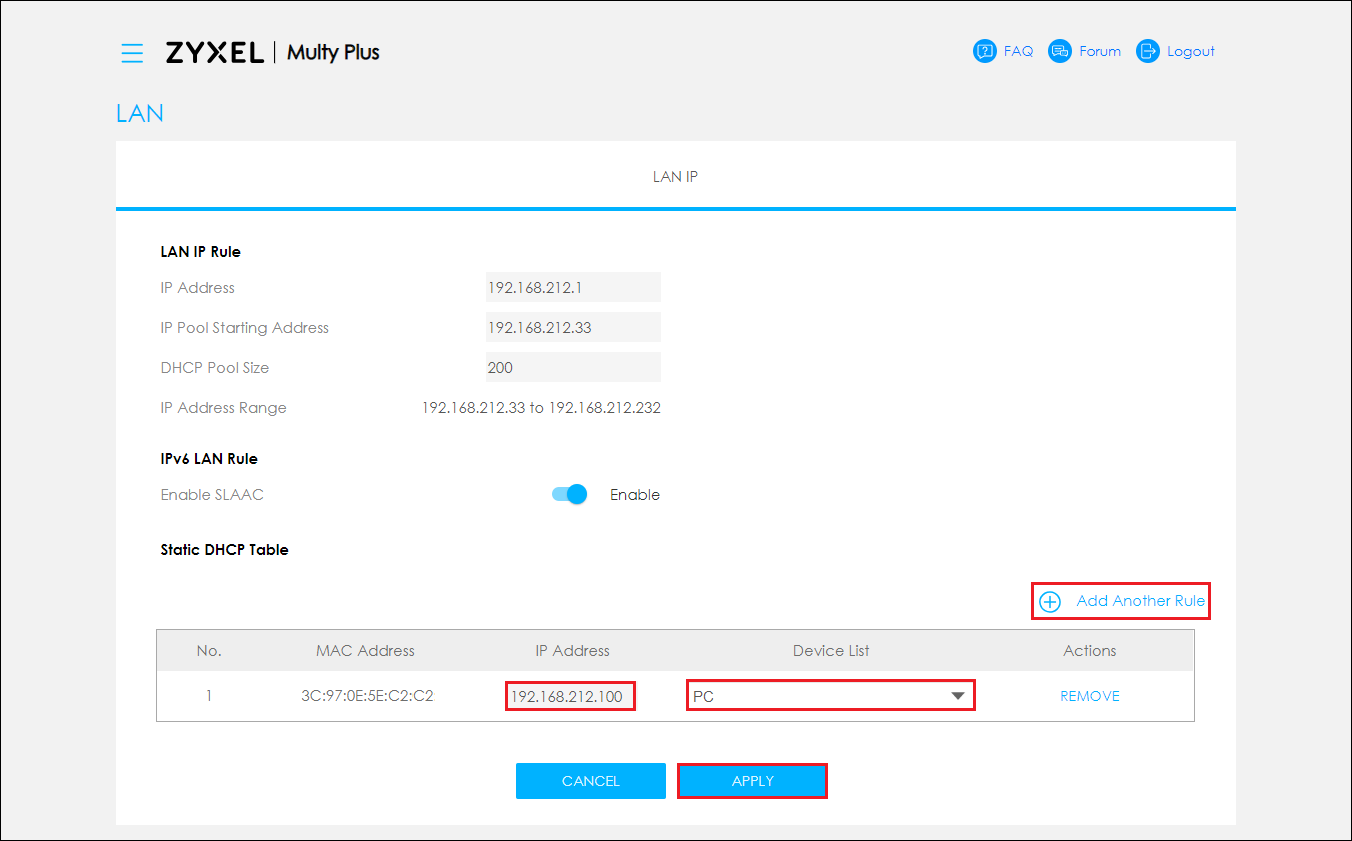
0
Comments
-
Hii follow your instructions and in the access list i put the flag on reserve ip toothat in any case put a rule inside the table of LAN ipthe problem is after a while i will find the lan ip table emptythe router deletes the rules on his own why?0
-
0
Categories
- All Categories
- 442 Beta Program
- 2.9K Nebula
- 211 Nebula Ideas
- 127 Nebula Status and Incidents
- 6.4K Security
- 544 USG FLEX H Series
- 341 Security Ideas
- 1.7K Switch
- 84 Switch Ideas
- 1.3K Wireless
- 51 Wireless Ideas
- 6.9K Consumer Product
- 295 Service & License
- 465 News and Release
- 90 Security Advisories
- 31 Education Center
- 10 [Campaign] Zyxel Network Detective
- 4.7K FAQ
- 34 Documents
- 87 About Community
- 99 Security Highlight
 Freshman Member
Freshman Member





